Comment récupérer des photos supprimées sur iPad avec ou sans sauvegarde
Tous les utilisateurs d'iPad savent que la technologie de l'appareil photo intégré a des fonctions bien au-delà de la prise de photos. Camera Roll garde vos photos organisées grâce à l'IA et à l'apprentissage automatique d'Apple. Ainsi, vous pouvez identifier et supprimer les photos en double ou indésirables. Que se passe-t-il si vous supprimez un souvenir précieux ? Ne paniquez pas. Vous pouvez le récupérer photos iPad récemment supprimées en utilisant quelques méthodes différentes. Ce guide vous expliquera comment procéder pour chaque méthode.
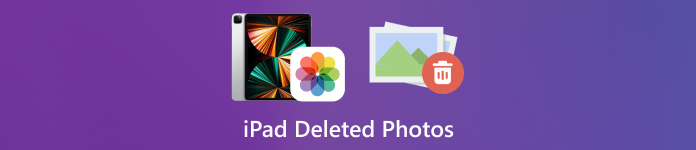
Dans cet article:
- Partie 1 : Comment retrouver les photos récemment supprimées sur iPad
- Partie 2 : Comment récupérer des photos supprimées sur iPad à partir d'iCloud
- Partie 3 : Comment restaurer des photos supprimées sur iPad avec iTunes/Finder
- Partie 4 : Comment récupérer des photos supprimées sur iPad sans sauvegarde
Partie 1 : Comment retrouver les photos récemment supprimées sur iPad
Depuis iPadOS 9, Apple a ajouté l'album Récemment supprimé à l'application Photos. Lorsque vous supprimez une photo, elle est déplacée vers l'album Récemment supprimé et y est conservée pendant 30 jours. Avant l'expiration, vous pouvez récupérer directement la photo iPad récemment supprimée.
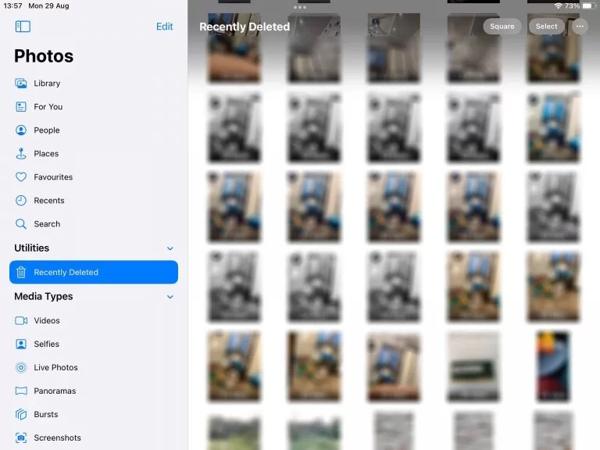
Ouvrez le Photos application sur votre iPad.
Allez à la Albums onglet en bas et choisissez Supprimé récemment sous le Utilitaires titre.
Si vous y êtes invité, utilisez votre Face ID pour accéder à l'album. Appuyez sur le Sélectionner bouton, touchez chaque photo que vous souhaitez récupérer et appuyez sur le Récupérer bouton.
"Suivant,
Partie 2 : Comment récupérer des photos supprimées sur iPad à partir d'iCloud
En tant que service cloud, iCloud étend la capacité de stockage interne de l'iPad. Il vous permet de synchroniser ou de sauvegarder des photos sur votre appareil. En fonction de vos paramètres, vous pouvez récupérer ou restaurer des photos iPad supprimées définitivement à partir d'iCloud. Ne vous inquiétez pas si vous oublier le mot de passe iCloud car il devrait être le même que votre mot de passe Apple ID.
Comment récupérer des photos iPad supprimées à partir de Photos iCloud
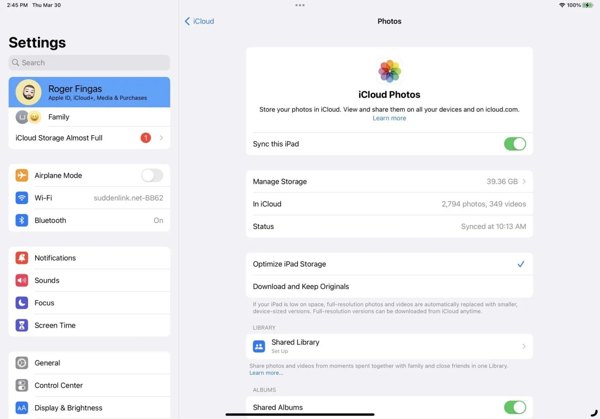
Si vous activez Photos iCloud, accédez à l' Réglages application.
Appuyez sur votre profil, choisissez iCloud et appuyez sur Photos.
Assurez-vous que vous avez activé Synchroniser cet iPad. Prendre Télécharger et conserver les originaux. Les photos supprimées de l'iPad seront ensuite restituées sur votre appareil.
Comment restaurer les photos supprimées de l'iPad à partir de la sauvegarde iCloud
Si vous n'avez pas activé Photos iCloud, accédez à Général dans ton Réglages application.
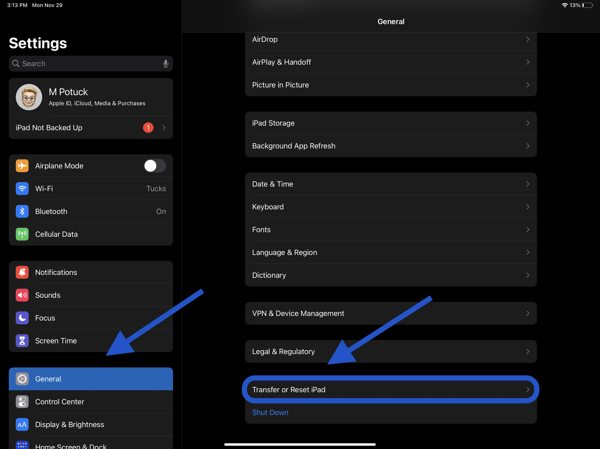
Choisir Transférer ou réinitialiser l'iPad ou Réinitialiser, et appuyez sur Effacer tout le contenu et les paramètres. Si vous y êtes invité, saisissez le mot de passe de votre identifiant Apple ou le code d'accès de votre iPad. Appuyez ensuite sur Effacer pour le confirmer.
Lorsque votre iPad redémarre, vous verrez le Écran d'accueil. Configurez votre appareil comme un nouvel iPad et connectez-vous à un réseau Wi-Fi.

Choisir Restaurer à partir de la sauvegarde iCloud sur le Applications et données écran. Saisissez votre identifiant Apple et votre mot de passe, puis sélectionnez une sauvegarde contenant les photos souhaitées.
Attendez que le processus soit terminé et terminez la configuration.
Partie 3 : Comment restaurer des photos supprimées sur iPad avec iTunes/Finder
Si vous préférez sauvegarder les photos de votre iPad sur votre ordinateur avec iTunes ou le Finder, vous pouvez restaurer les photos supprimées de votre iPad à partir de la bonne sauvegarde. De cette façon, toutes les données actuelles de votre appareil seront effacées. De plus, vous devez vous rappeler que Mot de passe de sauvegarde iTunes si nécessaire.
Connectez votre iPad à votre ordinateur avec un câble compatible.
Ouvrez iTunes sur PC et macOS Mojave ou version antérieure, ou le Finder sur macOS Catalina ou version ultérieure.

Clique le Téléphoner dans le coin supérieur gauche d'iTunes et accédez au Résumé onglet. Dans le Finder, cliquez sur le nom de votre iPad et accédez à l' Général languette.

Clique le Restaurer la sauvegarde bouton sous le Sauvegardes section. Choisissez ensuite la bonne sauvegarde dans la boîte de dialogue contextuelle et appuyez sur Restaurer.
Partie 4 : Comment récupérer des photos supprimées sur iPad sans sauvegarde
Sans sauvegarde, il est difficile de récupérer des photos supprimées de l'iPad. En fait, vos photos sont toujours dans votre mémoire avant d'être écrasées par de nouvelles données. Tout ce dont vous avez besoin est un outil de récupération de données, tel que imyPass iPhone Data Recovery.
Principales caractéristiques de la récupération de données iPad
1. Récupérez les photos supprimées de l'iPad sans sauvegarde.
2. Extrayez les photos perdues de la sauvegarde iTunes/iCloud sans réinitialisation.
3. Prévisualisez les photos supprimées de l'iPad et récupérez des éléments spécifiques.
4. Prend en charge les dernières versions des modèles d'iPad.
Comment récupérer des photos supprimées sur iPad sans sauvegarde
Connectez-vous à votre iPad
Lancez le meilleur logiciel de récupération de données iPad après l'avoir installé sur votre ordinateur. Connectez votre iPad à l'ordinateur avec un câble Lightning. Choisissez Récupérer à partir d'un appareil iOS, faites confiance à votre ordinateur et cliquez Démarrer l'analyse.
Aperçu des photos de l'iPad
Après l'analyse des données, choisissez les types de données souhaités sur le côté gauche, tels que Pellicule de l'appareil photoDéroulez l'option supérieure et choisissez Afficher uniquement les éléments supprimés. Ensuite, affichez les photos supprimées sur votre iPad.
Récupérer des photos supprimées de l'iPad
Sélectionnez les photos souhaitées, cliquez sur le Récupérer dans le coin inférieur droit, définissez un dossier de sortie et appuyez sur Récupérer encore.
Conclusion
Ce guide explique comment récupérer des photos supprimées de l'iPad dans diverses situations. Dans un délai de 30 jours, vous pouvez récupérer directement vos photos de l'album Récemment supprimées. Avec Photos iCloud activées, vous pouvez télécharger des photos sur votre iPad depuis iCloud. Avec une sauvegarde iCloud ou iTunes, vous pouvez restaurer les photos supprimées après avoir réinitialisé votre appareil. imyPass iPhone Data Recovery est la meilleure solution pour récupérer des photos supprimées sans sauvegarde. D'autres questions ? Veuillez les écrire ci-dessous.


