Comment réinitialiser un iPhone ou un iPad aux paramètres d'usine
Ce guide explique comment réinitialiser un iPhone ou un iPad aux paramètres d'usineLa réinitialisation d'usine est une fonctionnalité intégrée à presque tous les appareils iOS. Elle efface toutes les applications, photos, vidéos, documents, SMS, journaux d'appels et paramètres personnels de votre appareil. En d'autres termes, cette fonctionnalité ramène votre iOS à l'état d'usine. Après une réinitialisation d'usine, votre iPhone démarrera sur l'écran Hello en tant que nouvel appareil. Découvrons les détails de cette fonctionnalité.
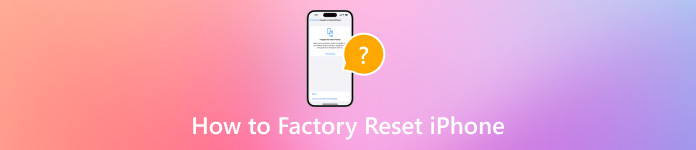
Dans cet article:
Partie 1. Pourquoi devez-vous réinitialiser votre iPhone aux paramètres d'usine
Avant de passer à la réinitialisation d'usine de votre iPhone, vous feriez mieux d'en connaître les raisons. Cependant, il peut être compliqué de déterminer pourquoi vous devez réinitialiser votre iPhone aux paramètres d'usine. Les principaux facteurs sont les suivants :
1. Vendez votre ancien iPhone ou iPad. Avant de vendre votre appareil iOS ou de le confier à d'autres personnes, vous devez réinitialiser votre iPhone aux paramètres d'usine.
2. Protégez vos informations privées. Vous pouvez stocker le mot de passe de votre carte de crédit et d'autres informations confidentielles sur votre iPhone ou iPad. Pour empêcher d'autres personnes d'accéder à vos informations, vous pouvez réinitialiser votre appareil.
3. Dépannage. La réinitialisation d'usine est la solution ultime pour résoudre divers problèmes logiciels, comme un iPhone bloqué sur un écran spécifique.
4. Déverrouillez un iPhone désactivé. Si vous avez oublié votre mot de passe, vous pouvez accéder à l'appareil iOS désactivé.
Partie 2. Préparations nécessaires avant la réinitialisation de l'iPhone
Que se passe-t-il si vous réinitialisez votre iPhone ? Toutes vos applications, données et paramètres personnels seront supprimés. Vous devez effectuer certaines préparations avant la réinitialisation d'usine. Nous énumérons ci-dessous les préparations nécessaires.
Sauvegardez votre iPhone
Comment réinitialiser votre iPhone sans tout perdre ? La solution est de sauvegarder votre iPhone. Vous pouvez faire une copie de l'intégralité de l'appareil à l'aide d'iCloud ou d'iTunes/Finder ou d'un logiciel de sauvegarde iOS tiers.
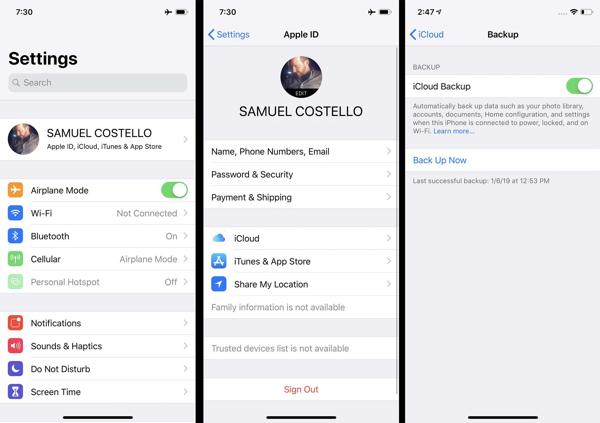
Chargez votre iPhone
La réinitialisation d'usine est un processus qui prend généralement quelques minutes, mais qui peut prendre plus de temps en fonction de la quantité de données sur votre appareil. Il est préférable de charger votre iPhone ou iPad avec une source d'alimentation fiable.

Désactiver Localiser mon
Si vous activez Localiser sur votre iPhone, le processus de configuration sera bloqué après une réinitialisation d'usine. Par conséquent, vous devez désactiver Localiser et le verrouillage d'activation iCloud. Ouvrez l' Réglages application, appuyez sur votre profil, choisissez Trouver mon, et frappez Trouve mon iphoneDésactivez l'option Localiser mon iPhone, saisissez le mot de passe de votre identifiant Apple et désactivez-la.
Partie 3. Comment réinitialiser l'iPhone
Comment réinitialiser un iPhone
La réinitialisation logicielle de l'iPhone est également connue sous le nom de redémarrage. Elle diffère de la réinitialisation matérielle de l'iPhone 16/15/14/13/12/11/X/8/7 ou des versions antérieures. Ce dernier signifie un redémarrage forcé. La réinitialisation logicielle d'un iPhone n'effacera aucune donnée ni aucun paramètre.
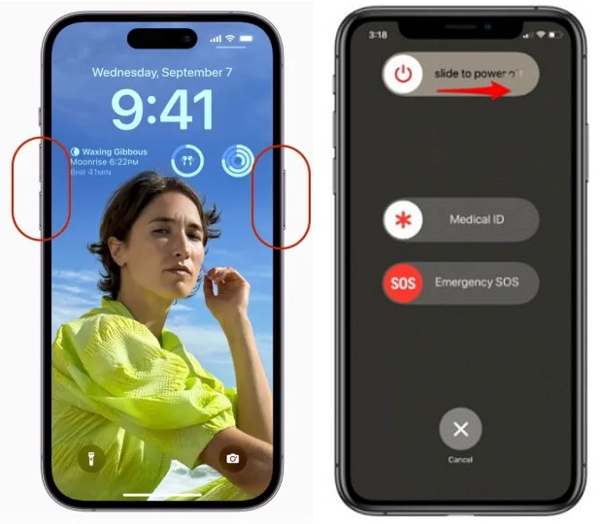
Appuyez et maintenez enfoncé le Côté et Baisser le volume boutons ensemble. Sur iPhone 8/7/6 ou version antérieure, maintenez enfoncé le Côté bouton.
Lorsque vous voyez l’écran de mise hors tension, déplacez le curseur vers le côté droit.
Une fois que l'écran devient noir, maintenez la touche Côté jusqu'à ce que le logo Apple s'affiche.
Noter:
Si vous ne pouvez pas réinitialiser votre iPhone avec des boutons, accédez à la Réglages application, appuyez sur Général, et frappez FermerDéplacez le curseur pour éteindre votre appareil. Puis rallumez-le.
Comment réinitialiser un iPhone
Une réinitialisation matérielle est recommandée lorsque votre iPhone ou iPad ne répond plus du tout. Par exemple, l'écran de votre iPhone se fige ou reste bloqué au démarrage. La combinaison de boutons permettant d'effectuer une réinitialisation forcée sur un iPhone dépend du modèle de votre appareil.
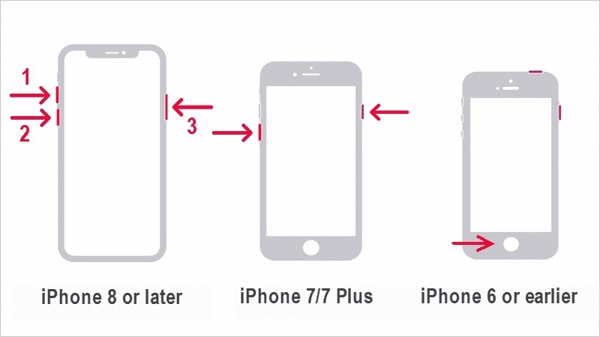
Sur iPhone 8 ou version ultérieure, appuyez et relâchez rapidement le Monter le son bouton, faites de même avec le Baisser le volume bouton et continuez à appuyer sur le Côté jusqu'à ce que le logo Apple apparaisse.
Sur iPhone 7/7 Plus, maintenez enfoncé le Baisser le volume + Côté Appuyez simultanément sur les boutons jusqu'à ce que le logo Apple apparaisse.
Sur iPhone 6s ou plus ancien, maintenez enfoncé le Maison+ Sommeil/Réveil Appuyez simultanément sur les boutons jusqu'à ce que le logo Apple apparaisse.
Comment réinitialiser l'iPhone aux paramètres d'usine
Apple a ajouté la fonction de réinitialisation d'usine à tous les appareils iOS. Si vous pouvez accéder à votre iPhone, c'est le moyen le plus simple de réinitialiser votre iPhone aux paramètres par défaut. De plus, cette méthode ne nécessite pas de matériel ou d'applications supplémentaires.
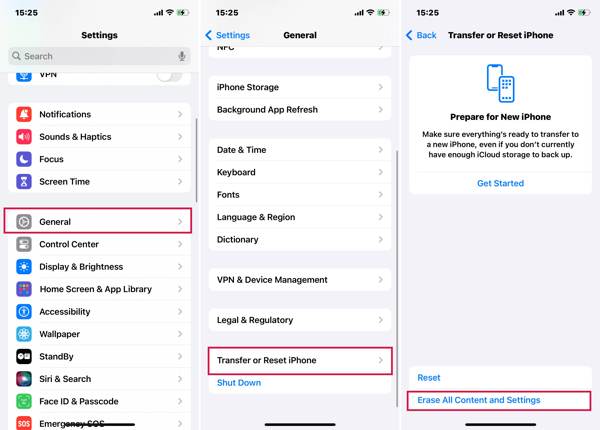
Allumez votre iPhone et ouvrez l’application Paramètres.
Aller vers Général, et Transférer ou réinitialiser l'iPhone ou Réinitialiser. Robinet Effacer tout le contenu et les paramètres.
Si vous devez réinitialiser tous les paramètres de votre iPhone, appuyez sur Réinitialiser, et choisissez une option appropriée.
Lorsque vous y êtes invité, choisissez Continuer, et entrez votre mot de passe pour continuer.
Comment réinitialiser l'iPhone aux paramètres d'usine avec Localiser mon
Depuis iOS 15, Apple a introduit l'application Localiser. Elle vous permet de suivre votre iPhone à distance sur un autre appareil iOS. Cela vous donne la possibilité de réinitialiser votre iPhone aux paramètres d'usine si vous avez activé Localiser sur votre appareil même si l'application Localiser est désactivée. Localiser ne met pas à jour votre positionIl nécessite également votre mot de passe Apple ID et votre numéro de téléphone.
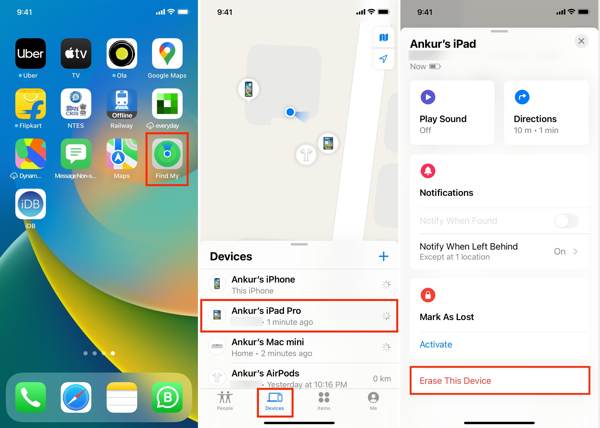
Exécutez l'application Localiser sur un appareil iOS accessible, accédez à l' Dispositifs onglet et appuyez sur la touche + bouton. Suivez ensuite les instructions pour ajouter votre compte Apple ID.
Vous pouvez également utiliser l’application Localiser sur un Mac.
Sélectionnez ensuite votre iPhone dans le Dispositifs écran, appuyez sur Effacer cet appareil, et frappez Continuer.
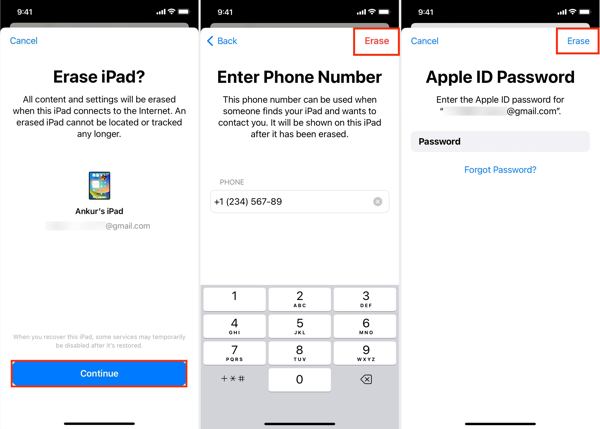
Entrez votre numéro de téléphone et appuyez sur le Effacer dans le coin supérieur droit. Saisissez ensuite le mot de passe de votre identifiant Apple et appuyez sur Effacer pour commencer la réinitialisation d'usine de votre iPhone.
Comment réinitialiser l'iPhone aux paramètres d'usine sur iCloud
Si vous n'avez pas d'autre appareil iOS, vous pouvez réinitialiser manuellement votre iPhone ou iPad sur iCloud. Cette méthode nécessite également d'activer Localiser sur votre appareil. De plus, vous devez saisir votre numéro de téléphone et le mot de passe de votre identifiant Apple pendant le processus.
Accédez à www.icloud.com/find dans un navigateur Web et connectez-vous avec votre identifiant Apple et votre mot de passe. Si vous avez activé l'authentification à deux facteurs, saisissez le code de vérification qui apparaît sur l'écran de votre iPhone.

Abaissez le Tous les dispositifs option et choisissez votre appareil iOS dans la liste.
Clique le Effacer cet appareil dans la boîte de dialogue contextuelle. Appuyez sur le bouton Effacer bouton pour le confirmer.

Si vous y êtes invité, entrez le mot de passe de votre identifiant Apple et cliquez sur le bouton flèche bouton à côté.
Saisissez votre numéro de téléphone et cliquez sur le bouton Prochain bouton. Enfin, cliquez sur le bouton Fait bouton pour démarrer la réinitialisation immédiate de votre iPhone.
Comment réinitialiser l'iPhone aux paramètres d'usine via iTunes/Finder
Depuis macOS Catalina, Apple a arrêté iTunes. À la place, vous pouvez gérer votre appareil iOS avec l'application Finder. Sur Windows et macOS Mojave ou version antérieure, vous pouvez toujours réinitialiser un iPhone avec iTunes. Cette méthode est disponible pour réparer un iPhone ou un iPad désactivé.
Connectez votre iPhone à votre ordinateur avec un câble compatible. Ouvrez ensuite la dernière version d'iTunes ou du Finder.
Vous pouvez alors être confronté à deux situations :
Situation 1 :
Si votre iPhone est accessible, cliquez sur le Téléphoner dans le coin supérieur gauche d'iTunes et accédez au Résumé onglet. Dans le Finder, cliquez sur le nom de votre iPhone et accédez à l' Général languette.
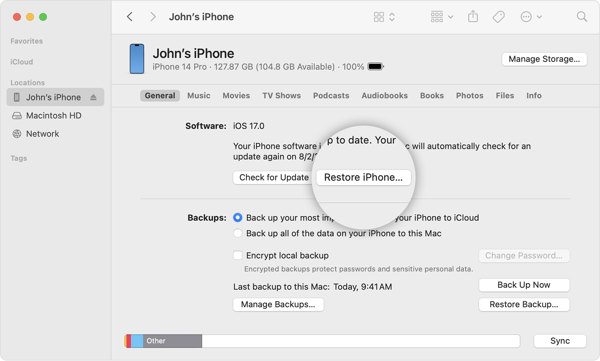
Clique le Restaurer l'iphone bouton. Lorsque vous y êtes invité, saisissez le code d'accès de votre iPhone ou de votre Mac pour vérifier la propriété.
Situation 2 :
Pour réinitialiser les paramètres d'usine d'un iPhone verrouillé, éteignez votre appareil et mettez-le en mode de récupération.

Sur iPhone 8 ou plus récent, appuyez sur le bouton Monter le son bouton et relâchez rapidement, appuyez rapidement et relâchez le Baisser le volume bouton et appuyez sur le Côté jusqu'à ce que l'écran du mode de récupération apparaisse.
Sur iPhone 7/7 Plus, maintenez enfoncé le Baisser le volume + Côté Appuyez simultanément sur les boutons jusqu'à ce que l'écran du mode de récupération s'affiche.
Sur iPhone 6s ou version antérieure, maintenez enfoncé le bouton Maison+ Sommeil/Réveil boutons jusqu'à ce que votre appareil entre en mode de récupération.
Une fois qu'iTunes ou le Finder détecte votre appareil en mode de récupération, une boîte de dialogue apparaît. Cliquez sur le bouton Restaurer et suivez les instructions à l'écran pour réinitialiser complètement votre iPhone.
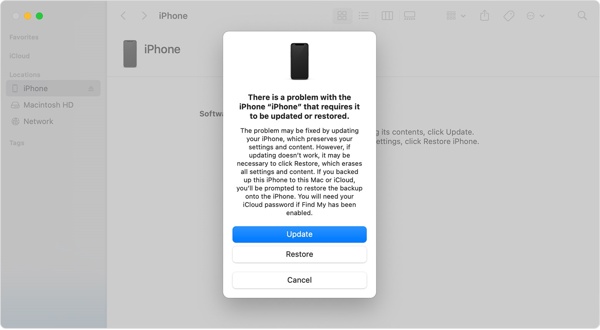 Remarque : il faut quelques minutes pour restaurer les paramètres d'usine de l'iPhone. Si le problème persiste, mettez votre appareil en mode de récupération et réessayez.
Remarque : il faut quelques minutes pour restaurer les paramètres d'usine de l'iPhone. Si le problème persiste, mettez votre appareil en mode de récupération et réessayez. Comment réinitialiser l'iPhone aux paramètres d'usine à l'aide d'appareils Apple
L'application Apple Devices est publiée par Apple pour que les utilisateurs d'iPhone puissent gérer leurs appareils sous Windows 11. En fait, l'application est disponible sur Windows 10 version 19045.0 ou supérieure. Bien entendu, elle permet de réinitialiser un iPhone verrouillé à l'aide de boutons.
Installez les appareils Apple depuis le Microsoft Store et ouvrez-les depuis votre bureau. Son utilisation est gratuite.
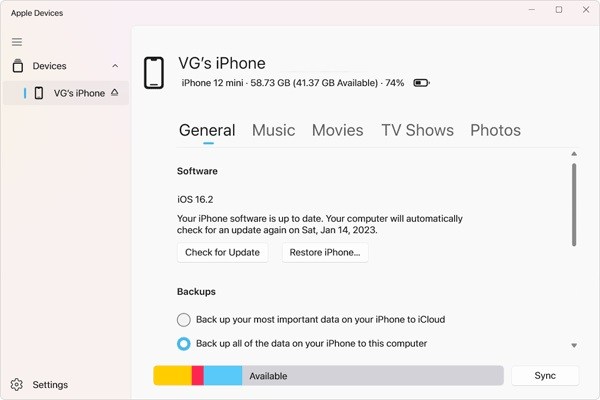
Connectez votre iPhone à l'ordinateur avec un câble USB et appuyez sur Confiance sur votre appareil et sur les appareils Apple.
Sélectionnez votre iPhone sur le côté gauche une fois que votre appareil est reconnu. Passez ensuite à l' Général languette.
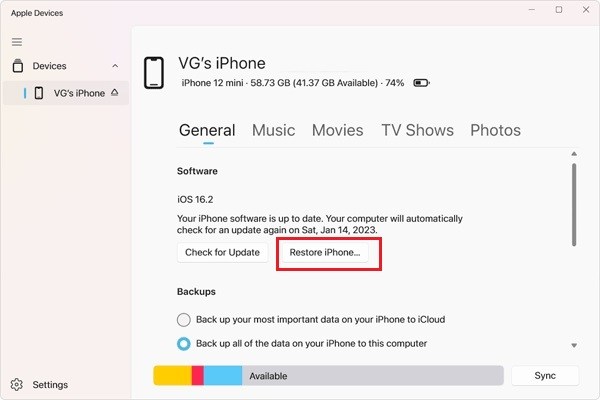
Ensuite, cliquez sur le Restaurer l'iphone bouton. Si vous y êtes invité, saisissez le code d'accès de votre iPhone ou le mot de passe de votre identifiant Apple et commencez la réinitialisation d'usine.
Partie 4. Comment réinitialiser un iPhone aux paramètres d'usine sans mot de passe
Est-il possible de réinitialiser un iPhone aux paramètres d'usine sans le code d'accès et le mot de passe de l'identifiant Apple ? La réponse est oui, et tout ce dont vous avez besoin est iPassGoIl contourne le verrouillage de votre écran et efface votre appareil iOS sans aucune restriction. Plus important encore, il est assez facile à maîtriser.

4 000 000+ téléchargements
Réinitialisez les paramètres d'usine d'un iPhone ou d'un iPad en un seul clic.
Effacez toutes les applications, données et paramètres sur iOS sans récupération.
Supprimez l'identifiant Apple et le verrouillage d'activation iCloud lors de la réinitialisation.
Prend en charge une large gamme de modèles d'iPhone et d'iPad.
Voici la procédure pour réinitialiser un iPhone aux paramètres d'usine sans le mot de passe :
Détectez votre iPhone
Exécutez le meilleur outil de réinitialisation d'iPhone après l'avoir installé sur votre PC. Il existe une autre version pour Mac. Connectez votre iPhone au PC avec un câble Lightning. Choisissez Effacer le mot de passe, et cliquez sur Commencer continuer.

Il est disponible à l'usine réinitialiser un iPhone verrouillé aussi.
Vérifier les informations sur l'appareil
Une fois votre appareil reconnu, vous pouvez vérifier les informations de votre appareil. Si quelque chose ne va pas, corrigez-le. Ensuite, cliquez sur Commencer pour télécharger le firmware nécessaire.
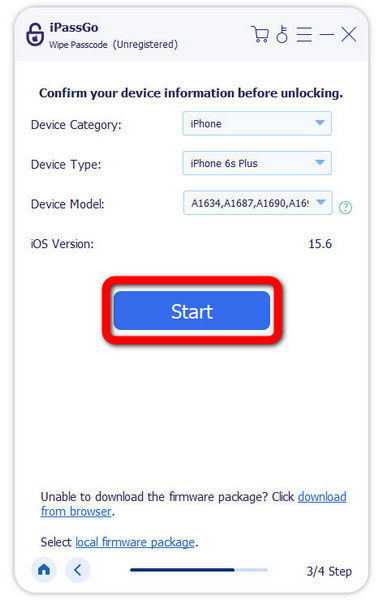
Réinitialiser votre iPhone aux paramètres d'usine
Ensuite, cliquez sur le Ouvrir bouton. Lisez l'alerte, entrez 0000, et confirmez l'action. Attendez que le logiciel réinitialise complètement votre iPhone. Déconnectez ensuite votre appareil, redémarrez-le et le Bonjour l'écran apparaîtra.
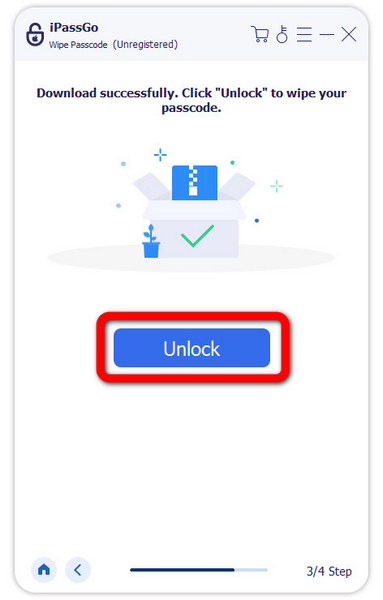
Conclusion
Ce guide explique comment réinitialiser un iPhone dans diverses situations. Vous devez maintenant comprendre la différence entre la réinitialisation logicielle, la réinitialisation matérielle et la réinitialisation d'usine, ainsi que la manière de les effectuer sur votre iPhone lorsqu'il est accessible ou verrouillé. iPassGo est la solution ultime pour réinitialiser votre appareil sans le mot de passe, le mot de passe de votre identifiant Apple ou d'autres restrictions. Si vous avez d'autres questions sur ce sujet, n'hésitez pas à laisser un message ci-dessous.
Solutions chaudes
-
Conseils iOS
-
Déverrouiller iOS
-
Localisation GPS
-
Conseils Windows

