Comment récupérer correctement des photos d'iCloud sur iPhone
iCloud est le service cloud officiel publié par Apple pour les clients. Lorsque vous obtenez un produit Apple, vous devez créer un identifiant Apple et un mot de passe pour activer l'appareil. En même temps, vous disposez de 5 Go de stockage cloud gratuit. De plus, vous pouvez souscrire à un forfait pour étendre la capacité de stockage. iCloud stocke une large gamme de types de fichiers sur votre appareil, comme des photos, des vidéos, des documents, des contacts, etc. Ce guide vous explique comment récupérer des photos supprimées définitivement à partir d'iCloud.
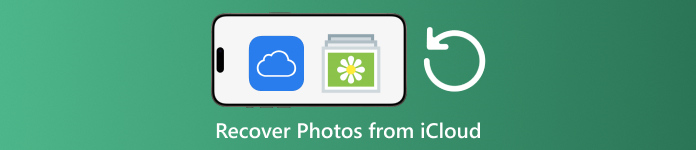
Dans cet article:
Partie 1 : Comment récupérer des photos récemment supprimées d'iCloud
Lorsque vous supprimez des photos de l'un de vos appareils Apple, elles sont supprimées d'iCloud et de tous vos appareils Apple si vous avez activé Photos iCloud. Tout comme l'album Supprimés récemment dans Photos, Photos iCloud est fourni avec un album Supprimés récemment. iCloud enregistre les photos supprimées dans les 30 jours. Cela donne une chance de retrouver les photos supprimées sur iCloud.
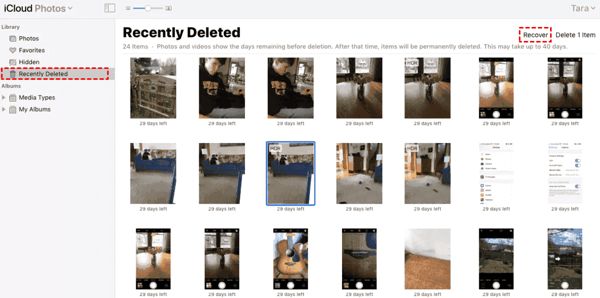
Visite www.icloud.com, et connectez-vous avec votre identifiant Apple et votre mot de passe. Si vous avez activé la 2FA, saisissez le code de vérification qui apparaît sur votre écran.
Choisir la Photos option pour entrer dans le Photos iCloud page Web. Passez ensuite à la Supprimé récemment album sur le côté gauche.
Ici, vous verrez les photos que vous avez supprimées dans les 30 jours. Sélectionnez les éléments que vous souhaitez récupérer et cliquez sur le bouton Récupérer bouton. Ils reviendront ensuite dans Photos iCloud. Vous pouvez les télécharger manuellement sur votre appareil.
Partie 2 : Comment restaurer des photos iCloud
Photos iCloud est une fonctionnalité pratique pour synchroniser des photos avec votre compte iCloud et entre tous vos appareils, y compris iPhone, iPad, Mac et PC. Si vous supprimez une photo sur un appareil, vous pouvez récupérer Photos iCloud avant de synchroniser les modifications.
Sur le Web
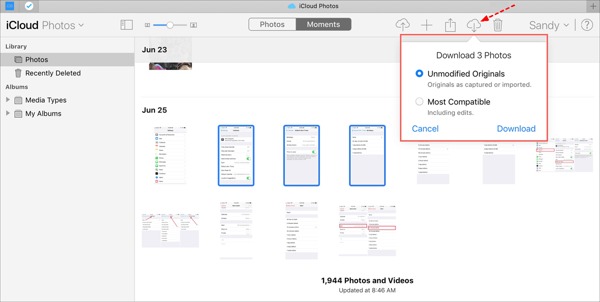
Visitez www.icloud.com et connectez-vous à vos identifiants Apple ID. Vous ne devez pas oubliez votre mot de passe iCloud.
Allez à la Photos page web.
Sélectionnez les anciennes photos à récupérer depuis iCloud et cliquez sur le bouton Télécharger bouton.
Sur iPhone/iPad
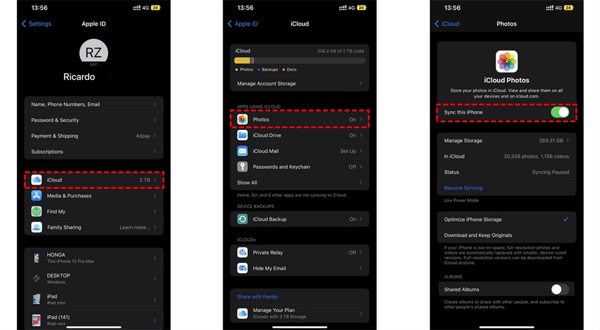
Exécutez le Réglages application et appuyez sur votre profil.
Choisir iCloud, et choisissez Photos.
Si Synchroniser cet iPhone est activé, sélectionnez Télécharger et conserver les originaux.
Sur Mac
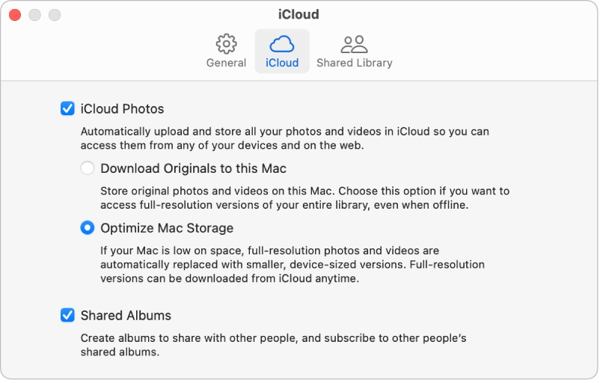
Ouvrez le Photos application sur votre Mac.
Choisir Photos, et choisissez Réglages.
Passer à la iCloud onglet, cochez la case à côté de Photos iCloud, et sélectionnez Télécharger les originaux sur ce Mac.
Sur PC
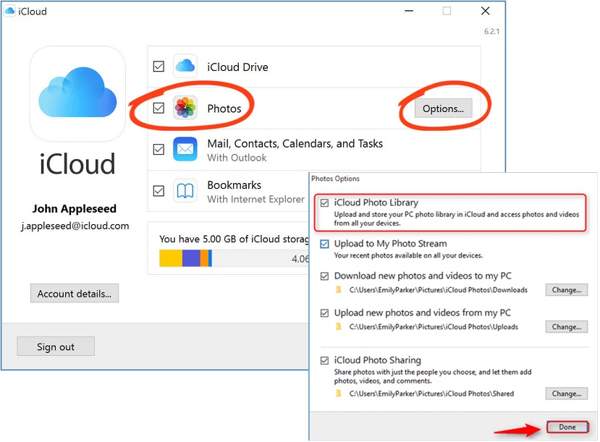
Ouvrez le client iCloud. Si vous ne possédez pas l'application, téléchargez-la gratuitement sur le site Web d'Apple.
Clique le S'identifier et connectez-vous avec votre identifiant Apple et votre mot de passe.
Cochez la case à côté de Photos option, puis cliquez sur le Possibilités bouton. Puis activez Télécharger de nouvelles photos et vidéos sur mon PC. Cliquez sur Fait, et puis Appliquer.
Partie 3 : Comment récupérer des photos à partir d'une sauvegarde iCloud sur iPhone
Si vous n'avez pas activé Photos iCloud, vous pouvez également sauvegarder vos photos sur iCloud manuellement ou automatiquement. L'inconvénient est que vous devez réinitialiser votre appareil aux paramètres d'usine si vous souhaitez restaurer les photos de sauvegarde iCloud.
Exécutez votre Réglages application sur votre iPhone.
Allez dans Général et choisissez Transférer ou réinitialiser l'iPhone sur iOS 15 et supérieur, ou Réinitialiser sur iOS 14 et versions antérieures.
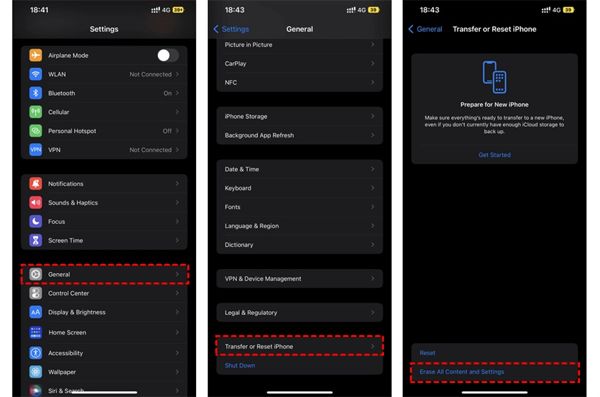
Appuyez ensuite sur Effacer tout le contenu et les paramètresConfirmez l’action et entrez votre mot de passe Apple ID ou votre code d’accès iPhone si vous y êtes invité.
Une fois cela fait, votre iPhone redémarrera sur le Bonjour écran. Configurez-le comme un nouvel appareil et connectez-le à un réseau Wi-Fi.

Choisir la Restaurer à partir de la sauvegarde iCloud option lorsque vous atteignez le Applications et données écran. Connectez-vous à votre identifiant Apple et à votre mot de passe. Choisissez ensuite un fichier de sauvegarde pouvant contenir les photos souhaitées.
Une fois la récupération des anciennes photos depuis iCloud terminée, terminez l’autre processus de configuration.
Partie 4 : Comment récupérer des photos à partir d'une sauvegarde iCloud sans réinitialisation
iCloud crypte votre sauvegarde de photos afin que vous deviez la restaurer sur votre iPhone pour en afficher le contenu. Dans le même temps, les données actuelles de votre iPhone seront écrasées. imyPass iPhone Data Recovery, en revanche, peut lire les sauvegardes iCloud et extraire des photos spécifiques sans réinitialiser votre iPhone.
Principales caractéristiques de la récupération de données iPhone
1. Récupérez les photos supprimées définitivement à partir de la sauvegarde iCloud.
2. Ouvrez et prévisualisez le fichier de sauvegarde iCloud sans écraser votre appareil.
3. Prend en charge une large gamme de types de données, y compris des photos et des vidéos.
4. Compatible avec les dernières versions d'iOS et d'iPhone.
Comment récupérer des photos depuis une sauvegarde iCloud sur iPhone
Télécharger la sauvegarde iCloud
Lancez le meilleur logiciel de récupération de données iPhone après l'avoir installé sur votre ordinateur. Il est disponible sur Windows 11/10/8/7 et Mac OS X. Accédez à Récupérer à partir du fichier de sauvegarde iCloud sur le côté gauche et connectez-vous avec votre identifiant Apple et votre mot de passe. Choisissez Sauvegarde iCloud, et cliquez sur le Télécharger bouton à côté du fichier de sauvegarde de droite.
Photos d'aperçu
Cochez les cases à côté de Pellicule de l'appareil photo, Photothèque, et d'autres données que vous souhaitez récupérer, puis cliquez sur Prochain. Ensuite, déroulez la liste supérieure et choisissez Afficher uniquement les éléments supprimés pour prévisualiser les photos supprimées dans le fichier de sauvegarde iCloud.
Récupérer des photos iCloud
Enfin, sélectionnez les photos souhaitées et cliquez sur le bouton Récupérer bouton dans le coin inférieur droit. Définissez un dossier de sortie et cliquez sur Récupérer à nouveau pour récupérer les photos iCloud sur votre disque dur. Vous n'avez pas besoin de réinitialiser votre iPhone en usine du tout. Pour récupérer HEIC sur PC, vous feriez mieux de cocher la case de Convertissez automatiquement les fichiers HEIC au format JPEG pour plus de compatibilités.
Conclusion
Ce guide explique comment récupérer des photos supprimées depuis iCloud sur iPhone, iPad, Mac et PC. Si vous avez synchronisé vos photos avec iCloud, vous pouvez les récupérer depuis Photos iCloud ou l'album iCloud « Supprimées récemment » sur n'importe quel appareil. Sinon, vous pouvez restaurer vos photos depuis une sauvegarde iCloud après avoir réinitialisé votre iPhone. imyPass iPhone Data Recovery est une solution flexible pour récupérer vos données iCloud sans réinitialiser votre appareil.
Solutions chaudes
-
Récupérer des données
- Récupérer une photo vue une fois sur WhatsApp
- Récupérer des vidéos TikTok supprimées sur mobile
- Récupérer une photo Facebook supprimée
- Récupérer des messages Viber, des photos, etc.
- Récupérer des photos Snapchat supprimées
- Les 5 meilleures applications de récupération de contacts
- Récupérer les messages Discord supprimés
- Test de la récupération de données iOS d'AppGeeker
- Récupérer les données du mode DFU
- Impossible de restaurer la sauvegarde de l'iPhone
-
Déverrouiller iOS
-
Conseils iOS
-
Conseils sur le mot de passe
Récupération de données iPhone
Récupérer les données supprimées ou perdues de l'iPhone
Télécharger Télécharger
