Comment récupérer des photos, des messages, de l'audio, etc. sur Airdrop.
Airdrop est une méthode pratique pour transférer des fichiers entre des appareils Apple. Cependant, juste en raison de sa commodité, nous ne pouvons parfois pas trouver le fichier transféré par Airdrop si nous ne l'ouvrons pas immédiatement après l'avoir transféré. Par conséquent, dans cet article, nous allons présenter comment récupérer des fichiers Airdrop sur iPhone et Mac.
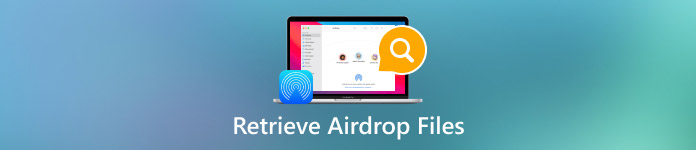
Dans cet article:
Partie 1 : Puis-je trouver l'historique d'Airdrop sur iPhone/Mac
Non, nous pouvons trouver historique de recherche supprimé sur iPhone, mais pas l'historique Airdrop.
Airdrop est souvent utilisé pour transférer de petits fichiers sans fil entre des appareils Apple. Il s'appuie sur la technologie Bluetooth Low Energy (BLE) pour détecter les appareils à proximité et établir une connexion Wi-Fi directe entre les deux appareils sans réseau. Ces technologies avancées rendent Airdrop plus rapide pour connecter des appareils et transférer des fichiers.
Cependant, étant donné qu'Airdrop est conçu de manière concise et pour un transfert rapide, il n'y a pas d'historique Airdrop pour la vérification. Les utilisateurs doivent ouvrir les fichiers avec une application juste après leur transfert ; sinon, il est difficile de trouver certains types de fichiers. C'est aussi la raison pour laquelle de nombreuses personnes demandent comment récupérer l'historique d'Airdrop mais n'ont toujours pas de réponse.
Mais ne vous inquiétez pas, cette partie vous montrera comment récupérer quelque chose à partir d'Airdrop.
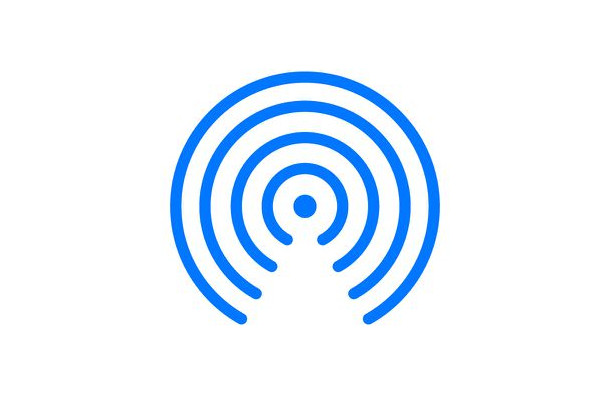
Partie 2 : Trouver des fichiers Airdrop sur iPhone
Le mot Fichiers est un concept large qui inclut les photos, les vidéos, l'audio, les documents, etc. Chaque type de données a plusieurs formats, comme MP3, WMA, MP4, WAV, MAV, PDF, WORD, ZIP, etc. La façon de récupérer des fichiers Airdrop dépend des types de fichiers. Voyons comment récupérer un message Airdrop, des photos et d'autres types de fichiers.
Comment récupérer des fichiers Airdrop sur iPhone (format pris en charge par iPhone)
Si vous transférez des fichiers dont le format est pris en charge par l'iPhone, comme PNG ou MP3, Apple les triera automatiquement et les enregistrera dans les applications correspondantes. Consultez la liste ci-dessous pour savoir où trouver vos fichiers.
• Photos/Vidéos : Application photo
• Audio : application Musique, application Apple Music ou application Mémos vocaux
• Messages : application Messages
• Notes : application Notes
• Fichiers Word : application Pages ou application Fichiers
• Fichiers Excel : application Numbers ou application Fichiers
• Fichiers PowerPoint : application Keynote ou application Fichiers
• Autres fichiers : application Fichiers
Veuillez noter que cette liste est fournie à titre indicatif uniquement. La situation réelle dépend des paramètres par défaut de votre application lors de l'ouverture de ces fichiers.
Comment récupérer des fichiers Airdrop sur iPhone (format iPhone non pris en charge)
Malheureusement, cette situation est pire que la précédente. Il pourrait y avoir deux solutions ci-dessous :
1. Fichiers envoyés par Airdrop avec succès : les fichiers peuvent être enregistrés sur le lecteur iCloud. Recherchez leurs noms de fichiers dans l'application Fichiers et essayez de les retrouver.
2. Les fichiers Airdroppés ont échoué : il est possible que vous n'ayez pas reçu le fichier, mais vous ne le savez pas. Cet iPhone peut supprimer automatiquement les fichiers dont les formats ne sont pas pris en charge. Dans ce cas, vous devez les récupérer depuis votre iPhone en utilisant Récupération de données iPhone imyPass.
Il s'agit d'un programme professionnel qui peut récupérer des données supprimées ou perdues sur les iPhones. La récupération des données sur un iPhone est réalisable car les fichiers supprimés sont toujours quelque part dans le stockage, mais nous ne pouvons pas les voir. imyPass iPhone Data Recovery analyse en profondeur votre iPhone et les trouve.

4 000 000+ téléchargements
Récupérez les données perdues d'une manière ou d'une autre à partir d'Airdrop iPhone.
Récupérer des photos supprimées, messages, vidéos, audio, documents, notes, etc.
Interface intuitive et facile à utiliser.
Prend en charge presque tous les modèles d'iPhone.
Voyons comment récupérer des fichiers Airdrop sur l'arrière de l'iPhone.
Téléchargez ce programme sur votre ordinateur, installez-le et lancez-le. Ensuite, connectez votre iPhone à cet ordinateur via un câble USB. Vous devrez peut-être appuyer sur Confiance sur votre iPhone pour confirmer la connexion. Une fois votre iPhone détecté avec succès, l'interface ressemblera à cette image. Cliquez sur Démarrer l'analyse.

Le programme commencera automatiquement à analyser votre iPhone. Une fois l'opération terminée, vous pourrez filtrer ces fichiers en cliquant sur les types de fichiers à gauche.

Cochez les fichiers que vous souhaitez récupérer et cliquez sur le bouton Récupérer bouton en bas. Spécifiez un dossier de sortie et les données Airdrop perdues seront récupérées en quelques secondes.

Pour connecter votre iPhone et votre ordinateur avec succès, vous devez installer iTunes sur votre ordinateur.
Partie 3 : Trouver des fichiers Airdrop sur Mac
Heureusement, la récupération des fichiers transférés par Airdrop sur Mac est plus simple que sur iPhone. Vous pouvez voir tous les fichiers dans le dossier Téléchargements dossier.
Double-cliquez pour ouvrir Chercheur sur votre Mac.
Dans la barre latérale gauche, cliquez sur le Téléchargements onglet, et tous les fichiers téléchargés (y compris les fichiers Airdrop) sont ici.
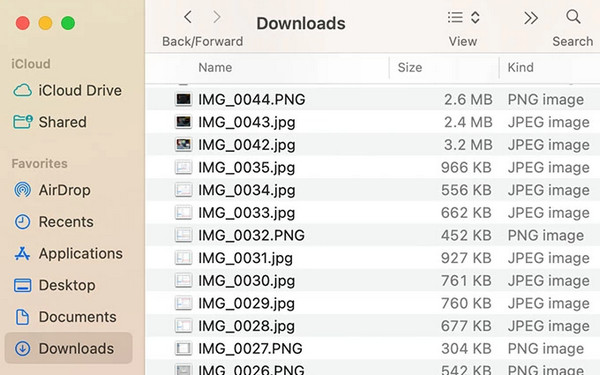
Si vous avez trop de fichiers dans ce dossier, recherchez indirectement Airdrop et il vous suggérera automatiquement d'ouvrir les fichiers déposés par Airdrop, le cas échéant.
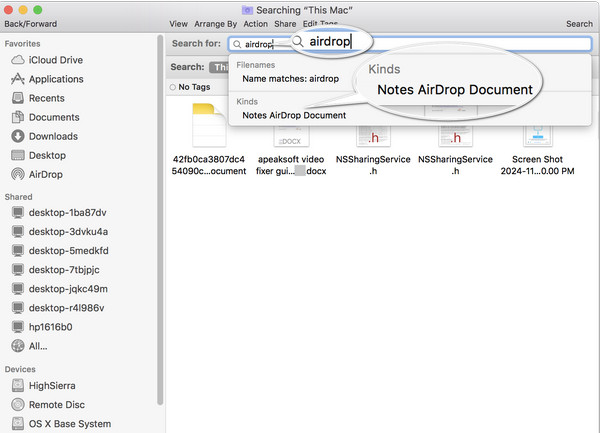
Conclusion
Cet article a résolu ce problème : comment récupérer quelque chose d'Airdrop? Bien qu'il n'y ait pas d'historique Airdrop, nous pouvons facilement trouver des fichiers Airdrop sur iPhone et Mac. Sinon, utilisez imyPass iPhone Data Recovery pour récupérer les fichiers Airdrop automatiquement supprimés sur votre iPhone.
Récupération de données iPhone
Récupérer les données supprimées ou perdues de l'iPhone
Télécharger Télécharger
