4 Methods of How to Change Location on Marketplace Facebook
Want to know other region's goods in advance before you have moved there? How do I change my location on Facebook Marketplace? How to change the location of the Facebook Marketplace listing? Have you ever encountered such a question? If so, you cannot miss our comprehensive guide on how to change the Facebook Marketplace location below! Read more and explore the best method to change your Facebook Marketplace location!
In this article:
- Part 1: How to Change Location on Facebook Marketplace [Editor's Choice]
- Part 2: How to Change Location on Marketplace in the Facebook App
- Part 3: How to Change FB Marketplace Location on the Website
- Part 4: How to Change Facebook Marketplace Location Using VPN
- Part 5: How to Change Selling Location on Facebook Marketplace
- Part 6: Why Change Facebook Marketplace Location
Part 1. How to Change Location on Facebook Marketplace [Editor's Choice]
Are you looking for powerful and professional software to change the Facebook Marketplace location and fix the wrong location on Facebook Marketplace? imyPass iLocaGo is a perfect choice!

4,000,000+ Downloads
Change your Facebook Marketplace location quickly and easily without moving around.
Change your current Facebook Marketplace location to anywhere you like with several clicks.
No need to take the risk of jailbreaking, unlike VPNs.
Intuitive operating interface, friendly to a green hand.
If you are interested in this tool, follow the below steps on how to change the listing location on Facebook Marketplace:
Download imyPass iLocaGo by pressing the button above. Run it after installation.
Connect your iPhone to the computer with a USB cable. Remember to trust your computer on your iPhone. If there are any connection problems, please click the words in blue below.
Click Modify Location on the left side to start to change your Facebook Marketplace location.
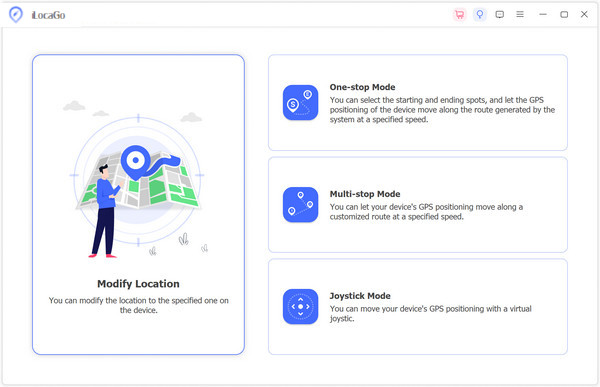
You can drag and move the map to any spot you want. Also, you can directly input your desired location in the search box on the top. Once you have finished selecting your desired spot, click on the Sync to device button in blue to spoof your location here right away.
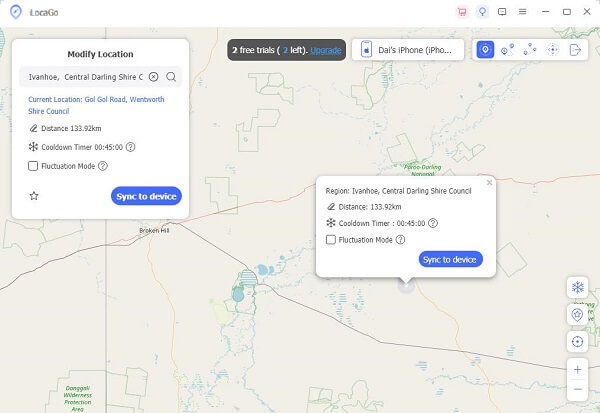
Part 2. How to Change Location on Marketplace in the Facebook App
Open your Facebook app and go to the Marketplace option at the bottom. You can also click the hamburger menu to find the Marketplace.
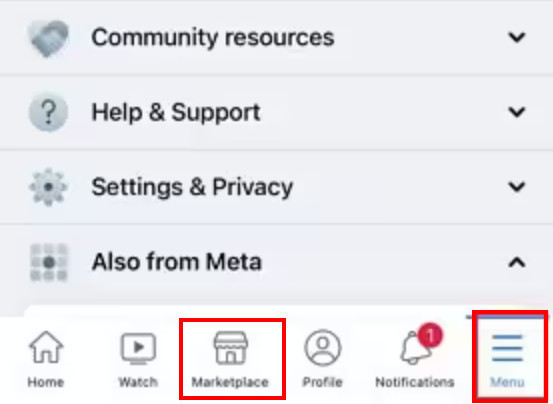
Click the location area in blue in the upper-right corner. Then, you will see a map on the screen.
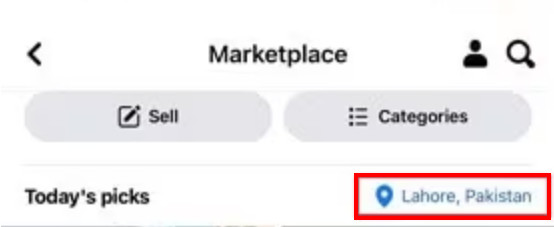
You have two methods to change your Facebook Marketplace location here.
One is to input your targeted location in the research box. For example, if you enter London in the box, the screen will be updated to the map around London automatically. You can move the slider at the bottom to decide the radius of the location range circle of the listing item.
The other method is to move the blue circle on the map. First, you can zoom in or zoom out the map manually for easy search. Then, you can tap and hold the dot in the middle of the circle to your target location freely.
Once you've decided on the location, don't forget to click Apply to save. Then, you will see that your Marketplace location has changed on the interface.
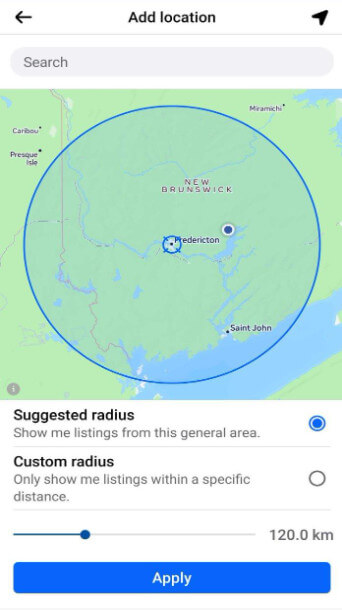
Part 3. How to Change FB Marketplace Location on the Website
Visit Facebook in your browser and sign in.
Head to the Marketplace section in the top menu.
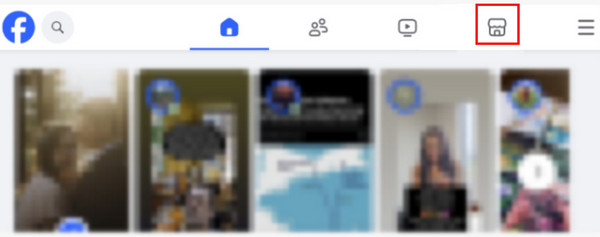
Click the location link in blue in the top right corner of the page.
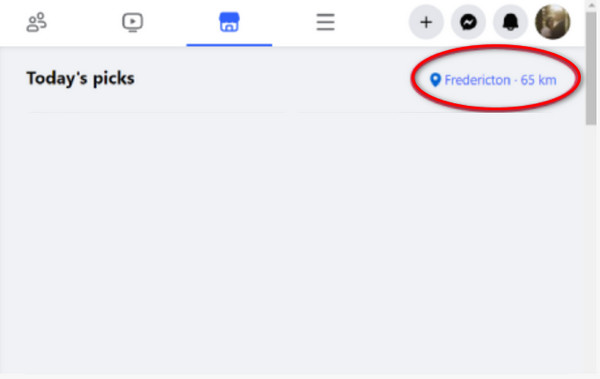
Input your desired location and set the radius of your location circle on the following page.
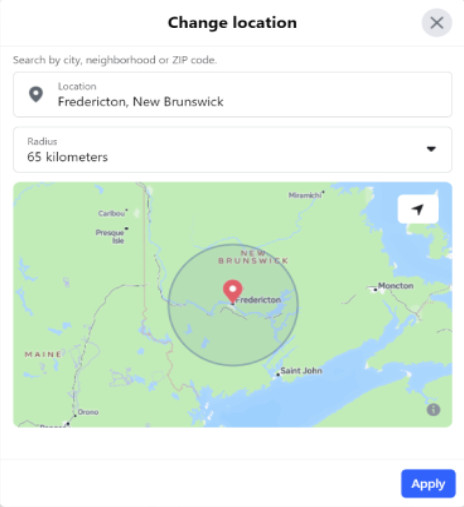
Part 4: How to Change Facebook Marketplace Location Using VPN
Although it is not necessary to use a VPN to change location on Facebook Marketplace, we recommend using a VPN to protect your privacy. Here, we recommend NordVPN, Surfshark, CyberGhost, and Private Internet Access.
The steps are easy indeed. Just download the corresponding software and sign in. Then, choose your desired location on the screen. Your location will be changed accordingly. If you find the VPN slows down your Internet or is not compatible with your device, you can try GPS spoofers.
Part 5: How to Change Selling Location on Facebook Marketplace
If you want to change the selling location for more sales on Facebook Marketplace, here is the guide:
Click the Marketplace section on Facebook.
Click the Selling option.
Click the Create listing button.
Click the Location area in the Listing details page
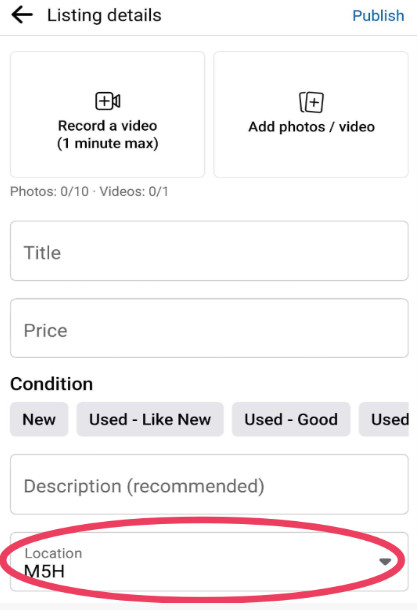
Search for your desired location and click Apply to sync.
Part 6: Why Change Facebook Marketplace Location
There are 3 main situations in which you need to change the Facebook Marketplace location.
• To search for the items that are sold in particular regions.
• Learn in advance about the region you are going to head for.
• To check for the items with the best cost performance.
Conclusion
How do I change my location on Facebook Marketplace? I believe you have the answer now. With our methods, you can easily change the Facebook Marketplace location to any other place or country.
You can change the location on Facebook Marketplace both on the Facebook app and website. As for other software, you can try VPN (although it is not necessary) and a third-party software.
As for our best recommendation, it should be imyPass iLocaGo. With it, you can not only change the Marketplace easily and quickly but also fake iPhone GPS locations effectively.Hope this post is helpful to you!
Hot Solutions
-
GPS Location
- Best Pokemon Go Locations with Coordinates
- Turn Your Location Off on Life360
- Fake Your Location on Telegram
- Review of iSpoofer Pokemon Go
- Set Virtual Locations on iPhone and Android
- Review of PGSharp App
- Change Location on Grindr
- Review of IP Location Finder
- Change Mobile Legends Location
- Change Location on Tiktok
-
Unlock iOS
-
iOS Tips
-
Unlock Android

