How to Change Your Location on Life360 Effortlessly
Life360, a trusted location tracker app, offers a seamless means to monitor loved ones. Primarily designed for family location tracking and sharing chats, it ensures safety and connectivity. However, circumstances may arise where changing your Life360 location becomes desirable. Whether for privacy concerns or other reasons, this article explores methods to change your location on Life360, providing effective strategies to maintain control over your shared location data. Discover how to change location on Life360 for enhanced privacy and personal preferences with the insightful tips and techniques detailed below.
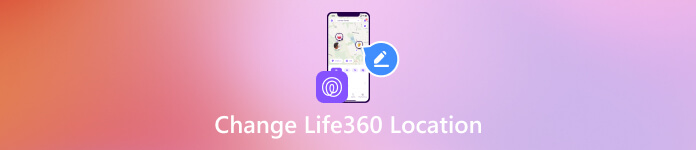
In this article:
Part 1. Possible Reasons for Stop Life360 Tracking
Life360, a popular location-tracking app, allows users to control their location-sharing preferences. Individuals may stop Life360 tracking for various reasons, reflecting users' diverse needs and circumstances. Below are some common motivations for discontinuing location tracking:
• The desire for increased personal privacy.
• We need to turn off location tracking for specific activities or events temporarily.
• Preservation of device battery life.
• Resolution of technical glitches affecting tracking.
• Reassessment of location-sharing preferences based on evolving life situations.
• Prevention of potential conflicts or misunderstandings.
• Preference for a more intentional and manual approach to location sharing.
• Consideration for the comfort and preferences of connected individuals.
Part 2. How to Change Life360 Location
1.Directly Change Life360 Location
Numerous users want to know how to change the location of Life360 to safeguard their privacy. This is possible by disabling their location services and Wi-Fi on the device where Life360 is saved. To prevent Life360 from monitoring your whereabouts, kindly follow the steps below. That said, you can ensure your location remains undisclosed and secure from tracking.
Activate the battery saver mode, a useful function on your iPhone/iPad that halts background app refresh. Deactivate Wi-Fi by navigating to Settings and tapping Wi-Fi to switch it off.
Next, block cellular data access for the app by accessing Settings. Then, locate Life360 and toggle off Cellular Data.
In Settings, move to Privacy and turn off Location Service for Life360 to deny the app permission to access your location. Once done, use the Life360 app with its new location.
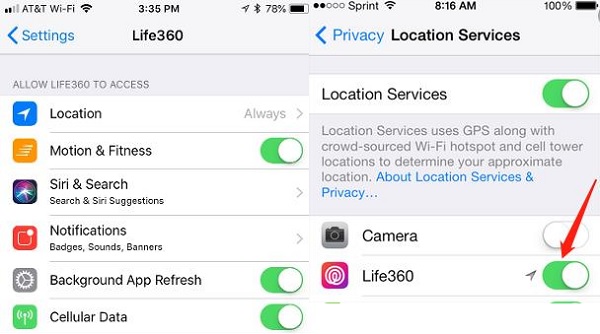
2.Use the Best Location Changer
Performing the actions above won't enable location spoof on Life360; instead, they prevent Life360 from obtaining your real-time GPS coordinates. So, to fake your Life360 location, utilize imyPass iLocaGo. There’s no need to become an expert in using this software. It has a beginner-friendly interface and quick-to-access navigation. In addition, the software can mock your iPhone location in any place and country you like without really going to those places. Furthermore, the tool is more interesting because it supports all the latest iPhone models, from the iPhone X to the iPhone 16 series. Below are the steps on how to change the location on the Life360 iPhone.
Install the Life360 Location Changer
Download the Life360 location spoofer by clicking the Free Download button in this step. Determine the Windows or Mac version according to your system. After installation, open the tool to proceed.
Link iPhone and Computer
After installation, launch the location changer. Link your iOS device to the Windows PC or Mac computer with a lightning cable to initiate its use. If your iPhone isn't analyzed, you should select the Trust button on the Trust this computer notification.
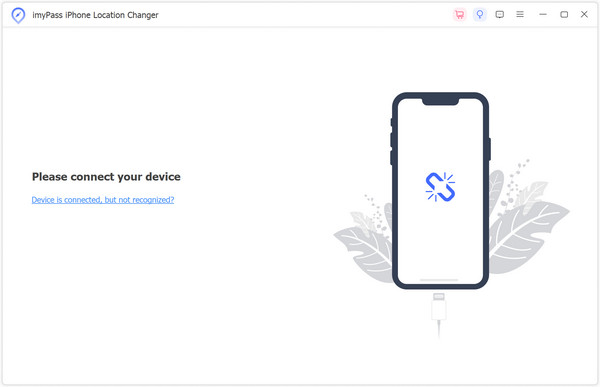
Pick Life360 Location Changing Mode
To fake your location, select the Modify Location mode from the main menu for effective location manipulation in the upcoming step. You can also use other modes, like multi-mode or joystick.
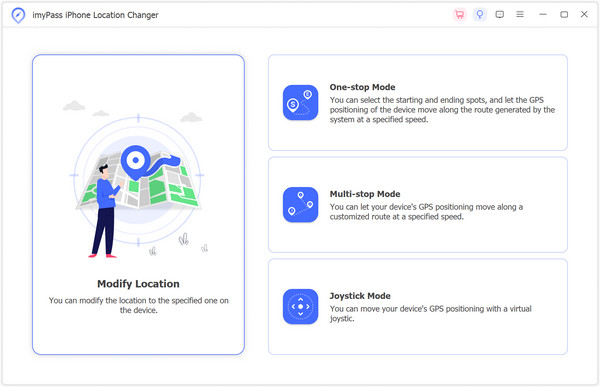
Confirm New Life360 Location
Then, pick the new location of Life360 on the map. Utilize the Search Bar if you want to lessen your time in finding the perfect location. Upon seeing the ideal spot, click Sync to device to update your Life360 location accordingly. By the way, if you like playing Pokemon Go, you can also use it as your fantastic Pokemon Go spoofer.
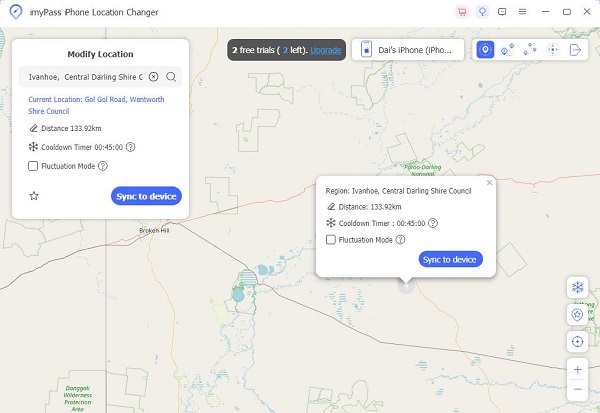
Part 3. Tips: How to Stop Life360 from Tracking You
1.Use a Burner Phone
A different approach on how to change your location on Life360 involves using a burner phone. You install Life360 on a secondary device, leaving it at your designated location (home, office, etc.). At the same time, you move freely elsewhere without detection. However, there are some caveats to consider. Firstly, acquiring a second phone may be challenging as only some have spare devices readily available. Secondly, if someone attempts to contact you through the app, responding won't be feasible since you won't have the iPhone, potentially arousing suspicions due to your lack of response.
2.Stop Location Sharing
Prevent unwanted tracking by discontinuing location sharing on Life360. By turning off this feature, you regain control over your privacy and limit the app's ability to monitor your real-time whereabouts. This action ensures that your location information remains confidential. Furthermore, this will allow you to decide when and how you share your location data on the Life360 platform.
3.Enable Airplane Mode
Enhance privacy on Life360 by activating Airplane Mode when using the app. By turning on Airplane Mode, you temporarily suspend all wireless communication on your device, effectively severing any potential tracking attempts by Life360. This strategy prevents the app from accessing your location data, offering a discreet way to navigate without revealing your real-time whereabouts. It's a simple yet effective method to maintain control over your privacy while using Life360, ensuring you can engage with the app without compromising your location details.
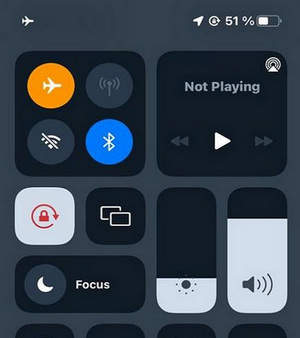
Further Reading:
FAQs.
-
Can you change your location on Life360 without anyone knowing?
The app is designed to offer real-time and accurate location information. Still, you can use imyPass iLocaGo to fake your location without anyone knowing. This app has all the features you need to mock your current location.
-
How do I fix Life360's wrong location?
If you encounter a situation where Life360 displays an incorrect location, several steps can be taken to address the issue. First, ensure that location services are enabled on your device. Restarting your device, manually refreshing the location within the Life360 app, checking for app updates, or even reinstalling the app are effective troubleshooting measures.
-
Does Life360 show when you check someone's location?
Life360 does not notify users when someone checks their location. The app facilitates real-time location sharing within a designated circle. Still, it does not inform individuals when their location is viewed. However, users should stay informed about app features and policy changes, which may evolve.
Conclusion
Manipulating your location on Life360 involves employing various strategies, from disabling location sharing to utilizing burner devices or activating Airplane Mode. While these methods temporarily relieve tracking, it's essential to consider the ethical and privacy implications. Users should approach such practices responsibly, respecting the intended use of location-sharing apps. Knowing how to change home on Life360 allows individuals to navigate digital spaces with awareness and integrity.
Hot Solutions
-
GPS Location
- Best Pokemon Go Locations with Coordinates
- Turn Your Location Off on Life360
- Fake Your Location on Telegram
- Review of iSpoofer Pokemon Go
- Set Virtual Locations on iPhone and Android
- Review of PGSharp App
- Change Location on Grindr
- Review of IP Location Finder
- Change Mobile Legends Location
- Change Location on Tiktok
-
Unlock iOS
-
iOS Tips
-
Unlock Android

