[Fixed] Failed to Detect Location on Pokémon Go 12
Pokémon Go has been popular for many years for its wonderful scenes and cute characters, as well as its novel gameplay. However, recently, many players reported that they had encountered Pokémon Go Failed to Detect Location 12 when they had updated the app.
Stop being confused! This post will lead you to explore the reasons below and find out how to fix "Failed to Detect Location on Pokémon Go".

In this article:
Part 1. Why Is Pokémon Go Saying Failed to Detect Location?
1. GPS Signal Issue
It's possible that the GPS signal in your location is weak, for instance, in a densely built-up indoor area. Bad weather will also result in a poor GPS signal, which makes it difficult for the software to detect your location.
2. Location Permission
If you haven't granted Pokémon Go permission to access location information, or if your phone's system has disabled the location service, chances are that Pokémon Go failed to detect location 12 on iPhone/Android.
3. Unreliable Spoofer
There is another possibility that you used an unreliable position spoofer. For example, it is frequently reported that iAnyGo not working recently. Or, you’ve turned on the Mock Location feature on your Android phone, which led to the Pokémon Go official detecting your suspicious activity and triggering its anti-cheating mechanism.
4. Internet Issue
Your Internet connection is also one of the reasons for the failure of Pokémon Go detecting location. Your unstable network may prevent your location data from a real-time update.
5. Outdated System Version
Sometimes, the reason why you failed to detect location on Pokémon Go is that your operating system has not been updated to the latest version in time.
Part 2. How to Fix Failed to Detect Location on Pokémon Go
1. Check Whether the Location Service Is Enabled
iPhone:
Launch Settings on your iPhone and find the Privacy & Security options.
Click on the Location Service tab and then toggle on Location Service on the next page.
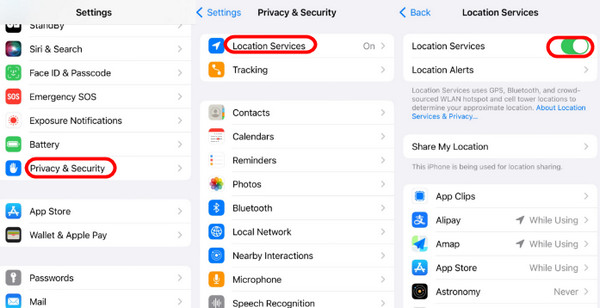
Make sure that you’ve set the location service for Pokémon Go While Using the App.
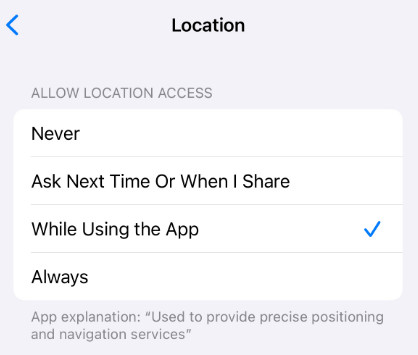
Android:
Open the Settings on your Android phone and scroll down to find the Location option. Tap on it.
Move the slider to On.
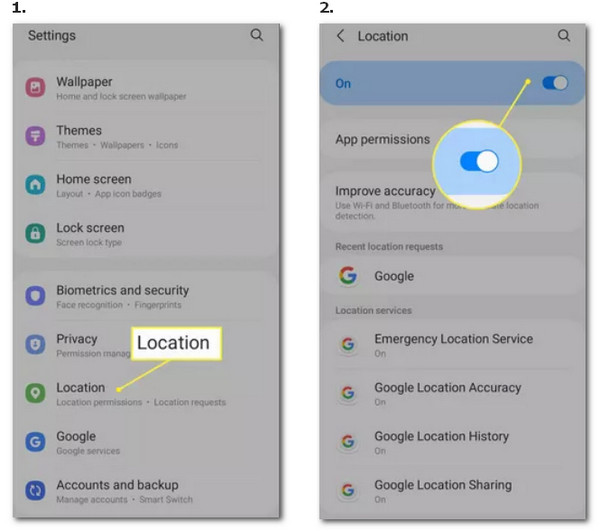
2. Check Your Network and GPS Signals
Try to turn off Wi-Fi and use mobile data instead. You can also switch to a Wi-Fi network with a stronger signal or go to a place with better network coverage.
3. Disable Mock Locations in Developer Options on Android
This is one of the most important troubleshooting for how to fix failed to detect location on Pokémon Go on Android.
Go to Settings and click on the About Phone option.
Press Build number 7 times, and then go back to the previous page. There should be Developer options.
Click that to find Allow mock locations and turn it off.
4. Clear the Cache Data of Pokémon Go
Clearing the game cache seems to be another way to solve the problem that Pokémon Go failed to detect location.
Open Settings and click Applications to find Pokémon Go.
Press Storage and choose Clear Cache.
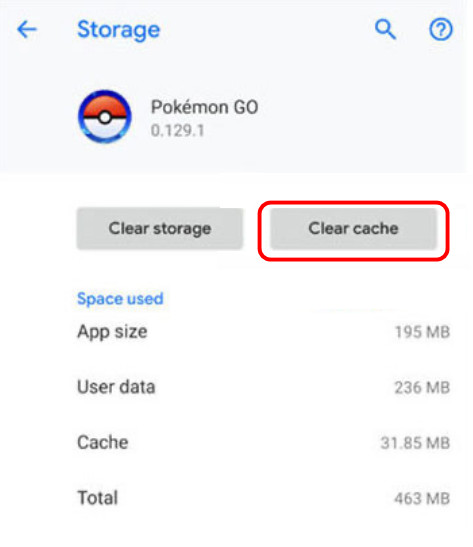
5. Log Out and Log in Pokémon Go
One more method you can try is to log out and then log in again to your account.
Launch Pokémon Go on your device, and then tap on the Pokeball button.
Click Settings and scroll down to the bottom. Click on Sign Out.
Sign in to your account again.
6. Uninstall and Reinstall Pokémon Go on Your Phone
You can re-download Pokémon Go after uninstallation to make sure to install the latest version.
7. Use a More Reliable Spoofer
It is always reported that Pokémon Go iAnyGo failed to detect location, failed to detect location on Fly GPS inPokémon Go, etc. You can switch to another Pokémon Go spoofer, which is more reliable.
8. Restart Your Phone.
If the methods above still don’t work, you can try restarting the device.
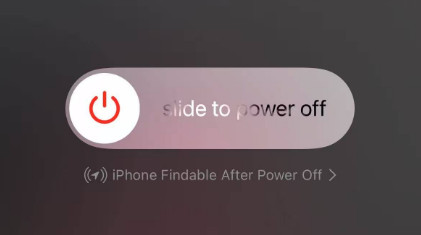
If the problem persists, you can contact the official support of Pokémon Go for help. Remember to provide the device model and system version.
Part 3: How to Spoof Pokémon Go Location Without Being Detected
As you see, Pokémon Go has introduced a more advanced tracking system. It becomes more and more difficult to utilize location tools for a better game experience.
If you want to play Pokémon Go as normal, we recommend you to use a more reliable and safer location spoofer - imyPass iLocaGo.

4,000,000+ Downloads
Spoof your location on Pokémon Go easily and quickly.
Set the moving speed to make the movement more real.
Intuitive and user-friendly interface
iOS and Android devices are both supported.
Download imyPass iLocaGo by clicking the button above. Install it according to the instructions. Run it after installation.
Use a USB cable to connect your iPhone to the computer.
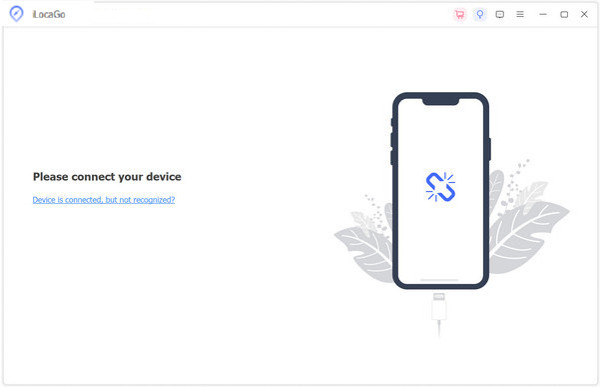
Click Modify Location on the left.
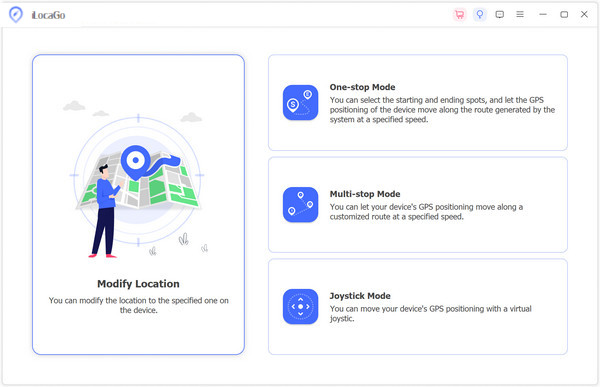
You can drag the map to the location you want to spoof. Also, you can directly enter the location in the search box. Then, click on the Sync to device button to change your current location to your set place.
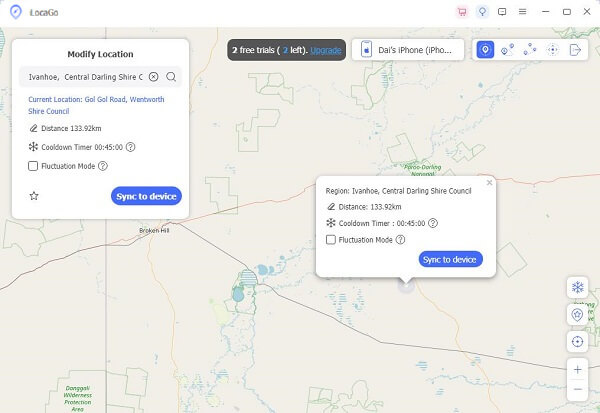
You will see your location changed successfully.
Conclusion
How to get rid of "failed to detect location on Pokémon Go"? Hope you can learn something useful after reading this post. To ensure a smooth game experience, we recommend that you use imyPass iLocaGo to spoof your location in Pokémon Go.
Hot Solutions
-
GPS Location
- Best Pokemon Go Locations with Coordinates
- Turn Your Location Off on Life360
- Fake Your Location on Telegram
- Review of iSpoofer Pokemon Go
- Set Virtual Locations on iPhone and Android
- Review of PGSharp App
- Change Location on Grindr
- Review of IP Location Finder
- Change Mobile Legends Location
- Change Location on Tiktok
-
Unlock iOS
-
iOS Tips
-
Unlock Android

