How to Fake GPS Location on iPhone - 3 Practical Methods
Have you ever wanted to change your location to another place quickly when you are playing AR games or for other purposes? However, with the update and upgrade of iOS systems, some popular methods of the past do not work anymore.
This article will show you the latest useful methods to fake location on iPhone. Read more to explore more location fakers for iPhone!
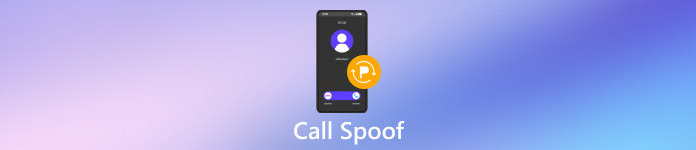
In this article:
Part 1: Why Need to Fake Location on iPhone
For Convenience in AR Games
Faking a location quickly can help you get achievements easily in AR games like Pokemon Go, Monster Hunter, etc. You don't need to struggle to move around anymore.
For Entertainment
You can spoof your location on social media like Facebook, WhatsApp, Snapchat to play tricks on friends.
For Privacy
Some social media apps will track your location. Spoofing a location can protect your privacy, especially when you share the location on Life360 and Find My with your family and friends but feel embarrassed to close it.
Part 2: How to Fake Location on iPhone Without Jailbreak
imyPass iLocaGo is a perfect location faker for iPhone, which is able to change your location quickly and easily without moving around.
With imyPass iLocaGo, you can change your current location to anywhere you like with several clicks.
What's more, you can create a route on the map to make the iPhone move along with it, thus simulating GPS movement with customized routes, which is particularly helpful in AR games. You can move anywhere in AR games without actually walking.
Last but not least, you don't need to take the risk of jailbreaking, which is safe for your iPhone.
By the way, the operating interface is intuitive and friendly to a green hand.
If you are interested in this tool, follow the below steps to fake GPS location iPhone:
Download imyPass iLocaGo by pressing the button above. Install the app according to the detailed instructions. Run it after installation.
Connect your iPhone to the computer with a USB cable. Remember to trust your computer on your iPhone.

Click Modify Location on the left panel to change your location.

Then, a map that shows your current location will pop up. You can drag and move the map to any spot you want.
You can also directly input your desired location in the search box on the top. Once you have finished selecting your desired spot, click on the Sync to device button in blue to spoof your location here right away.

Part 3: How to Fake Your Location on iPhone with Xcode
With this method, you need to have some knowledge of iOS app development. You need to prepare a Mac computer before you start to fake iPhone locations via this tool as well.
Here are the steps to use Xcode to fake iPhone locations:
Go to the App Store on your Mac to download the Xcode app. Run it after installation.
Click Create a new Xcode project on the interface. Then, click Single View Application and Next one by one.
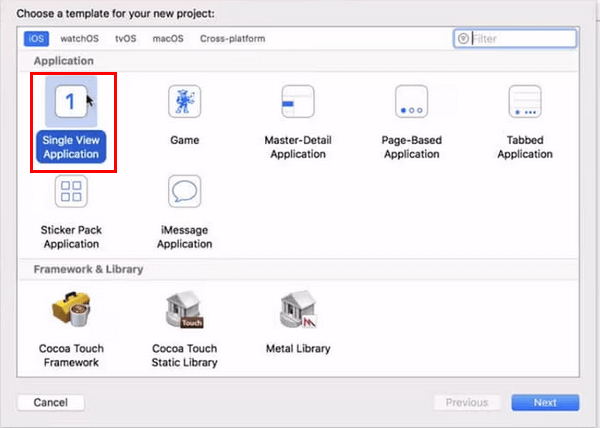
Connect your iPhone to your Mac with a USB cable. You can name the project in the Product Name box as you like and then click Next. Then, choose a path where the project should be created.
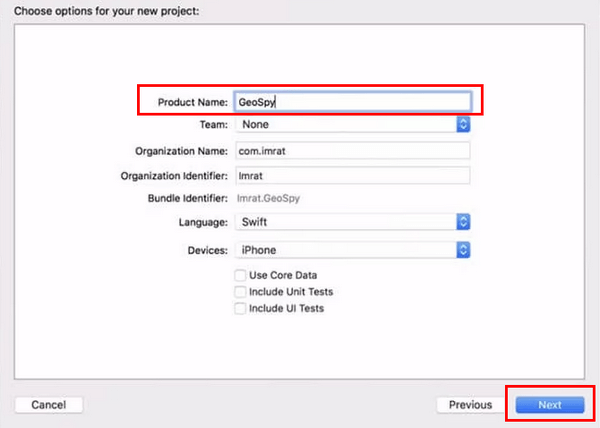
Go to Xcode to find Preference. Click it and choose Account on the next page. Input your Apple ID to log in to your account using the GIT commands.
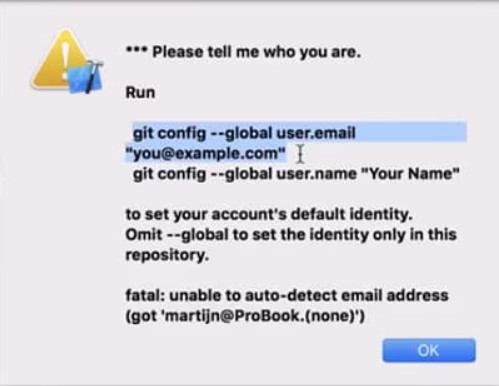
Now, click the Team option and select one from the drop-down list.
Select your device in the build device option. Make sure that your iPhone is unlocked when performing this operation.
Go to the Debug option in the top left corner and select Simulate Location. Then, you can choose your desired location and the location on your iPhone will be changed as well.
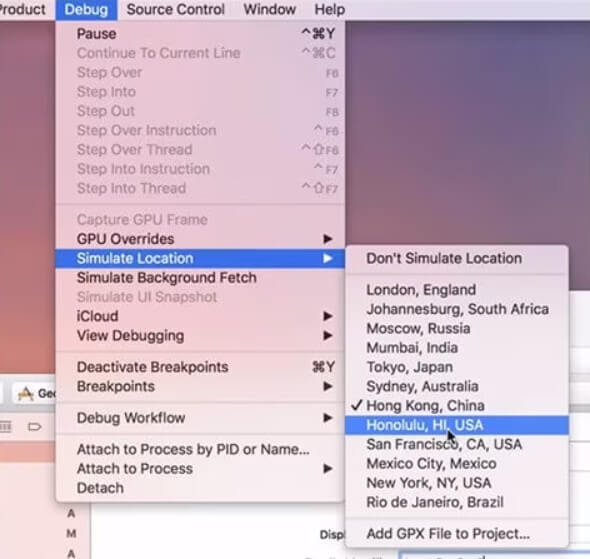
Then, you can achieve features like Monster Hunter Now Spoofing in AR games easily.
Part 4: How to Fake Your Location on iPhone Without Computer
Another way to fake GPS location iPhone free is to get your iPhone jailbreak with GPS spoofers. After a successful jailbreak, you can change your iPhone location without any limit.
Here are the methods for how to fake location on Find My iPhone with The Anywhere on iPhone:
(You can change locations on other apps as well. Here, we just take Find My as an example.)
Download The Anywhere from the Cydia app on your iPhone. Run it on your home screen after installation.
Navigate to the desired location you want to fake and tap it. You will see a red pin on the map.
Click the blue tab on the following screen and choose the Find My app on which you want to fake the location.
Launch Find My, and you will find that the location on this app has been changed successfully.
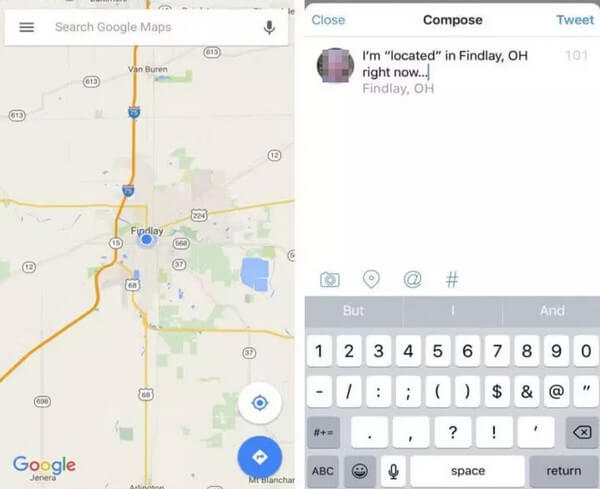
The success rate is unstable up to your device version. What's more, while jailbreaking your iPhone opens up all kinds of new customization options, note that it could bring risks as well and make it harder for you to get support from Apple if something goes wrong.
Conclusion
To conclude, we have introduced how to fake location on an iPhone using 3 GPS spoofers: imyPass iLocaGo, jailbreak and Xcode, among which we recommend imyPass iLocaGo because it is safe and time-saving. Hope you can find the way that suits you best!
Hot Solutions
-
GPS Location
- Best Pokemon Go Locations with Coordinates
- Turn Your Location Off on Life360
- Fake Your Location on Telegram
- Review of iSpoofer Pokemon Go
- Set Virtual Locations on iPhone and Android
- Review of PGSharp App
- Change Location on Grindr
- Review of IP Location Finder
- Change Mobile Legends Location
- Change Location on Tiktok
-
Unlock iOS
-
iOS Tips
-
Unlock Android

