Ultimate Ways in Solving Pokemon Go GPS Signal Not Found
Experiencing the Pokemon Go GPS Signal Not Found error can be a headscratcher setback for players immersed in the captivating world of augmented reality gaming. This issue arises when the game encounters difficulty pinpointing a player's location using GPS technology. Whether due to poor network connectivity, device-related problems, or interference, this error disrupts the seamless gameplay experience. Understanding why this error occurs and exploring effective solutions is essential to ensure uninterrupted enjoyment of the Pokemon Go adventure.
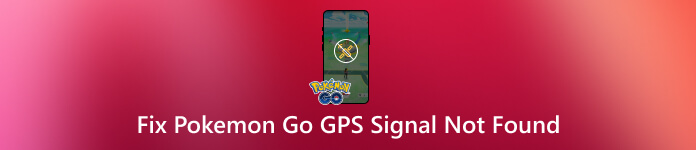
In this article:
Part 1. 5 Possible Reasons for Pokemon Go GPS Signal Not Found
When a GPS Signal Not Found 11 error message appears on your screen while playing Pokemon GO, it indicates that the app is having difficulty obtaining a GPS signal or an accurate player's location. Aside from that, other issues may occur, such as the list:
1. Weak GPS Signal
Inadequate GPS reception due to being indoors, surrounded by tall buildings, or in remote locations with poor satellite coverage can lead to signal loss.
2. Internet Connectivity Issues
A stable internet connection is required for the game's GPS functionality. If there's a weak or intermittent internet connection, it can affect GPS accuracy.
3. Device Settings
Incorrect or restricted location settings on the device may hinder the game's access to GPS data, causing the error to appear.
4. Software Glitches or Bugs
Software-related issues within the Pokemon Go app or the device's operating system might disrupt GPS functionality, resulting in the error.
5. Interference
Magnetic or electronic interference from other nearby devices or structures could interfere with GPS signals, leading to inaccuracies or signal loss.
Part 2. Top 6 Solutions to Fix Pokemon Go GPS Signal Not Found
How do you fix the GPS Signal Not Found on Pokemon GO? Here is the list of the steps that you can use to fix the problem you encounter on the app. Some steps may require restarting the device, while others check location services. Learn more by reading the steps below.
1. Restart Your Device
Restarting your device helps refresh the system and can resolve temporary glitches affecting GPS functionality.
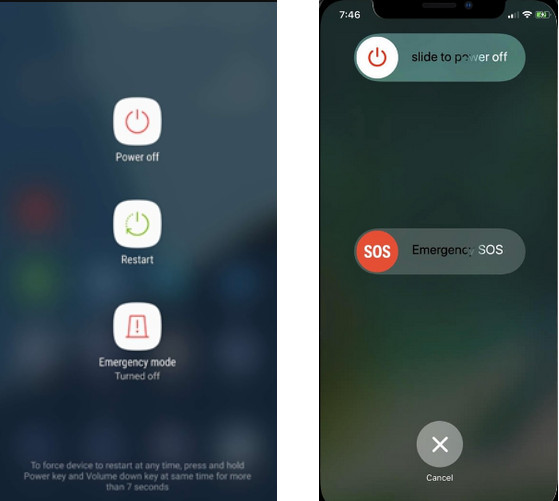
Press and hold the power button for Android until the power menu appears. Select Restart or Reboot. For iOS, press and hold the power or volume buttons with the side button on newer models. Slide to power off, then power on again.
Once the device restarts, open the Pokemon Go app and check if the GPS signal issue persists.
2. Force Restart Pokemon App
Force closing and reopening the Pokemon Go app can eliminate any app-specific issues causing the GPS signal error.
For Android:
Open the Recent Apps screen; it is usually accessed by tapping the square navigation button or swiping up from the bottom. Swipe away the Pokemon Go app to close it and try re-opening it.
For iOS:
Double-click the Home button or try to swipe up from the bottom on newer models to access the app switcher. Swipe up on the Pokemon Go app to close and relaunch it to see if the problem is fixed.
3. Check Your Network
Confirm you have a stable internet connection, as Pokemon Go heavily relies on it for GPS functionality.
Join a Wi-Fi network with a strong signal or use mobile data with good coverage.
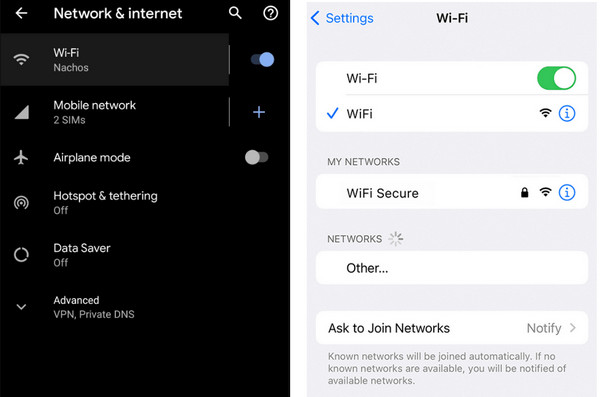
Open a web browser or app to confirm your internet connection works correctly.
Launch Pokemon Go again to see if the GPS signal issue persists.
4. Reset Network Settings
Resetting network settings can resolve underlying connectivity issues affecting GPS reception.
For Android:
Go to Settings, tap the System, select Reset Options, and choose Reset Wi-Fi, mobile & Bluetooth.
For iOS:
Open the Settings app, tap General, select Reset, and choose Reset Network Settings.
5. Check Location Services on Your Device
Ensuring location services are correctly configured allows Pokemon Go to access accurate GPS data.
Open Settings, select Location or Privacy, and tap Location Services.
Make sure location services are enabled for Pokemon Go and set to high accuracy mode if available.
Re-open the app to see if the GPS signal issue is resolved.
6. Enable and Disable Airplane
Activating and deactivating Airplane Mode can reset wireless connections and resolve GPS signal issues.
Swipe down from the top of your screen to access the Quick Settings panel.
Tap on the Airplane Mode icon to activate it. Wait a few seconds, and then turn it off again.
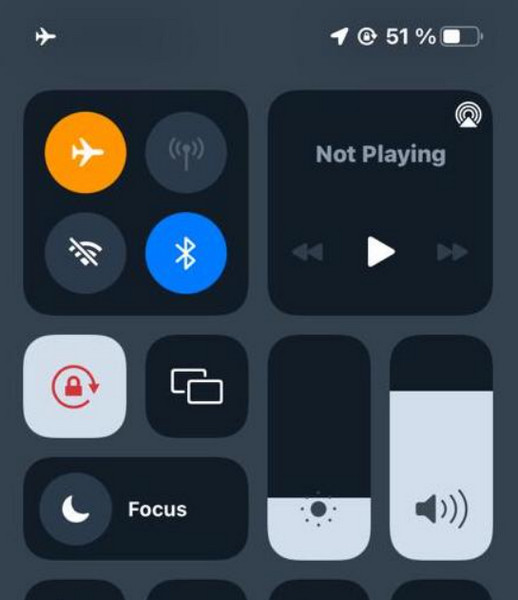
Open Pokemon Go and check if the GPS signal issue persists.
You may want to know:
Part 3. Change Location for Playing Pokemon Go By Using Location Changer on iOS
When it comes to playing Pokemon Go, changing your location in Pokemon Go can be a solution to overcome GPS-related issues or to access different in-game experiences. However, altering your location on an iPhone can be restricted due to the game's adherence to GPS accuracy policies and potential violation of terms of service.
imyPass iLocaGo is a tool that enables users to change their iPhone's GPS location. It provides a user-friendly interface to set a new location, simulate movement along specific routes, and adjust the GPS location in real-time for apps like Pokemon Go.
FAQs.
-
Why is my GPS not found?
Your GPS might not be found in Pokemon GO due to various reasons. Weak GPS reception indoors, surrounded by tall buildings, or in remote areas with limited satellite coverage can lead to signal loss. Additionally, unstable internet connectivity or incorrect device settings related to location can prevent the game from accessing GPS data accurately.
-
Why does Pokemon say GPS signal not found 11?
The GPS signal was not found. The 11 error in Pokemon GO indicates difficulties in accurately acquiring a GPS signal. This error code 11 categorizes different types of GPS-related issues within the game. It could result from weak GPS reception, network connectivity problems, device settings, software glitches, or interference affecting GPS functionality.
-
How can I improve GPS accuracy for Pokemon GO?
To enhance GPS accuracy in Pokemon GO, ensure your device's location settings are enabled and set to high accuracy mode. Move to open outdoor areas away from obstructions, update app and device software, reset location settings, or consider using third-party GPS signal booster apps from app stores.
-
Does the time of day affect GPS accuracy in Pokemon GO?
The time of day generally does not directly impact GPS accuracy in Pokemon GO. However, weather conditions like heavy cloud cover can interfere with GPS signals. Playing in areas with clear sky visibility is advisable for better GPS reception, irrespective of the time of day.
Conclusion
How do you fix the GPS Signal Not Found on Pokemon GO? Understanding the potential reasons behind this issue and exploring effective solutions is crucial to ensure uninterrupted enjoyment of the Pokemon Go adventure.
Hot Solutions
-
GPS Location
- Best Pokemon Go Locations with Coordinates
- Turn Your Location Off on Life360
- Fake Your Location on Telegram
- Review of iSpoofer Pokemon Go
- Set Virtual Locations on iPhone and Android
- Review of PGSharp App
- Change Location on Grindr
- Review of IP Location Finder
- Change Mobile Legends Location
- Change Location on Tiktok
-
Unlock iOS
-
iOS Tips
-
Unlock Android

