How to Follow a Route in Pokemon GO on iOS and Android
As one of the most popular AR games, Pokemon GO has lots of fans and players all over the world. They always look for new ways to find and catch their favorite Pokemon. It is well known that routes are a great option to do just that. According to our research, some players are having issues with routes. This guide will go into detail on how to follow a route on Pokemon GO.
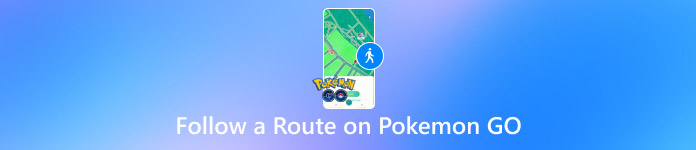
In this article:
Part 1: What Are Routes in Pokemon GO
What is a route in Pokemon GO? Routes are pre-defined paths in Pokemon GO. They may be created by Niantic, official partners, or other Trainers for catching and discovering Pokemon, items, and Zygarde Cells. In other words, Trainers can follow these routes while exploring. Plus, completing routes grants rewards, like Stardust, XP, and a unique badge associated with the particular Route.
If you want to find Pokemon GO routes near you, you can access the Nearby Screen within the game, and go to the Route tab. Then you will get a list of all nearby locations that serve as starting points for routes. The Routes View provides four options:
Switch to Map View
Display the Routes Tutorial
Center the map around the Trainer
Compass
You can get five filters of routes on the Routes View:
All routes
Known routes
Official routes created by Niantic
New routes
Part 2: How to Create and Follow a Route in Pokemon GO
How to Find and Follow Routes in Pokemon GO
All routes created by Niantic are available in the game right now, while route creation is unavailable for most players. New users can follow the steps below to find routes in Pokemon GO.
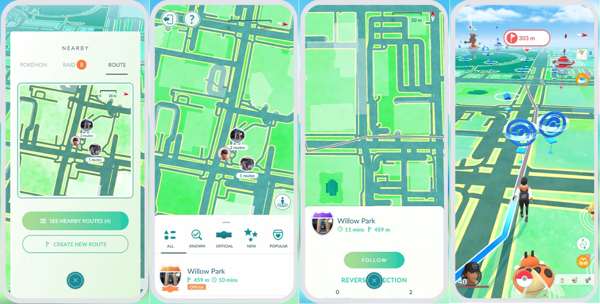
Run the AR game on your handset, and go to the Nearby Pokemon menu under the binoculars label at the bottom right corner.
Switch to the Routes tab if you want to find any exciting routes. Or tap See Nearby Routes to expand the search area if you cannot find routes in Pokemon GO.
Tap the desired route, and press the Follow button.
Next, go to the Start point, and follow the route in Pokemon GO until you reach the End point.
How to Make a Route in Pokemon GO
If you cannot find the desired route in Pokemon GO, you can create one. Then, you can easily get what you want, like getting a Sun Stone in Pokemon Go. Bear in mind that most players cannot make routes currently. According to Niantic, route creation is being rolled out, and players should keep an eye on their email to see when this is ready for them. If available to you, here is how to create a route in Pokemon GO.
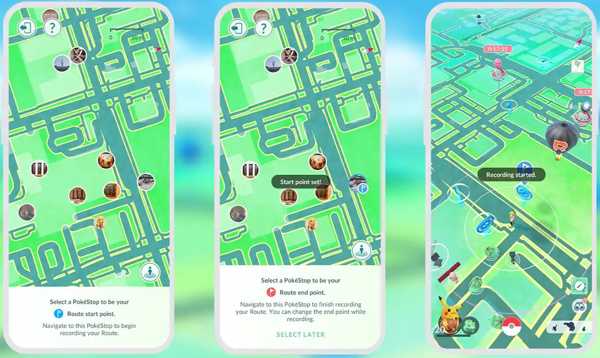
Travel to a Poke Stop or Gym in Pokemon GO.
Open the Nearby menu, swap to the Route tab, and select the Poke Stop or Gym as the starting point of your route.
Next, choose the end point of the route. Press the Record button to start walking along your route.
Once you reach the endpoint, fill out any requested information about your route. Then submit it for review.
Note:
The minimum length of a route to be approved by Niantic must be 500 meters. The maximum length is 20 kilometers.
Bonuses of Pokemon GO Route
Once you follow and complete a route in Pokemon GO, you will get certain bonuses. The rewards for completing a Pokemon GO route include Candies for your Buddy Pokemon and more.
1. Following a route to its end for the first time can earn a new Route Badge.
2. Get Buddy Candies more quickly while following a route.
3. Pokemon will be more attracted to your incense while exploring a route for the first time.
4. The first route you complete each day will award you with a bonus XP.
5. When you complete a route while adventuring with your buddy, earn a Buddy Heart.
Part 3: How to Pretend You're Following a Pokemon GO Route on iPhone
As mentioned previously, you have to follow the route in the real world to complete it. It means that you can only find the routes nearby. With a powerful spoofer application, such as imyPass iLocaGo, you can explore more routes in Pokemon GO.

4,000,000+ Downloads
Create routes on iPhone without moving one step.
Offer multiple modes for making virtual routes.
Provide significant custom options.
Available to a wide range of apps and mobile games.
Support the latest versions of iOS.
How to Pretend You're Following a Route on iPhone
Connect to your iPhone
Launch the best iPhone spoofer software after installing it on your PC. There is another version for Mac. Hook up your iPhone to your PC with a Lightning cable.

Choose a mode
Once your device is detected, you will be presented with the mode window. Choose a mode according to your need, like One-stop Mode, Multi-stop Mode, or Joystick Mode.
Tip: If the route has more than one stop, choose Multi-stop Mode or Joystick Mode.

Following a route
Next, enter the address of the starting point of your route in the Start field, and type in the address of the end point in the End field. Then adjust the custom options, and click the Start Moving button.
Or you can click the starting point on the map, hit the endpoint, and hit the Start Moving button to begin following the route in Pokemon GO without moving in the real world. It can also change location for Spotify.

Conclusion
This guide explained how to find and walk along the routes of Pokemon GO with your Android phone or iPhone. You can also make a route according to Niantic's rules. imyPass iLocaGo is a great option to simulate a route in your AR game on an iOS device. If you have other questions about this topic, please feel free to leave a message below this post and we will reply to it as soon as possible.
Hot Solutions
-
GPS Location
- Best Pokemon Go Locations with Coordinates
- Turn Your Location Off on Life360
- Fake Your Location on Telegram
- Review of iSpoofer Pokemon Go
- Set Virtual Locations on iPhone and Android
- Review of PGSharp App
- Change Location on Grindr
- Review of IP Location Finder
- Change Mobile Legends Location
- Change Location on Tiktok
-
Unlock iOS
-
iOS Tips
-
Unlock Android

