3 Best Ways to Hide My Location on iPhone 16/15/14
"How can I hide my location on iPhone?" You may be enrolled in Find My location sharing for your family or team. Although it can keep you knowing each other's location for safety, it may offend your privacy. Also, maybe you are unwilling to use Find My to share your location. Don't worry; this article will show you 3 proven ways to stop location sharing even without notifying. Check how to hide my location without them knowing on your iPhone.
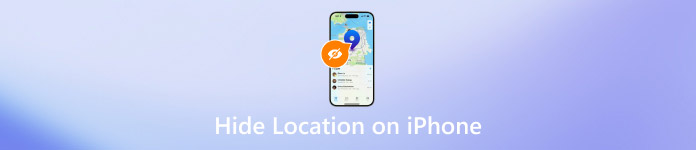
In this article:
Part 1: How to Hide Location on iPhone by Spoofing Location
It's complicated to directly hide location on iPhone or iCloud Find My without others knowing. Why not change your location on iPhone to send fake locations? You can spoof location apps so that your real location is hidden. imyPass iLocaGo can easily help you do that. You can modify location on your iPhone or set a fake route. Others in Find My Friends will see the fake location or route of your device. Therefore, you can hide your location without turning it off or without them knowing.
You don't need to turn off location services to a specific app or directly turn off location services, which is complicated and not helpful to your regular iPhone use. imyPass iLocaGo can offer the most convenient way to hide your location on iPhone, which also won't make anyone suspicious.

4,000,000+ Downloads
Connect your iPhone to your computer to spoof GPS location.
Modify your iPhone's location to hide your real location.
Create a route for your iPhone to hide location without turning it off.
Spoof Find My Friends to hide your iPhone's location.
How to Hide Location on iPhone by Changing location
Download and install imyPass iLocaGo on your Windows or Mac computer. You can click the Modify Location button to change a location or One-stop Mode, Multi-stop Mode, or Joystick Mode to make a fake route of your iPhone, which is can also hide your location on iPhone.

You will see a map of your location. You can drag the map to change a location for your iPhone. You can also input an address in the Search box and confirm the location change by clicking the Sync to device button. This way, you can hide location on Find My Friends or turn off location in Life360.

Part 2: How to Hide Location on Find My Friends
If you want to hide location on Find My Friends without them knowing, you can block someone in Find My. Don't worry; this won't notify your designated person. However, he or she may find it skeptical if your location is not shared for a long time. Therefore, you don't need to hide your location on iPhone temporarily, but unblock them when you consider your location can be shared.
How to Turn Off Find My Location with Specific Person
Open the Find My app and tap People on the bottom left corner. Then, choose some persons you want to hide your location with.
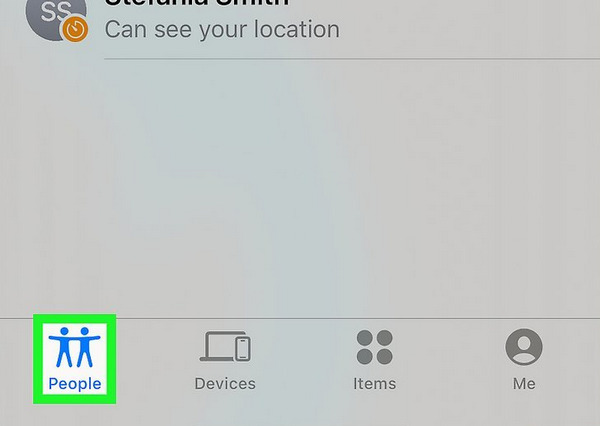
After you tap the contacts, a Stop Sharing Location choice will appear underneath the contacts. Tap on it and confirm it to hide your location on iPhone without them knowing.
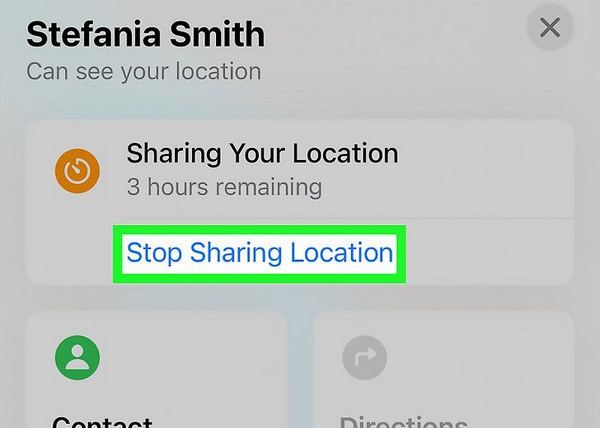
How to Turn Off Find My Location with All Contacts
You can also directly hide your location on iPhone Find My to prevent all your contacts or teams from knowing your location. However, if you are a kid under Family Sharing management, this feature may be forbidden by your parents. Even if it's not forbidden, it will send a notification to your parents when you want to hide your location on iPhone in this way. Therefore, carefully consider this method.
Open Find My on your iPhone and tap the Me button in the bottom right corner.
Slide down to the bottom to turn off Share My Location. In this way, you can hide your location on iPhone without notifying your Find My members (if you are under Family Sharing management, it will notify your parents).

Part 3: How to Hide Location in System Settings
If you want to hide your location without everyone knowing, you can directly turn off the location-sharing feature on your app or prevent a specific app from accessing location on your iPhone. For example, you can change location settings to turn off location on Snapchat without affecting other apps.
Go to the Settings app on your iPhone and choose Privacy & Security. Then, tap the Location Services button.
You can turn off Location Services to hide your location on iPhone without everyone knowing your real location. All apps on your iPhone won't be able to access your iPhone's GPS location.
You can also slide down to choose a specific app, such as Find My. Then, tap Never to stop location sharing with Find My. You can also turn off Precise Location to hide your specific location. Only your approximate location can be shared. Therefore, this is also a good way to hide your location on iPhone easily.
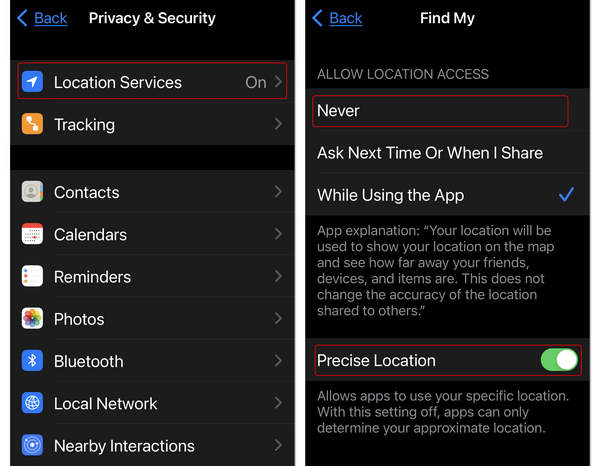
Conclusion
This article offers how to hide location on iPhone in 3 excellent ways. You can directly turn off location services in Settings so that all apps or contacts in Find My won't be able to access your location. You can also stop location sharing in Find My to hide your location without others knowing.
If you don't want to change settings on your iPhone, just resort to imyPass iLocaGo. This program can one-click modify your iPhone's location. You can also create a fake route of your iPhone to spoof all apps and contacts on your iPhone. Therefore, this is also an excellent and more convenient way to hide your location on iPhone.
Hot Solutions
-
GPS Location
- Best Pokemon Go Locations with Coordinates
- Turn Your Location Off on Life360
- Fake Your Location on Telegram
- Review of iSpoofer Pokemon Go
- Set Virtual Locations on iPhone and Android
- Review of PGSharp App
- Change Location on Grindr
- Review of IP Location Finder
- Change Mobile Legends Location
- Change Location on Tiktok
-
Unlock iOS
-
iOS Tips
-
Unlock Android

