How to Change App Store Country or Region in 2025
With every Apple user relying on App Store for downloading apps and services they need for daily life and work; it has become one of the most important online marketplaces. Nevertheless, every country or region has a limited pool of apps available that can be downloaded due to geo-blocking reasons. If you are travelling outside your country or if you want to try out apps from a different area, it is very important that you know how to change the App Store country at any time.
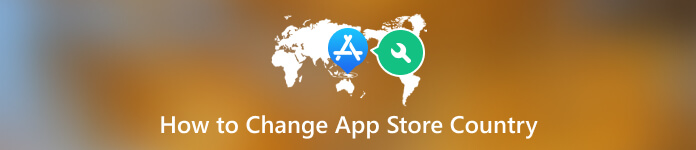
In this article:
Part 1. What You Need to Do Before Changing App Store Country
Unfortunately, this whole process is not made easy by Apple. Before diving into the process of changing your App Store country, there are a few important factors to consider and get done or you might find you can't change your App Store region. Please complete these steps before trying to change your country or region.
1) Check your subscriptions and store credits.
You cannot change the App Store country if you have an active subscription on your Apple ID. It doesn't matter if you subscribe for the Apple service like Apple Music or a third-party app like Spotify. You're going to have to get rid of it for the time being, if you bought the subscription through the App Store. You may have to wait until the end of your subscription period before you can continue, even after cancelling a subscription. If you have existing Apple services subscriptions or any remaining store credits linked to your Apple ID, you won't be able to change.
2) Leave your Family Sharing group.
If you're a part of a Family Sharing group, you may not be able to change your country or region.
3) Check your orders or refunds.
Before changing the country, it is necessary to complete or cancel or complete all memberships, pre-orders, and refunds. Please confirm that you have complied with all pending obligations. You can create a new Apple ID for use in the new country if you want to retain your current payment and billing information.
3) Check your storage.
If you have a subscription for iCloud storage, you will need to temporarily downgrade to the free storage plan until you can switch to your new country or region. And if you're worried of losing important data, feel free to do a backup copy of any important files and photos.
Part 2. How to Change App Store Country on iOS Device
Changing your App Store country could be done just on your iOS devices which involves a few simple steps. You could just follow the guide below to switch your App Store country on your iPhone or iPad:
Open the Settings on your iPhone or iPad. Tap on your Apple ID to access your Apple ID settings. Go to Media & Purchases. Enter your password to sign in.
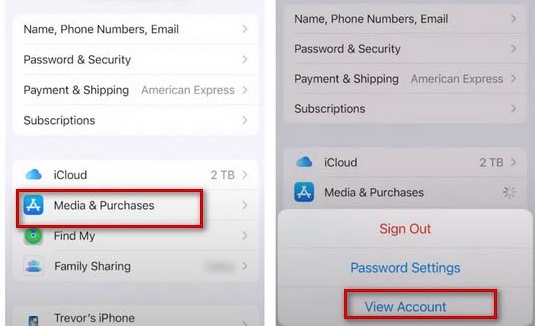
On the account details page, tap on the Country/Region option. This will open a new page where you can modify your country or region.
You will see a list of available countries or regions, then you just need to select the new country or region you wish to switch to. Agree to the terms and conditions associated with the new country or region.
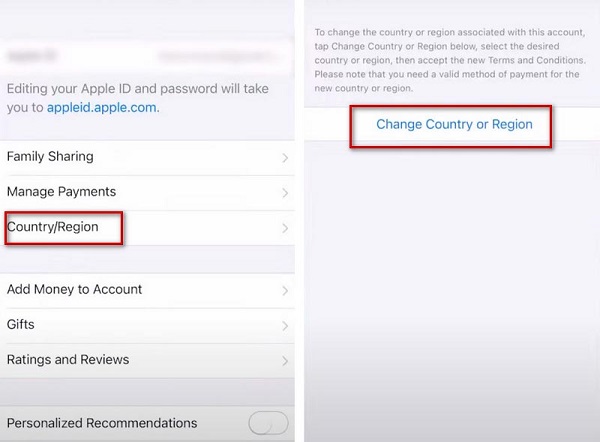
You will be expected to enter your new payment and billing address and then verify your Apple ID.
To save your settings, tap on the Done option located at the top-right corner of your screen.
Part 3. Best Tool for Change App Store Location
If you want to be able to change App Store country and don't want to pay for proxies, location changers like imyPass iLocaGo could be a safe tool. This is an easy-to-use location changer that helps iOS users set, change, and fake the iPhone location. You could have a free trial. And it has advanced features and user-friendly interface. You can download and install the one that suits your system first.
But to enjoy the full feature, you can purchase a license and you will receive an email including the registration code. Please input your email address and the registration code. Then the license should be activated and you can now enjoy all functions.
Please connect your iOS device to your computer via a USB cable first if you want to start using it. Sometimes when a device is not recognized you may need to trust this computer on your device.

Just click on the Modify Location option. Pick the location you want from the map or search it in the bar above.
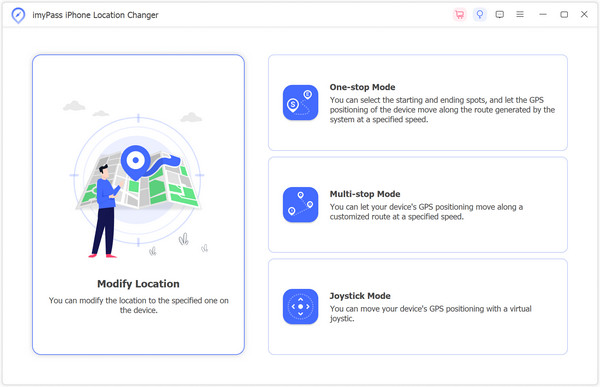
Then you can Confirm to finally change your location. Therefore, the location of your phone and any apps will be altered afterwards.
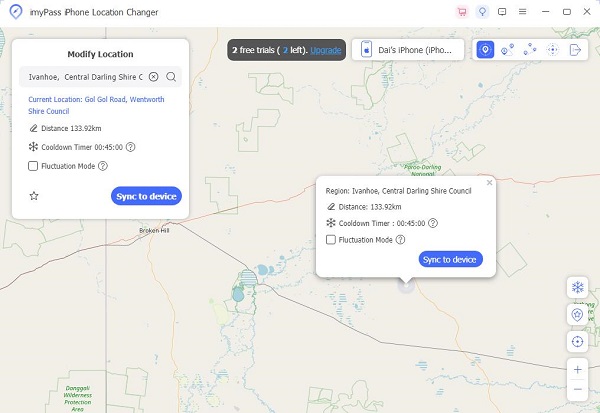
You may want to know:
FAQs.
-
Why can't I change my App Store country?
Make sure you've cancelled the subscriptions or completed any orders on your account. And make sure to leave Family Sharing groups. If you have existing Apple services subscriptions or any remaining store credits linked to your Apple ID, you won't be able to change.
-
What happens if I change region on iPhone?
Changing your region in Apple will not automatically cancel your subscriptions. However, it can potentially affect your subscriptions, depending on the availability of specific services in the new region.
-
Will I lose my apps if I change country?
If you change your App Store country, you may lose access to apps and content that you have purchased before. If you want to change your region and still keep the apps, you should download them again to the device.
Conclusion
Once you change the App Store's region on an iPhone or iPad, A wide range of applications, music, books, and movies specific to your new country or region can be accessed freely. As long as you follow these step-by-step instructions, you will have smooth experience changing your region. And before you start, make sure that any existing subscriptions or credits are considered. Hope you find this useful and have fun exploring a new App Store!
Hot Solutions
-
GPS Location
- Best Pokemon Go Locations with Coordinates
- Turn Your Location Off on Life360
- Fake Your Location on Telegram
- Review of iSpoofer Pokemon Go
- Set Virtual Locations on iPhone and Android
- Review of PGSharp App
- Change Location on Grindr
- Review of IP Location Finder
- Change Mobile Legends Location
- Change Location on Tiktok
-
Unlock iOS
-
iOS Tips
-
Unlock Android

