How to Change IP Address on Android/iPhone/Computer Safely
Have you ever been told that "the current area is not accessible" when it is clear that other people can access a website? Or is the content displayed on the same platform vastly different from region to region? The root cause of these problems is often your IP address. As your "ID card" online, it exposes your location and access history, and even affects what you see. Knowing how to change IP addresses will help you bypass geographical restrictions and protect your privacy and security. Read on to find the most practical and efficient ways to change your IP.
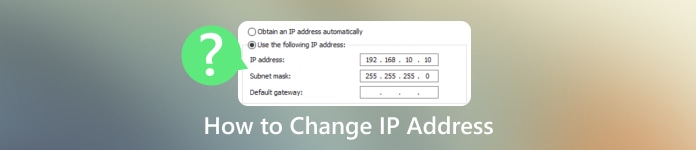
In this article:
- Part 1: Why Should You Change IP Address
- Part 2: How to Change IP Address Manually
- Part 3: How to Change Location to Anywhere on Android/iPhone
- Part 4: How to Change Your IP Address Using a Secure Tunnel
- Part 5: How to Change Your IP Address Using a Proxy Server
- Part 6: How to Change Your IP Address Using Router
Part 1: Why Should You Change IP Address
Your IP address is your digital label in the online world. It determines your geographical location, access rights, and even your privacy security. Knowing how to change IP address is not only about Internet freedom but also a necessary skill for modern online life.
• Bypass regional restrictions
The online environment varies greatly from country to country, and some videos, games, or websites may not be accessible locally. To unlock this content directly locally, you must learn how to change your IP address.
• Enhance anonymity
Websites and apps will push ads or personas based on your IP. If you're concerned about data security, learn how to change your IP address to reduce the risk of leaks and make your online activity harder to locate.
• Optimize network experience
Sometimes, IP conflicts or being blocked can cause the network to slow down or break, especially when using public Wi-Fi. By changing the Internet IP address to recharge the network environment, it may be able to return to normal.
• Improve phone flexibility
Switching the network environment on a mobile phone is also a convenient way to adjust. Whether you want to know how to change IP address on an iPhone or Android, the sections that follow will provide you with clear guidance that will give you more convenience and control.
Part 2: How to Change IP Address Manually
Many people don't know that you can change your IP address manually without having to use a third-party tool. Although each device operates slightly differently, none is complex. Here's a look at the basic operations in mainstream systems.
Windows
Open Control Panel > Settings > Network & Internet.
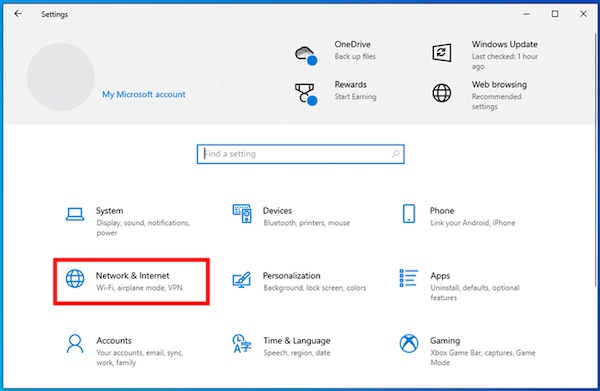
Click on the Ethernet from the left panel and choose the network you are using.
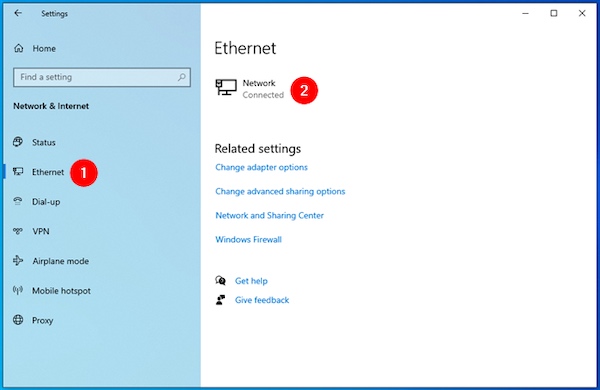
Swipe down and click the Edit button under the IP settings section.
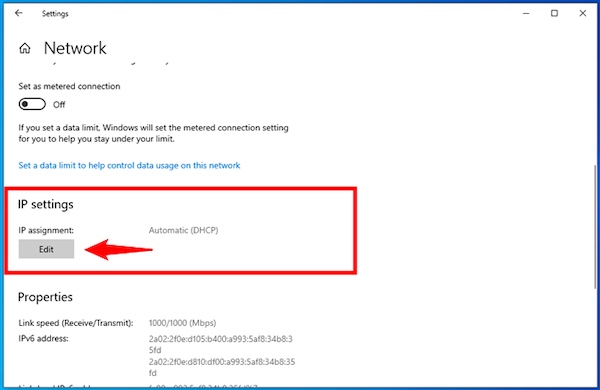
In the pop-up window, click the drop-down button on the right, select the appropriate new IP setting, and finally click the Save button to take effect.
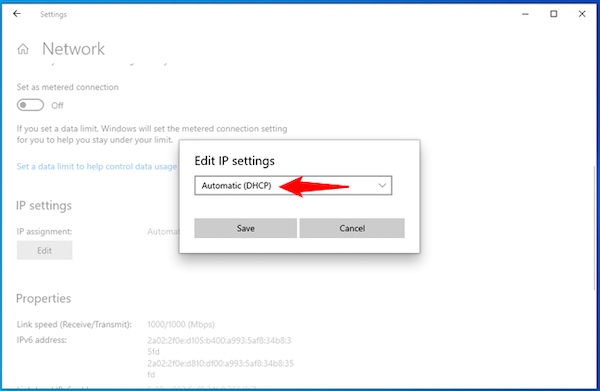
Mac
Go to System Settings > Network. Select the network you are currently connected to and click the Advanced option in the bottom right corner to continue.
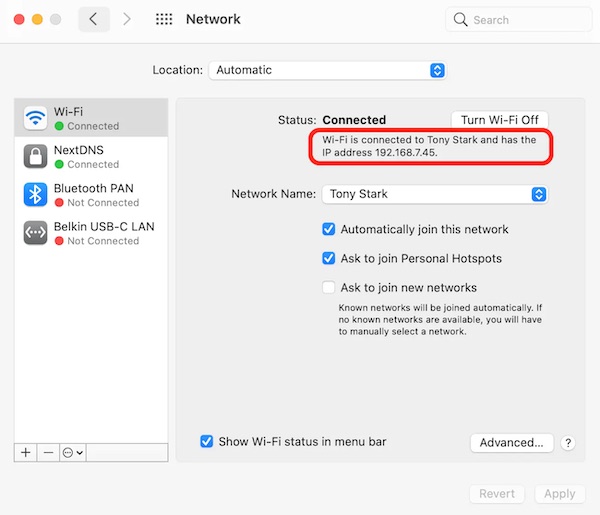
Switch to the TCP/IP TAB, change Configure IPv4 to Manually, enter the IP address you want to use, apply and click OK to save the Settings.
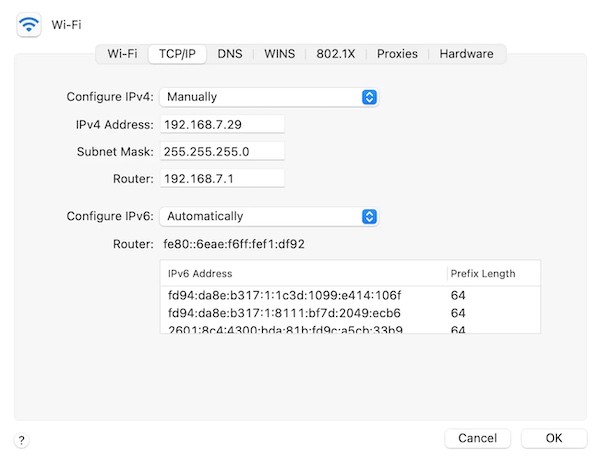
Android
Go to Settings > Network & Internet > Wi-Fi.
Long-press the Wi-Fi you are connected to and click Modify Network.
Expand Advanced Options and change the IP setting to Static.
Please enter the new IP address, gateway and DNS, and save it.
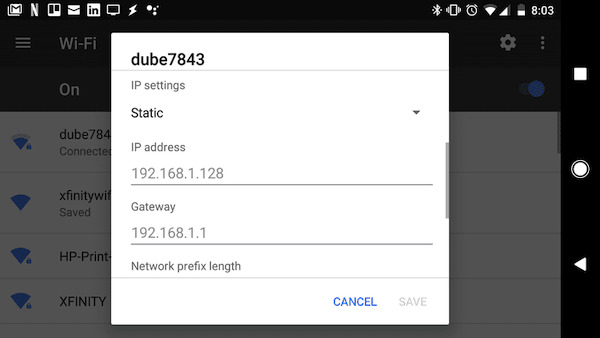
iPhone
Open Settings > Wi-Fi and click the i button to the right of the network you are currently connected to.
Please scroll down to Configure IP and switch it from Automatic to Manual.
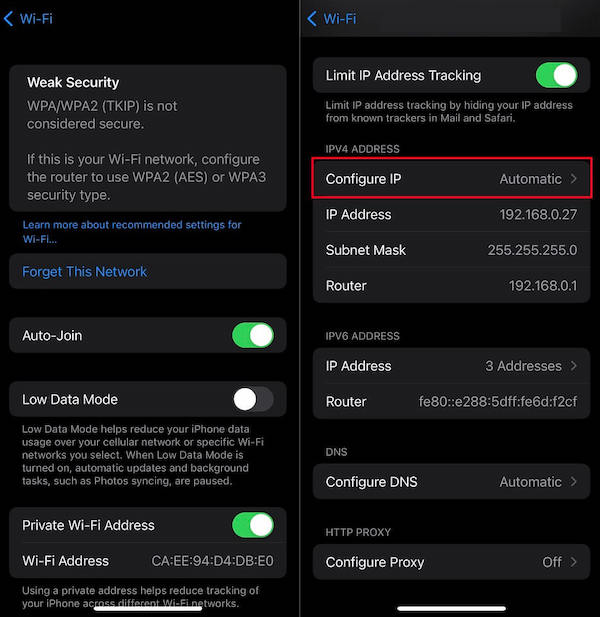
Enter the IP address, subnet mask and router address and click Save.
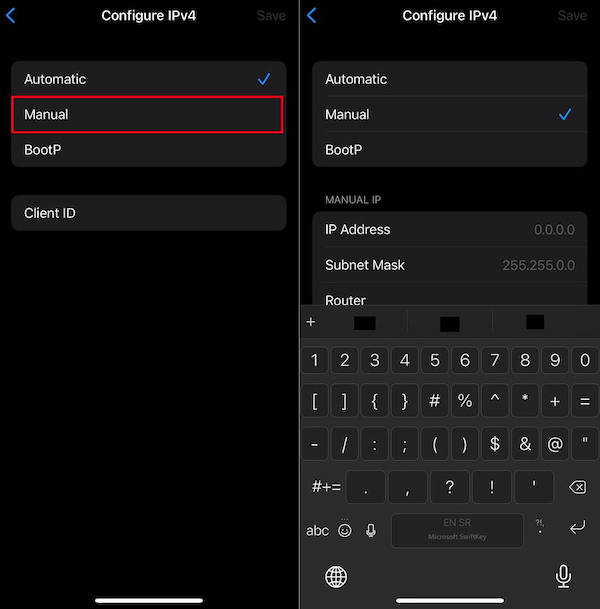
Part 3: How to Change Location to Anywhere on Android/iPhone
Apart from changing the IP address manually on the phone, here we also provide an easier way to change the IP address on iPhone and Android – using a location changer. The basic logic of a location changer is to change the device IP, hence the device location, which means you don't need to type the IP address manually. In this case, a professional tool can help you achieve your goals more effortlessly. imyPass iLocaGo is a comprehensive location simulation tool that can help you do more with less, whether protecting your privacy, testing your apps, or exploring content in different regions.

4,000,000+ Downloads
Support one click to change the IP address without jailbreaking or rooting.
Compatible with iPhone and Android, suitable for mainstream devices.
Support history saving for quick switching of common locations.
Changing your IP and location to ensure dual privacy protection.
Download and install imyPass iLocaGo on your computer, connect your iPhone or Android phone to your computer, and complete the trust authorization when you use it for the first time.

After starting the software, you can choose the Modify Location function in the main interface, but also provide other functions for you to have other related needs after.
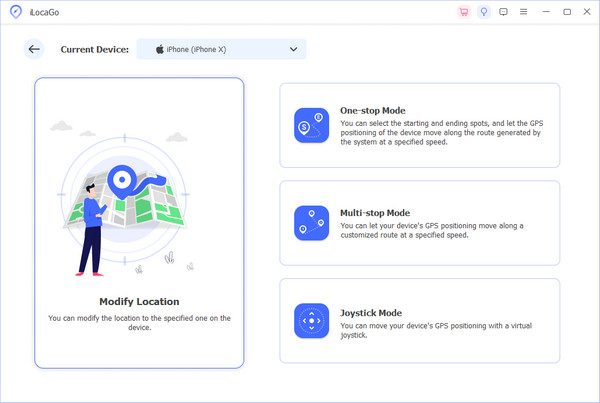
In the map search box, enter the location you want to simulate, such as New York, Tokyo, or Paris, and click OK. Tap Sync to device, and your phone's location will instantly switch to the new location. Once set up, the new location will remain even if you disconnect the data cable unless you reset it manually.
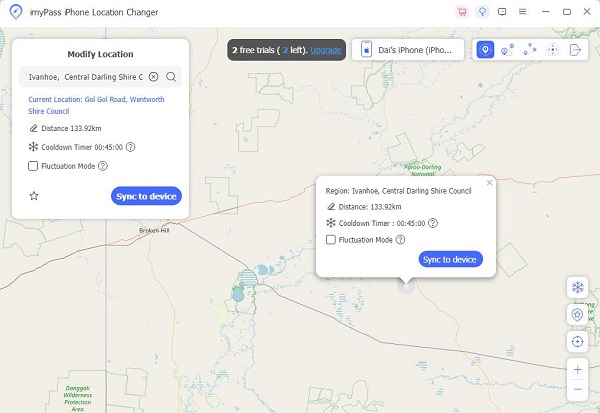
Part 4: How to Change Your IP Address Using a Secure Tunnel
Using a secure tunnel is one of the most common and convenient ways to change IP addresses. It can not only quickly switch IPs but also encrypt your Internet data to protect your privacy. This is an ideal solution without complicated operations for users who want to know how to change my internet IP address.
Download and install a reliable secure tunnel location changer on your phone or computer, then register and log in to your account.
Open the server list, select a country or region you want to connect to, click Connect, and your IP address will change to the new region in a few seconds.
Open a browser or app to verify what is your IP currently.
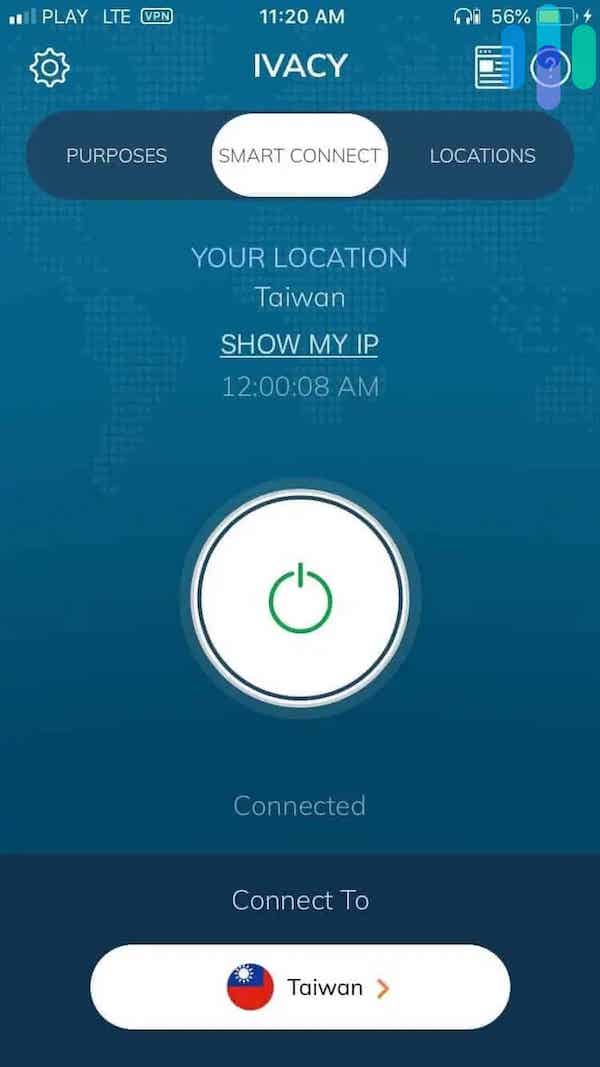
Part 5: How to Change Your IP Address Using a Proxy Server
In addition to a secure tunnel, a Proxy Server is an effective IP address change tool. It acts as a way station between you and the Internet, hiding your real IP address and accessing websites with a new virtual address. It does not need to install software; it can be used through the browser or system settings.
Obtain a reliable proxy address and port number (available through the proxy service platform or the company);
Open the Network & Internet option in the device Settings and select the Proxy section.
Turn on the toggle to use a proxy server and fill in the proxy address and port in the corresponding fields. After saving the Settings, all web page visits will be forwarded through this proxy IP.
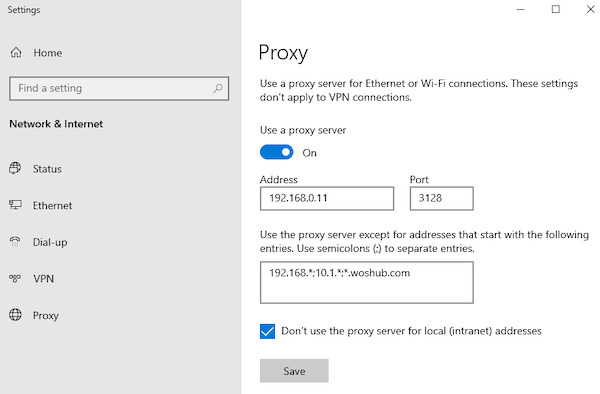
Part 6: How to Change Your IP Address Using Router
If you want to change the public IP of an entire home or office device from the source, restarting or reconfiguring a fast router to work is a straightforward and effective way. It is especially suitable for users who do not want to download any tools and want to know how to change IP address.
ISPs (Internet service providers) assign dynamic IPs for most home broadband users. Turn the router off for a few minutes and then turn it on, and you'll usually get a new public IP address. If that doesn't work, follow these steps.
Open a browser, enter the router's default gateway (e.g., 192.168.1.1) in the address bar, and log in with the administrator account.
In Network Settings or DHCP options, click Release the current IP and then select Re-acquire or Update IP to change it.
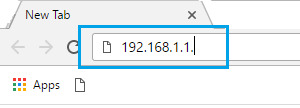
Conclusion
There are many ways to modify IP addresses; each method has its own application scenarios and advantages. By the end of this article, you have learned several ways on how to change my IP address. It is better to choose the right tool like imyPass iLocaGo to enjoy the infinite possibilities of the Internet, change your IP anytime and anywhere, and protect your privacy.
Hot Solutions
-
GPS Location
- Best Pokemon Go Locations with Coordinates
- Turn Your Location Off on Life360
- How to Change Location on iPhone
- Review of iSpoofer Pokemon Go
- Set Virtual Locations on iPhone and Android
- TikTok Track Your Location
- Monster Hunter Now Joystick
- Review of IP Location Finder
- Change Mobile Legends Location
- Change Location on Tiktok
-
Unlock iOS
-
iOS Tips
-
Unlock Android

