How to Change Location for Spotify: Methods and Step-by-step Guide
You're eager to experience different cultures, sights, and sounds while on your dream international trip. As you prepare to travel, One thing to consider is how to make sure your Spotify adjusts to your new location without any problems, providing you with a wide range of musical experiences. Get How to Change Location on Spotify answered with this easy-to-follow tutorial. Wherever your adventures take you, discover the secret of tailored music streaming, whether you're traveling to new places or just in the mood for some new entertainment.
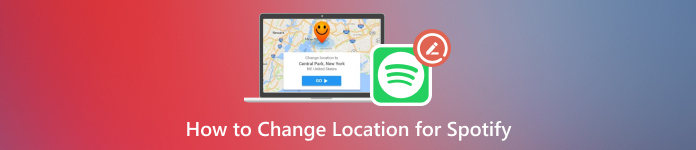
In this article:
Part 1. Is Spotify Location Changeable
Changing Spotify's location settings is now possible, regardless of whether you have recently moved to a new country or want to match your listening to a particular place. The most recent upgrade makes it simple for users to modify the location of their accounts. Navigating this change with a few tips and techniques is now easier. Discover everything you need to do to move your Spotify account to the place of your choice, and enjoy a personalized music streaming experience as you read through this guide.
Part 2. How to Change Location on Spotify
You can manually change the Spotify location by adjusting your account settings or connecting from a different area with a proxy. Below, we'll examine both strategies in detail and offer step-by-step directions for each.
Using Account Settings
Changing the location of your Spotify account allows you to access personalized experiences and new material. The procedure can be completed easily through your account settings. To access music libraries and features exclusive to a certain region within the app, follow these simple instructions to switch locales.
The first thing to do is launch the Spotify app on your device.
Continue by touching the three dots in the top right corner of the screen, then choosing Settings. Proceed to Edit Profile.
Within this page, locate an option labeled Country or Region or a similar variant. Selecting this will trigger a new pop-up window displaying a variety of global regions available for Spotify listening.
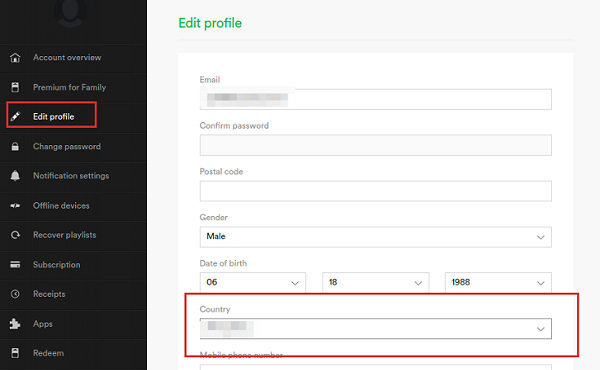
Select the desired region, then click OK or Confirm to confirm it if asked. Once your decision has been approved, you should notice that the location change went through!
Part 3. Easily Change Location on iPhone Spotify
The best way to easily change your iPhone's location on Spotify is to use imyPass iLocaGo. This dependable tool makes it simple to change your location. You can then fully utilize Spotify's potential and easily enjoy Spotify material from anywhere in the world.

4,000,000+ Downloads
Alter your iPhone location to access different Spotify regions.
Simulate movement to unlock region-specific Spotify content.
It is ideal for accessing Spotify content in location-restricted areas while playing games.
Protect your privacy while changing your iPhone's location for Spotify access.
Follow these easy instructions.
Download and install imyPass iLocaGo on your personal computer.
Open the program when it has been installed to start changing your location. Then, connect your iPhone to your PC via a Lightning cable.

Next, select Modify Location from the list of options on the window's left side.

Finally, choose the desired place on the map displayed on the screen, then click Start Move to adjust your position instantly.
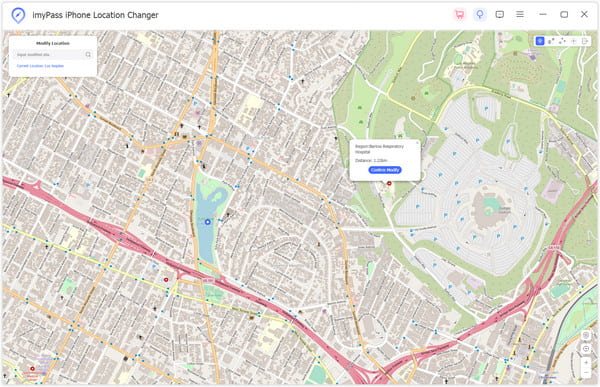
FAQs.
-
How much time does Spotify take to reflect the new location?
In most cases, Spotify changes the new virtual location in minutes or hours. However, the timing can change depending on network connectivity and server load. Generally, after making the adjustment, customers should see the new location reflected in their Spotify account.
-
Is there a limit to how often I update my Spotify location?
No limitations exist on how often you can switch locations using Spotify. Users can change their location settings whenever they choose, for travel, to access material particular to a specific region, or for other reasons. You have no restrictions on how often you can move your Spotify location.
-
How do my playlists and saved tracks change when I move?
Neither playlists nor stored tracks are impacted when you move your Spotify location. No matter which location you choose, your current library is preserved. Once you have updated your Spotify location, you can continue accessing and enjoying your saved songs and playlists without interruptions.
-
Will my Spotify account settings or recommendations change if I move?
Your account settings and suggestions won't be immediately impacted if you change location on your iPhone using Spotify. Nevertheless, the recommendations you get based on your listening preferences might change if you access content from various countries. Your account settings don't change so that you can enjoy a consistent experience everywhere.
Conclusion
By adhering to the comprehensive instructions given here, changing Spotify’s location can be done in a matter of minutes, thus making it easier to find new music genres. Traveling worldwide, discovering different music, and just playing with moods – anything is possible if you change your Spotify location. To customize your experience on Spotify according to what you like and feel wherever life takes you, essentially use any of the tools or knowledge at your disposal. Be picky about your streaming music; switch venues whenever you want and only take what you need.
Hot Solutions
-
GPS Location
- Best Pokemon Go Locations with Coordinates
- Turn Your Location Off on Life360
- Fake Your Location on Telegram
- Review of iSpoofer Pokemon Go
- Set Virtual Locations on iPhone and Android
- Review of PGSharp App
- Change Location on Grindr
- Review of IP Location Finder
- Change Mobile Legends Location
- Change Location on Tiktok
-
Unlock iOS
-
iOS Tips
-
Unlock Android

