Change Location on Android – Methods, Tips and Risks
Today's world revolves around mobile devices since we can easily access everything, such as location services. Whether finding the nearest coffee shop, navigating through traffic, or sharing your location with friends, our smartphones rely heavily on accurate location data. Instances may occur where you need to change the location of your Android to see the distance of a place from another and not based on your location. In this article, we will show you how to change your location on Android using the tutorial below.
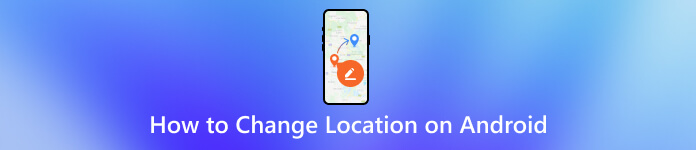
In this article:
Part 1. 3 Methods to Change Android Location
Method 1. Change Location on Android via GPS Spoofer
imyPass iLocaGo is a comprehensive location changer for both Android and iPhone. It not only changes the IP address of your Android but also spoofs the GPS data of your device. Besides, it is installed on the desktop, making it safer than a phone app.
Let's see how to change location on Android using iLocaGo.
Download iLocaGo on your computer and double-click to install and launch it. Connect your phone to this computer via USB or wireless connection.

Select Modify Location.

Search for a location you want to change to and click Sync to device to establish the change. You can also drag the map to select a location.

Method 2. How to Change Location on Android Using a Proxy App
This is the second way to change Android without using a proxy app. The working logic of this kind of tool is to change your IP address to change your location instead of changing your Android location to a virtual one directly. These apps typically require enabling developer options on your phone. Once enabled, you can set a custom GPS location.
Proxy apps authorize you to route your internet traffic via a server in a distinct region. By connecting to a proxy server, you can appear to be browsing from that server's location. So, if you want to know how to fake a location on Android via proxy, here are the steps you can follow.
Search for a reliable proxy app on the Google PlayStore, install it, and open it.
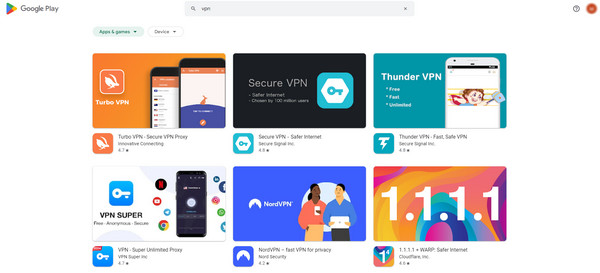
Within the app, select a server location and choose a specific country or city.
Tap Connect to establish a proxy connection. Your internet traffic will be directly routed through the chosen server.
Visit a location-based website or app to confirm that your location has changed.
Additionally, be careful with this kind of tool. System-wide spoofing tools allow you to change your location across the entire device, affecting all apps relying on GPS data. These tools often require root access on Android. Be cautious, as this can void warranties and compromise security. Once granted permission, install system-wide location spoofing apps. They modify GPS data sent to all apps, making them believe you're elsewhere.
Overall, system-wide spoofing may impact other services, such as weather apps. At the same time, location spoofing can be fun for harmless pranks or testing purposes, such as changing the location on Snapchat. It's essential to consider privacy implications. Some apps rely on accurate location data. Use location spoofing responsibly, and be aware of legal restrictions in your area.
Method 3. How to Change Location on Android from Quick Settings
Have you changed your location, but your Android hasn't refreshed yet? This may happen when the network is weak or other unstable connection issues. Follow the steps to change location on Android to your current location.
Swipe down on the top of your phone to enter Quick Settings.
Tap the Location button to turn it off (the button will turn grey). And then tap the Location button again to turn it on (you'd better wait for a few seconds so that the location will be refreshed and changed).
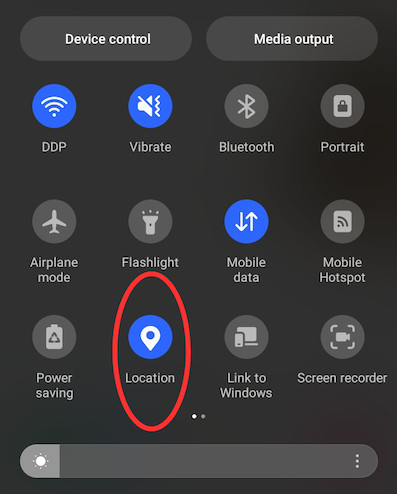
Part 2. Why Do We Need to Change Android Location
Changing location on Android provides several advantages. No matter what your purpose is, the three methods will help. Anyway, let's see the advantages, and you may find more things you can explore.
• Access Content: By altering your location, you can access content that might be limited in your current region. Whether it's streaming services, apps, or websites, changing your location allows you to enjoy content from different parts of the world.
• Privacy and safety: Changing your location can help protect your privacy and hide your real location. This is especially useful when you don't want certain apps or services to track your movements or share your location data.
• Play Games: Some mobile games, like Pokémon GO, offer different items, rewards, or events based on your location. By modifying your GPS, you can join region-specific events and catch rare items without physically moving.
• Social Media Location Tag: If you want your posts to show that you're in a different city or country, changing your location makes that possible.
Part 3. Location Settings Tips on Android
Apart from methods to change Android location to a virtual one, you should also learn more about the Android location setting tips, so that you can customize them according to your own needs.
Improve Your Location Accuracy
If your Android is on low battery, you can turn off Android location or change location to battery-saving mode. Some live location hide-and-seek games require high-accuracy location permissions. And the high accuracy mode helps. Let's see how to set.
Go to Settings > Location.
Turn location on here. Then tap Mode or Location Method.
Choose a mode according to your needs.
Turn Emergency Location Services On
When the Emergency Location Service is turned on in your phone, Google will track your location and call 911 if you are in an emergency. Follow the steps to turn it on:
Go to Settings > Location.
Scroll and tap Advanced.
Select Emergency Location Service and turn it on.
Part 4. The Best Android Location Changer
imyPass iLocaGo is a program specializing in location changing for 10 years. With this tool, you can effortlessly modify and spoof your Android location. Whether you're safeguarding your privacy on social media or enhancing your experience in location-based AR games like Pokémon Go, imyPass has you covered. Moreover, you can simulate movement along customized routes, making it an excellent choice for seamless GPS data alteration. Additionally, this program also allows you to change iPhone's location without moving. Today, you can download the app for free by clicking the download button below.

4,000,000+ Downloads
Change Android location without moving physically.
A reliable fake GPS app: easy to use and 100% safe without any ads.
Support with all devices running Android 5 and above.
Changing location on Android provides several advantages. By altering your location, you can access content that might be limited in your current region. Whether it's streaming services, apps, or websites, changing your location allows you to enjoy content from different parts of the world.
When you manipulate your location, it becomes harder for online services to track your precise whereabouts. This can be beneficial if you're concerned about data collection, targeted ads, or anonymity. Developers often use this feature to test location-based functionality within their apps. By simulating different locations, they ensure that their apps work seamlessly across various areas. However, always remember to use this capability ethically and legally.
Conclusion
How to spoof location on Android? If you need to refresh your Android location to your current location, restart the location service on Quick Settings. If you want to change location without moving, use imyPass iLocaGo or Proxy. Though doing it is possible, we must remember that there are things you need to take note of, especially when you want to change the location, such as the legal restrictions. We hope that this article helps you with spoofing on Android!
Hot Solutions
-
GPS Location
- Best Pokemon Go Locations with Coordinates
- Turn Your Location Off on Life360
- How to Change Location on iPhone
- Review of iSpoofer Pokemon Go
- Set Virtual Locations on iPhone and Android
- TikTok Track Your Location
- Monster Hunter Now Joystick
- Review of IP Location Finder
- Change Mobile Legends Location
- Change Location on Tiktok
-
Unlock iOS
-
iOS Tips
-
Unlock Android

