How to Change Location on Skout on iPhone and iPhone Devices
Skout is a geo-based dating app that allows users to chat, share photos, and send virtual locations with strangers nearby. You can view profiles of people around you and chat with them.
What if you want to talk to people in different regions? Apart from traveling around, you can fake Skout locations anywhere on your phone and chat with people from various countries. Stay ahead to learn how to change location on Skout and elevate your social experience!
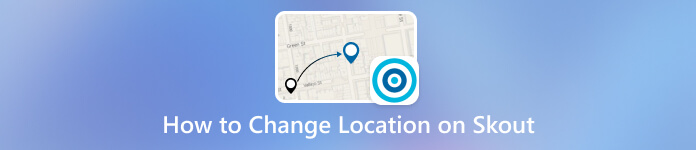
In this article:
Part 1. What Makes You Change Location on Skout?
Apart from talking to people from different regions, as we mentioned before, there are also many other reasons why individuals opt to change or fake their location on Skout. Whether seeking new friendships, expanding professional networks, or exploring diverse cultures, changing your location can open up possibilities.
Global Networking. Change your location on Skout to connect with individuals from around the world. Expand your social horizons, exchange cultural insights, and foster international friendships.
Professional Networking. Optimize your professional connections by changing your Skout location. Connect with like-minded individuals in your industry or explore opportunities in different geographical areas, fostering career growth and collaboration.
Privacy and Security. Adjust your Skout location for enhanced privacy and security. Whether safeguarding personal information or seeking to control who sees your location, this feature empowers users to manage their online presence effectively.
Part 2. Universal Way to Change Location on Skout [iPhone & Android]
If you want to fake your location on Skout on your iPhone or Android, you can use imyPass iLocaGo. This cutting-edge tool allows you to customize your whereabouts effortlessly, creating favorite spots for seamless position changes on Skout. Its intuitive map display will enable you to monitor your real and fake locations.
Beyond the Skout app, you can use it for location-based AR games like Pokemon Go, Run!, Zombies, and more, enabling you to reap the rewards without taking a single step. Plus, it is compatible with iOS and Android devices, including devices running the latest iOS 18 and Android 15; imyPass iLocaGo simplifies location management for optimal privacy control. Here's how to spoof location on Skout:

4,000,000+ Downloads
Change the Skout location on iPhone and Android devices.
Use the program on a computer without jailbreaking.
Easy to use and just one click to change location.
100% safe without any viruses and ads.
Get the Skout Location Changer
Install the software using the Free Download below. The software can be installed whether you are using a Windows or Mac computer. After the installation process, launch it and get familiar with its user interface.
Link the Device
Next, make a connection between your device and the computer where the software is saved. You can use a USB cable or a Wi-Fi connection to do this. Once done, a notification will display on your device. Tap the Trust button or enable file transfer to confirm it.

Choose Location Mode
After completely connecting your device, hit the Modify Location button from the software's main interface. This mode instantly lets you change or fake your device's location and all apps' locations on that device, including Skout and other dating apps.

Confirm the Location
Once finished, a map focused on your present location will be displayed. You can place the pin in any desired site to spoof your location. After pinpointing the preferred spot, click the Sync to Device button to adjust your site.

Now, check your Skout app and see that the location has changed. You can use it without worrying about your privacy. This program will change the location of all apps on your devices. Therefore, it will change the Hinge location on your phone if you have this app installed. Also, depending on your preference, you can save the location on the imyPass iLocaGo.
Part 3. How to Change Location on Skout (Only Android)
To alter your location on Skout for Android, consider deactivating the device's location services and opting for GPS-only mode. Then, you can utilize the Fake GPS application, which proves valuable for testing or simulating scenarios in various apps, including games and Skout. The tool facilitates swift location changes, enabling users to set locations. Its simple, one-click functionality ensures user-friendly operation, prioritizing privacy for a straightforward, quick, and secure process. Follow the guide below on how to change location on Skout Android.
Install and launch Fake GPS by ByteRev from the Google Play Store. Enable Developer Options on your Android by navigating to Settings, tapping About, and locating Build Number. Then, continuously tap until a notification confirms entry into the Developer Mode.
Activate the mock location on your device by accessing Settings, tapping Developer Options, and picking the Select mock location app. After that, select the location changer downloaded from Google Play.
Utilize the downloaded app to modify your Skout Android's location. Enter specific coordinates or locations, tap OK to confirm, and easily save the locations for future use. Once done, check your Skout app to see the location changed.
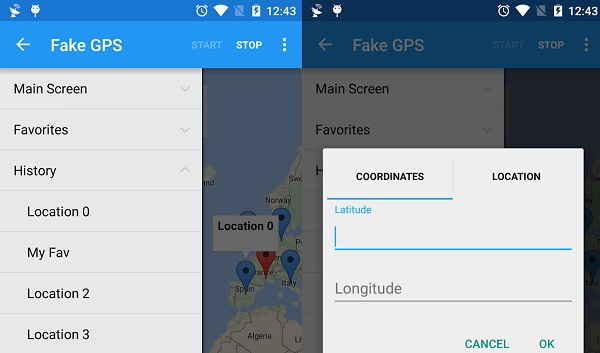
Part 4. How to Change Location on Skout (Only iPhone)
How to change Skout on the iPhone device itself? You need Cydia. It is a device similar to the App Store, but all apps in Cydia are free, and you can install applications that are unavailable in the App Store.
In Cydia, you can install the Fake Location app on your iPhone and change your location easily, which is similar to Android. Well, unfortunately, you need to jailbreak your iPhone to access Cydia. Therefore, this method is not as safe as imyPass iLocaGo. But it is worth trying for fun if you have a spare iPhone.
Download the corresponding Cynia of your iOS version from its website: https://www.cydiafree.com/. Install it on your iPhone and open it.
Tap the Search button on the bottom right corner. Search Fake Location and enter the app's details. Then tap on Modify on the top.
Move to your iPhone home screen and find the Fake Location app you just installed. Tap on Choose My Fake Location in this app.
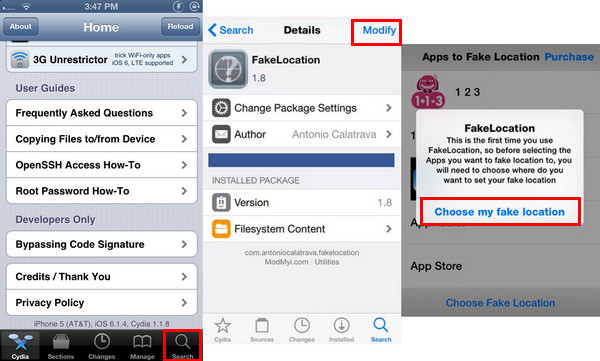
Now, choose a location on the map and tap Set on the top. You have specified a virtual location. Go to Skout and check if the location takes effect.
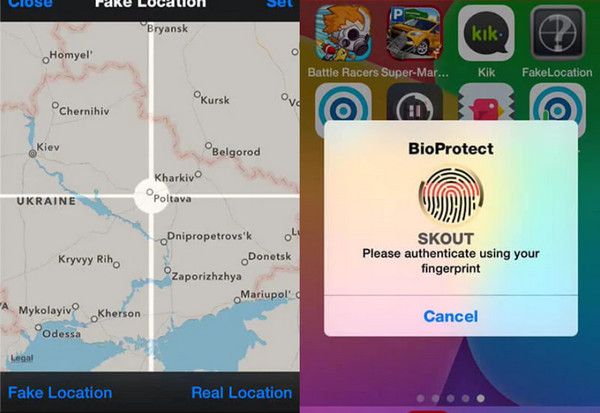
Conclusion
In conclusion, we illustrate three ways and tell you how to change Skout location. Mastering the three methods allows you to open up a world of possibilities, connect with new people, and explore diverse interactions.
However, the three methods have their pros and cons. To change Skout location safely, no matter on iPhone or Android, you can use imyPass iLocaGo. Now, this program is free to download for this article's readers.

4,000,000+ Downloads
Change the Skout location safely without jailbreaking.
Support iOS and Android systems.
Compatible with Windows and Mac computers.
Custom routes, spots, and moving speed according to your needs.
Hot Solutions
-
GPS Location
- Best Pokemon Go Locations with Coordinates
- Turn Your Location Off on Life360
- Fake Your Location on Telegram
- Review of iSpoofer Pokemon Go
- Set Virtual Locations on iPhone and Android
- Review of PGSharp App
- Change Location on Grindr
- Review of IP Location Finder
- Change Mobile Legends Location
- Change Location on Tiktok
-
Unlock iOS
-
iOS Tips
-
Unlock Android

