Find Out How to Know If Someone Paused Their Location on Life360 Here
Your child's Life360 tracking remains in one spot for endless hours. People naturally want to know whether a location glitch exists or if the person disabled their location sharing. Palwar assists him through Life360 by monitoring his child's actual location. What occurs when real-time tracking stops from their devices? In this guide, we will explain how to know if someone paused their location on Life360, helping you distinguish between technical issues and deliberate privacy settings. Let’s uncover the signs.
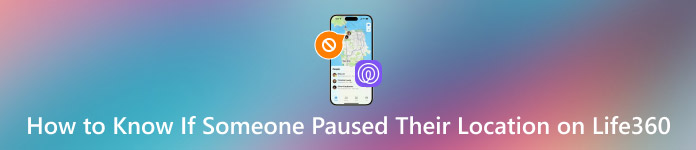
In this article:
Method 1. Check Their Location History
Through the Location History feature on Life360, you can verify whether users have turned off location-sharing features and identify unidentified periods when their updates stop. The feature enables users to monitor the previous locations of their friends or family members so they can detect any irregularities. If their location isn’t updating as expected, you might wonder.
Can you hide Life360 on someone’s phone? The tracking turn-off feature for Life360 exists,s but the platform shows specific indicators when a user stops sharing their location or hides themselves. Follow these steps to investigate:
Go to the Life360 app on your iPhone or Android. Tap on the name of the person in your circle to open their profile.
Search for the Location History from their profile and click to get an overview of all the places they have been recently.
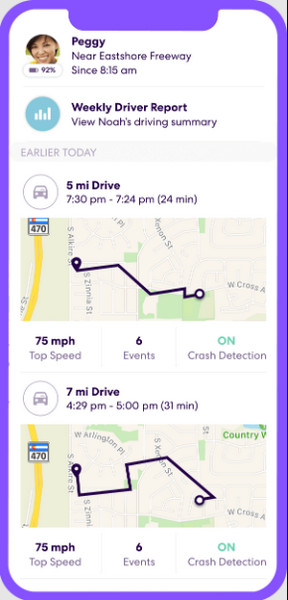
Check the Location History for gaps or unaccounted-for periods. If they hadn't moved around much during periods of long duration, they could have turned off location services.
Compare this with their history against what you know of their routine. They might have gone to school or work but also could have attended a party. They might have turned off the tracking service if their important locations were missing.
If their history suddenly stops updating and resumes later at another location, that is a strong sign that they may have paused their Life360 location services.
Method 2. Check If there Is Any Pause Notification
Identifying if someone paused their Life360 location tracking becomes possible when you see a Location Paused message displayed on their profile. Users receive this message when they manually turn off location sharing for real-time monitoring to stop working. Life360 enables users to manage their privacy preferences via Settings > Location Sharing, which allows them to turn off this feature. Checking a profile becomes essential to confirm someone has paused their location due to the lack of a location alert system.
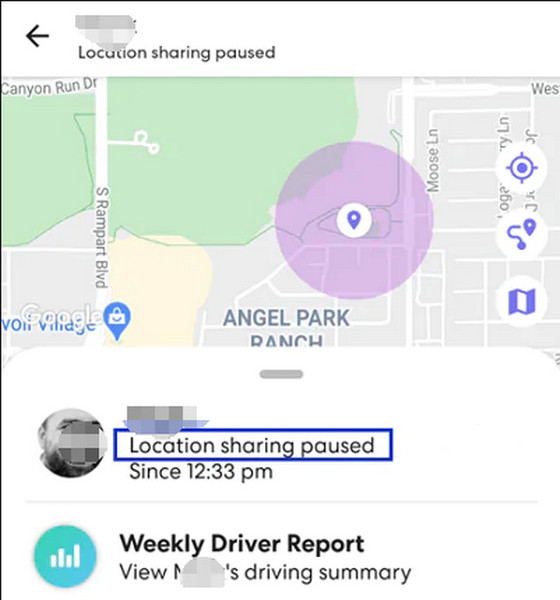
If you are wondering how to see someone's location on Life360 when it's paused, remember that Life360 does not provide live updates when tracking is disabled. Checking their location history becomes possible after you enable this feature to view their previously recorded positions. The current Wi-Fi connections and social media updates posted by an individual can provide indications about their current location when their Life360 tracking status shows paused.
How Do You React When You Confirm That They Have Paused Their Life360?
Now that you know they have learned how to pause Life360, it is essential to approach the situation with understanding rather than immediate concern. People utilize the Life360 location mechanism for different purposes, including conserving battery power, protecting their privacy, or resolving technical difficulties. Fundamentally analyze the situation before jumping to conclusions in such situations.
1. Remain Calm and Think of the Possibilities
Before jumping to the worst conclusions, remember that many reasons can exist for a person to pause his location. It could be trying to save his battery, troubleshooting technical issues, or valuing his privacy.
2. Communicate Wisely
Ask instead in a non-accusatory, respectful manner with empathy. A simple "Hey, I noticed your location isn't updating. Everything okay?" can open up a healthy conversation. We know that Life360 tracks our location, and some members might think using this makes them lose their freedom.
3. Check Alternative Ways to Reach Them
If you are genuinely concerned, try calling, texting, or checking their social media activity to confirm they are safe. A paused location doesn't always mean something is wrong.
4. Revisit Expectations on Location Sharing
If Life360 is used within your family or group for safety, openly discuss its purpose. Ensure that everyone understands when and why location sharing is expected.
5. Respect Their Privacy While Prioritizing Safety
While Life360 is a valuable tool for staying connected, individuals have the right to manage their location settings. If they have a valid reason for pausing it, respect their choice while finding a balance that ensures safety for everyone involved.
How Do People Usually Freeze Their Location?
Life360 users frequently rely on iLocaGo and similar third-party solutions to display a static location because they wish to put an end to present location tracking. The imyPass iLocaGo application allows users to freeze their location at chosen points without making them inactive on the app. The application creates a fake status that indicates location immobility, although the user remains at any arbitrary spot in the world.
The iLocaGo tool provides users with features to maintain their position in one spot and define movement paths and speed, enhancing the authenticity of their location data. Life360 users who want privacy benefit from this method as an alternative to complete Life360 deactivation. Additionally, someone is curious about how to hide the Life360 app on an iPhone. In that case, they may also explore ways to disguise or move the app to a hidden folder, making it less noticeable while running in the background.
Download the iLocaGo on your Windows or Mac by pressing the appropriate download button, which is well presented below. Next, install the downloaded package to your computer and launch it.
Establish a connection with a USB cable to your phone and the PC, and click Modify Location to proceed to the next step.
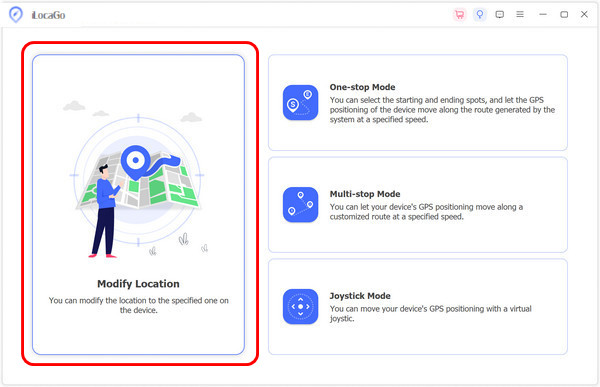
Now that you have opened the Modify Location select the region or exact location that you want your location to appear in, then click Sync to the device to pin your location on that area.
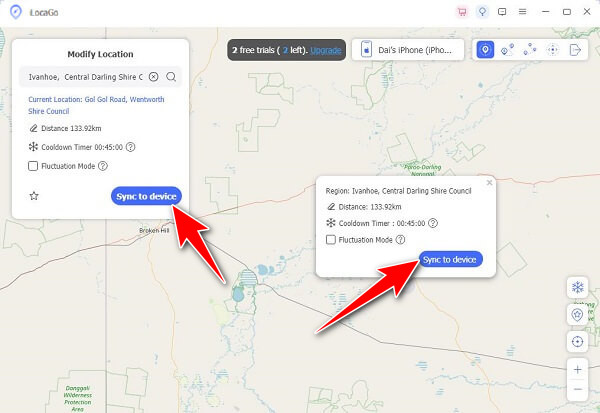
Conclusion
Indeed, it is a worrying experience when your child suddenly turns off or learns to hide the Life360 app on Android or iOS, but we must remember to respect their privacy and converse with them. The app is only there to assist you, so if you want to know your child's welfare, you should talk to them and have a meaningful conversation to make a stronger bond, reaching the point where you do not need to look at the Life360 because they will message you and give an update. We hope that this article clarifies everything and helps you understand why they paused it and how to determine if they paused the Life360.
Hot Solutions
-
GPS Location
- Best Pokemon Go Locations with Coordinates
- Turn Your Location Off on Life360
- Fake Your Location on Telegram
- Review of iSpoofer Pokemon Go
- Set Virtual Locations on iPhone and Android
- Review of PGSharp App
- Change Location on Grindr
- Review of IP Location Finder
- Change Mobile Legends Location
- Change Location on Tiktok
-
Unlock iOS
-
iOS Tips
-
Unlock Android

