How to Send Location on iMessage: Comprehensive Guide & Spoofing Tips
With iMessage, Apple's go-to texting app, it's not just about words and emojis anymore – it's about letting your friends and family know where the action is! This snappy guide will walk you through two super-easy ways to share your location on iMessage. Whether coordinating meetups, helping someone find you, or updating loved ones, these tricks will make you the location-sharing pro. If you are ready to learn how to send location on iMessage, this is the tutorial you are looking for!
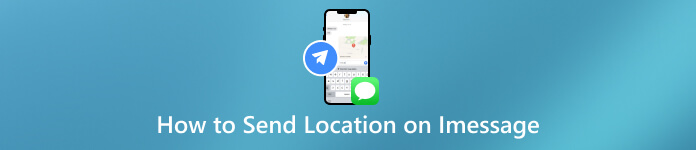
In this article:
Part 1. 2 Ways to Share My Location on iMessage & Through Google Maps
Aside from the iMessage method, you can also use Google Maps to send your location to other users quickly whenever needed. Read the information below and copy the steps listed to learn how to share locations quickly and effectively.
1. Share Your Location with iMessage Directly
iMessage, Apple's messaging platform, goes beyond simple text communication by seamlessly integrating the ability to share your real-time location. This feature is invaluable, especially when staying connected with friends and family. Sharing your location becomes more than just a geographical update; it becomes a tool for enhancing social coordination and fostering a sense of security. There is a straightforward method to know how to share location on iMessage:
Unlock your iPhone and navigate to the Messages app. Either begin a new message or open an existing conversation with the person you want to share your location with.
If in an existing conversation, tap the person's name at the top of the screen to open the contact details. In the contact details, locate and tap on Share My Location.
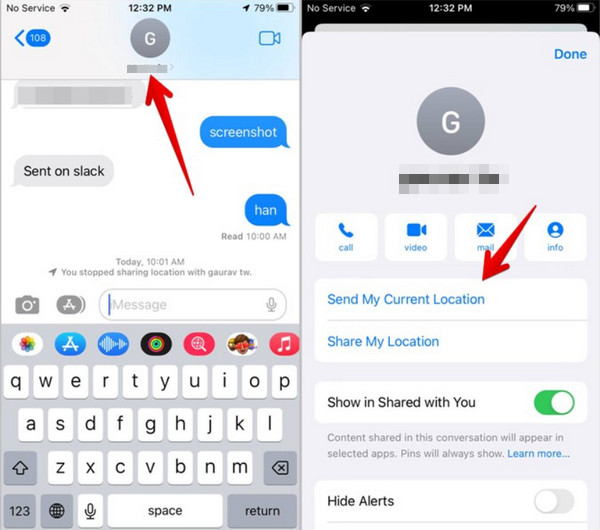
Decide how long you want to share your location and choose Indefinitely if you want to share until manually stopped. Tap Send to share the location with the selected duration.
2. Share Your Location Through Google Maps
Google Maps emerges as a versatile tool that helps you find your way and allows for the effortless sharing of your location with others in real time. You can also use it to determine the location coordinates. This functionality becomes a pivotal asset when coordinating plans with friends, family, or colleagues, offering a convenient and precise method for them to stay informed about your current position. Whether on a computer or using the mobile app, Google Maps simplifies sharing your location, ensuring a smooth and reliable way to keep others updated on where you are.
Open Google Maps or visit its official website on your browser. Ensure you turn on your device's WiFi or data to access it.
The steps for sharing your location differ on PC and mobile devices, so we separated them below.
For PC:
Go to the lower right side of your screen to find the locator button and click. It might take a while to detect where you are right now, depending on how fast and stable the internet is.
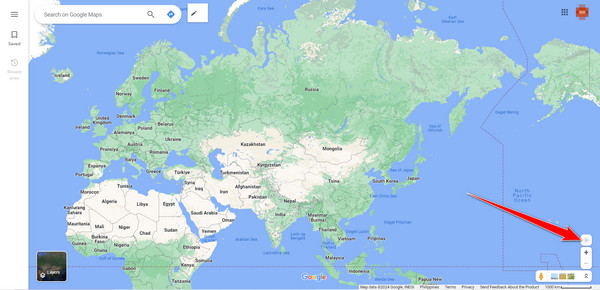
For Mobile:
After opening the app, tap the locator button, and it will show you where you are right now. Then, tap the blue circle button to view the other options available.
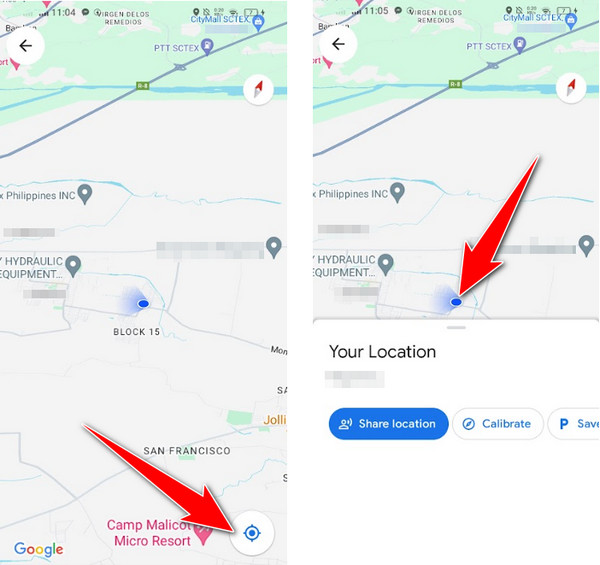
Now that you know your location, go to Share Location and choose the people with whom you want to share your location.
Part 2. What If You Want to Spoof Your Location - Best iPhone Spoofer to Use
How to send a fake location on iMessage? Spoofing is the answer; spoofing location can sometimes become handy, where imyPass iLocaGo is best. It is a trustworthy solution for constantly enhancing your privacy, and it supports a quick and accurate configuration of your virtual location on iOS without disclosing your actual location. Notably, it offers exceptional control through various modes, including one-stop for straightforward adjustments, multi-stop for more complex route planning, and joystick modes for nuanced control. The customizable speed settings, ranging from walking to driving, enhance the user experience, providing flexibility in simulating different movement scenarios. That is why many people who love their location being private love to use this. With the download button below, you can download and use the software app on your computer.
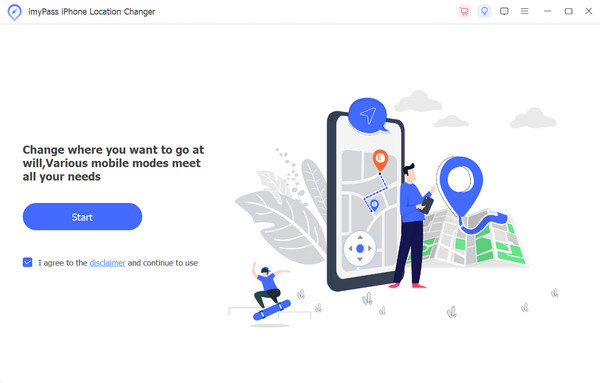
FAQs.
-
Can you send a fake location on iMessage?
Yes, sending a fake location on iMessage is possible using certain third-party apps. However, it's important to note that manipulating your location in this way may violate the terms of service of the messaging platform, and users should be cautious about the potential consequences.
-
How do you see someone's location on Iphone text messages?
In iPhone text messages, you can share your location with others through the Share My Location feature in the Messages app. However, obtaining consent before sharing or requesting someone's location is crucial. Location sharing can be initiated by tapping the person's contact in the Messages app and selecting Share My Location.
-
Can someone know my location by texting me?
No, someone cannot automatically know your location simply by texting you. Location sharing is voluntary, and the recipient must explicitly share their location using the features available in messaging apps. It's essential to be cautious about granting location access and only share your location with trusted contacts.
-
Are there privacy concerns with sharing my real-time location?
Yes, sharing real-time locations can raise privacy concerns. It's essential to use location-sharing features responsibly and only with trusted contacts. Review and alter your privacy settings to ensure location information is shared only when intended.
-
How can I protect my location privacy on social media?
To protect location privacy on social media, regularly review and adjust privacy settings, limit location sharing to trusted friends, and be cautious about using third-party apps that request access to your location. That is why you can use IPlocation.net to secure browser activity. Consider turning off location services when not needed.
Conclusion
How do you send the current location on iMessage? This article added the best approach that you can take to send your location using the iMessage with a tutorial to follow. Plus, learning how Google Maps does it can be helpful at times. But if you are interested in securing or faking your location, you can use the imyPass iLocaGo since it is the best software. Understanding the information listed can be an additional weapon in your arsenal, especially if you are an iOS user. If you enjoy reading this article and want to learn more, we advise you to read the other articles listed below.
Hot Solutions
-
GPS Location
- Best Pokemon Go Locations with Coordinates
- Turn Your Location Off on Life360
- Fake Your Location on Telegram
- Review of iSpoofer Pokemon Go
- Set Virtual Locations on iPhone and Android
- Review of PGSharp App
- Change Location on Grindr
- Review of IP Location Finder
- Change Mobile Legends Location
- Change Location on Tiktok
-
Unlock iOS
-
iOS Tips
-
Unlock Android

