Master How to Share Location on Android Using 3 Different Approaches
If you find a fantastic restaurant and you want your friends to try it, too, how to share the location on Android?
In this article, we will introduce three easy and often-used methods to share location on Android using Google Maps, Google Messages, and WhatsApp. The three methods suit all brands: HTC, Google, Samsung, etc.
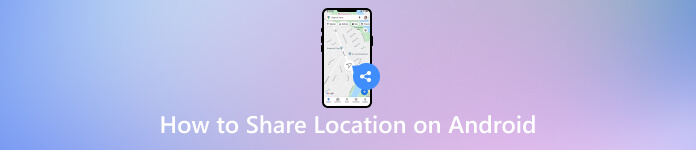
In this article:
Method 1. Share Location Using Google Maps
Google Maps is a versatile mapping and navigation app developed by Google. In this context, users can share their live location with contacts. Also, you can use this to share location on iMessage. The app provides detailed maps, navigation, and real-time location-sharing features, making it a go-to tool for location-related tasks.
If you are also curious about how to share your location on Android to iPhone, follow the steps below. This is because Google Maps can also run on iPhone, and you can share locations between Android and iPhone easily.
Open the Google Maps app on your phone and tap your profile picture in the top right corner.
Tap the Location sharing in the list.
Tap on the blue Share Location button.
Set the sharing duration, select a contact, and send the location to them.
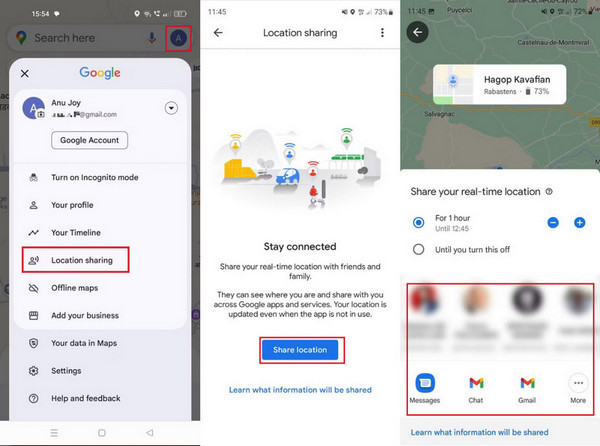
Method 2. Share Location Using Google Messages
Google Messages is a messaging app designed by Google for Android devices. Traditional text messaging includes multimedia features like sharing images, videos, and locations. The location-sharing feature within Google Messages makes it convenient for users to send their current location to contacts directly through their messaging conversations. Read and copy the steps below to know how to send location on Android using the messaging app.
Locate the Google Messages app on your Android device and choose the contact or open the chat with whom you want to share your location.
Look for the attachment button and tap on it, choose location from the option, enable the location services if prompted, and select the span for which you want to share your location.
Confirm and send your location to the selected contact.
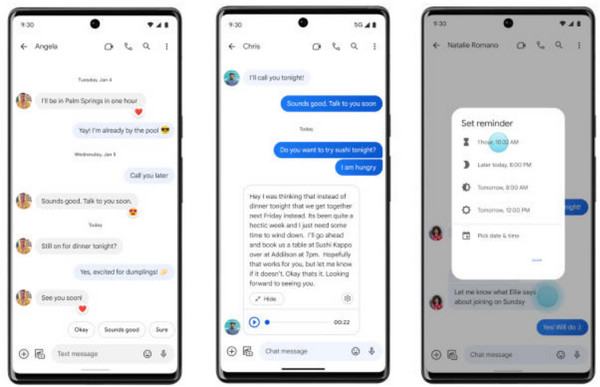
Method 3. Share Location via WhatsApp
WhatsApp is one of the most commonly used chatting apps; you can also share location with it. Like Google Maps, WhatsApp supports sending location and sharing real-time location. Moreover, it can also send location on Android to iPhone because it is compatible with both systems.
In this method, we will introduce how to share location on Android. Of course, you can use WhatsApp to share a location on iPhone, too.
Open the WhatsApp app and tap the conversation you want to share your location with.
Tap the clip button on the bottom and select Location.
Here, you can share a live location, send your current location, or send a location near you.
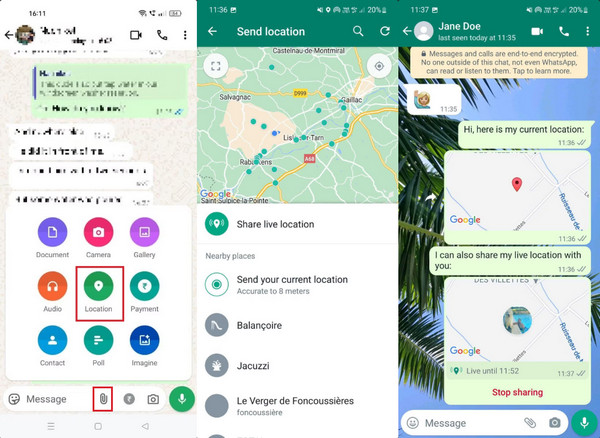
Tips: Fake Your Location on Any App Using Android
Have you ever thought of cheating your location? That will be a lot of fun. imyPass iLocaGo can help you with that. It proves to be a reliable and user-friendly tool for effortlessly modifying the GPS location on your Android (iPhone is also supported). The application's efficiency and reliability are notable, offering a quick and accurate solution for location spoofing, whether for gaming enhancement or privacy protection.

4,000,000+ Downloads
Fake location on any Android device running Android 5 and above
Support one-stop and multi-stop mode
Customize the speed of your route
Joystick your movement on geo-based games
Begin by downloading and installing imyPass iLocaGo on your computer. You can find the free download below. Once the installation is complete, launch the tool to initiate GPS location changes on your iPhone.
After launching imyPass, click the Start button to alter or simulate your iPhone's location. This step is crucial for changing your virtual location to another destination seamlessly. You'll receive a prompt to connect your iPhone to the computer using a lightning cable. Ensure a stable connection to facilitate the location-changing process.

Once your iPhone is connected, navigate to the menu on the left side of the main interface and select Modify Location. This option allows you to customize the new location according to your preferences.

In this step, you can input a specific address or click on any point on the map. This customization enables you to choose the destination you want to simulate. After selecting, click Start Move to relocate to the chosen destination instantly.

Conclusion
Can you share the location on Android? Sharing your location on Android has never been more accessible, thanks to the array of user-friendly methods detailed in this guide. From leveraging the powerful capabilities of Google Maps to the simplicity of sharing through Google Messages, Android users can effortlessly stay connected with friends and family in real-time. Additionally, the importance of sharing locations through trusted channels, exemplified by the Trusted Contacts app, adds an extra layer of security during emergencies.
Hot Solutions
-
GPS Location
- Best Pokemon Go Locations with Coordinates
- Turn Your Location Off on Life360
- Fake Your Location on Telegram
- Review of iSpoofer Pokemon Go
- Set Virtual Locations on iPhone and Android
- Review of PGSharp App
- Change Location on Grindr
- Review of IP Location Finder
- Change Mobile Legends Location
- Change Location on Tiktok
-
Unlock iOS
-
iOS Tips
-
Unlock Android

