How to Turn Off Location Tracking on Android, Apps and More
Are you concerned about the privacy of your phone due to the pop-up messages that say you are being tracked? This message has caused some people to fear being tracked.
This guide will show you how to turn off location on Android using normal and pro methods so that you won't be tracked again.
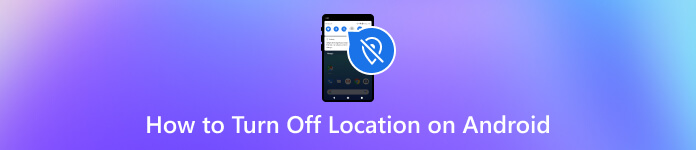
In this article:
Can Your Android Be Tracked If the Location Is Off
Yes. When you turn off your Android phone location, you temporarily deactivate this function. As a result, your Android phone cannot be tracked with the cell tower triangulation or GPS. The only location that can be determined using these methods is the last one shown before the device was turned off.
However, other wireless connections can also track you: Bluetooth, Wi-Fi networks, carrier towers, and so on. Remember that technology and security practices evolve, so staying informed about any potential risks or updates related to phone tracking is essential. If you want to maintain privacy, consider turning off location services and powering down your phone when necessary.
Method 1. How to Turn Off Location on Android via Quick Settings
How to turn on location on Android? The Quick Settings method swiftly toggles location access directly from your notification panel. It's a convenient way to turn location services on or off without navigating multiple menus.
Swipe down once or twice from the top of your screen to open the notifications.
Look for the Quick Settings panel, which contains various toggles on your Android.
Find the Location toggle and tap it to turn off location access. The location is usually deactivated on a white like side, so there is no need to tap if this is the case.
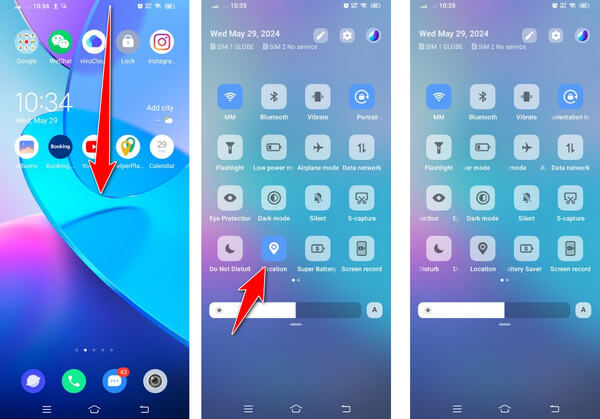
Sometimes, you may not see the Location toggle on the screen. That is why you must go to Quick Settings by clicking the pen like or three dots, depending on your phone's version. Hold and drag to the upper area to add the location toggle, or you can tap it if the indicated method is required.
Method 2. How to Stop Location Tracking on Android
Many services on our phones are using our location and other information, and it's hard to turn them all off because doing so may impact the regular usage of our phones. However, you can use imyPass iLocaGo to stop location tracking on your Android.
It is a powerful location changer on Android and iOS that allows you to modify the GPS location effortlessly to hide your actual location from others without turning any service off. Its intuitive interface makes it unrestricted even for beginners who want to try it. The app offers precise control over if you wish to teleport to a specific location or spot on the map. You can also use this for AR games with the same primary functionality as the iSpoofer Pokemon Go.

4,000,000+ Downloads
Protect your location and enjoy full services on your phone simultaneously.
Fake location on iPhone and Android.
Support changing movement speed and spots.
Compatible with all devices running Android 5 and above.
Let's see how to stop location tracking on Android using iLocaGo.
Install iLocaGo on your computer and launch it. Connect your phone to this computer. You can use a USB connection or a wireless connection.

After a successful connection, select Modify Location.

Search or drag the map to select a location you want to change to. Click Sync to device to establish change.

Method 3. Turn Off Location Service on Android for a Specific App
If you want to hide location for a specific app, like Hinge, follow this guide and stop location permission for it. You can also stop other services using this method.
Find an app on the Home screen, tap and hold it.
Tap App Info or the little i button.
Tap App Permissions and find Location. You can adjust location service from: all the time,
only while using the app, ask every time, and deny. You can choose to use a precise location or not.
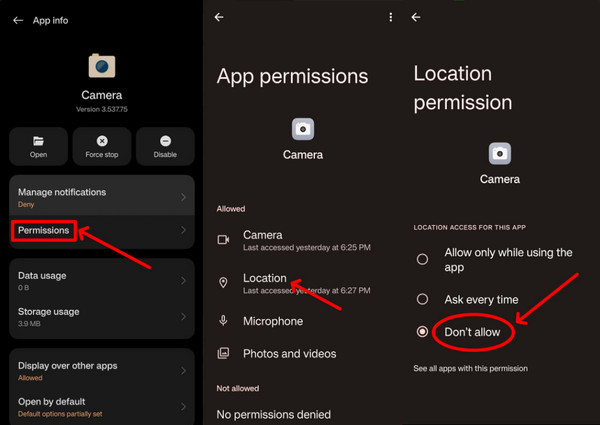
Method 4. How to Stop Sharing Location with Someone
Don't want to share a location with someone you don't like? Follow this guide to stop them from tracking your location.
Open the Google Maps app and tap your profile picture on the top. Find an app on the Home screen, tap and hold it.
Tap Location Sharing.
Tap the name of the person you don't want to share your location with, and tap Stop.
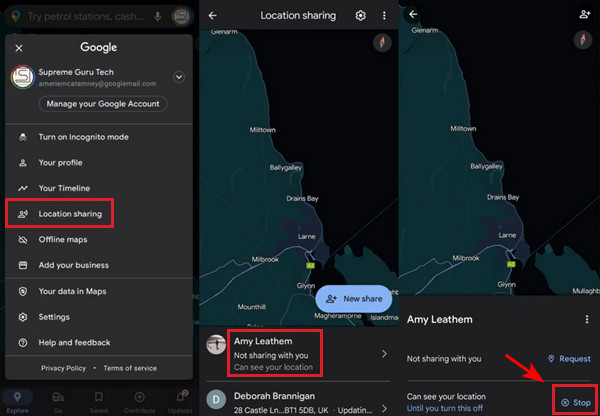
Conclusion
Location services on Android play a vital role in enhancing our mobile experience, whether for navigating, finding nearby restaurants, or sharing your location with friends. However, when it becomes too much, some users might easily track your precise location, which is only sometimes what we want. In this article, we have shown you all the workable approaches that allow you to turn off the location service on your Android so no one can track you easily. Though the tutorial highlighted how to do it, always take safety precautions and keep your location safe by being cautious about the apps you download and websites you visit. If you have other questions related to this article, email us!
Hot Solutions
-
GPS Location
- Best Pokemon Go Locations with Coordinates
- Turn Your Location Off on Life360
- Fake Your Location on Telegram
- Review of iSpoofer Pokemon Go
- Set Virtual Locations on iPhone and Android
- Review of PGSharp App
- Change Location on Grindr
- Review of IP Location Finder
- Change Mobile Legends Location
- Change Location on Tiktok
-
Unlock iOS
-
iOS Tips
-
Unlock Android

