Guide to Turn off Location Service on iPhone
Location services enable us to share location with friends, go to a place easily, rescue trapped people based on their position, find lost devices, etc., which makes our lives much more convenient. However, our locations also betray our privacy because many people online can see our locations.
Therefore, in this article, we will introduce five ways to turn off location on iPhone and prevent your location from leaking in all aspects.
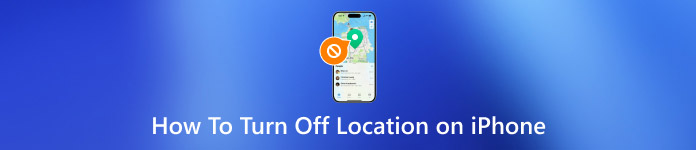
In this article:
Can You Turn Off Location on iPhone Without Them Knowing?
Yes. Although you may share location and real-time location with people on apps, turning off iPhone location won't notify them on certain apps since the operation is done in the Settings app on your iPhone instead of in the corresponding apps. That is to say, you don't have to stop sharing your location on those apps directly.
However, if people on those apps can't see your location for a long time, they will know that you stopped location service. How to turn off location on iPhone without notifying them and without them knowing for a long time? You can check Method 2 for more information.
Method 1. Turn Off iPhone Location Service
Turning off the iPhone location service will stop all apps from tracking your location and stop sharing your iPhone location with other people. They won't receive notifications. By the way, you'd better turn off Significant Locations after that. This is a free feature of Apple that will collect the places you often go to so that your iPhone can provide customized ads and services to you. Follow the guide to stop your iPhone from tracking and analyzing your movement.
Let's see how to turn off location service on iPhone.
Go to the Settings app > scroll down to Privacy and Security > tap Location Service on the top and toggle off Location Service. This will disable the location function of your iPhone and every app on it.
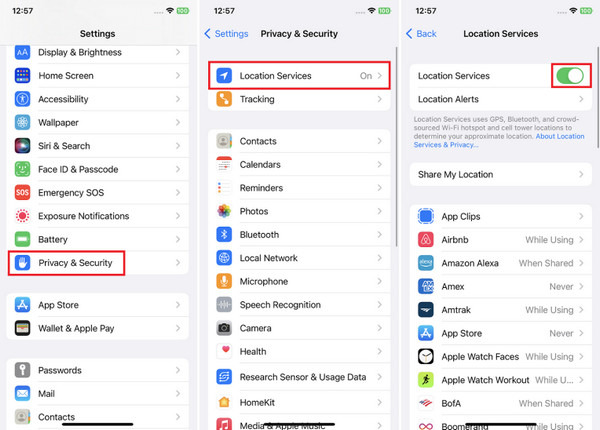
Afterward, go back to Location Service and scroll down to the bottom > tap System Service. Check System Location. It is on by default and will be indicated with a purple arrow. Toggle to turn it off.
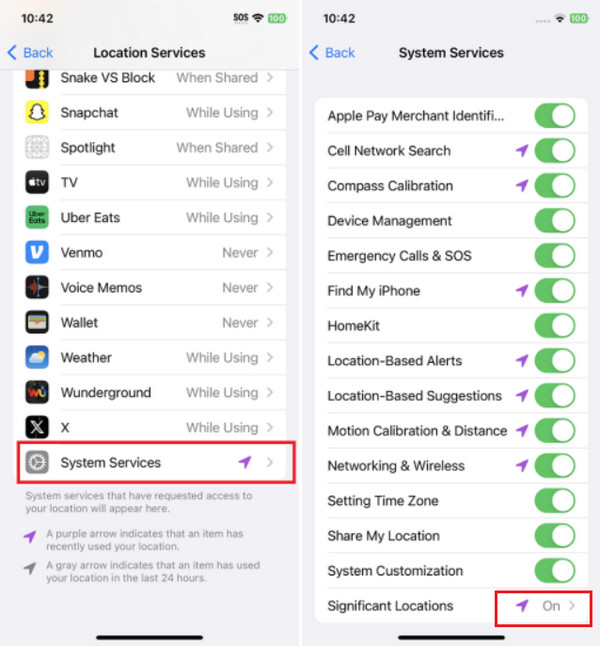
Method 2. Use iPhone Location Changer
Although turning off location on your iPhone won't notify others, you need to find more reliable methods to prevent them from knowing that you are not sharing location with them. The best method is to use an iPhone location changer, and imyPass iLocaGo is the one you can trust.
The most impressive feature of iLocaGo is that it can simulate the speed, route, and spots of your movement without moving physically. With this feature, you don't have to worry about others knowing you have turned off location, and you can set the movements you want them to know.
How to turn off your location without notifying, check all valuable features of iLocaGo:

4,000,000+ Downloads
Turn off iPhone location and turn off Android location without knowing – 2-in-1 location changer.
Use one-stop mode and multi-stop mode to simulate movements.
Set the custom speed of your route.
Use Joystick mode to play location-based games.
Let's see how to fake your route so that you can turn off your iPhone location without them knowing.
Download imyPass iLocaGo and double-click to install it. Launch it on your computer and connect your iPhone to this computer using a USB cable.

After connection, select Multi-stop Mode.

Set the start and the following several spots of your movement. Specify the speed and click Start Moving. Your iPhone location will change to what you set, and the location service will turn off at the same time.

Method 3. Turn off iPhone Location on Find My
Find My feature is a free service that allows Apple users to get their lost devices. If you enable the Find My feature, your families can check your iPhone location in case you lose your iPhone. It is a kind of emergency function. But if you don't want them to see your location at any time, follow the following guide and see how to turn off the iPhone location on Find My.
Go to the Find My app. For some older models of iPhone, you need to go to the Settings app > Apple ID > Find My.
Tap Me on the bottom of the screen.
Toggle Share My Location off.
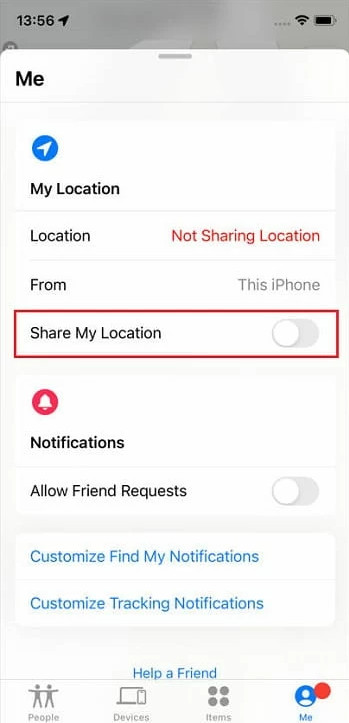
Tips: If you want to keep this feature on in case you need it, you should always keep location service on. Otherwise, this feature won't access your iPhone location when it is unfortunately lost.
Method 4. Stop Location Sharing on Apps
In most cases, we won't turn off or turn on the iPhone location for all apps because of different app utilities. What if you want to turn off the Life360 location without anyone knowing but keep your location on for your friends on other social media apps? How to turn off sharing location on iPhone for a specific app? Follow this guide.
Open the Settings app on your iPhone. Scroll down and tap Privacy & Security.
Tap Location Services.
Under Share My Location (if you can't find this, please make sure the location service is on), you will find all apps that are using your iPhone location service. Tap them and select the Never option.
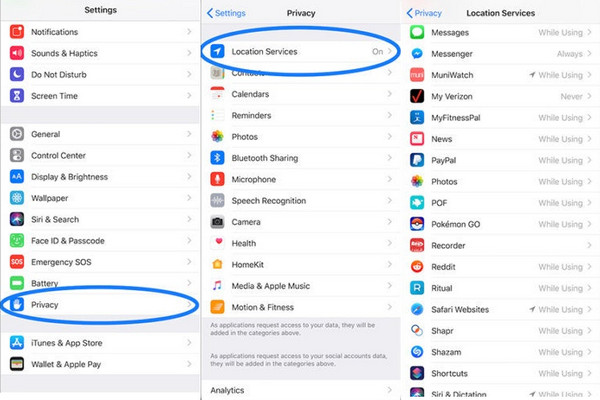
Method 5. Turn on Airplane Mode
The last method to turn off location on iPhone is to turn on Airplane mode. Turning on Airplane mode will automatically turn off location, Wi-Fi, Airdrop, cellar data, and any other wireless connection. This is a safer way to turn off location on your iPhone and prevent you from being tracked because wireless connections also expose your location. And turning on Airplane mode will stop all those services.
Let's see how to turn on Airplane mode on iPhone to turn off location. It's super easy.
Swipe down on the right side from the top of your iPhone and enter the Control Center > tap the Airplane button. When the Airplane mode is on, the button will turn yellow, and you can also see an airplane sign on the top of your iPhone.
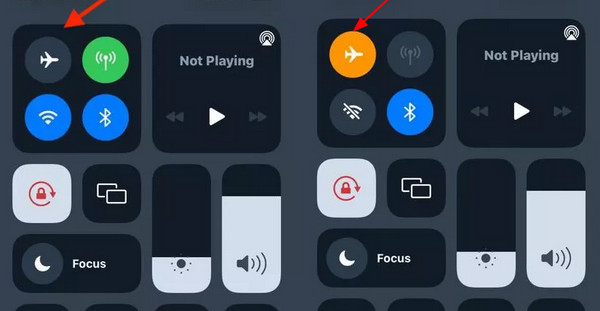
Conclusion
How to turn off location on iPhone? We introduced five ways in this article. You can turn off location for a specific app or for all apps on your iPhone. Moreover, you can also fake your location using imyPass iLocaGo so that others will never know you have turned off your iPhone location. There are also many other location-related features in this program. To turn off the location more safely and disconnect other wireless connections, turn on Airplane mode.
Hot Solutions
-
GPS Location
- Best Pokemon Go Locations with Coordinates
- Turn Your Location Off on Life360
- Fake Your Location on Telegram
- Review of iSpoofer Pokemon Go
- Set Virtual Locations on iPhone and Android
- Review of PGSharp App
- Change Location on Grindr
- Review of IP Location Finder
- Change Mobile Legends Location
- Change Location on Tiktok
-
Unlock iOS
-
iOS Tips
-
Unlock Android

