Tenorshare iAnyGo not Working - Reason Analysis and Fix
Have you ever faced the iAnyGo Pokemon Go not working issue and wondered what's wrong? Follow this post to fix iAnyGo not working and get the best alternative!
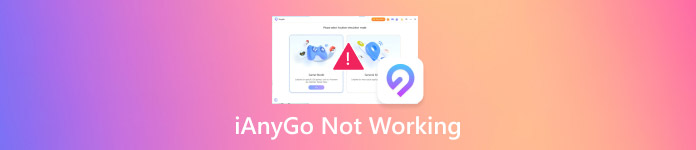
In this article:
Part 1. Why Is iAnyGo Not Working and Troubleshooting
Issue 1: Install Stuck at 50% or Component Installation Failed
You may encounter an issue where you were stuck on the installation process and couldn’t move forward. It may be caused by 2 reasons.
1. Your internet connection is lost.
Both the download and installation process need a network. Check your internet connection first if the installation progress bar does not move.
2. Your computer is running out of memory.
If everything goes well with your internet connection, you should check the disk storage space on which your software will be installed. You know, not enough space, no successful installation.
To address the installation stuck at 50% or component installation failed issue, you should check both your internet and your hard disk memory to make sure they run well and then reinstall the targeted software from scratch.
Issue 2: Failed to Load Resource
You may encounter issues with iAnyGo not showing a map, iAnyGo iOS 18 not working, or another resource not being loaded. This may mainly be caused by the following reasons:
1. The network connection is disconnected or poor. The network signal is weak or unstable, resulting in failure or interruption of the download of the update file. A successful resource loading only takes place under a good network condition.
2. There is a proxy settings error. If you use an incorrect proxy server, the update may also fail.
3. Your device storage is insufficient. The resource cannot be loaded because the device has no spare storage space for the updated resource file.
4. The software version you installed is not up to date, causing some updated resources to fail to load.
5. Your iPhone is not updated to the latest version. Some resources are not compatible with current Apple systems and cannot be displayed.
To solve problems like iAnyGo map not loading, you can:
1. Check the network status.
2. Ensure a correct proxy setup.
3. Ensure that there is sufficient storage space for updated resources.
4. Ensure that the software is updated to the latest version.
5. Update the iOS system to the version that is compatible with the resource.
Issue 3: Failed to Connect to iPhone
Sometimes, you'll find that even though your phone is connected to your computer, the relevant content is not displayed on the screen. This may be due to the following reasons:
1. There is a connection problem. It may be a problem with the USB cable. Some data cables may only support charging functions but not data transmission. There may be a problem with the connection port.
2. There are problems with your phone setup. You may not be able to enable the USB debugging feature on your phone.
3. There may also be a problem with your USB driver.
To solve problems like iAnyGo not working with iOS 18, you can:
1. Change the USB cable or change the connection port.
2. Enable USB debugging on your phone.
3. Download and install the latest USB driver from the phone manufacturer's official website.
Issue 4: Failed to Detect Location
Some users may find iAnyGo Pokemon Go not working issue after its update.
Using any location change tool will result in a signal search issue. But don't worry! MHN Wizard is here to help.
Download PoGo Wizard or MHN Wizard
Download MHN Wizard online.
After downloading, sign in with your Apple ID for installation only. There's no data leak risk.
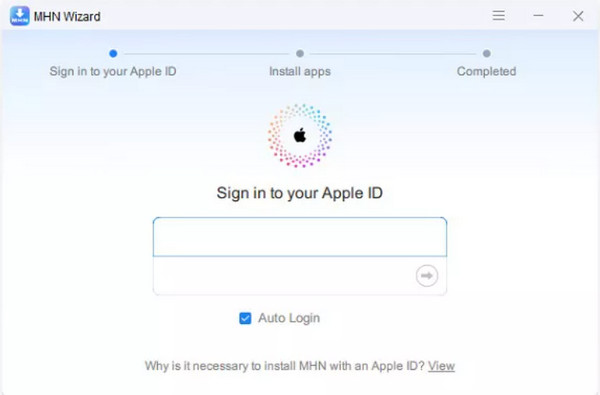
After logging in, you'll be able to install the MHN Wizard by clicking the Install MHN button.
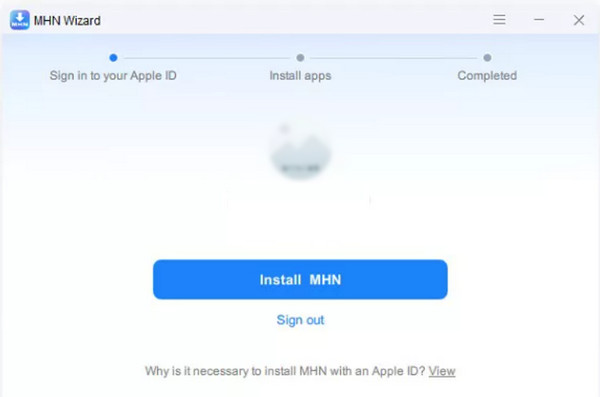
Enable the Developer Mode on your phone. Then, you can change your location according to the instructions on the screen.
Part 2: Is iAnyGo Safe and Its Review
Is iAnyGo safe when changing locations? The answer is yes. But you should still be cautious when using it. Here, we also list the pros and cons of iAnyGo for your reference.
Pros
- Change your location without jailbreak.
- Support both Android and iOS systems.
- Provide multiple location-changing modes.
Cons
- Currently, iOS 17.0 to 17.1 is not supported.
- Common issues like iAnyGo not showing a map, iAnyGo Pokemon Go not working, etc.
If you are dissatisfied with this software, you can also choose the other best Pokemon Go coordinates.
Part 3: Best Alternative to iAnyGo
If you are looking for a more stable location-changing tool, you cannot miss imyPass iLocaGo!

4,000,000+ Downloads
Spoof your location on Life360 easily and quickly.
3 changing modes to make your location more real.
Intuitive and user-friendly interface.
Seldom goes wrong.
Download imyPass iLocaGo by clicking the button above. Install it according to the instructions. Run it after installation.
Use a USB cable to connect your iPhone to the computer.
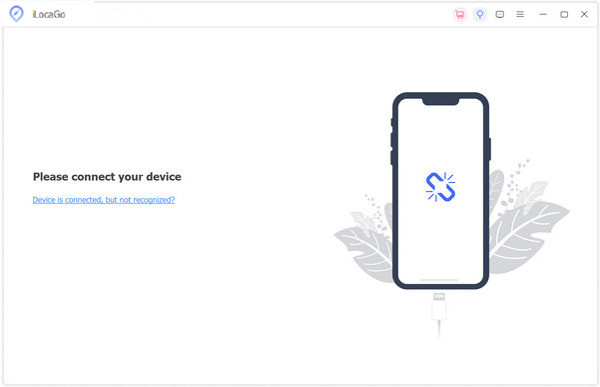
Click Modify Location on the left.
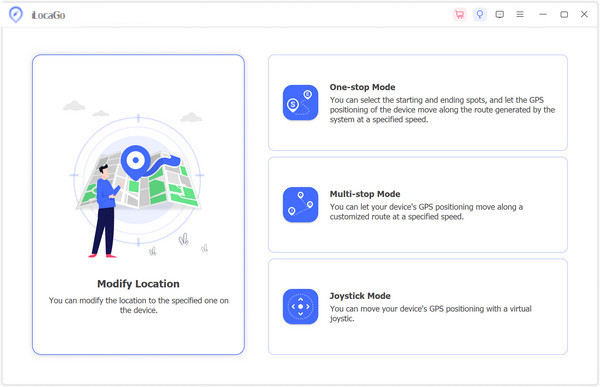
You can drag the map to the location you want to spoof. Also, you can directly enter the location in the search box. Then, click on the Sync to device button to change your current location to your set place.
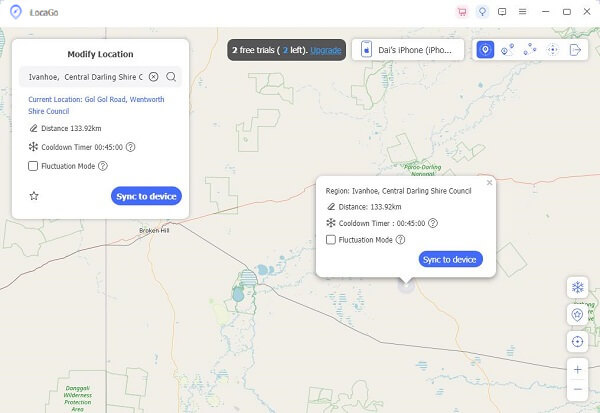
You will see your location changed successfully.
Conclusion
This post has analyzed the reason why Tenorshare iAnyGo not working and listed detailed troubleshooting. What's more, we have a simple review of iAnyGo and provide you with an alternative, imyPass iLocaGo, that is more stable than iAnyGo. What's more, this software can also fake GPS on iPhones.
Hot Solutions
-
GPS Location
- Best Pokemon Go Locations with Coordinates
- Turn Your Location Off on Life360
- Fake Your Location on Telegram
- Review of iSpoofer Pokemon Go
- Set Virtual Locations on iPhone and Android
- Review of PGSharp App
- Change Location on Grindr
- Review of IP Location Finder
- Change Mobile Legends Location
- Change Location on Tiktok
-
Unlock iOS
-
iOS Tips
-
Unlock Android

