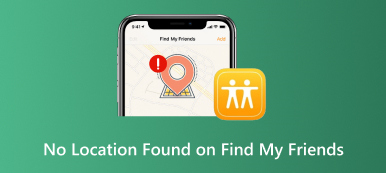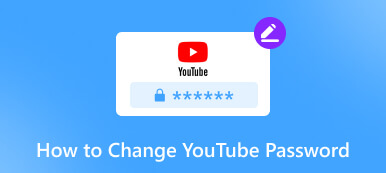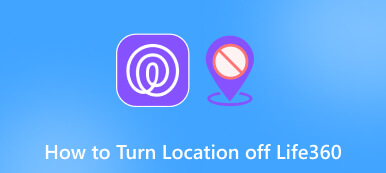IP Location Finder Review: Features, Pros, Cons
An IP address location is the physical or geographical location associated with a specific IP (Internet Protocol) address. It is used to identify and communicate with devices on the network. It includes the country, region/state, city, latitude, and longitude.
However, the detailed IP address location information is not visible to everyone. If you want to check an IP location, you will need a tool. That is what we will cover in this article: 5 IP location finders in a full review. Continue reading and get to know the details.

- Part 1. Best 5 IP Location Finders
- Part 2. How to Find Location of an IP Address
- Part 3. How to Hide and Spoof Your Location
- Part 4. FAQs of IP Location Finder
Part 1. Best 5 IP Location Finders
https://www.iplocation.net/

https://www.iplocation.net/ is a free online IP location checker. It supports IPV4, IPv6, and domain address lookup. This tool is easy to use, and what you need to do is input a URL, and it will show the IP address details, including country, region, city, latitude, and longitude. Besides, it also shows several results from ipifo.io, DB-IP, IPrefistry.co, IPGeolocation.io, and more websites. That will let you compare the correctness.
What we like: It supports bulk IP location checks at up to 10.
What we dislike: There are various recommended tools in the interface.
https://tools.keycdn.com/geo

https://tools.keycdn.com/geo is another website to troubleshoot network, website, and CDN issues. After entering an IP address or hostname, the location of the country, coordinates, ISP, and provider will appear. To show the full information, you need to sign up and subscribe. Compared with the first tool, this tool provides less information.
What we like: Its clear interface is easy to use.
What we dislike: Limited location information checking in the free trial.
https://iplocation.io/

https://iplocation.io/ is another free tool to check the geolocation of any IP address. It supports any IPv4 address and points to the location on the map to help you get the GPS conveniently. Like the first tool, this website also shows more detailed information like country, city, ISP, postal code, etc. It also offers several data libraries to check the IP location correctly.
What we like: It is free to use.
What we dislike: Bulk IP address checking is not supported.
https://whatismyipaddress.com/ip-lookup

https://whatismyipaddress.com/ip-lookup is the IP location lookup tool on the web, which supports IPv4 and IPv6. You must input the IP address into this free tool and click the GET IP DETAILS button. Then, you will find your IP details, including ASN, ISP, country, city, latitude, and longitude. The only problem is that this web tool only supports location checkers by inputting an IP address. So, to know a domain location, you must check your IP address first.
What we like: Fast to find IP address location.
What we dislike: Only supports IP address.
https://nordvpn.com/ip-lookup/

https://nordvpn.com/ip-lookup/ is another free IP address lookup tool. It lets you find out the city, state, zip code, ISP, and time zone of any IP. This tool has a clear interface without any ads or recommendations on the web. You just need to type the IP address, and the detailed location information of this IP address will show immediately.
What we like: It has a clear interface.
What we dislike: It does not show the coordinates.
The above are the five free tools to help you find your IP address location. To check your IP location in detail, just move to the next part.
Part 2. How to Find Location of an IP Address
To get the location of an IP address, just follow the steps below.
Here, we will take https://www.iplocation.net/ as an example to show the steps.
Step 1Go to https://www.iplocation.net/ on your browser. Step 2Input an IP address or a domain in the search bar, and click IP Lookup. Step 3Then, the IP address location in details will show.To find the IP address location in bulk, just click the Bulk IP Lookup button.

The steps above are very easy to be done with a tool. However, for some location tools that only support IP address input for checking, you need to check your IP address with a tool first.
Part 3. How to Hide and Spoof Your Location
To find the location of an IP address, you can target your customers and deliver the specific content correctly, like language, ads, promotions, and enhance your security to avoid fraud and more. However, sometimes, you may want to hide your location to protect your privacy and access the restricted content.
imyPass iLocaGo is the IP address location changer and hider. It fakes your GPS by changing your iPhone location and creates a new location that you want to pretend to be. Moreover, 3 modes are offered to help you plan your routes for movement. Compatible with iOS 18, you can rely on this location spoofer to hide your GPS location on almost all iPhone and iPod models.
To hide and change your iPhone location, just follow the steps below.
Step 1Free download this location changer on your computer. Use the USB cable to make your iPhone connect with your computer. Step 2From the main interface, click the Modify Location option.
Then, a map will show your current location. Drag and drop the map point to any location that you want to be. Click the Confirm Modify button to start hiding and changing your location.
Also, you can use the search bar to find a place to fake your iPhone GPS.

There, it is done. You have successfully hidden your real location on iPhone.
Part 4. FAQs of IP Location Finder
What is the best IP location finder?
You can check the advantages, and disadvantages of the 5 tools, and decide the best one based on your needs.
Is IP address depending on location?
Certainly! An Internet Protocol (IP) address can offer insights into the general geographical area of a device or network. This is due to allocating IP addresses in clusters to particular regions, countries, or internet service providers (ISPs). Upon connecting to the internet, your device receives an IP address from your ISP's pool of addresses. This address is linked to the physical location of the ISP's infrastructure.
How do I find the IP address of a device?
Press Win + R key on the keyboard to open the Run dialog on Windows computer. Type cmd in the dialog, and press Enter to launch the Command Prompt. Where input ipconfig and press Enter. Just check the IP address next to IPv4 Address. That is your device’s IP address.
Conclusion
An IP address location finder tool can detect and prevent some unsafe activity and provide localized content for the market and promotion. This article lists the top 5 IP address location finder tools and helps you look up and locate the IP address easily. Also, remember that the IP geolocation is not always precise. It can give you the approximate location of the IP, but it might not be able to pinpoint the exact address. Surely, if you want to hide your IP address location, imyPass iLocaGo will be a great help to spoof and fake your device location. Free download to have a try, and protect your device from now.