How to Fix Life360 Not Showing Location in 3 Best Ways
Is your Life360 not updating location? Your family, friends, or members will fail to locate you. If you don't want to lose contact with your group, you have to fix Life360 not updating location immediately. However, it's not easy to figure out why your Life360 has problems with its location. Luckily, this article will collect all the probable causes of the location errors. Please keep reading to find the proven ways to resolve your Life360 not updating location.
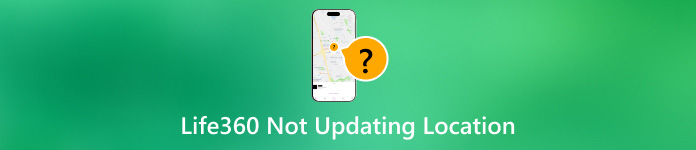
In this article:
Part 1: Why Is Life360 Not Showing Location?
Why is Life360 not updating location? The reasons are various. However, it won't be wrong with the app itself. You should focus on the software/system settings and hardware conditions. There are 3 types of causes of Life360 not updating location on your Android or iPhone.
1. Weak GPS Signals & Network Connection
This cause is from the issues of your device and network provider. If your phone has something wrong with the GPS hardware or your current location is difficult for GPS to locate, such as complex traffic routes, tall buildings, and dense vegetation coverage. If your network connection is weak, you may also see Life360 not updating location.

2. Location Settings
Maybe you've turned off the location service on your phone or particularly kept it from the Life360. Maybe you turned off location on an iPhone to protect your privacy or save the power. However, it will cause your Life360 not to update location for your family or friends.
3. Battery Draining
If your phone has low power, then the network connection and GPS signal will be highly affected. Therefore, you'll see Life360 not updating location on your phone. But luckily, this is not a tough case for you to deal with.

Part 2: 3 Ways to Fix Life360 Not Showing Location
There are 5 proven ways to fix Life360 not updating location. You can also introduce the methods to your family or friends if their locations are wrong. You may also see Life360 not updating location for someone on the app.
1. Check Life360 Location Settings
You should check the location settings of Life360 first. Go to the settings on your phone and locate the Life360 app. You can find many settings on the app. You should ensure that the Location service is on. You can turn it on to fix Life360 not updating location on your phone.
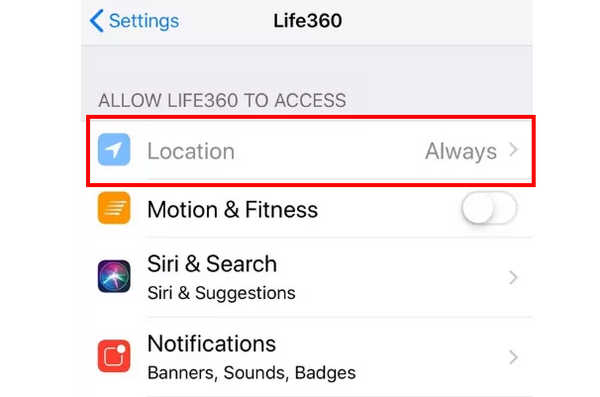
2. Reinstall Life360 on Your Phone
If you can't fix Life360 not updating location after you adjust the settings, you can reinstall Life360. It can fix the software errors on Life360. You can also delete the data of Life360 to deeply clean this app. Then, you can go to an official platform to download Life360, such as the App Store and Google Play.
3. Allow Life360 to Run in the Background
If you use an iPhone, you should allow Life360 to run in the background, or Life360 won't keep recognizing your location and sending it to your family or group, so you can't share your location on an iPhone. Please learn how to solve Life360 not updating location on your iPhone.
Go to the Settings app and slide down to locate the Life360 app. Then, tap the Background App Refresh button to turn it on.
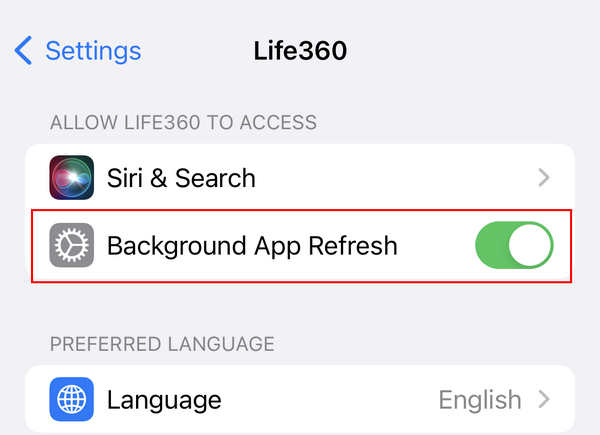
Bonus: If You Don't Want to Be Tracked by Life360
However, maybe you don't want always to be tracked by Life360, but you don't want to let others know that you've turned off the location service. Then, you can try imyPass iLocaGo. It can create a GPS route for you, and your iPhone location will automatically change. Others will see that your location keeps updating in Life360. However, your true location and route are not leaked.

4,000,000+ Downloads
Connect your iPhone to PC/Mac to one-click modify location.
Create a virtual route for your iPhone to move automatically.
Allow you to change the location all over the world.
You can manually move your location on a map.
Launch imyPass iLocaGo and plug your iPhone into your computer. You can choose One-stop Mode or Multi-stop Mode. They can help you create a route and your iPhone will change the location automatically.
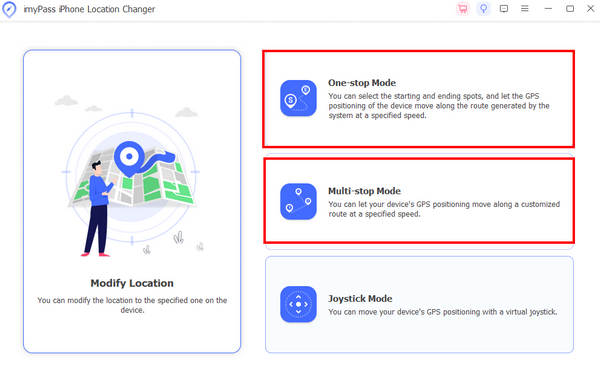
Select the start point and the endpoint. You can also adjust the speed during the route. Then, click the Start Move button to move your iPhone.
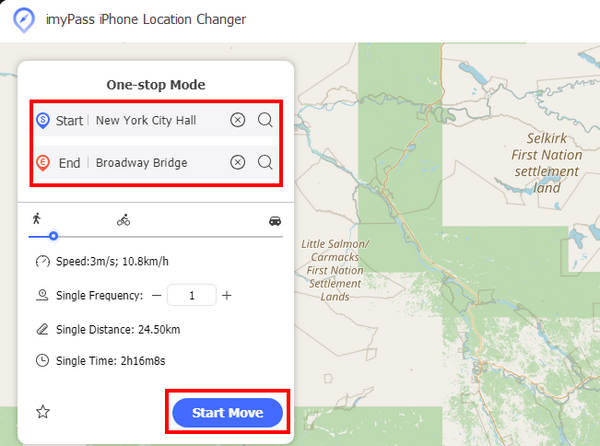
FAQs.
-
Why is Life360 not updating location for one person?
That's the problem with that person's device. Maybe its location service is turned off or the network connection is not in good condition.
-
Is Life360 not updating location on a dead phone?
Yes, it is. When your phone is dead, GPS won't work on your phone, so others won't see your location updating on Life360.
-
Is Life360 not updating location when the network connection is turned off?
Yes, it is. Without both network connection and GPS service, Life360 and other location app won't work anymore.
-
Is Life360 not updating location when I use Google Map?
No, it isn't. When you use Google Map, it won't affect Life360. Life360 still receives and send your location to your family or group.
-
Why does Life360 update the wrong location?
That's because the GPS signal is weak. It will cause Life360 and other location apps to report wrong location or not update your location.
Conclusion
Why is Life360 not updating location? This article has told you all the reasons. To fix Life360 not updating location, you can adjust the location service feature on your phone and ensure a stable network connection. If you don't want others to know your true location, you can use imyPass iLocaGo to easily modify your location on your iPhone. You can also create a route for your iPhone to move with ease.
Hot Solutions
-
GPS Location
- Best Pokemon Go Locations with Coordinates
- Turn Your Location Off on Life360
- Fake Your Location on Telegram
- Review of iSpoofer Pokemon Go
- Set Virtual Locations on iPhone and Android
- Review of PGSharp App
- Change Location on Grindr
- Review of IP Location Finder
- Change Mobile Legends Location
- Change Location on Tiktok
-
Unlock iOS
-
iOS Tips
-
Unlock Android

