Understand How to Turn Off Speed on Life360 Using the Tutorial Here
Do you want to find a method for Life360 to stop monitoring your car speeds? Life360 provides family security through its app, but its speed detection function sometimes becomes too overbearing, especially since users balance between privacy and continuous speed alerts. If you want to learn how to turn off speed on Life360, you’ve come to the right place. The following guide will explain Life360's speed function and its meaning and provide step-by-step instructions on deactivating it.
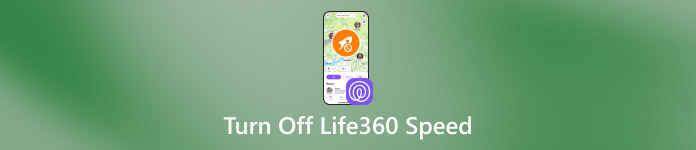
In this article:
Part 1. What Is Life360 and Its Driving Safety Features?
The family safety application Life360 enables users to track locations and stay secure through integrated security tools that let members stay connected. The Drive Detection feature is one of the app's most significant tools because it checks driving conduct to strengthen driving safety.
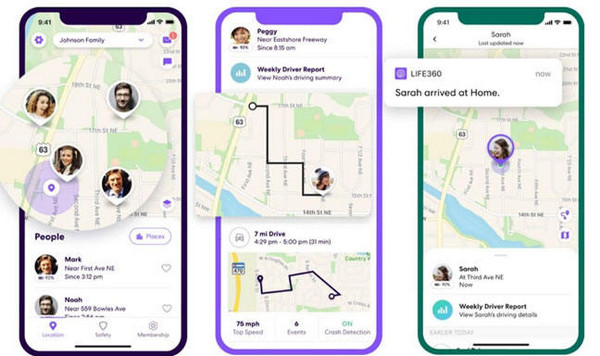
Drive Detection within Life360 investigates phone position and behavior to identify periods when a family member actively drives their vehicle by detecting unsafe activities like phone use, fast movement, sudden braking, and speeding up. The platform distributes this information across all Circle members to monitor and encourage safe driving practices. There are specific conditions that Life360 needs to fulfill to detect driving periods correctly and learn how accurate Life360's speed is.
• Activation of Drive Detection needs to occur on the member's account for it to work correctly.
• The driver must drive at least half a mile from the starting position while maintaining speeds above fifteen miles per hour.
• The phone must show more significant than 10% battery power because Drive Detection stops working when the battery reaches 10% or less for power preservation.
• The Life360 app should operate continuously in background mode to track member activities without interruption.
• Accurately detecting drives will not work unless the member turns off their phone's battery-saving mode.
• The phone's cellular signal must be strong enough for proper data communication.
• The Life360 app will record the activity as a trip rather than a drive when any of these required conditions fail to be satisfied.
Part 2. How to Turn Off Speed on Life360
Can you turn off the speed on Life360? You can follow the tutorial that we have here to learn how to do it immediately.
Open the Life360 application on your smartphone while ensuring your account login is active. Tap gear on the upper left part of the screen. Users can find the gear icon on the screen's upper left side. The second step involves navigating to the app’s Settings page from the home screen when you launch the Life360 app.
Move to the Universal Settings subsection to find the Drive Detection setting. After accessing it from the main menu, use your finger to tap the feature settings. You must locate and turn off the Drive Detection toggle switch to prevent speed tracking.
You will receive a warning through a speed-tracking confirmation page. The disabling process finishes when you accept the changes. Drive Detection then stops operating. The restriction of visibility on driving speed data from your Circle becomes possible after you enable this setting. The rest of your alerts and location status remain unchanged, but particular settings adjustments are needed for changes to take effect.
If this method is not what you prefer, we suggest you leave Life360 Circle with permission from the primary user.
Part 3. How to Stop Life360 from Tracking Your Speed
To stop Life360 from tracking and showing your driving speed, you should use imyPass iLocaGo as an effective location-changing tool. This tool lets you manually select your desired speed, which stops Life360 from creating tracking notifications, enabling complete movement control.
With imyPass iLocaGo allows you to manage GPS position live, create simulated movement at any desired rate, and block Life360 tracking of abrupt speed changes, aggressive stops, and fast vehicle travel. The tool allows you to share custom locations with others without triggering speed alerts to your Circle members. Moreover, the application lets you preserve privacy while keeping location-sharing options operational from Life360 without making total disconnections. Using the tutorial below, you can learn how to turn off the speed on Life360.
Download the iLocaGo on your computer by clicking the appropriate button on your PC, and then install it before you can launch it. Then, connect your device to it via a USB cable.
After connecting your phone, go to the One-Stop Mode so you can virtually change the movement of your travel without physically moving.

A map will appear on your screen, allowing you to mark where you want to start and finish. To adjust the speed, you can choose from walking to driving by dragging the slider. After that, click Start Moving to begin the movement. With that, no one can tell whether you are moving physically because the app replicates the movement of physically moving with speed.
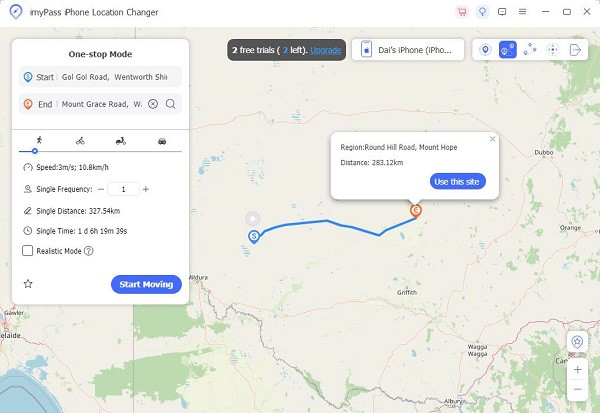
Aside from changing the movement speed on Life360, you can also pause Life360 location tracking to avoid someone tracking you.
Part 4: Risks and Consequences of Disabling Speed Tracking on Life360
While learning to stop Life360 from tracking your speed can provide more privacy and control over your location data, it also comes with certain risks and consequences. Circle members receive no speed tracking alerts about speeding or harsh driving actions after speed tracking is disabled. Thousands of people will lose accountability when speed insights are disabled, particularly among those who use such information to monitor safe family driving.
Speed tracking helps Life360 delegate accurate trip reports and fast access to roadside assistance, making the safety tool perform better. Driving data absence may create trust issues between family members or concern them about transparency after they discover it is not available. Users must balance their need for privacy with the safety benefits of Life360 real-time monitoring because there exist valid reasons to turn off this function.
Conclusion
Understanding how to turn off your speed on Life360 can benefit those who do not want to be tracked inside the Circle. Users can use the imyPass iLocaGo tool and speed tracking disablement to protect their privacy while maintaining complete control over location settings. Turning off the speed track function of Life360 will impact the platform's ability to generate accurate driver data, affect family safety protection, and create uncertainty about trust within household relationships. Your decision should focus on your particular requirements, such as privacy concerns and safety and accountability needs. Your selection should match your family's requirements when you use a GPS location changer, disable Drive Detection, or leave a Life360 Circle.
Hot Solutions
-
GPS Location
- Best Pokemon Go Locations with Coordinates
- Turn Your Location Off on Life360
- Fake Your Location on Telegram
- Review of iSpoofer Pokemon Go
- Set Virtual Locations on iPhone and Android
- Review of PGSharp App
- Change Location on Grindr
- Review of IP Location Finder
- Change Mobile Legends Location
- Change Location on Tiktok
-
Unlock iOS
-
iOS Tips
-
Unlock Android

