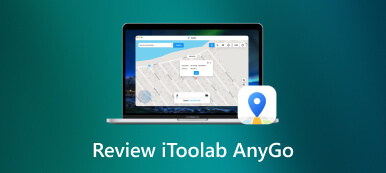Navigate Twitter for Changing and Faking Your Location
Discover how to change your Twitter location seamlessly with this comprehensive guide. From understanding motives for disabling location sharing to modifying your Twitter location on various platforms, including the web and app, we've got you covered. Additionally, explore an ultimate tool for faking your location and find answers to frequently asked questions about Twitter location settings. Elevate your Twitter experience and gain insights into managing your online presence effectively.

- Part 1. Motives for Disabling Location Sharing on Twitter
- Part 2. How to Modify Your Twitter Location on the X. corp App and Through Web
- Part 3. The Ultimate Tool to Help You Fake Your Location
- Part 4. FAQs About Twitter Location
Part 1. Motives for Disabling Location Sharing on Twitter
Users opt to conceal their location on Twitter for an array of reasons. This choice could stem from concerns related to privacy, security, or a desire to manage personal and professional online boundaries. Here are some possible examples:
Privacy Concerns
Some users value their privacy and prefer not to disclose their location to the public. Hiding their location on Twitter helps maintain anonymity and protects personal information from potential misuse.
Security Purposes
Personal safety or security concerns might lead individuals to conceal their location on social media platforms. Broadcasting one's precise location could make them more vulnerable to unwanted attention or physical threats.
Avoiding Unwanted Attention
Users, especially those with a significant online presence, might want to avoid unwanted attention from followers or strangers who may track their movements based on location data. By concealing their location, they can reduce the likelihood of being approached in real life.
Professional Reasons
Professionals who use Twitter for work-related purposes may want to separate their personal and professional lives. Hiding location information can help maintain a clear boundary between their online presence as an individual and their online presence as a professional.
Preventing Stalking or Harassment
Individuals who have experienced online harassment or stalking may choose to hide their location to make it more difficult for perpetrators to track them. This precautionary measure can contribute to a sense of safety and security in the online environment.
Part 2. How to Modify Your Twitter Location on the App and Through Web
Modifying your Twitter location is a seamless way to keep your followers informed about your current whereabouts and connect with local content. Whether you prefer the convenience of the Twitter app on your mobile device or the versatility of the web browser version, the steps to update your location remain consistent. In this guide, we'll guide you through the straightforward process of changing your Twitter location, emphasizing that both the app and web methods lead to the same result. This uniformity ensures a user-friendly experience, allowing you to personalize your profile effortlessly, irrespective of your chosen platform.
Step 1To begin, launch the X app, the current Twitter App, or visit the official website, twitter.com, to initiate modifying your location. Step 2Subsequently, select the profile option on the app or website's main interface. Proceed by clicking Settings and Privacy, then navigate to Privacy and Safety for the next step. Step 3Afterward, navigate to Location Information and proceed by tapping on Explore Settings, which is found at the end of the options. From there, select Explore Location to customize your preferences in the next step of the process.
Step 3Afterward, navigate to Location Information and proceed by tapping on Explore Settings, which is found at the end of the options. From there, select Explore Location to customize your preferences in the next step of the process.  Step 4In conclusion of the location alteration process, select the country of your choice, and it will subsequently be displayed beneath the Explore Location option. To wrap up, click the back arrow to complete the task, ensuring your updated location settings are successfully applied.
Step 4In conclusion of the location alteration process, select the country of your choice, and it will subsequently be displayed beneath the Explore Location option. To wrap up, click the back arrow to complete the task, ensuring your updated location settings are successfully applied. 
Part 3. The Ultimate Tool to Help You Fake Your Location
Explore imyPass iLocaGo with our step-by-step guide. This tool offers users the capability to modify their iPhone location, catering to various applications. While it promises flexibility, caution is advised due to potential legal and ethical implications. This guide will direct you through the features and steps involved in using imyPass iLocaGo, ensuring a comprehensive understanding of its functionalities. Follow the easy steps below to fake your location.
Step 1Download and install imyPass iLocaGo on your computer. After installation, launch the tool to begin altering the location on your iPhone. Step 2Subsequently, press the Start button to initiate changing or simulating your smartphone's location to a different destination. Step 3After that, you will be prompted to connect your iPhone to the PC using a USB cable to establish connectivity.
Step 3After that, you will be prompted to connect your iPhone to the PC using a USB cable to establish connectivity.  Step 4Then, choose Modify Location from the menu on the left side of the main screen.
Step 4Then, choose Modify Location from the menu on the left side of the main screen.  Step 5Finally, you have the option to click on any spot on the map or input an address. Then press Start Move to move immediately to your chosen destination.
Step 5Finally, you have the option to click on any spot on the map or input an address. Then press Start Move to move immediately to your chosen destination. 
Part 4. FAQs About Twitter Location
Does Twitter show your current location?
Twitter allows users to share their location through tweets, photos, or the Share precise location feature. However, it's optional; users can choose to include their location data. If enabled, tweets may display the user's current location.
How accurate is Twitter's location?
Twitter location accuracy depends on the user's chosen settings. If users enable precise location sharing, tweets can be highly accurate, pinpointing the user's exact coordinates. However, users can control these settings and choose the level of location detail shared.
How do I stop Twitter from tracking my location?
To stop Twitter from tracking your location, go to your device's settings, find Twitter, and restrict location access. In the Twitter app, adjust location settings in the privacy section. Ensure that the Share Precise Location option is turned off to prevent Twitter from tracking your exact location.
How can I retrieve my Twitter account without a username and password?
To recover your Twitter account without a username and password, visit the login page, click Forgot Twitter Password, and follow the prompts. Provide the associated email or phone number to receive instructions on resetting your password and regaining access to your account.
How do I retrieve my Twitter account on my iPhone or iPad so that I can alter the location?
To retrieve your Twitter account on your iPhone or iPad and alter the location, go to Settings, tap Passwords, and select Website & App Passwords to manage passwords on your iPhone or iPad. Locate Twitter, update your credentials, and access your account for location adjustments.
Conclusion
Becoming proficient at faking your Twitter location, comprehending the reasons behind the disabling location, and investigating ways to fabricate your location are all necessary to become an expert at Twitter location spoofing. You may use these tools and insights to browse the platform while keeping control over your online privacy and boundaries.