3 Easy Ways to Mock Location on Android and iPhone
Have you ever wondered what a mock location is? Well, it has been rumored that you can use this feature to test a location-based app and even trick someone with your location with a single click. Instead of guessing what this feature is, this article will explain it more deeply so you can maximize its full potential whenever you want to use it.
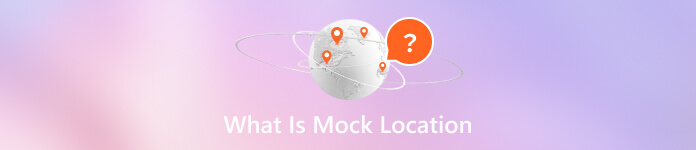
In this article:
Part 1. What Is Mock Location?
Mock location is a feature in Android devices that allows users to spoof or simulate their GPS location. In other words, it lets you trick apps into believing you are physically present in a different place than you are.
The mock location has various applications across different contexts. By faking your location, you can download software not available in your region due to restrictions or licensing agreements. It also helps protect your privacy on location-based apps, preventing unwanted attention. Additionally, you can also access rare awards in geo-based games with the help of mock location.
Here are some critical points about mock location:
1. Development and Testing: Mock locations were initially designed for developers to test location-based features in their apps. Developers could simulate various scenarios by providing a custom location without moving around.
2. Privacy and Security: Beyond development purposes, users can also utilize mock locations for privacy reasons. For instance, you should protect your location while using certain apps or services. Remember that some apps may not function correctly if they detect mock locations.
3. Location-Based Games: If you're an avid player of location-based games like Pokémon GO, mock location can be handy. It allows you to explore different virtual locations without physically traveling there.
4. Third-Party Apps: Various third-party apps offer mock location functionality. However, exercise caution when using them, as some apps may violate terms of service or pose security risks.
Although the iOS device doesn't involve an inbuilt function to mock location, the iPhone mock location is also available using third-party apps.
Part 2. Mock Android and iPhone Location via One Program
Do you use an Android device as your main phone and an iPhone as the spare, or is it the other way around? No matter what, you can mock location on Android and iPhone using one program: imyPass iLocaGo, and don't bother to change from different apps.
It is a reliable app that allows you to modify your location and be in a place virtually without setting it on the developer's option. You can use it to mock locations on iPhone and Android and even simultaneously.
First, download the app on your PC by clicking the download button here. Then, install the package you downloaded and set up.
Next, connect the iOS or Android device to the computer using your USB charging cable or Wi-Fi connection, and tap Trust when a prompt appears on your device.

Select Modify Location to start using the app's spoofing feature. A new window will show on your screen, where you must select the area you want to appear in.

After finding your preferred location, click Sync to Device to fake your location.

Part 3. Enable Mock Location on Android Only
As a built-in feature of Android devices, the mock location allows users to change their phone location easily. To enable mock locations on Android, you need to turn on the Developer Mode first. After that, you can do many things, including changing the location on Snapchat and any other social media apps. Let's get started:
Enable Developer Mode
Go to your Settings, navigate to About Phone or Software Information, and tap the Build Number seven times until the developer options activate.
Turn on Mock Location
Return to Settings, go to Developer Options, find the mock location, select an app for spoofing, and activate it. You should download a proxy application first, such as Eos Tools Pro.
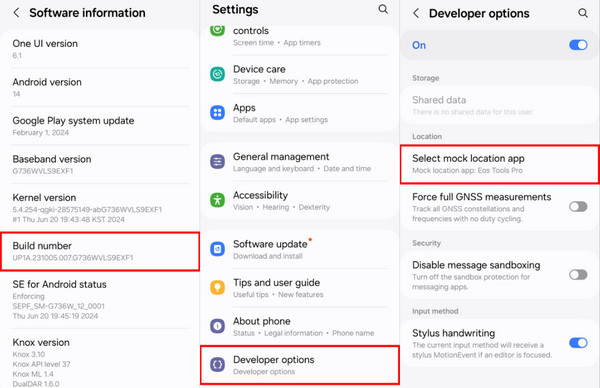
Part 4. Fake Your Location on iPhone Only
For users who only use iPhones, 3uTools is also a good choice for changing location. As a free mock location tool, it features an easy and basic function: input the name or coordinates and change your iPhone location to that spot. It can't fulfill more complicated needs like imyPass iLocaGo but is enough for basic users. Let's see how to mock location on iPhone via 3uTools.
Download the program from its website to your Windows or Mac computer. Install and double-click to launch it. Then, connect your iPhone with a USB cable to this computer. The program will recognize your device automatically.
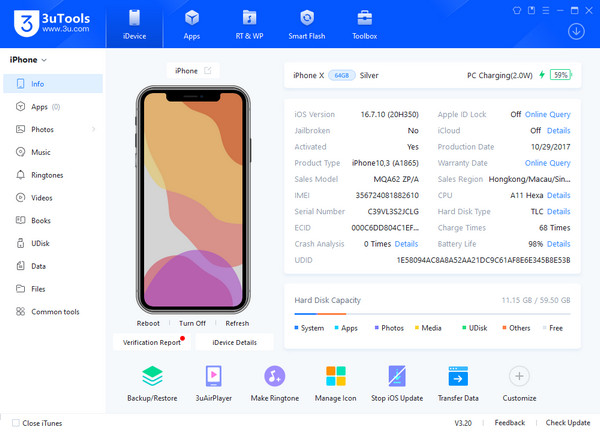
Click Toolbox on the top and choose Virtual Location.
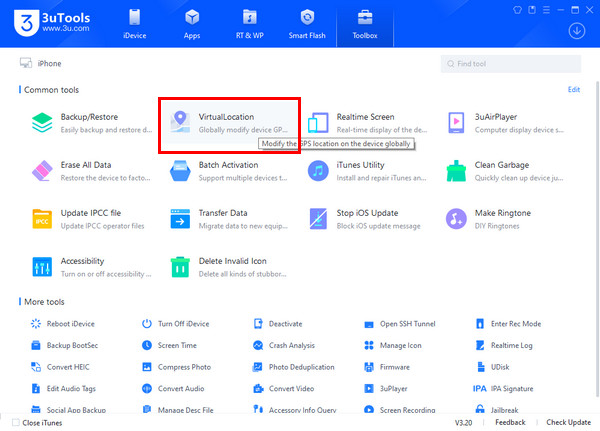
Search or input the coordinates of the place you want to mock the iPhone to. Click Modify Location and it's all done.
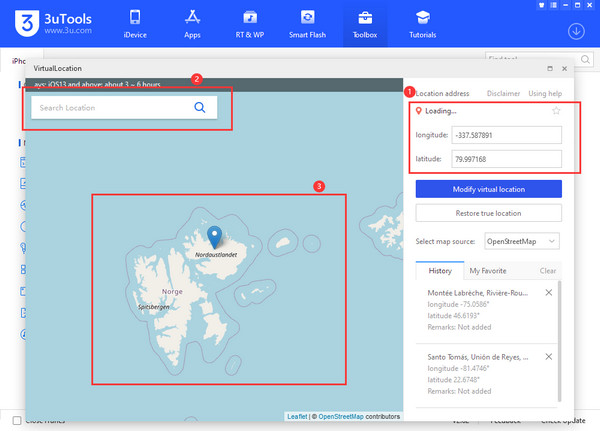
Conclusion
As you may see, allowing mock locations can help us feel like we are in a new place without moving away. It is a great feature added to Android that allows developers and even us to manipulate the location easily. If you are an iPhone user, you can also use imyPass iLocaGo and use it to mock iPhone (also Android) location. Download it for free now!

4,000,000+ Downloads
Mock location on Android and iPhone.
Simulate routes and customize speed.
Joystick movements on geo-based games.
Compatible with Windows and Mac.
Hot Solutions
-
GPS Location
- Best Pokemon Go Locations with Coordinates
- Turn Your Location Off on Life360
- Fake Your Location on Telegram
- Review of iSpoofer Pokemon Go
- Set Virtual Locations on iPhone and Android
- Review of PGSharp App
- Change Location on Grindr
- Review of IP Location Finder
- Change Mobile Legends Location
- Change Location on Tiktok
-
Unlock iOS
-
iOS Tips
-
Unlock Android

