Everything You Should Know about My Current Location
"I have an appointment with a friend, but she cannot find me. How can I find my location and let her know my location address?" Location is essential in our daily lives. It can tell you where you have gone and where you are right now. Today, everyone has a smartphone, which can track your location through GPS technology. This post covers the best apps for tracking your location, including checking and hiding functions. Let's dive in!

In this article:
Part 1. What Is My Current Location
I believe you often wonder, "Where am I located right now?" Maybe because you are in an unfamiliar environment, need to plan a route, or want to quickly go to the nearest restaurant, etc. Our devices can now use our location to provide personalized services. Maps usually get your location through GPS technology, which stands for Global Positioning System. GPS satellites transmit a unique signal and orbital parameters that allow GPS-enabled devices, such as iPhones, iPads, and Android phones, to decode and compute the precise location.
Part 2. How to Check My Current Location
Today, you can easily check your current location address on a computer, a smartphone, or a tablet. Although computers do not come with GPS technology, the map services can still get your location via your IP address.
How to Find My Current Location on iPhone/iPad
The best map of current location on iOS devices is Apple Maps. It is preinstalled on your iPhone or iPad. In other words, you can check your location on your iPhone without installing extra apps.
Just follow the easy steps below.
Open the Settings app, select Privacy & Security, and tap Location Services. Toggle on the Location Services option, choose Maps on the list beneath, and check any option except Never.
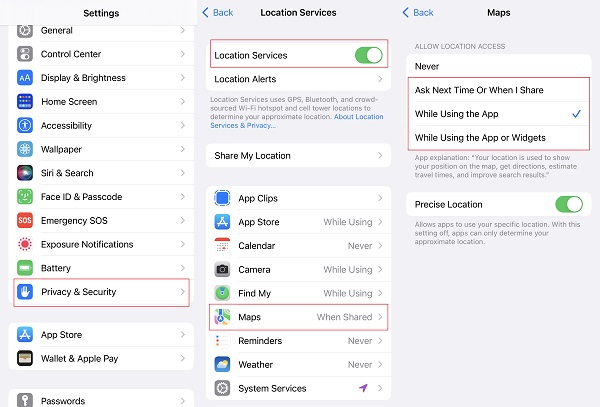
Run the Maps app from your home screen. Make sure that your iPhone is connected to a stable internet connection. Look for the blue dot that indicates your current location. If the blue dot isn't displayed, tap the Arrow logo in the upper right corner.
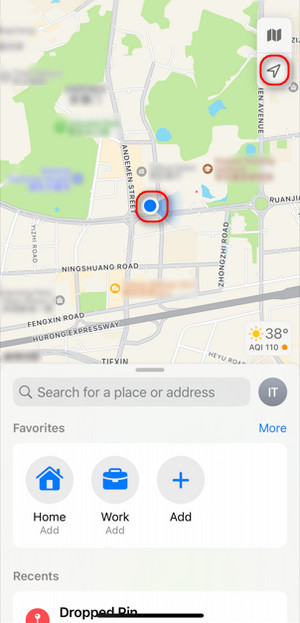
After tapping on the blue dot, a menu will pop up at the bottom of the screen. You can pin and share your current location now. To find fast food near your current location, tap the Search bar and choose Fast Food or other categories under Find Nearby.
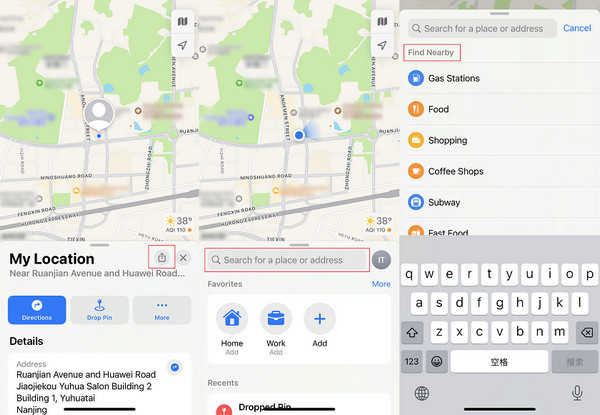
Now, you can pin and share your current location. To find the fast food near your current location, tap the Search bar, and choose Fast Food or other categories under Find Nearby.
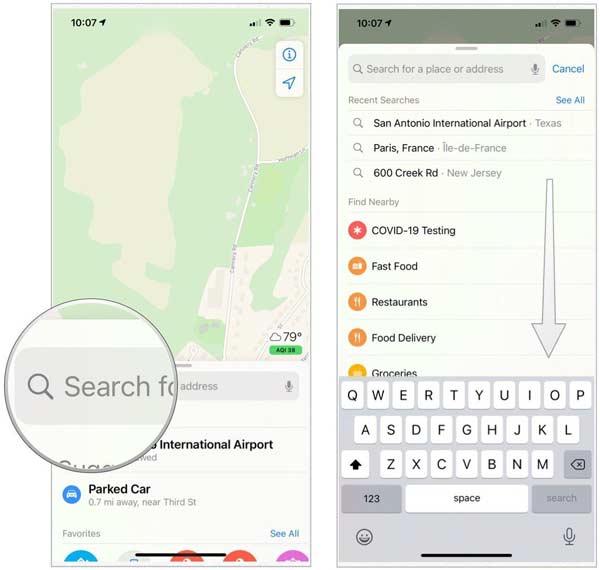
Learn Where Is My Current Location on Android
Although most Android devices do not come with a built-in navigation app, there are many choices in the Play Store, such as Google Maps, Waze, Maps.Me, MapQuest, and more. Since Google Maps is the most widely-used map app, we use it as an example to show you how to find your current location address on an Android phone.
To improve the accuracy of your current location address, open the Settings app, go to Location, and turn it on. Press Location Services, and toggle on Wi-Fi scanning and Bluetooth scanning under the Improve accuracy section. Choose Google Location Accuracy, and turn it on.
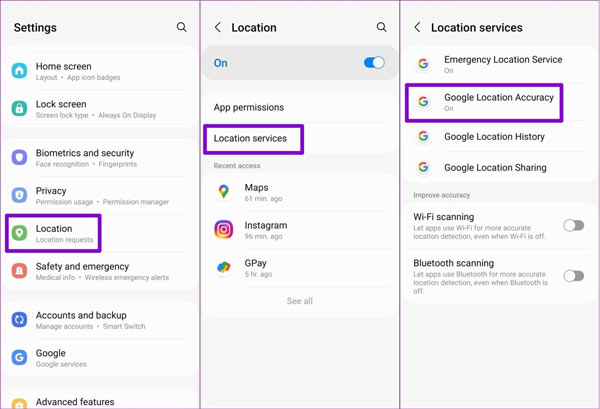
Run the Google Maps app from your app tray. You can download it from the Play Store for free. To save location history, log into your Google account.
Tap the Current Location in the bottom right corner, and you will see your current location address.
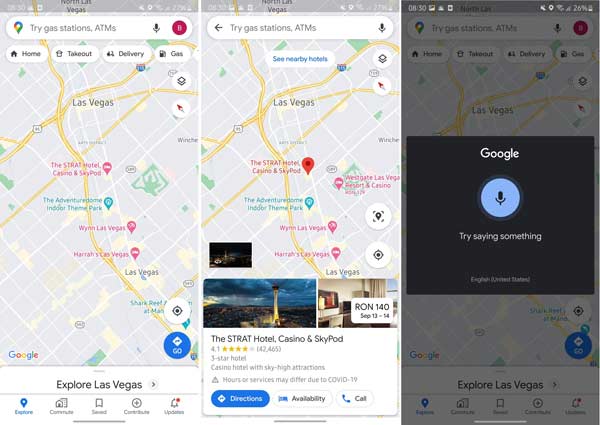
If you hope to get the directions from your current location on Google Maps, tap the Search bar on the top of your screen and enter the destination address, or tap the Microphone button on the Search bar and say the destination. Then tap Directions at the bottom, set your current location as the starting point, and Google Maps will show you the route.
Check Where is My Location on the PC
Can you learn what your current location is on a computer? The answer is yes. As mentioned above, although PCs do not integrate GPS technology, navigation services can get your location data via your IP address and internet connection. Moreover, Microsoft has added a Maps app to Windows 10 and above.
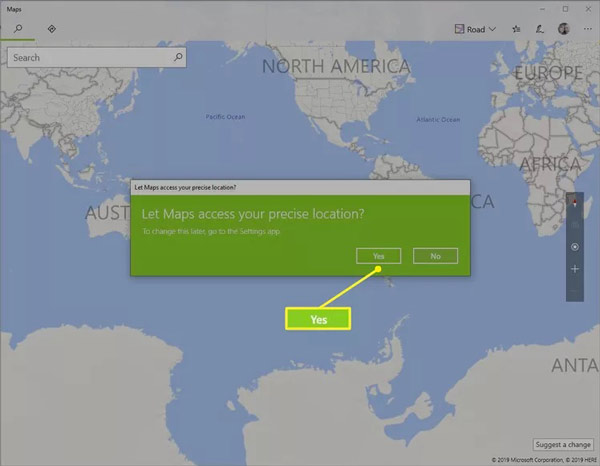
Click the Search button next to the Start menu at the bottom left side and input Maps. Then open the Maps app.
Hit the Current Location button on the right side of the toolbox. If prompted, click Yes to permit Maps to access your precise location.
◆ If you want to find the subway near your current location, type subway into the search bar at the top left side. Then you will see the result on the map.
◆ To find the route from your current location to the nearest subway station, switch to the Directions tab at the top left corner. Click the A field and select your current location. Input the destination address into the B field.
Note:
The built-in Maps app is very simple and only includes the basic features.
How to Pin My Current Location on Mac
Apple Maps works not only on iOS devices but also on built-in MacBooks and other Mac machines. Therefore, it is the easiest way to find and pin your current location on your laptop or computer running macOS.
If it is your first time using Apple Maps on your Mac, go to the Apple menu, choose System Preferences, and open Security & Privacy. Locate the Privacy tab, click the Lock button at the bottom left corner, enter your Mac password, and hit Unlock. Tick the checkbox next to Enable Location Services.
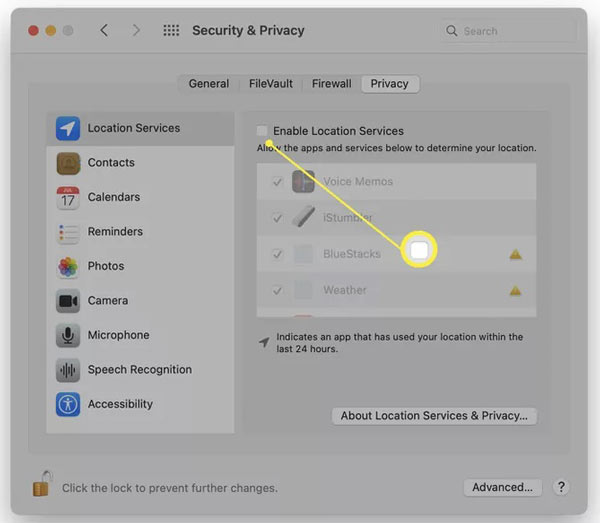
Make sure to check the Maps app on the list in order to enable it to access your location.
Open the Maps app from your Applications folder. Control-click your location and select Drop Pin. You can only drop one pin on your Map at one time. If you want to share the location with your friends, hit the Share button at the upper right corner of the page and choose the desired channel.
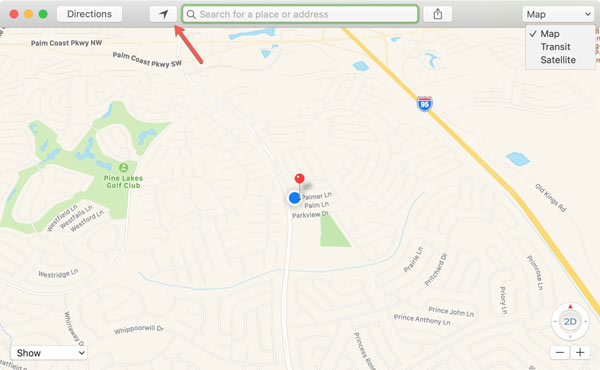
Part 3. Best Apps to Check My Current Location Address
In addition to the built-in navigation services on your mobile device or computer, there are third-party apps come tell yourself where my location now. We have identified the best options and reviewed them below.
Top 1: Life360
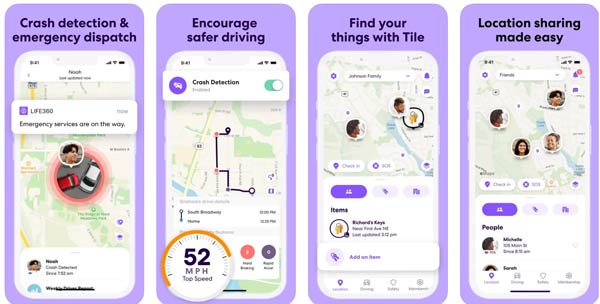
Platform: Android 9 and later, iOS 14 and later
Price: Free or $14.99 per month
Life360 is a location tracking service, not a simple way to tell you where your location is in real-time. It enables you to create a circle and invite your family members, like your kids, so that you can share locations with them. Of course, if you no longer want to share your location, you can also choose to turn your location off on Life360.
Pros
- Track your and your family members' location easily.
- Set up custom geofences.
- Come with driving safety features.
- Talk with your family members on the map.
Cons
- It drains your battery quickly.
- The free version is too limited.
Top 2: Glympse – Share GPS location
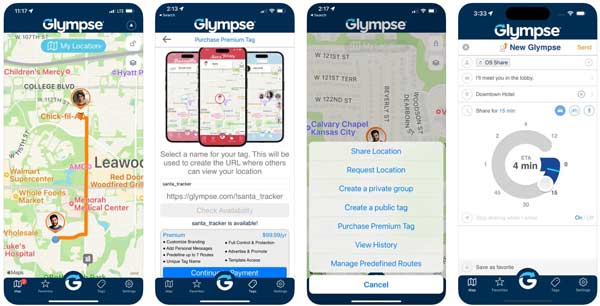
Platform: Android 9 and later, iOS 14 and later, Windows 10 and later
Price: Free with in-app purchase
Glympse is an easy way to find your current location and share it with your friends and family. This app is popular among parents since it helps to track their children's location.
Pros
- Share location with others easily.
- Work on a wide range of devices.
- Track your location through GPS technology.
- Easy to use.
Cons
- The location accuracy is poor.
- It lacks location alerts.
Top 3: Waze
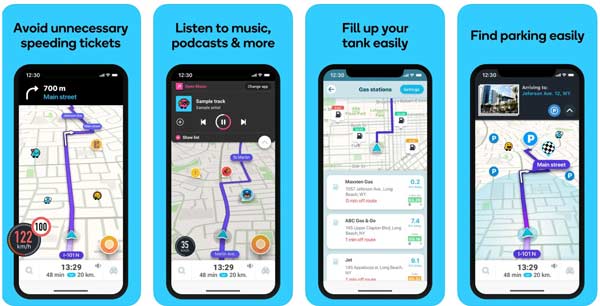
Platform: Android 7 and later, iOS 14 and later, Windows, and macOS
Price: Free
Waze is a community-based navigation app that gives you information about your current location to home or other positions, traffic, and road alerts. It is developed by Google and is completely free to use.
Pros
- Integrate a colorful interface.
- Offer real-time traffic information.
- Build social connections for drivers.
- Provide a web-based version.
Cons
- It lacks a satellite view.
- You cannot use it offline.
Top 4: iSharing
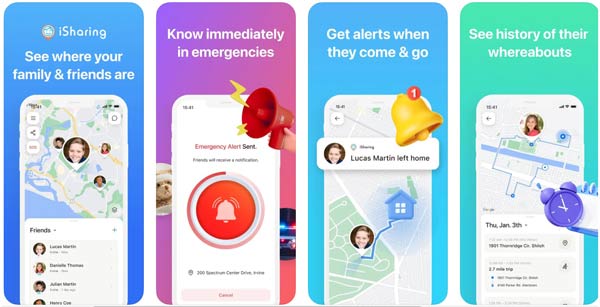
Platform: Android 7 and later, iOS 13 and later
Price: Free and $9.2 per month
As its name indicates, iSharing can get your current location and share it with your friends and family. That makes it a simple way to connect with your family and friends in a safe and secure manner.
Pros
- Keep battery usage to a minimum.
- Save location history for up to 90 days.
- Available in multiple languages.
- Integrate a variety of safety features.
Cons
- You can only track the location of your friends.
- The advanced features are only available with a subscription.
Top 5: mSpy

Platform: Android 5 and later, iOS 14 and later
Price: $48.99 per month
mSpy is a powerful location-tracking app. It reports your and your friends as well as family members' current location on the map. Besides, it provides lots of bonus features, like checking text messages.
Pros
- Support location history and geofencing.
- View your browsing history easily.
- Track locations without the target user noticing.
- Define key areas.
Cons
- The price is high.
- One subscription is only available to one device.
Part 4. How to Hide Current Location on iOS
Many people sometimes wonder, 'What is my current location?' and worry that their privacy will be leaked. In this case, an effective location changer is the best solution. Here, we recommend the best tool for you: imyPass iLocaGo. All the operations you want to perform can be completed with a few clicks.

4,000,000+ Downloads
Hide your real location on your iPhone by changing your current location to a fake address.
Create virtual routes when playing mobile games.
Safe and easy to use.
Support the latest iPhones and iPad models.
Here are the steps to hide your current location on your iPhone:
Connect to your iPhone
As long as you install the software on your computer, launch it. Plug your iPhone or iPad into the same computer with a Lightning cable. Press the Start button to move on.

Choose a mode
To change my location right now, choose the Modify Location mode on the left side of the main interface. The other three modes on the right, One-step Mode, Multi-stop Mode and Joystick Mode, are mainly used for simulating GPS movement.

Hide your real location
A map then popped up, automatically showing my exact location. To cover the original location, you just need to enter an address into the field on the Modify Location dialog or click the target position on the map. Finally, hit the Confirm Modify button.

Not only to change the location for privacy and security, but many applications have restrictions on the region, so you can download and use them by changing the real location. For example, you can change Spotify country to enjoy various music.
Conclusion
Following our introduction, you should have understood what is your current location, and how to find your location data on an iPhone, an Android phone, a PC, or a Mac computer. Of course, you may wish to hide your current location from your family or your friends. imyPass iLocaGo can meet your needs. If you have other questions about this topic, please leave a message below.
Hot Solutions
-
GPS Location
- Best Pokemon Go Locations with Coordinates
- Turn Your Location Off on Life360
- Fake Your Location on Telegram
- Review of iSpoofer Pokemon Go
- Set Virtual Locations on iPhone and Android
- Review of PGSharp App
- Change Location on Grindr
- Review of IP Location Finder
- Change Mobile Legends Location
- Change Location on Tiktok
-
Unlock iOS
-
iOS Tips
-
Unlock Android

