כיצד לשחזר תמונות שנמחקו מאייפון לאחר 30 יום
האם אוכל לשחזר תמונות מעל 30 יום? כשמשתמשי אייפון 16 שואלים שאלות כאלה, הם לא יודעים מה לעשות. בין אם מדובר בתמונת מסע ששמרה זיכרון טוב או במסמך עבודה חשוב, נראה כי היא הפכה לאובדן בלתי הפיך לאחר שנמחקה במשך יותר מ-30 יום. אולם במציאות, ייתכן שהתמונות לא נעלמו. על ידי כניסה עמוקה למנגנון האחסון של האייפון שלך וניצול שיטות מרובות כמו גיבויים של iCloud וכלי שחזור מקצועיים, עדיין יש לך סיכוי להחזיר את התמונות היקרות האלה, גם אם זה יותר מ-30 יום.
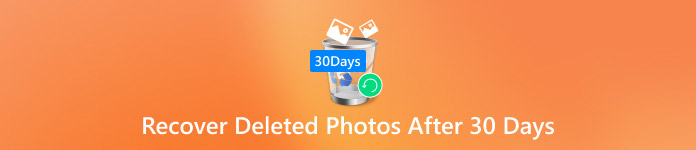
במאמר זה:
חלק 1. לאן הולכים תמונות שנמחקו לצמיתות
לפני שאתה יודע אם אתה יכול לשחזר תמונות שנמחקו באייפון שלך לאחר 30 יום, אתה עשוי לתהות: לאן נעלמו התמונות האלה? מנגנון האחסון של האייפון אינו מוחק מיד את הנתונים לחלוטין. תמונות שנמחקו יישמרו ב- נמחק לאחרונה התיקיה למשך 30 יום כדי שמשתמשים יוכלו לשחזר. עם זאת, לאחר חריגה ממגבלת הזמן, התמונות מסומנות כנמחקות לצמיתות על ידי המערכת, אך אין זה אומר שהן נעלמות לחלוטין מהמכשיר.
מחיקה לצמיתות מסמנת את הנתונים כשטח שניתן להחלפה, כלומר, הם נשארים זמנית באחסון המכשיר עד להחלפת נתונים חדשים. המשמעות היא שבשלב זה, עדיין יש לך הזדמנות לאחזר את התמונות הללו באמצעות כלי שחזור מקצועי או גיבוי בענן.
כמו כן, אם הפעלת גיבויים של iCloud, תמונות שנמחקו לצמיתות עלולות להיות מוסתרות בקובץ הגיבוי, ולהפוך לנתיב נוסף לשחזור. הבנת היסודות הללו של אחסון ומחיקה יכולה לעזור לנו למצוא דרכים טובות יותר לשחזר תמונות שנמחקו במשך 30 יום. לאחר מכן, נפרט עבורך את תוכנית ההחלמה הספציפית.
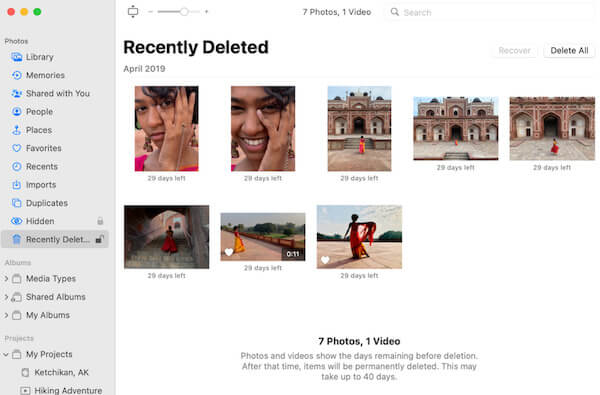
חלק 2. שחזר תמונות iPhone מאחסון ישירות
בידיעה שתמונות שנמחקו לצמיתות עדיין עשויות להיות מאוחסנות במכשיר, לאחר מכן, נסקור כיצד לשחזר תמונות שנמחקו מהאייפון לאחר 30 יום. גם אם יראו אותם, עדיין יש סיכוי להחזיר אותם באמצעות כלי מקצועי לשחזור נתונים. בין שלל הכלים, imyPass שחזור נתונים של iPhone הוא פתרון יעיל ביותר ששווה להמליץ עליו. תוכנן לשחזר נתונים שנמחקו או אבדו, הכלי סורק ומחלץ תמונות המסומנות ככיסוי יתר ישירות מהאחסון הפנימי של האייפון ללא גיבוי.

4,000,000+ הורדות
שחזר תמונות ישירות מאחסון המכשיר ללא שחזור גיבוי.
תומך בשחזור של תמונות, סרטונים, אנשי קשר וסוגי נתונים אחרים.
טכניקות מקצועיות לשחזור נתונים מבטיחות שיעור הצלחה גבוה.
לא ייגרם נזק לנתוני המכשיר במהלך השחזור כדי להבטיח אבטחת נתונים.
ראשית, הורד את imyPass iPhone Data Recovery עבור Windows או Mac, עקוב אחר ההנחיות כדי להתקין את התוכנית ולפתוח את התוכנה. חבר את האייפון שלך באמצעות כבל USB. ודא שהמכשיר שלך אינו נעול ומאפשר ל-iMyPass לזהות את המכשיר שלך, ולאחר מכן לחץ על התחל סריקה לַחְצָן.
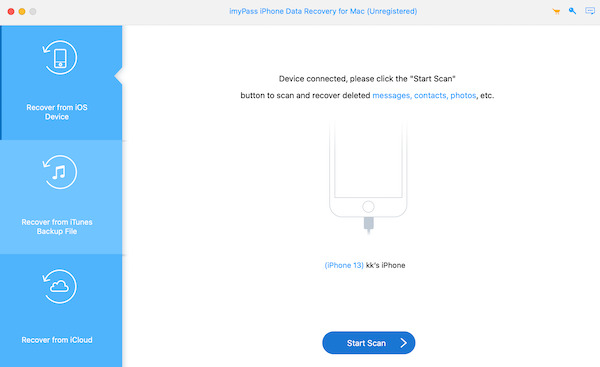
האפליקציה תתחיל לסרוק אוטומטית את כל האחסון באייפון שלך. לאחר הסריקה, התוכנה מציגה את הקבצים המשוחזרים לפי סיווג סוג. לחץ על רול מצלמה קטגוריה ולבקש הצג נמחק בלבד בפינה השמאלית העליונה. לאחר מכן, דפדף בין הקבצים שאתה צריך כדי לשחזר ובחר את התמונות שאתה צריך לשחזר.
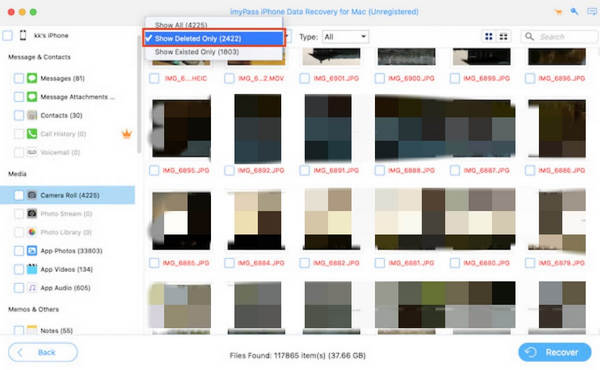
לאחר שבחרת את התמונה שלך, לחץ על לשחזר כפתור בפינה הימנית התחתונה. התוכנית תבקש ממך לבחור מיקום בטוח כדי לשמור את התמונות המשוחזרות למחשב שלך, כדי להבטיח שהנתונים שלך נשמרים כראוי.
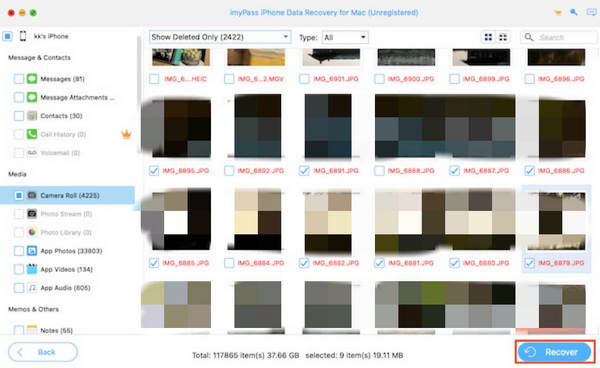
חלק 3. שחזר את התמונות שלך מ-iCloud Drive ו-Google Drive
גיבוי מבוסס ענן עשוי להפוך לתקווה הבאה שלך אם אינך רוצה להוריד כלים נוספים של צד שלישי. משתמשים רבים משתמשים ב-iCloud Drive או ב-Google Drive כדי לסנכרן נתונים חשובים, והפלטפורמות הללו מספקות גם נוחות רבה לשחזור תמונות; כל עוד הסתנכרנת בעבר עם הענן, אתה עדיין יכול לשחזר תמונות שנמחקו לצמיתות של האייפון שלך לאחר 30 יום.
כונן iCloud
iCloud Drive הוא כלי הגיבוי המועדף על משתמשי אייפון. גם אם תמונה נמחקת מהמכשיר, כל עוד היא הייתה מסונכרנת בעבר עם iCloud, אתה עדיין יכול לשחזר אותה על ידי ביצוע השלבים הבאים:
פתח את אתר iCloud הרשמי או היכנס ישירות לאפליקציית iCloud. היכנס עם ה-Apple ID שלך ועבור לקטע Drive.
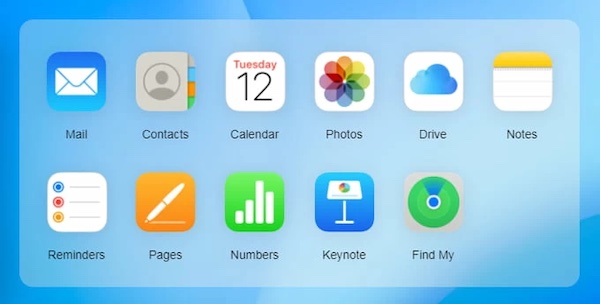
בחר את תמונות תיקיה, אתר ובחר את התמונה החסרה; אם נמצא, לחץ על הורד לחצן בפינה הימנית העליונה ושמור אותו במכשיר שלך.
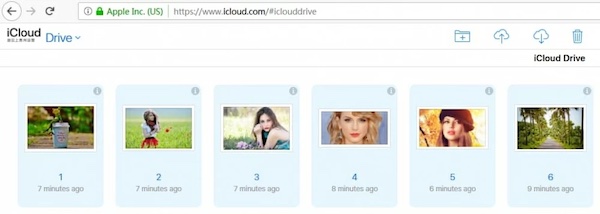
גוגל דרייב
אם כן שכחת את סיסמת ה-iCloud שלך או רגילים להשתמש ב-Google Drive כדי לגבות קבצים, ייתכן שהתמונות שלך כבר מאוחסנות בענן של גוגל.
פתח את אפליקציית Google Drive או בקר ב-drive.google.com והיכנס באמצעות חשבונך. לחץ על הכונן שלי אוֹ אַשׁפָּה סָעִיף.
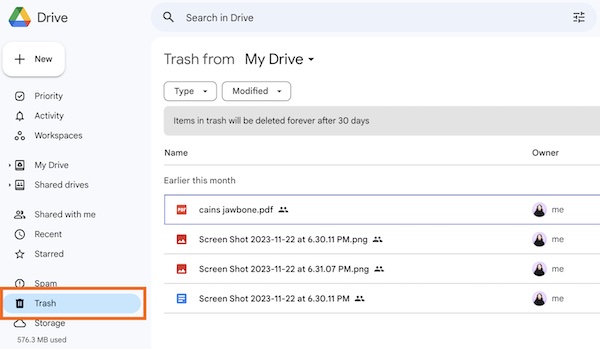
לאחר מכן בחר את התמונה שברצונך לשחזר מהעמוד והקש לשחזר כדי לשמור אותו במכשיר שלך. אם התמונה נמצאת ב- אַשׁפָּה, זכרו שהנתונים מאוחסנים בפח רק למשך 30 יום, ותפוגת התוקף תימחק לצמיתות.
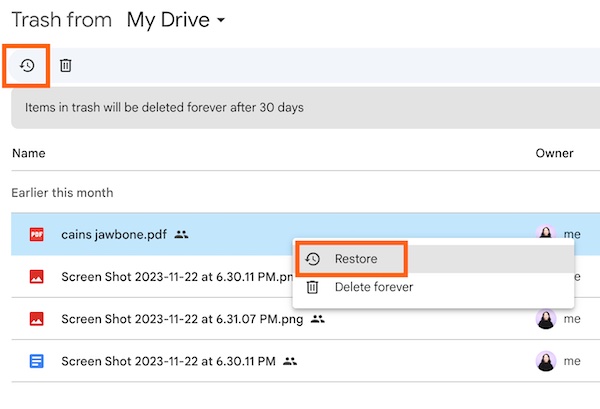
חלק 4. מצא את התמונות שלך בגיבוי Mac Time Machine
גם iCloud וגם גוגל דורשים ממך לבצע גיבוי מבעוד מועד, ואם אינך נוהג לבצע גיבוי או שכחת את סיסמת הגיבוי שלך לאייפון, גיבוי Time Machine עבור Mac עשוי להיות אפשרות נוספת שכדאי לחקור.
ודא שהכונן הקשיח החיצוני שבו אתה משתמש לגיבויים מחובר ל-Mac שלך. אם Time Machine מגבה אוטומטית את התמונות שלך, הנתונים יאוחסנו בכונן הקשיח שלך. לאחר מכן, פתח תמונות > ספריית תמונות.
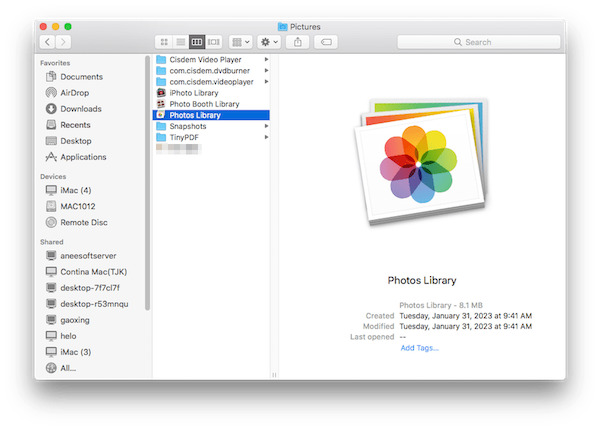
הקש על מכונת זמן לחצן בשורת התפריטים בחלק העליון של המסך ובחר היכנס למכונת הזמן. אם אינך רואה את הכפתור בשורת התפריטים, תוכל לגשת אליו דרך הגדרות מערכת > מכונת זמן.
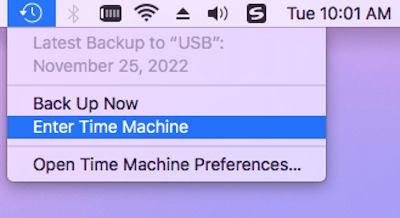
לאחר שתיכנס ל-Time Machine, קבצי הגיבוי שלך יוצגו בסדר כרונולוגי. השתמש בתכונת ציר הזמן בצד ימין כדי להציג גרסאות גיבוי קודמות ולמצוא תמונות חסרות.
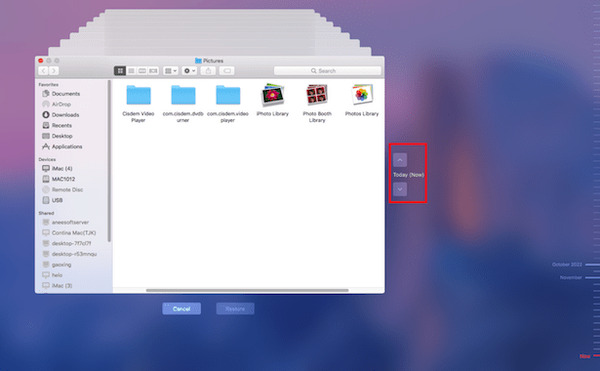
לאחר שמצאת את תמונות היעד, בחר אותן ולחץ קוֹבֶץ > יְצוּא בסרגל הכלים העליון. Time Machine ישחזר את התמונות למיקומן המקורי, או שתוכל לשמור אותן ידנית בתיקייה אחרת למקרה שתאבד אותן שוב.
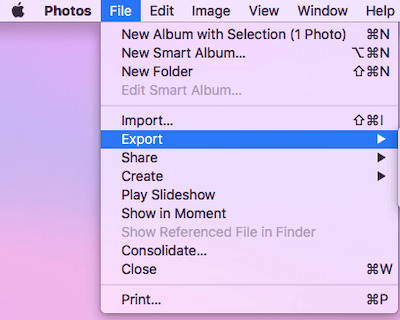
סיכום
תמונות שנמחקו יותר מ-30 יום לא נעלמו, ועדיין יש סיכוי לשחזר אותן בגישה הנכונה. קרא את המאמר המלא בנושא כיצד לשחזר תמונות שנמחקו מאייפון לאחר 30 יום עם פתרונות בהישג יד. רוצה את השחזור המהיר והמקיף ביותר של תמונות שאבדו? imyPass שחזור נתונים של iPhone היא הבחירה הטובה ביותר שלך. זה יעיל ומאובטח; נסה את זה עכשיו!

