כיצד להסיר חשבון משתמש [Windows 11, 10, 9, 8, 7 Works]
האם אי פעם היית מתוסכל מכך שחשבונות משתמש מרובים במכשיר שלך תופסים שטח אחסון או מבלבלים את המערכת שלך? בין אם זה ווינדוס 10 או Windows 11, הסרת משתמשי חשבון אתה כבר לא צריך יעזור לא רק לפנות מקום ולשפר את ביצועי המערכת אלא גם להגן על הפרטיות שלך. בעזרת תפעול פשוט, אתה יכול בקלות לנהל ולבצע אופטימיזציה של הגדרות החשבון כדי להפוך את המחשב לתמציתי ויעיל יותר. לאחר מכן, נראה לך את הדרך הקלה ביותר להסיר חשבונות משתמש, מה שהופך את אופטימיזציית המכשיר שלך לקלה.
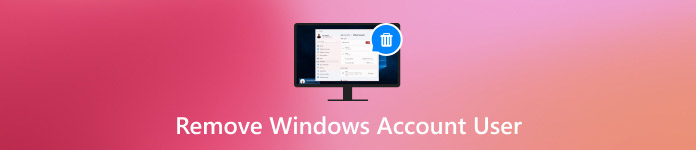
במאמר זה:
חלק 1. למה אתה צריך להסיר חשבון משתמש ב-Windows 10
במהלך השימוש במכשיר, ייתכן שתגלה שחלק מחשבונות המשתמש שכבר אינם בשימוש תופסים משאבי מערכת. בשלב זה, הסרת חשבונות משתמש ב-Windows 10 יכולה לשפר את ביצועי המחשב ולהביא יתרונות בדרכים רבות.
• שפר את ביצועי המערכת
ככל שמספר החשבונות גדל, המערכת יכולה להיות איטית יותר בעיבוד בקשות התחברות וטעינת נתונים אישיים. הסרת חשבונות מיותרים מפנה מקום ומאיצה את תגובת המערכת.
• הגן על פרטיות ואבטחה
אם קיימים חשבונות משתמש שאינם בשימוש במכשיר, הם עלולים להפוך לפגיעות אבטחה פוטנציאלית. במיוחד בעת שיתוף מכשירים, חשבונות אלה עלולים לחשוף מידע אישי או לאפשר גישה לא מורשית.
• פשט את ניהול המערכת
יותר מדי חשבונות עלול להקשות על הגדרת המערכת, במיוחד אם אתה צריך לבצע עדכוני מערכת או תצורות. כאשר אתה מסיר חשבונות שכבר אינם בשימוש, ניהול המערכת הופך להיות קל יותר להבנה.
עם הנקודות לעיל בחשבון, לא קשה לראות שהסרת חשבונות משתמש של Windows 10 יכולה לשפר את הביצועים ולהבטיח את אבטחת המכשיר.
חלק 2. כיצד להסיר חשבון משתמש ב-Windows 10 כאשר המחשב ננעל
עם זאת, לפעמים, גם אם תחליט להסיר את חשבון המשתמש של Windows 10 שאינך צריך עוד, המחשב שלך לא יוכל להיכנס כראוי בגלל סיסמה שגויה או חשבון נעול. במקרה זה, מחיקת החשבון מהמערכת הופכת לקשה מאוד. למרבה המזל, יש דרך יעילה לפתוח ולהסיר חשבונות משתמש בצורה חלקה - ה איפוס סיסמת imyPass של Windows מומלץ כלי.

4,000,000+ הורדות
מאפשר למשתמשים לעקוף את סיסמת הנעילה ולשחזר במהירות את הגישה ל-Windows 10.
תמיכה באיפוס סיסמאות, מחיקת חשבונות ופונקציות רבות אחרות.
תאימות לכל גרסאות Windows ופותרת בעיות מכשיר שונות.
אין צורך להתקין מחדש את מערכת ההפעלה ואתה יכול לשמור את כל ההגדרות.
הורד והתקן את הכלי איפוס סיסמה של Windows imyPass במחשב זמין אחר. לאחר השלמת ההתקנה, צור דיסק אתחול באמצעות כונן USB או CD/DVD. לחץ על המתאים לִשְׂרוֹף לחצן כדי לעזור בכתיבת תמונת התוכנה לדיסק האתחול.
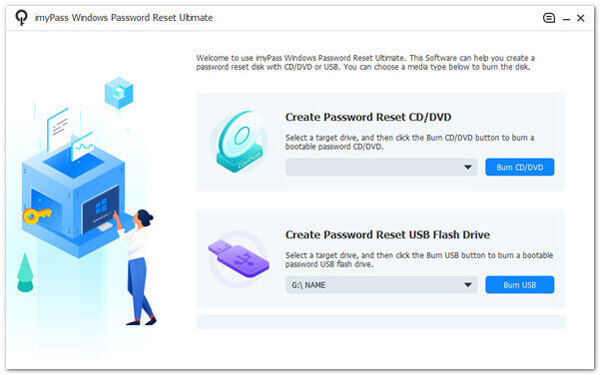
הכנס את דיסק האתחול שנוצר למחשב Windows 10 הנעול והפעל מחדש את ההתקן. הקש על המקש שצוין כדי להזין את תפריט אתחול בעת ההפעלה ובחר אתחול מ-USB או CD.
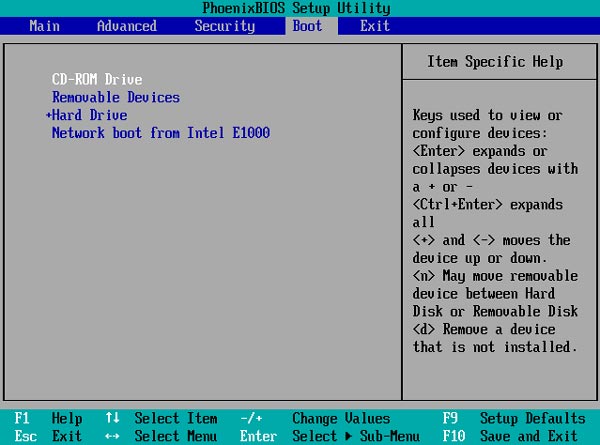
לאחר ההפעלה, imyPass Windows Password Reset ייטען אוטומטית וייכנס לממשק הראשי. תראה את כל חשבונות המשתמש הזמינים של Windows כאן, ותבחר את זה שברצונך לבטל את הנעילה או להסיר.
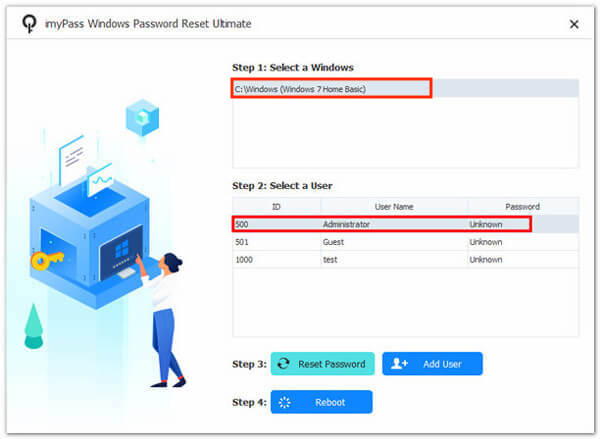
בחר לאפס את הסיסמה כדי לשחזר את הגישה לחשבון, לחץ על בסדר, ואשר את הפעולה. הפעל מחדש את המחשב והסר את דיסק האתחול לאחר השלמת פעולת החשבון. אתה יכול להיכנס למערכת עם סיסמה חדשה או למחוק את החשבון שאתה כבר לא משתמש בו.
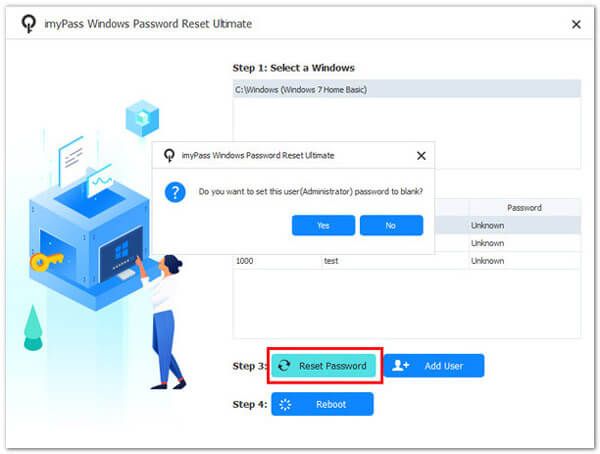
חלק 3. שיטות סטנדרטיות להסרת חשבון משתמש ב-Windows
לאחר שימוש בכלי הצד השלישי המקצועי כדי לפתור את בעיית הנעילה, ייתכן שתרצה גם להבין כמה משיטות ניהול החשבונות המובנות של המערכת כדי להסיר במהירות חשבונות עודפים במקרים נפוצים יותר תוך יכולת לשנות את שמות המשתמש של Windows. להלן השלבים:
לוח בקרה
הקש על לנצח פְּלוּס ס מקש קיצור כדי לחפש ולפתוח את לוח הבקרה.
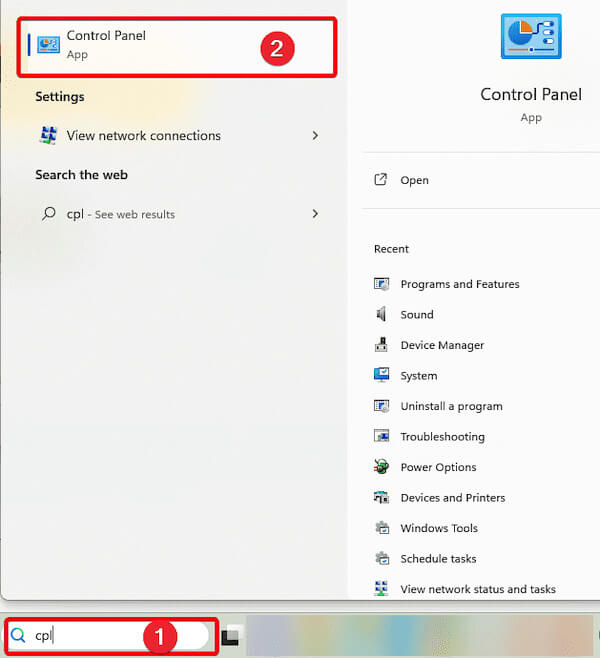
לאחר מכן, אתר ולחץ על חשבונות משתמשים.
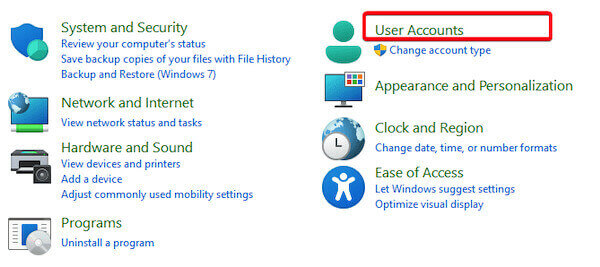
בחר הסר חשבונות משתמש, והמערכת תציג את כל חשבונות המשתמש במכשיר הנוכחי.
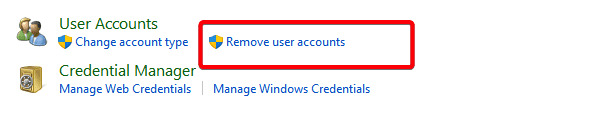
לחץ על חשבון היעד שברצונך למחוק ובחר מחק את החשבון. המערכת תפתח חלון הנחיה.
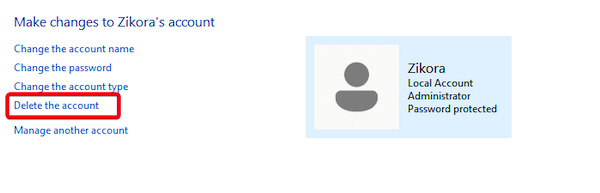
בחר מחק קבצים אוֹ שמור קבצים לפי הצורך, ולאחר מכן לחץ מחק חשבון שוב כדי לאשר את הפעולה.
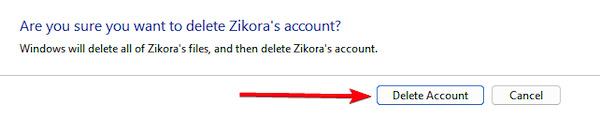
הגדרות
ללחוץ לנצח פְּלוּס אני לפתוח הגדרות. בדף ההגדרות, לחץ חשבונות, ולאחר מכן בחר משתמשים אחרים.
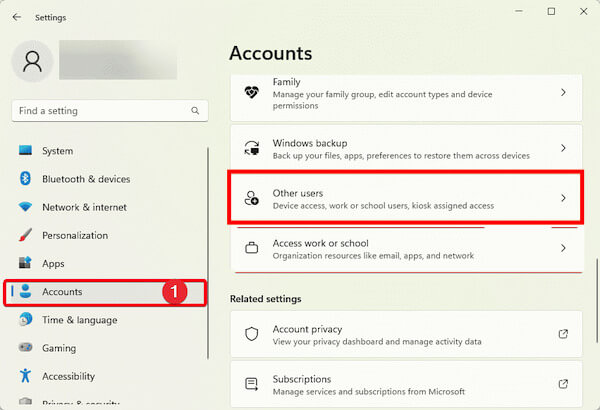
ברשימת משתמשים אחרים, מצא את החשבון שברצונך למחוק. לאחר לחיצה על חשבון היעד, בחר לְהַסִיר.
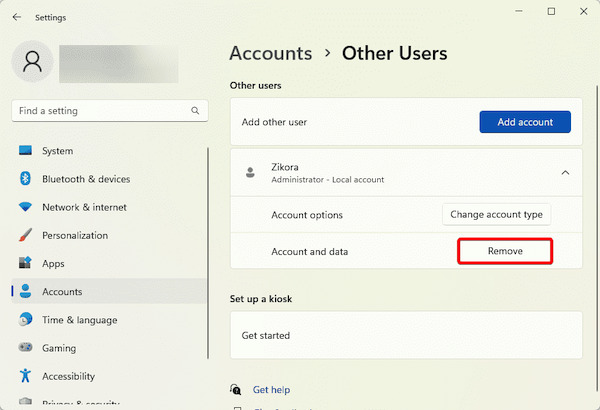
המערכת תבקש ממך להסיר את החשבון והקבצים שלו. לחץ על מחק חשבון ונתונים כדי להשלים את המחיקה.
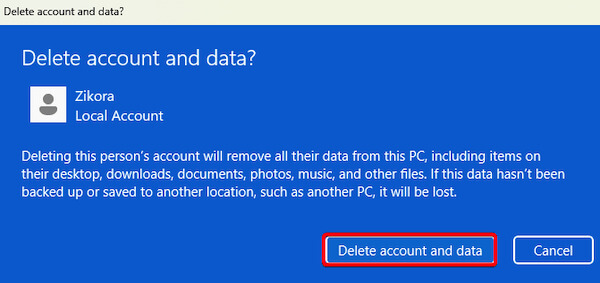
CMD
הקש על לנצח פְּלוּס ס מקש וחפש CMD. לאחר מכן לחץ לחיצה ימנית שורת פקודה ובחר הפעל כמנהל.
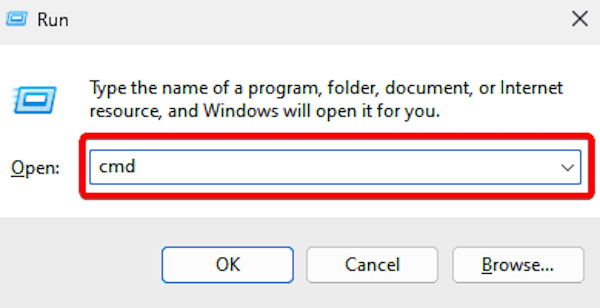
בחלון הספציפי, תוכל להציג את כל חשבונות המשתמש הנוכחיים על ידי הקלדת הפקודה הבאה ולחיצה להיכנס:
משתמש רשת
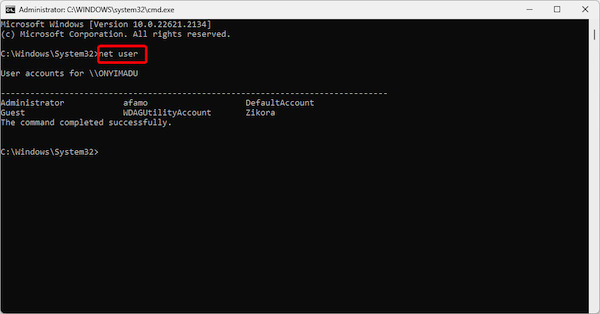
לאחר שחשבון היעד נמצא, הזן את הפקודה הבאה ולחץ להיכנס כדי למחוק את החשבון שצוין:
משתמש נטו [שם חשבון] /מחק
לאחר הפעולה, המערכת תציג הנחיה הפקודה הושלמה בהצלחה, המציין שהחשבון נמחק.
חלק 4. טיפים לניהול משתמשי חשבון Windows
לאחר שלמדת כיצד להסיר חשבונות משתמש ב- Windows 10, חיוני גם לנהל חשבונות קיימים. ניהול חשבונות טוב יכול לשפר את אבטחת המערכת ולגרום למכשיר לפעול בצורה יעילה ומסודרת יותר. בנוסף לכמה סך כל מנהלי הסיסמאות, הנה כמה עצות מעשיות שיעזרו לך לייעל את ניהול חשבונות המשתמש של Windows:
• אפשר אימות רב-גורמי (MFA)
הפעל אימות מרובה אם מערכת Windows שלך תומכת בכך. ניתן למנוע כניסה לא מורשית באמצעות אימות נייד, טביעת אצבע או סיסמה דינמית.
• צור ונהל חשבונות אורחים
כאשר מישהו זקוק לגישה זמנית למכשיר שלך, מומלץ ליצור עבורו חשבון אורח במקום לשתף את החשבון הראשי שלך. זה מגן על הפרטיות האישית ומונע אובדן נתונים, או שינוי הגדרות המערכת עקב הפעלה שגויה.
• גבה את נתוני החשבון באופן קבוע
גיבוי קבוע של נתוני החשבון שלך, במיוחד לפני מחיקה או התאמת הגדרות החשבון, כדי להבטיח שקבצים חשובים לא יאבדו עקב שינויים בחשבון.
• עקוב אחר פעילות החשבון
אפשר את פונקציית יומן הפעילות של המכשיר כדי לעקוב אחר התחברות לחשבון המשתמש ורשומות הפעולה. כך ניתן לזהות התנהגות חריגה בזמן, ולפעול.
סיכום
ניהול יעיל של חשבונות משתמש של Windows משפר את אבטחת המערכת ומייעל את החוויה היומיומית. אִם הסרת חשבונות משתמש ב- Windows 10 או פתרון נעילת חשבון, בחירת הגישה הנכונה היא קריטית. איפוס סיסמת imyPass של Windows הוא הבחירה הטובה ביותר שלך כאשר הכלים המובנים של המערכת שלך אינם יכולים לענות על הצרכים שלך. נסה זאת כעת עבור חווית ניהול חשבונות מבריקה יותר!
פתרונות חמים
-
סיסמת Windows
-
טיפים של Windows
-
תקן את Windows
-
טיפים לסיסמאות

