כיצד לאפס אייפון או אייפד להגדרות היצרן
מדריך זה מסביר כיצד לעשות זאת איפוס להגדרות היצרן של iPhone או iPad. איפוס להגדרות היצרן הוא תכונה המובנית כמעט בכל מכשירי iOS. זה מוחק את כל האפליקציות, התמונות, הסרטונים, המסמכים, ה-SMS, יומני השיחות וההגדרות האישיות במכשיר שלך. במילים אחרות, תכונה זו מביאה את iOS שלך למצב מפעל. לאחר איפוס להגדרות היצרן, האייפון שלך יאתחל למסך Hello כמכשיר חדש. בואו ללמוד את הפרטים על תכונה זו.
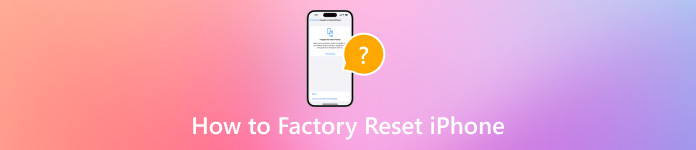
במאמר זה:
חלק 1. למה אתה צריך לאפס את האייפון שלך להגדרות היצרן
לפני שנעבור לאיפוס להגדרות היצרן של האייפון שלך, כדאי ללמוד את הסיבות. עם זאת, הסיבה שאתה צריך לאפס את האייפון שלך להגדרות היצרן עשויה להיות מסובכת. הגורמים העיקריים כוללים:
1. מכור את האייפון או האייפד הישן שלך. לפני מכירת מכשיר ה-iOS שלך או מעביר אותו לידיים אחרות, עליך לאפס את האייפון להגדרות היצרן.
2. הגן על המידע הפרטי שלך. אתה יכול לאחסן את סיסמת כרטיס האשראי שלך ופרטיות אחרת באייפון או באייפד שלך. כדי למנוע מאחרים לקבל את המידע שלך, אתה יכול לאפס את המכשיר שלך.
3. פתרון בעיות. איפוס להגדרות היצרן הוא הפתרון האולטימטיבי לתיקון מגוון בעיות תוכנה, כגון אייפון שנתקע על מסך מסוים.
4. בטל נעילת אייפון מושבת. אם שכחת את קוד הגישה שלך, תוכל להיכנס למכשיר iOS המושבת.
חלק 2. ההכנות הדרושות לפני איפוס האייפון
מה קורה אם מאפסים את האייפון? כל האפליקציות, הנתונים וההגדרות האישיות שלך יימחקו. יש כמה הכנות שעליך לעשות לפני איפוס היצרן. אנו מפרטים את ההכנות הדרושות להלן.
גבה את האייפון שלך
איך מאפסים את האייפון בלי לאבד הכל? התשובה היא גיבוי לאייפון שלך. אתה יכול ליצור עותק של המכשיר כולו באמצעות iCloud או iTunes/Finder או עם תוכנת גיבוי iOS של צד שלישי.
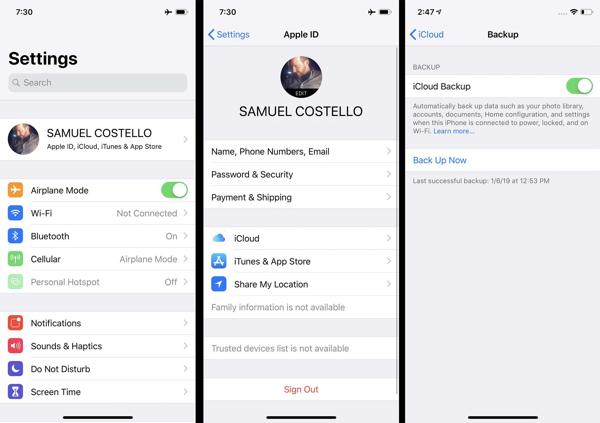
טען את האייפון שלך
איפוס להגדרות היצרן הוא תהליך שלרוב לוקח כמה דקות, אך הוא עשוי להימשך זמן רב יותר בהתאם לכמות הנתונים במכשיר שלך. מוטב שתטעין את האייפון או האייפד שלך עם מקור כוח אמין.

השבת את מצא את שלי
אם תפעיל את Find My באייפון שלך, תהליך ההגדרה ייחסם לאחר איפוס להגדרות היצרן. לכן, עליך להשבית את מנעול ההפעלה Find My ו- iCloud. פתח את הגדרות אפליקציה, הקש על הפרופיל שלך, בחר תמצא אותי, והכה מצא את האייפון שלי. כבה את המתג של Find My iPhone, הזן את סיסמת Apple ID שלך וכבה אותה.
חלק 3. כיצד לאפס את האייפון
כיצד לאפס רך לאייפון
איפוס רך לאייפון ידוע גם בתור הפעלה מחדש. זה שונה מאיפוס קשיח של iPhone 16/15/14/13/12/11/X/8/7 או קודם לכן. זה האחרון אומר הפעלה מחדש בכוח. איפוס רך של אייפון לא ימחק שום נתונים או הגדרות.
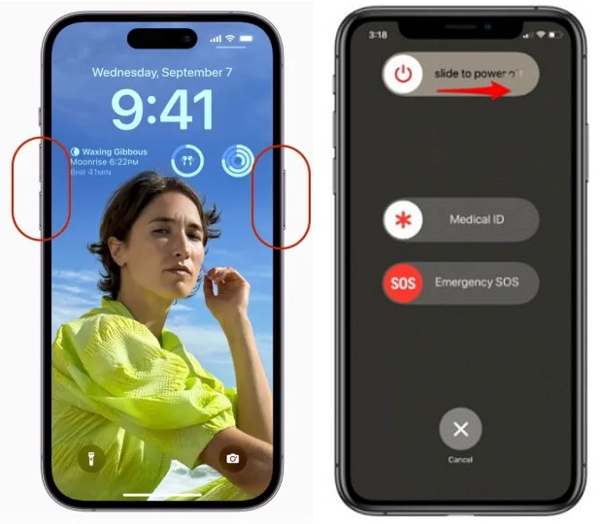
לחץ והחזק את צַד ו להנמיך קול כפתורים יחד. באייפון 8/7/6 ואילך, החזק את המקש צַד לַחְצָן.
כאשר אתה רואה את מסך הכיבוי, הזז את המחוון לצד ימין.
לאחר שהמסך הופך שחור, החזק את המקש לחוץ צַד עד שתראה את הלוגו של אפל.
הערה:
אם אינך יכול לאפס את האייפון שלך עם כפתורים, עבור אל ה- הגדרות אפליקציה, הקש כללי, והכה סגור. הזז את המחוון כדי לכבות את המכשיר שלך. לאחר מכן הפעל אותו שוב.
כיצד לאפס קשיח לאייפון
מומלץ לבצע איפוס קשיח כאשר האייפון או האייפד שלך אינם מגיבים לחלוטין. לדוגמה, מסך האייפון שלך קופא או נתקע במהלך האתחול. שילוב הכפתורים לביצוע איפוס כוח באייפון תלוי בדגם המכשיר שלך.
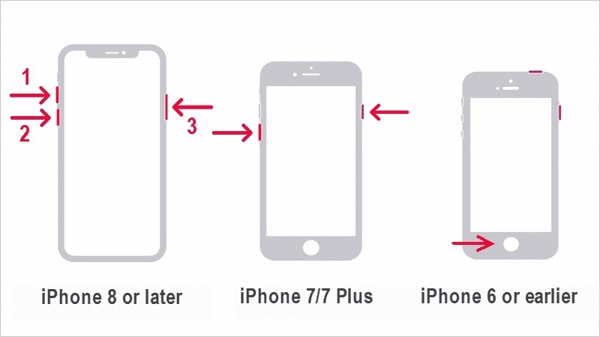
באייפון 8 ואילך, לחץ ושחרר במהירות את הגבר קול לחצן, לעשות את אותו הדבר ל- להנמיך קול כפתור, והמשך ללחוץ על צַד לחצן עד להופעת הלוגו של אפל.
באייפון 7/7 פלוס, החזק את הלחצן להנמיך קול + צַד כפתורים בו-זמנית עד שתראה את הלוגו של אפל.
ב-iPhone 6s ומעלה, החזק את המקש לחוץ בית+ שינה/התעוררות לחצנים בו זמנית עד שהלוגו של אפל יופיע.
כיצד לאפס את האייפון להגדרות היצרן בהגדרות
אפל הוסיפה את תכונת איפוס היצרן לכל מכשירי iOS. אם אתה יכול לגשת לאייפון שלך, זו הדרך הקלה ביותר לאפס את האייפון לברירת המחדל. חוץ מזה, דרך זו אינה דורשת חומרה או אפליקציות נוספות.
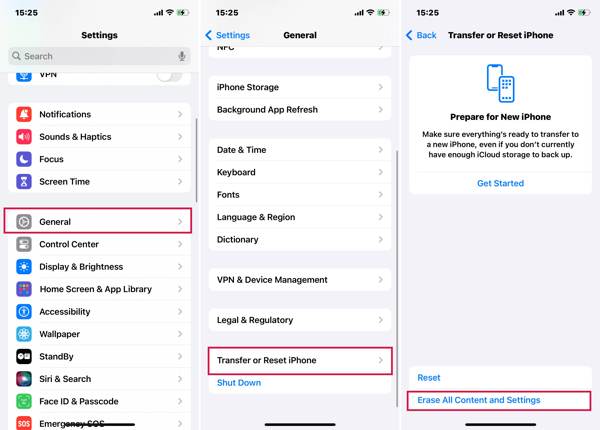
הפעל את האייפון שלך ופתח את אפליקציית ההגדרות.
נווט אל כללי, ו העבר או אפס את האייפון אוֹ אִתחוּל. בֶּרֶז למחוק את כל התוכן וההגדרות.
אם אתה צריך לאפס את כל ההגדרות באייפון שלך, הקש אִתחוּל, ובחר אפשרות מתאימה.
כאשר תתבקש, בחר לְהַמשִׁיך, והזן את קוד הגישה שלך כדי להמשיך.
כיצד לאפס את האייפון להגדרות היצרן עם Find My
מאז iOS 15, אפל הציגה את האפליקציה Find My. זה מאפשר לך לעקוב אחר האייפון שלך מרחוק במכשיר iOS אחר. זה נותן לך הזדמנות לאפס את האייפון שלך להגדרות היצרן אם הפעלת את Find My במכשיר שלך למרות ש Find My לא מעדכן את המיקום שלך. זה גם דורש את סיסמת Apple ID ומספר הטלפון שלך.
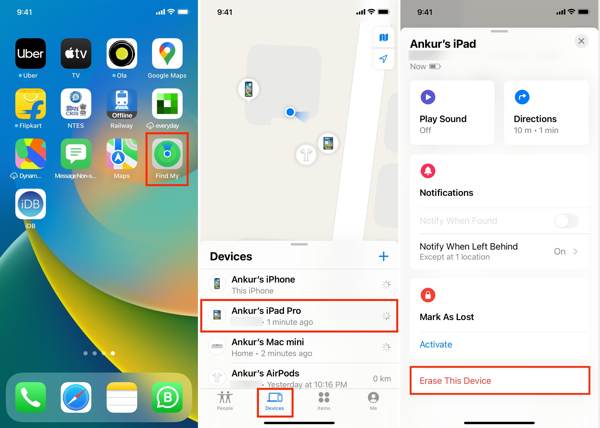
הפעל את האפליקציה Find My במכשיר iOS נגיש, עבור אל מכשירים לשונית, ולחץ על + לַחְצָן. לאחר מכן עקוב אחר ההוראות להוספת חשבון Apple ID שלך.
אתה יכול גם להשתמש באפליקציית Find My ב-Mac.
לאחר מכן בחר את האייפון שלך ב- מכשירים מסך, הקש מחק את ההתקן הזה, והכה לְהַמשִׁיך.
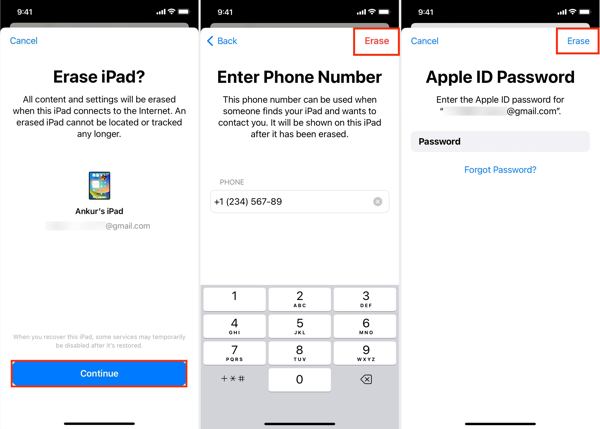
הזן את מספר הטלפון שלך והקש על לִמְחוֹק כפתור בפינה הימנית העליונה. לאחר מכן הזן את סיסמת Apple ID שלך ולחץ לִמְחוֹק כדי להתחיל באיפוס להגדרות היצרן של האייפון שלך.
כיצד לאפס את האייפון להגדרות היצרן ב-iCloud
אם אין לך מכשיר iOS אחר, תוכל לאפס ידנית את האייפון או האייפד שלך ב-iCloud. דרך זו גם מחייבת אותך להפעיל את Find My במכשיר שלך. בנוסף, עליך להזין את מספר הטלפון וסיסמת Apple ID שלך במהלך התהליך.
בקר בכתובת www.icloud.com/find בדפדפן אינטרנט והיכנס עם ה-Apple ID והסיסמה שלך. אם הפעלת את האימות הדו-שלבי, הזן את קוד האימות שמופיע על מסך האייפון שלך.

משוך למטה את כל המכשירים אפשרות ובחר את מכשיר ה-iOS שלך ברשימה.
לחץ על מחק את ההתקן הזה לחצן בתיבת הדו-שיח הקופצת. לחץ על לִמְחוֹק כפתור כדי לאשר זאת.

אם תתבקש, הזן את סיסמת Apple ID שלך ולחץ על חֵץ כפתור ליד.
הקלד את מספר הטלפון שלך ולחץ על הַבָּא לַחְצָן. לבסוף, לחץ על בוצע כפתור כדי להתחיל לאפס את האייפון שלך באופן מיידי.
כיצד לאפס את האייפון להגדרות היצרן על ידי iTunes/Finder
מאז macOS Catalina, אפל עצרה את iTunes. במקום זאת, תוכל לנהל את מכשיר ה-iOS שלך באמצעות אפליקציית Finder. ב-Windows וב-macOS Mojave ומעלה, אתה עדיין יכול לאפס אייפון עם iTunes. דרך זו זמינה לתיקון iPhone או iPad מושבתים.
חבר את האייפון למחשב באמצעות כבל תואם. לאחר מכן פתח את הגרסה האחרונה של iTunes או Finder.
אז אתה עלול להתמודד עם שני מצבים:
מצב 1:
אם האייפון שלך נגיש, לחץ על טלפון כפתור בפינה השמאלית העליונה של iTunes, ועבור אל סיכום לשונית. ב-Finder, לחץ על שם האייפון שלך ועבור אל ה- כללי לשונית.
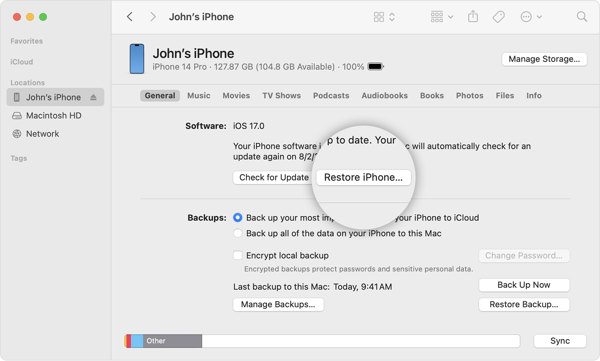
לחץ על שחזר אייפון לַחְצָן. כשתתבקש, הזן את קוד הסיסמה לאייפון או את סיסמת ה-Mac כדי לאמת את הבעלות.
מצב 2:
כדי לאפס להגדרות היצרן iPhone נעול, כבה את המכשיר והכנס אותו למצב שחזור.

באייפון 8 ואילך, הקש על הלחצן הגבר קול לחצן ושחרר במהירות, לחץ ושחרר במהירות את להנמיך קול כפתור, ולחץ על צַד לחצן עד להופעת מסך מצב השחזור.
באייפון 7/7 פלוס, החזק את הלחצן להנמיך קול + צַד כפתורים יחד עד שתראה את מסך מצב השחזור.
ב-iPhone 6s ומעלה, החזק את המקש לחוץ בית+ שינה/התעוררות לחצני עד שהמכשיר שלך נכנס למצב שחזור.
ברגע ש-iTunes או Finder מזהים את המכשיר שלך במצב השחזור, תופיע תיבת דו-שיח. לחץ על לשחזר לחצן ובצע את ההוראות שעל המסך כדי לאפס לחלוטין את האייפון שלך.
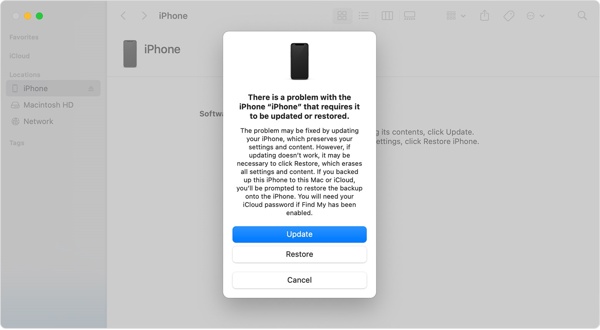 הערה: זה לוקח כמה דקות לשחזר את האייפון לאיפוס היצרן. אם הוא נתקע, הכנס את המכשיר שלך למצב שחזור ונסה שוב.
הערה: זה לוקח כמה דקות לשחזר את האייפון לאיפוס היצרן. אם הוא נתקע, הכנס את המכשיר שלך למצב שחזור ונסה שוב. כיצד לאפס את האייפון להגדרות היצרן באמצעות מכשירי אפל
אפליקציית Apple Devices משוחררת על ידי Apple עבור משתמשי אייפון לניהול המכשירים שלהם ב-Windows 11. למעשה, האפליקציה זמינה ב-Windows 10 גרסה 19045.0 ומעלה. כמובן, זה מאפשר לך לאפס להגדרות היצרן אייפון נעול עם כפתורים.
התקן את התקני Apple מ-Microsoft Store ופתח אותה משולחן העבודה שלך. זה בחינם לשימוש.
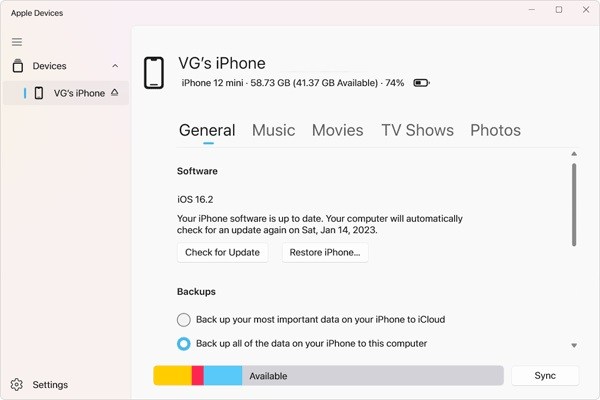
חבר את האייפון למחשב באמצעות כבל USB ולחץ אמון גם במכשיר שלך וגם במכשירי Apple.
בחר את האייפון שלך בצד שמאל ברגע שהמכשיר שלך מזוהה. לאחר מכן עבור אל כללי לשונית.
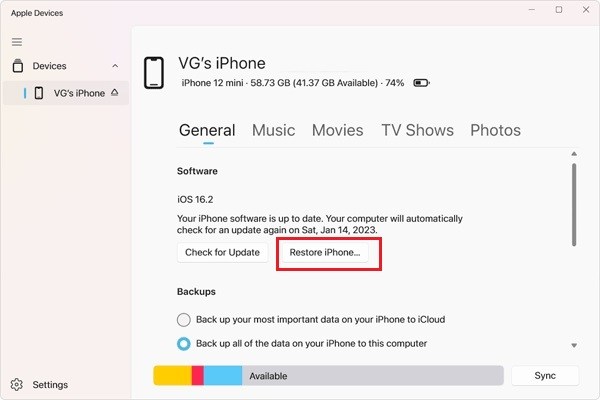
לאחר מכן, לחץ על שחזר אייפון לַחְצָן. אם תתבקש, הזן את קוד הסיסמה לאייפון או את סיסמת Apple ID והתחל באיפוס להגדרות היצרן.
חלק 4. כיצד לאפס את האייפון להגדרות היצרן ללא קוד סיסמה
האם ניתן לאפס להגדרות היצרן של iPhone ללא קוד הסיסמה וסיסמת Apple ID? התשובה היא כן, וכל מה שאתה צריך זה iPassGo. זה עוקף את נעילת המסך שלך ומוחק את מכשיר ה-iOS שלך ללא הגבלות. וחשוב מכך, די קל לשלוט בו.

4,000,000+ הורדות
איפוס להגדרות היצרן של iPhone או iPad בלחיצה אחת.
מחק את כל האפליקציות, הנתונים וההגדרות ב-iOS ללא שחזור.
הסר את Apple ID ואת נעילת ההפעלה של iCloud במהלך האיפוס.
תמיכה במגוון רחב של דגמי אייפון ואייפד.
להלן ההליך לאיפוס להגדרות היצרן של אייפון ללא קוד הסיסמה:
זהה את האייפון שלך
הפעל את כלי איפוס האייפון הטוב ביותר לאחר התקנתו במחשב האישי שלך. יש גרסה נוספת למק. חבר את האייפון למחשב עם כבל Lightning. לִבחוֹר מחק את קוד הגישה, ולחץ הַתחָלָה להמשיך.

זה זמין למפעל אפס אייפון נעול גַם.
בדוק את פרטי המכשיר
לאחר זיהוי המכשיר שלך, תוכל לבדוק את פרטי המכשיר שלך. אם משהו לא בסדר, תקן אותו. לאחר מכן, לחץ הַתחָלָה כדי להוריד את הקושחה הדרושה.
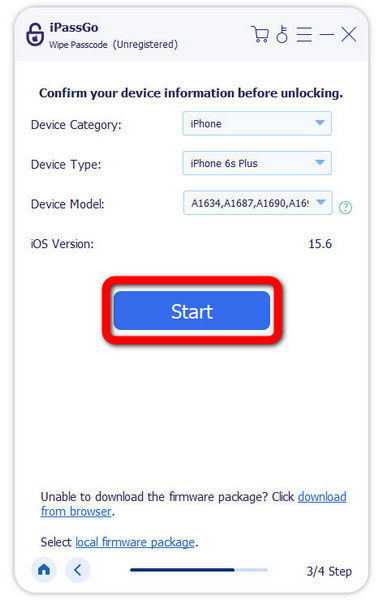
אפס את האייפון שלך למפעל
לאחר מכן, לחץ על לבטל נעילה לַחְצָן. קרא את ההתראה, היכנס 0000, ואשר את הפעולה. המתן עד שהתוכנה תאפס לחלוטין את האייפון שלך. לאחר מכן נתק את המכשיר שלך, הפעל אותו מחדש, ואתה שלום יופיע מסך.
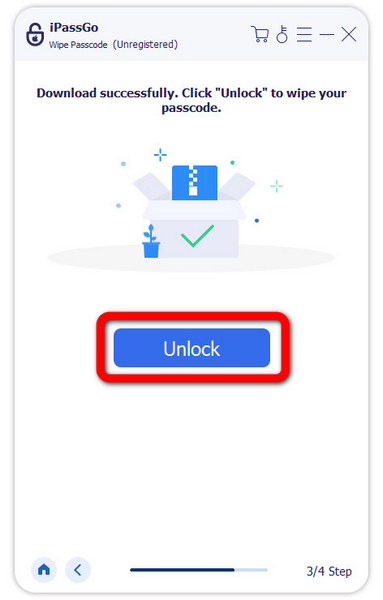
סיכום
מדריך זה הסביר כיצד לעשות זאת לאפס אייפון במצבים שונים. כעת, עליך להבין את ההבדל בין איפוס רך, איפוס קשיח ואיפוס להגדרות היצרן, כמו גם כיצד לבצע אותם באייפון שלך כאשר הוא נגיש או נעול. iPassGo הוא הפתרון האולטימטיבי לאיפוס המכשיר ללא קוד הסיסמה, סיסמת Apple ID או הגבלות אחרות. אם יש לך שאלות נוספות בנושא זה, אל תהסס להשאיר הודעה למטה.
פתרונות חמים
-
טיפים ל-iOS
-
בטל את הנעילה של iOS
-
מיקום GPS
-
טיפים של Windows

