כיצד לשחזר נתונים ביעילות מאייפון או אייפד שבורים
אייפון או אייפד עם כפתור בית פגום או מסך שבור לא יגיבו לחלוטין. עם זאת, שחזור נתונים עדיין אפשרי. הבעיה היא שדרך נפוצה לשחזור נתונים אינה זמינה מכיוון שאינך יכול לעשות דבר במכשיר עצמו. מדריך זה מסביר כיצד לעשות זאת לשחזר נתונים מאייפון שבור או אייפד עם או בלי גיבוי. בקיצור, אתה יכול ללמוד מספר דרכים לשחזור נתונים במכשיר iOS שבור.
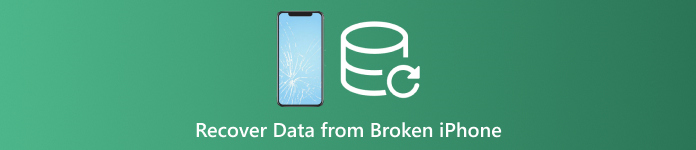
במאמר זה:
חלק 1: האם זה אפשרי לשחזר נתונים מאייפון שבור
בהתאם להגדרות, אתה יכול לשחזר נתונים מאייפון שבור. אם סנכרנתם את ה-iPad עם iCloud, כגון תמונות, לוחות שנה, אנשי קשר, הערות, תזכורות ועוד, תוכלו להוריד אותם למחשב.
יתר על כן, אתה יכול לגבות את האייפון השבור למחשב עם iTunes או Finder, ולשחזר את הגיבוי ישירות למכשיר iOS אחר.
גם אם גיבית את האייפון השבור, אפשר להחזיר את הנתונים שלך עם כלי רב עוצמה.
חלק 2: כיצד לשחזר נתונים מאייפון שבור ב-iCloud.com
כפי שהוזכר קודם לכן, iCloud מספקת שתי שיטות לאחסון נתוני ה-iPad שלך. אם אתה מסנכרן אנשי קשר, תמונות, תזכורות, הערות והודעות דוא"ל לחשבון שלך, תוכל לשחזר נתונים מאייפון שבור ללא גיבוי.
בקר בכתובת www.icloud.com בדפדפן, והיכנס לחשבונך עם ה-Apple ID והסיסמה שלך. יש לך שכחת את סיסמת Apple ID שלך? אתה יכול לעקוב אחר ההנחיה על המסך כדי לשחזר אותו.
אם 2FA מופעל, הזן את קוד האימות.
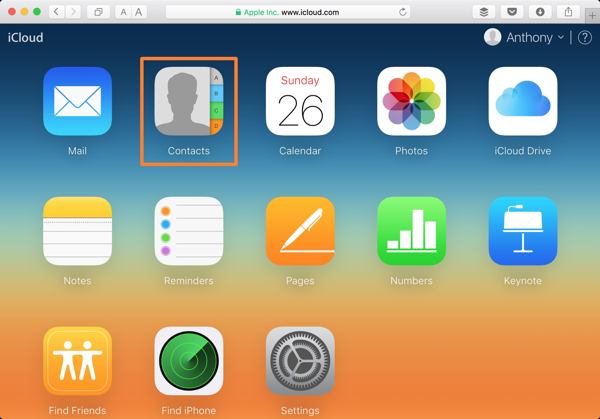
בחר סוג נתונים שברצונך להחזיר:
כדי לשחזר אנשי קשר באייפון השבור, למשל, לחץ אנשי קשר. לאחר מכן לחץ על הגדרות כפתור בפינה השמאלית התחתונה ב- אנשי קשר של iCloud דף אינטרנט ובחר ייצוא vCard. לאחר מכן, בחר תיקיית פלט, ושחזר אנשי קשר מהאייפון השבור.
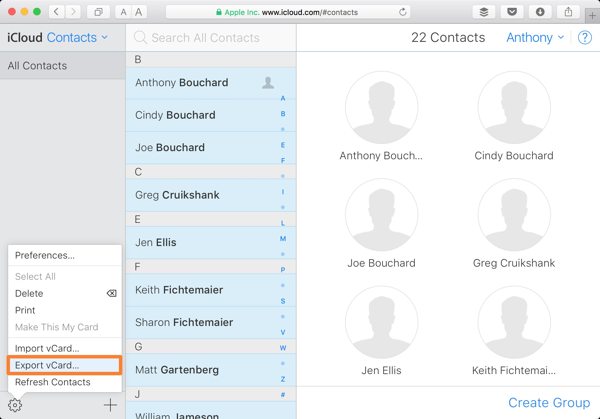
אם אתה רוצה לשחזר תמונות מהאייפון השבור, לחץ על תמונות אפליקציה בדף הבית. עבור אל סִפְרִיָה הכרטיסייה מתחת ל- תמונות כותרת, בחר את התמונות הרצויות ולחץ על הורד לחצן לשחזור נתונים מאייפון שבור.
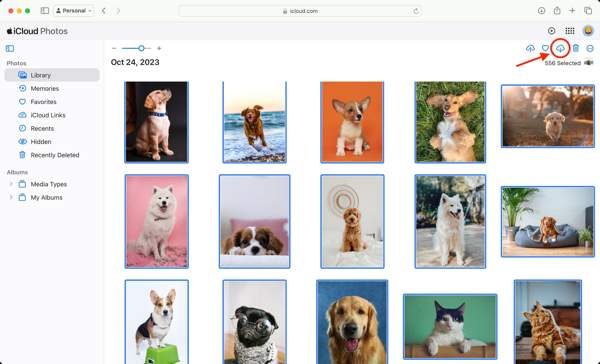
חוץ מזה, אתה יכול לשחזר הערות, לוחות שנה, קבצים ב-iCloud Drive ועוד ממכשירי iPhone שבורים ב-iCloud. עם זאת, דרך זו אינה זמינה לכל סוגי הנתונים.
חלק 3. כיצד לשחזר נתונים מאייפון שבור באמצעות אייפון אחר
כל עוד מסך האייפון שלך שבור, אתה לא יכול לעשות שום דבר במכשיר שלך. עם זאת, אתה יכול לגבות אייפון שבור שלם למחשב שלך באמצעות iTunes או Finder. לאחר מכן שחזר את הגיבוי למכשיר iOS נגיש.
חבר את האייפון השבור למחשב עם כבל תואם.
פתח את iTunes ב-Windows וב-macOS Mojave ומעלה. לחץ על טלפון כפתור בצד שמאל למעלה, ועבור אל סיכום לשונית. ב-macOS Catalina או חדש יותר, לחץ על שם המכשיר שלך ועבור אל ה- כללי לשונית.
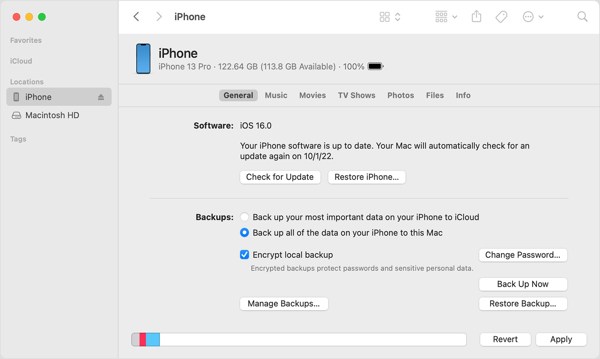
אתר את גיבויים סעיף, בחר המחשב הזה, או גבה את כל הנתונים באייפון שלך ל-Mac זה, ולחץ על גיבוי עכשיו לחצן כדי לבצע גיבוי עבור המכשיר כולו.
בסיום, נתק את האייפון השבור. לאחר מכן חבר מכשיר iOS נגיש לאותו מחשב באמצעות כבל USB.
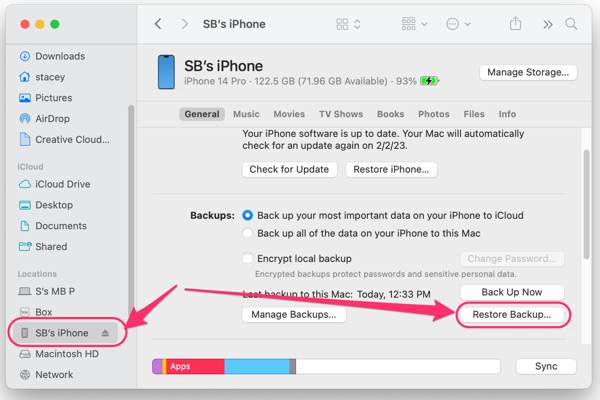
לאחר מכן, לחץ על שחזור גיבוי כפתור מתחת ל גיבויים סָעִיף.
משוך למטה את גיבוי אפשרות, בחר את הגיבוי האחרון של האייפון השבור ולחץ על לשחזר לַחְצָן. במהלך התהליך, השאר את מכשיר ה-iOS מחובר למחשב.
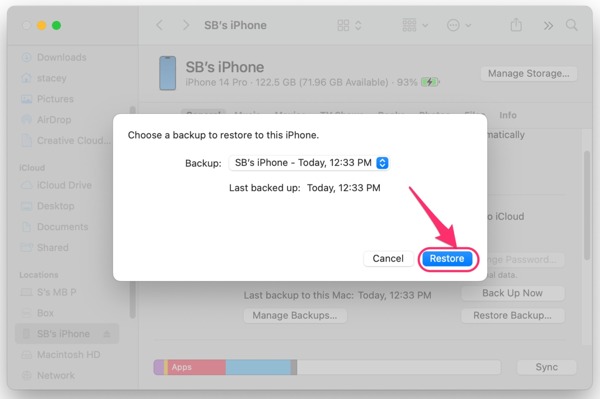
בסיום התהליך, תמצא שחזור נתונים מהאייפון השבור במכשיר ה- iOS השני.
חלק 4. כיצד לשחזר נתונים מאייפון שבור למחשב
גם אם מסך האייפון שלך שבור ואינך יכול לגשת למכשיר, הנתונים עדיין בזיכרון. זה נותן לך חלון לשחזור נתונים מה- iPhone או iPad השבורים שלך. מה שאתה צריך הוא כלי רב עוצמה לשחזור נתונים, כגון imyPass iPhone Data Recovery. זה מאפשר לך לגשת לנתונים ולקבצים בכל מכשיר iOS.
תכונות עיקריות של כלי שחזור הנתונים השבור הטוב ביותר של אייפון
1. שחזר נתונים מאייפון שבור ללא גיבוי.
2. חלץ נתונים מגיבוי iTunes או iCloud מבלי לגשת לאייפון.
3. תצוגה מקדימה של נתוני iPhone לפני השחזור.
4. תמכו במגוון רחב של סוגי נתונים ב-iOS.
5. תואם לגרסאות העדכניות ביותר של אייפון ואייפד.
כיצד לשחזר נתונים מאייפון שבור ללא גיבוי
התחבר לאייפון שלך
הפעל את תוכנת שחזור הנתונים הטובה ביותר לאייפון לאחר התקנתה במחשב האישי שלך. יש גרסה נוספת עבור Mac. חבר את האייפון למחשב שלך עם כבל Lightning. לִבחוֹר שחזור ממכשיר iOS, ולחץ על התחל סריקה כפתור כדי להמשיך הלאה.
תצוגה מקדימה של נתוני iPad
כאשר חלון התצוגה המקדימה מופיע, בחר את סוגי הנתונים שברצונך לאחזר בצד שמאל. לאחר מכן תוכל להסתכל על הקבצים והפריטים עם פרטים.
שחזור נתוני אייפון
לבסוף, בחר את כל הקבצים והפריטים הרצויים, ולחץ על לְהַחלִים כפתור בפינה הימנית התחתונה. הגדר תיקיית פלט ולחץ לְהַחלִים שוב.
כיצד לשחזר נתונים מאייפון שבור באמצעות גיבוי
הורד גיבוי
כדי לשחזר נתונים מאייפון שבור עם גיבוי, בחר שחזור מקובץ הגיבוי של iTunes לאחר קישור מכשיר iOS למחשב. בחר קובץ גיבוי מתאים ולחץ על הַתחָלָה לַחְצָן.
אם יש לך גיבוי iCloud, בחר שחזר מקובץ הגיבוי של iCloud, הזן את ה-Apple ID והסיסמה שלך, הקש גיבוי iCloud, לחץ על הַתחָלָה כפתור, ולחץ הורד ליד קובץ הגיבוי הנכון. בחר את סוגי הנתונים הרצויים ולחץ הַבָּא.
שחזור נתונים
לאחר מכן הצג את הנתונים על האייפון השבור. בחר את הקבצים שברצונך לשחזר, לחץ לְהַחלִים, הגדר תיקיית פלט ולחץ על לְהַחלִים שוב.
סיכום
המדריך הזה הדגים כיצד לשחזר נתונים מאייפון שבור או אייפד. אתה יכול להחזיר סוגי נתונים ספציפיים מאתר iCloud כאשר מסך האייפון שלך שבור לאחר סנכרון שלהם לחשבון שלך. יתר על כן, גיבוי iTunes/Finder זמין לשחזור נתונים ממכשיר iOS שבור. imyPass iPhone Data Recovery הוא הפתרון האולטימטיבי לשחזור נתונים על מכשירי iOS שבורים. אם יש לך שאלות נוספות, אנא רשום אותן למטה.

