כיצד לשחזר תמונות מ-iCloud לאייפון בצורה נכונה
iCloud הוא שירות הענן הרשמי שהוציאה אפל ללקוחות. כאשר אתה מקבל מוצר אפל, עליך ליצור מזהה אפל וסיסמה כדי להפעיל את המכשיר. במקביל, מוקצים לך 5GB של אחסון ענן בחינם. בנוסף, אתה יכול להירשם לתוכנית להרחבת יכולת האחסון. iCloud מאחסן מגוון רחב של סוגי קבצים במכשיר שלך, כמו תמונות, סרטונים, מסמכים, אנשי קשר וכו'. מדריך זה אומר לך כיצד לשחזר תמונות שנמחקו לצמיתות מ-iCloud.
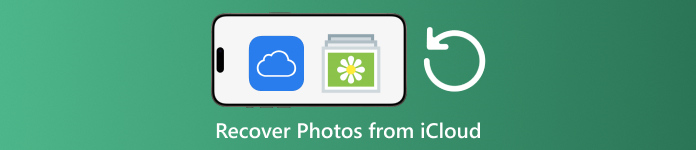
במאמר זה:
חלק 1: כיצד לשחזר תמונות מ-iCloud שנמחקו לאחרונה
כאשר אתה מוחק תמונות מאחד ממכשירי Apple שלך, הן יוסרו מ-iCloud ומכל מכשירי אפל שלך אם הפעלת את 'תמונות iCloud'. בדומה לאלבום שנמחק לאחרונה בתמונות, iCloud Photos מגיע עם אלבום שנמחק לאחרונה. iCloud שומר תמונות שנמחקו תוך 30 יום. זה נותן הזדמנות למצוא תמונות שנמחקו ב-iCloud.
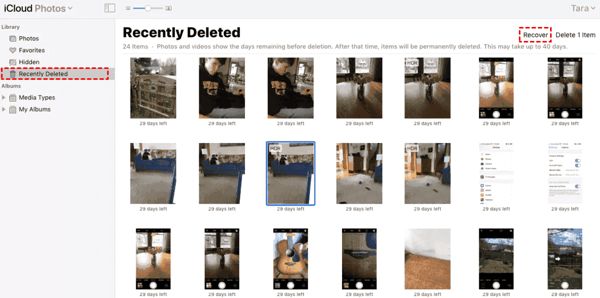
לְבַקֵר www.icloud.com, והיכנס עם ה-Apple ID והסיסמה שלך. אם הפעלת את 2FA, הזן את קוד האימות שמופיע על המסך שלך.
בחר את תמונות אפשרות להיכנס ל תמונות iCloud דַף אִינטֶרנֶט. לאחר מכן עבור ל- נמחק לאחרונה אלבום בצד שמאל.
כאן תראה את התמונות שמחקת תוך 30 יום. בחר את הפריטים שברצונך להחזיר, ולחץ על לְהַחלִים לַחְצָן. לאחר מכן הם יחזרו לתמונות iCloud. אתה יכול להוריד אותם למכשיר שלך באופן ידני.
חלק 2: כיצד לשחזר תמונות iCloud
תמונות iCloud היא תכונה נוחה לסנכרון תמונות לחשבון iCloud שלך ובין כל המכשירים שלך כולל iPhone, iPad, Mac ו-PC. אם תמחק תמונה במכשיר אחד, תוכל לאחזר תמונות iCloud לפני סנכרון השינויים.
ברשת
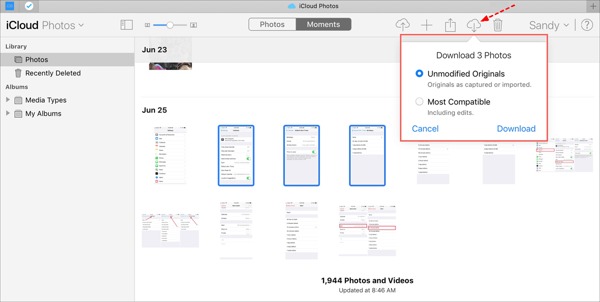
בקר בכתובת www.icloud.com והיכנס לאישורי Apple ID שלך. אסור לך שכח את סיסמת ה-iCloud שלך.
עבור אל תמונות דַף אִינטֶרנֶט.
בחר את התמונות הישנות לשחזור מ-iCloud, ולחץ על הורד לַחְצָן.
באייפון/אייפד
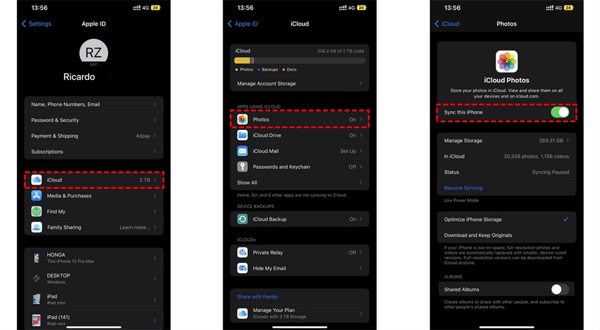
הפעל את הגדרות האפליקציה, והקש על הפרופיל שלך.
בחר iCloud, ובחר תמונות.
אם סנכרן את האייפון הזה מופעל, בחר הורד ושמור על מקוריות.
ב-Mac
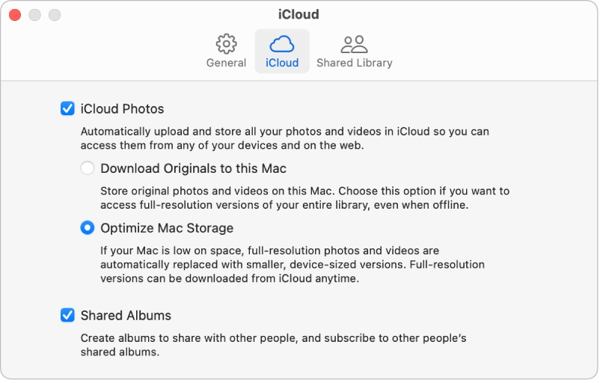
פתח את ה תמונות אפליקציה ב-Mac שלך.
בחר תמונות, ובחר הגדרות.
עבור אל iCloud לשונית, סמן את התיבה שליד תמונות iCloud, ובחר הורד את Originals למק זה.
במחשב
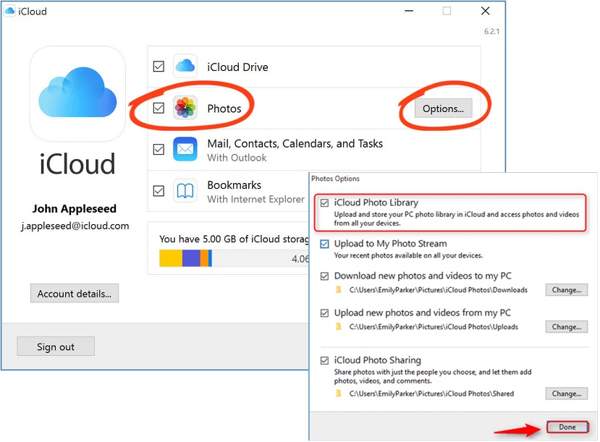
פתח את לקוח iCloud. אם אין לך את האפליקציה, הורד אותה מאתר אפל בחינם.
לחץ על להתחבר לחצן, והיכנס למזהה Apple ולסיסמה שלך.
סמן את התיבה שליד תמונות אפשרות ולחץ על אפשרויות לַחְצָן. לאחר מכן הפעל הורד תמונות וסרטונים חדשים למחשב שלי. נְקִישָׁה בוצע, ואז להגיש מועמדות.
חלק 3: כיצד לשחזר תמונות מגיבוי iCloud לאייפון
אם לא הפעלת את 'תמונות iCloud', תוכל לגבות את התמונות שלך ל-iCloud גם באופן ידני או אוטומטי. החיסרון הוא שעליך לאפס את המכשיר שלך למפעל אם אתה רוצה לשחזר תמונות גיבוי של iCloud.
הפעל את שלך הגדרות אפליקציה באייפון שלך.
עבור אל General, ובחר העבר או אפס את האייפון ב-iOS 15 ומעלה, או אִתחוּל ב-iOS 14 ומעלה.
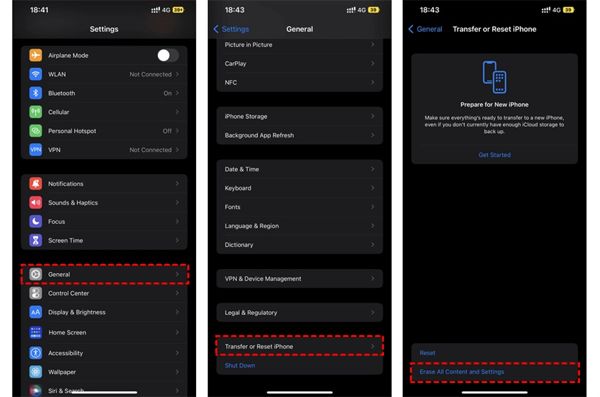
לאחר מכן הקש למחוק את כל התוכן וההגדרות. אשר את הפעולה, והזן את סיסמת ה-Apple ID או את קוד הסיסמה שלך לאייפון אם תתבקש.
לאחר שזה יסתיים, האייפון שלך יופעל מחדש ב- שלום מָסָך. הגדר אותו כמכשיר חדש וחבר אותו לרשת Wi-Fi.

בחר את שחזר מגיבוי iCloud אפשרות כאשר אתה מגיע ל אפליקציות ונתונים מָסָך. היכנס ל-Apple ID ולסיסמה שלך. לאחר מכן בחר קובץ גיבוי שעשוי להכיל את התמונות הרצויות.
לאחר השלמת שחזור התמונות הישנות מ-iCloud, סיים את תהליך ההגדרה האחר.
חלק 4: כיצד לשחזר תמונות מגיבוי iCloud מבלי לאפס
iCloud מצפין את גיבוי התמונות שלך כך שתצטרך לשחזר אותו לאייפון שלך כדי להציג את התוכן. במקביל, הנתונים הנוכחיים באייפון שלך יוחלפו. imyPass iPhone Data Recovery, לעומת זאת, יכול לקרוא גיבויים של iCloud ולחלץ תמונות ספציפיות מבלי לאפס את האייפון שלך.
תכונות עיקריות של שחזור נתונים של iPhone
1. שחזר תמונות שנמחקו לצמיתות מגיבוי iCloud.
2. פתח והצג בתצוגה מקדימה את קובץ הגיבוי של iCloud מבלי להחליף את המכשיר שלך.
3. תמיכה במגוון רחב של סוגי נתונים כולל תמונות וסרטונים.
4. תואם לגרסאות העדכניות ביותר של iOS ו-iPhone.
כיצד לשחזר תמונות מגיבוי iCloud לאייפון
הורד את הגיבוי של iCloud
הפעל את תוכנת שחזור הנתונים הטובה ביותר לאייפון לאחר התקנתה במחשב שלך. הוא זמין ב-Windows 11/10/8/7 וב-Mac OS X. עבור אל ה- שחזר מקובץ הגיבוי של iCloud הכרטיסייה בצד שמאל והיכנס עם ה-Apple ID והסיסמה שלך. לִבחוֹר גיבוי iCloud, ולחץ על הורד לחצן ליד קובץ הגיבוי הימני.
תצוגה מקדימה של תמונות
סמן את התיבות שליד רול מצלמה, ספריית תמונות, ונתונים אחרים שברצונך לאחזר, ולחץ הַבָּא. לאחר מכן משוך למטה את הרשימה העליונה ובחר הצג נמחק בלבד לתצוגה מקדימה של תמונות שנמחקו בקובץ הגיבוי של iCloud.
שחזר תמונות iCloud
לבסוף, בחר את התמונות הרצויות ולחץ על לְהַחלִים כפתור בפינה הימנית התחתונה. הגדר תיקיית פלט ולחץ לְהַחלִים שוב כדי לאחזר תמונות iCloud לכונן הקשיח שלך. אתה לא צריך אפס את האייפון שלך להגדרות היצרן בִּכלָל. כדי לשחזר HEIC למחשב, כדאי שתסמן את התיבה של המר אוטומטית קבצי HEIC לפורמט JPEG לקבלת תאימות רבה יותר.
סיכום
מדריך זה הסביר כיצד לעשות זאת לשחזר תמונות שנמחקו מ-iCloud ל-iPhone, iPad, Mac ו-PC. אם סנכרנת את התמונות שלך ל-iCloud, תוכל להחזיר אותן מתמונות iCloud או מהאלבום שנמחק לאחרונה ב-iCloud בכל מכשיר. אם לא, אתה יכול לשחזר תמונות מגיבוי iCloud לאחר איפוס האייפון שלך. imyPass iPhone Data Recovery הוא פתרון גמיש להחזרת הנתונים שלך מ-iCloud מבלי לאפס את המכשיר שלך. שאלות אחרות? אנא כתוב אותם למטה.

