כיצד לשחזר אייפון לאייפון מ/ללא גיבוי
יש צורך לשחזר את האייפון הישן לחדש בעת רכישת אייפון חדש. האם אתה יודע איך שחזר אייפון מאייפון? פוסט זה יציג כיצד לשחזר אייפון ללא גיבוי, כיצד לשחזר אייפון ללא מחשב, כיצד לשחזר אייפון מגיבוי iCloud וכיצד לשחזר אייפון מ-iTunes בפירוט.
במאמר זה:
חלק 1: כיצד לשחזר אייפון לאייפון [המליץ]
גיבוי ושחזור נתונים של Apeaksoft iOS הוא אחד הכלים המצוינים ביותר לגיבוי ושחזור מכשירי אייפון ממכשירי אייפון בקליק אחד. מה שמצטיין הוא שבניגוד ל-iTunes, אתה יכול לקבל תצוגה מקדימה של הגיבוי שלך ולבחור איזה לשחזר.
יש להוריד בחינם של גיבוי ושחזור נתונים של Apeaksoft iOS באתר הרשמי של Apeaksoft. הפעל אותו לאחר ההתקנה.
ראשית, עליך לגבות את האייפון שלך באמצעות תוכנה זו באפשרות השנייה בממשק.
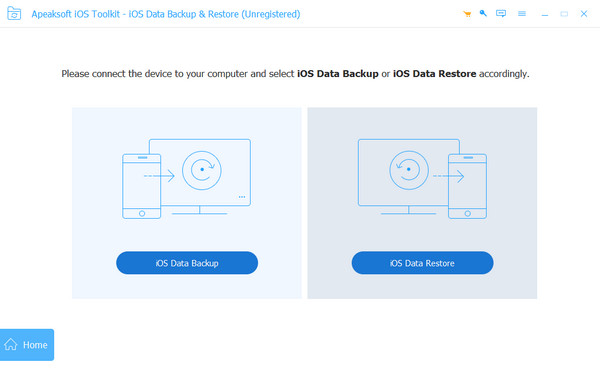
לאחר גיבוי מוצלח, בחר את שחזור נתונים של iOS אוֹפְּצִיָה. חבר את המכשיר החדש למחשב שלך באמצעות כבל USB.
בחר את הגיבוי שלך ולאחר מכן לחץ הצג עכשיו כדי לראות מידע מפורט על הנתונים. בחר מה אתה רוצה לשחזר.
נְקִישָׁה שחזר למכשיר לסיים.
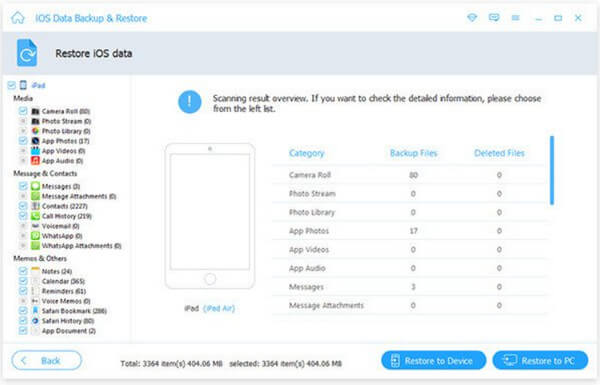
חלק 2: שחזר אייפון לאייפון עם התחלה מהירה
ניתן גם לשחזר את האייפון לאייפון עם הכלי הייעודי של אפל - התחלה מהירה. אפליקציה זו מאפשרת לך לשחזר את האייפון מאייפון באמצעות חיבור אלחוטי. לפני שתתחיל, עליך לוודא ששני מכשירי האייפון מעודכנים לגרסה החדשה ביותר ותומכים בהתחלה מהירה.
שים את שני מכשירי האייפון שלך קרוב אחד לשני. ודא שהאייפון הישן שלך מחובר ל-Wi-Fi וש-Bluetooth פועל.
הפעל את האייפון החדש שלך ובחר את לְהַמשִׁיך אפשרות כאשר הנחיה צצה על המסך של האייפון הישן שלך.
השתמש במצלמה של האייפון הישן שלך כדי לסרוק את מסך האייפון החדש שלך כדי לחבר את שני המכשירים שלך. יהיה מסך התחלה מהירה במכשירים החדשים שלך.
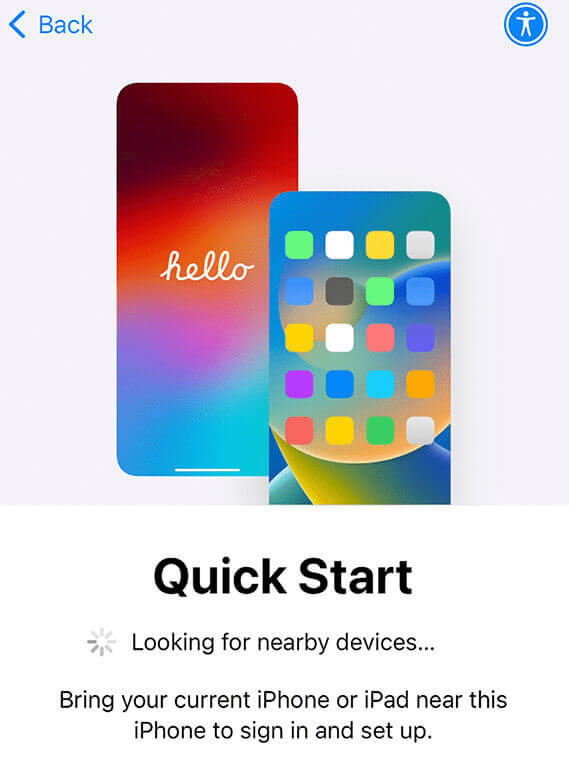
הירשם עם Apple ID שלך במכשיר החדש שלך. השלם את ההגדרות שלך, כגון Face ID או Touch ID, בהתאם להנחיות.
בחר את העברה מאייפון אפשרות ולחכות להשלמה. זכור לשמור תמיד שני מכשירים קרוב זה לזה ולהבטיח מספיק כוח.
חלק 3: שחזר את גיבוי האייפון לטלפון חדש באמצעות iCloud
אחת השיטות הרשמיות של אפל לשחזור גיבוי iPhone לטלפון חדש היא גיבוי iCloud. אם אתה תוהה כיצד לשחזר אייפון ללא מחשב, זו הדרך הנכונה. אבל אתה צריך לשלם עבור מנוי iCloud+. התשלום תלוי בגודל הנתונים שלך. שיטה זו חלה גם על שחזור מכשירי אייפון מאייפד.
להלן השלבים כיצד לשחזר את האייפון מגיבוי iCloud.
ראשית, עליך לגבות את האייפון הישן שלך על ידי ביצוע השלבים: הגדרות > שם זיהוי של אפל > iCloud > גיבוי iCloud > גבה את האייפון הזה.
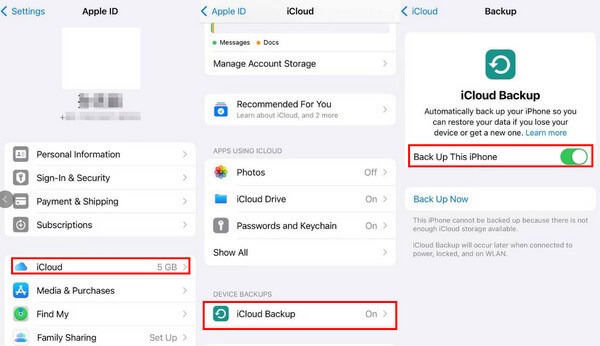
פתח את האייפון החדש שלך. אם כבר ביצעת כמה פעולות באייפון החדש שלך, ייתכן שיהיה עליך לעשות זאת אפס את האייפון שלך להגדרות היצרן ראשון.
על העבר את האפליקציות והנתונים שלך מסך, בחר מגיבוי iCloud. הירשם עם Apple ID שלך ואז המתן בסבלנות.
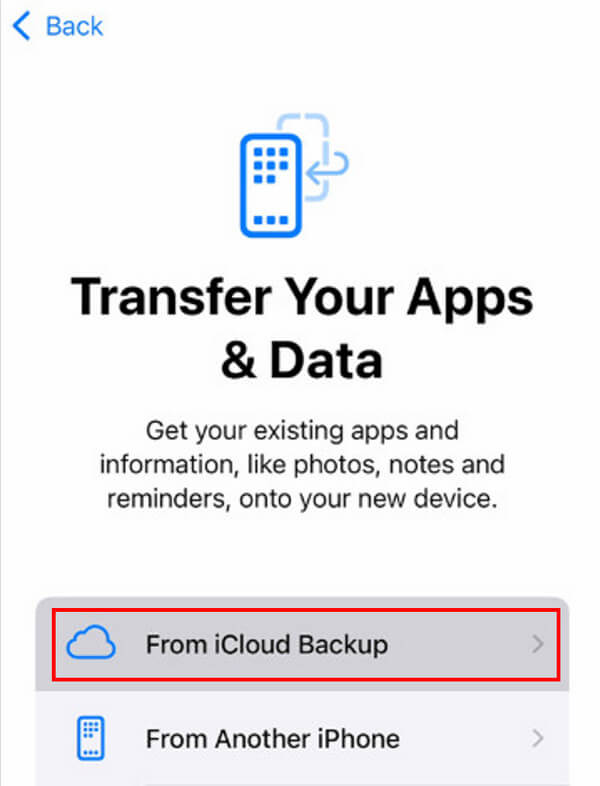
חלק 4: גיבוי ושחזור של iPhone לטלפון חדש באמצעות iTunes/Finder
שיטה רשמית נוספת לשחזור גיבוי לאייפון בטלפון חדש היא iTunes/Finder. אתה יכול לשחזר iPhone לאייפון בחינם בשיטה זו. עם זאת, כדאי להכין מראש מחשב וכבל USB ואם המחשב קורס, כך גם הגיבוי.
להלן השלבים כיצד לשחזר אייפון מ- iTunes/Finder:
הפעל את iTunes/Finder במחשב/Mac. חבר תחילה את האייפון הישן שלך למכשיר.
לחץ על האייפון שלך בסרגל הצד. ב- גיבויים מקטע, לחץ המחשב הזה ולאחר מכן לחץ גיבוי עכשיו.
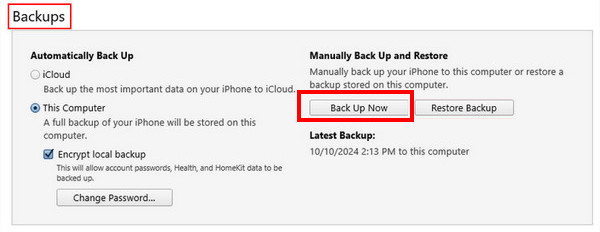
שנה את החיבור מהאייפון הישן שלך לחדש.
בחר את שחזור גיבוי אפשרות הפעם. אם הגיבוי שלך מוצפן, עליך להזין גם את סיסמת גיבוי של iTunes.
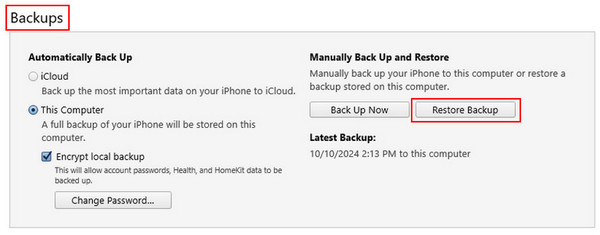
חלק 5: גיבוי ושחזור של iPhone לטלפון חדש עם Google One
Google One היא גם פלטפורמת אחסון iCloud. אבל אובייקטי הגיבוי שלו מוגבלים. אתה יכול רק לגבות ולשחזר נתוני קבצים מסוימים כמו אנשי קשר, לוחות שנה, תמונות וסרטונים, למעט אפליקציות, הגדרות או פריטים אחרים. וזה לא חינמי גם כן. מה שצריך לציין הוא שאינך יכול לשחזר ישירות את נתוני האייפון שלך ב-Google One באייפון שלך. עליך לעבור לשירות Google המתאים עבור סוג נתונים מסוים. לדוגמה, כדי לשחזר תמונות מאייפון לאייפון, עליך לעבור אל תמונות Google; כדי לשחזר מיילים מאייפון לאייפון, עליך לעבור ל-Gmail.
למרות זאת, זו עדיין גישה מעשית, במיוחד אם השיטות שלמעלה אינן עובדות.
בונוס: כיצד לשחזר נתוני אייפון בלחיצה אחת
האם אתה נאבק בשחזור התמונות, הסרטונים, ההודעות, האימיילים וכו' שנמחקו לצמיתות? imyPass שחזור נתונים של iPhone תהיה התוכנה האידיאלית שלך!

4,000,000+ הורדות
שחזר קבצי נתונים שנמחקו בטעות מאייפון במהירות.
שחזר סוגי נתונים שונים, כמו הודעות, תמונות וכו', בקלות.
צפה בתצוגה מקדימה של הנתונים שלך שישוחזרו מראש.
בחר איזה קובץ נתונים יש לשחזר.
תואם כמעט לכל דגמי האייפון ולכל גרסאות Windows ו-Mac.
3 שלבים לשחזור האייפון שלך - התחבר, בחר ושחזור.
אם אתה תוהה איך לעשות לשחזר תמונות שנמחקו או סוגי נתונים אחרים באייפון, קבל הורדה בחינם של imyPass iPhone Data Recovery ושחזר את הנתונים הרצויים בעצמך!
סיכום
פוסט זה הציג כיצד לשחזר אייפון לאייפון באופן אלחוטי ללא גיבוי ו כיצד לשחזר את האייפון מגיבוי בפירוט. יתרה מכך, הצגנו גם כיצד לשחזר נתוני אייפון בלחיצה אחת. מקווה שתמצא את השיטה הטובה ביותר ותשחזר את האייפון שלך בהצלחה!

