כיצד לשחזר הודעות דיסקורד שנמחקו במחשב ובנייד
כפלטפורמה חברתית, Discord פופולרי בקרב גיימרים. בנוסף, עסקים וקהילות משתפים פעולה ומשתפים מידע גם בפלטפורמה. בדומה למדיה חברתית אחרת, משתמשים יכולים לשלוח ולקבל הודעות, לשתף קבצים ולהשתתף בשיחות קוליות ווידאו במכשירים הניידים שלהם. עם זאת, זה מתסכל אם אתה מוחק בטעות הודעות חשובות. מדריך זה מדגים את השיטות המאומתות ל ראה הודעות שנמחקו בדיסקורד במצבים שונים.
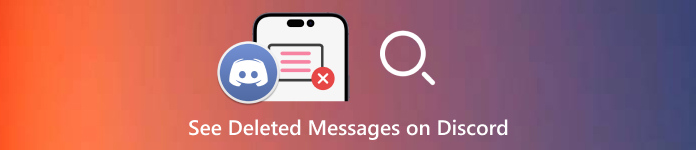
במאמר זה:
חלק 1: האם ניתן לראות הודעות שנמחקו בדיסקורד
לפי ההודעה הפומבית של דיסקורד, ברגע שהודעות בדיסקורד נמחקות, הן מוסרות לצמיתות. החזקה במידע תיחשב כהפרה של פרטיות המשתמשים, ומנוגדת לתנאי השירות של המערכת.
האם אתה יכול לראות הודעות שנמחקו בדיסקורד? למרות שמפתחי שרתי Discord אינם מורשים לראות הודעות Discord שנמחקו, יש דרכים להחזיר את המידע שאבד עם או בלי תוספים.
חלק 2: 3 דרכים נפוצות לבדוק הודעות שנמחקו בדיסקורד
דרך 1: כיצד לבדוק הודעות Discord שנמחקו עם יומני שרת
שיטה אפשרית אחת שתוכל לנסות לבדוק הודעות שנמחקו ב-Discord היא לגשת ליומני שרת. הפלטפורמה החברתית מנהלת יומן של כל פעילויות השרת כולל מחיקת הודעות. דרך זו זמינה רק למנהלי שרתים.
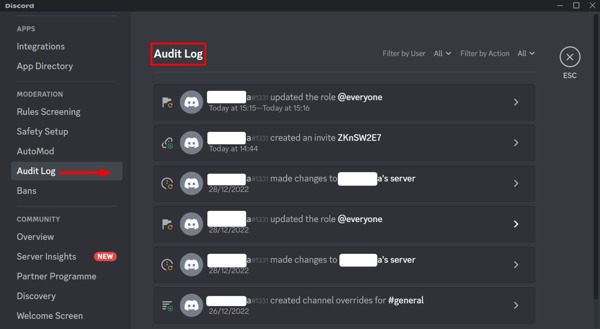
פתח את Discord, ועבור לשרת שבו ממוקמות ההודעות שנמחקו.
לחץ על שם השרת כדי לפתוח את תפריט ההקשר ובחר הגדרות שרת.
לאחר מכן, לחץ יומן ביקורת בסרגל הצד השמאלי. לאחר מכן תוכל לבדוק את רשימת הפעולות שבוצעו בשרת כולל הודעות שנמחקו.
דרך 2: כיצד להציג הודעות Discord שנמחקו על ידי Discord Bot
הבוט של Discord הוא דרך נוספת להציג הודעות שנמחקו ב-Discord. זה בדרך כלל תוסף נוסף ואתה צריך להגדיר אותו לחשבון שלך. אנו משתמשים ב-Dyno Bot כדוגמה כדי להראות לך איך זה עובד.
בקר בכתובת https://dyno.gg/bot בדפדפן אינטרנט, לחץ התחבר עם דיסקורד, והיכנס עם אישורי Discord שלך.
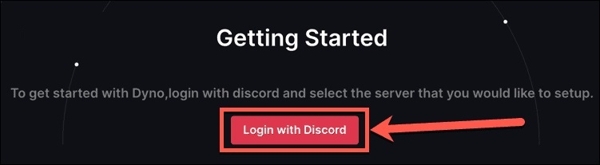
בחר שרת מתאים, והענק ל-Dyno לגשת לחשבון Discord שלך. לאחר מכן עקוב אחר ההוראות שעל המסך ולחץ הַבָּא להמשיך הלאה.
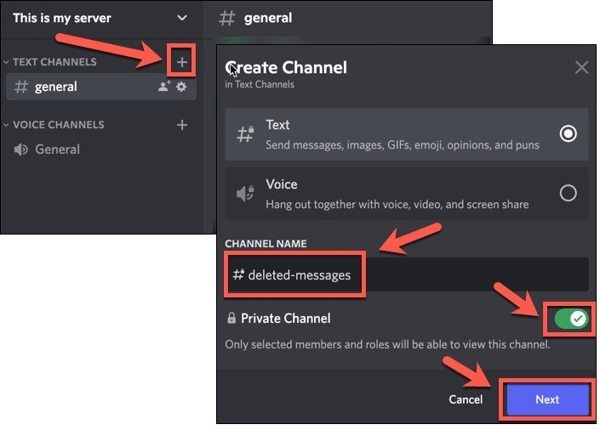
לאחר מכן, לחץ על + כפתור ליד ערוצי טקסט בדיסקורד כדי ליצור ערוץ חדש. השאר שם ערוץ, הפעל ערוץ פרטי, ולחץ הַבָּא.
הקפד להוסיף רק את Dyno כחבר, לחץ צור ערוץ.
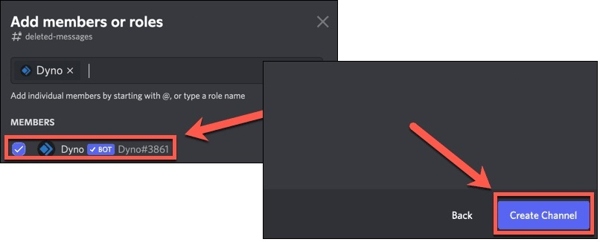
עבור לאתר Dyno, לחץ ניהול שרתים, בחר את השרת הרלוונטי ולחץ על לחצן החץ למטה שלידו מודולים.
אז תבחר יומן פעולות, והגדר את ערוץ יומן לחדש שיצרת זה עתה. לאחר מכן, סמן את התיבות שליד מחק הודעה, מחיקת תמונה, ו מחיקת הודעה בכמות גדולה תחת אירועי הודעה סָעִיף.
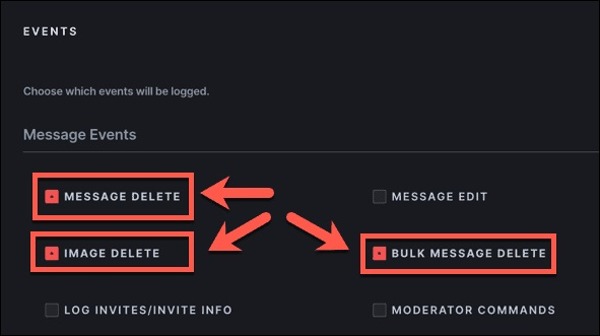
לאחר ההגדרה, ההודעות שנמחקו בדיסקורד יעברו לערוץ הפרטי שלך.
דרך 3: כיצד לשחזר הודעות Discord שנמחקו מהודעות במטמון
אם רק תמחק הודעה ב-Discord, רוב הסיכויים שתוכל לשחזר אותה מהודעות שמור. אתה לא חייב להתחבר, אז גם אם כבר שכחת את סיסמת הדיסקורד שלך, שיטה זו ניתנת לביצוע. רוב דפדפני האינטרנט שומרים הודעות שנמחקו באופן זמני בדיסק הקשיח שלך. להלן השלבים לשחזור הודעות Discord שנמחקו:
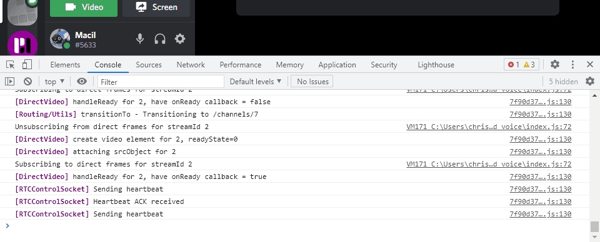
לאחר מחיקת הודעה בדיסקורד, עבור לערוץ שבו אותרו ההודעות שנמחקו.
ללחוץ Ctrl + מִשׁמֶרֶת + אנימקשים במקלדת שלך. עבור Mac, החזק Cmd + אוֹפְּצִיָה + אני יחד כדי לפתוח את כלי המפתחים. עבור אל רֶשֶׁת לשונית.
אתר את WS אוֹ WebSocket וחפש את שם הערוץ. לאחר מכן תוכל למצוא את ההודעות המאוחסנות במטמון ב- מסגרות אוֹ הודעות לשונית.
חלק 3: הדרך האולטימטיבית לשחזר הודעות דיסקורד שנמחקו באייפון
בהתבסס על עיצוב הפלטפורמה החברתית, קשה לשחזר הודעות שנמחקו בדיסקורד מבלי להגדיר תוספים או גיבויים. למרבה המזל, שחזור נתונים של imyPass iPhone יכול לעזור לך לפתור בעיה זו. זה מאפשר לך להחזיר הודעות שנמחקו ב-Discord באייפון שלך.
תכונות עיקריות של שחזור הנתונים הטוב ביותר לאייפון
1. שחזר הודעות שנמחקו ב-Discord עבור iOS בקלות.
2. שמור את ההודעות שנמחקו במצבן המקורי.
3. תצוגה מקדימה של הודעות Discord שנמחקו לשחזור סלקטיבי.
4. לא אפס את האייפון שלך או להפריע להודעות קיימות במכשיר שלך.
5. תואם למגוון רחב של מכשירי אייפון.
כיצד לשחזר הודעות דיסקורד שנמחקו באייפון
התחבר לאייפון שלך
הפעל את תוכנת שחזור הנתונים הטובה ביותר לאייפון לאחר התקנתה במחשב שלך. זה זמין ב-Windows 11/10/8/7 ו-Mac OS X 10.7 ומעלה. בחר את שחזור ממכשיר iOS לשונית בצד שמאל.
טיפ: אם ברצונך לשחזר הודעות מגיבוי iTunes או iCloud, בחר שחזור מקובץ הגיבוי של iTunes אוֹ שחזר מקובץ הגיבוי של iCloud במקום זאת.הצג הודעות שנמחקו
עקוב אחר ההוראות כדי לתת אמון במחשב שלך ולחץ על התחל סריקה לחצן כדי לחפש נתונים במכשיר שלך. לאחר מכן, בחר את סוג הנתונים או האפליקציה הרצויה, כמו מַחֲלוֹקֶת. משוך למטה את האפשרות העליונה ובחר הצג נמחק בלבד. כעת, אתה יכול למצוא את הודעות Discord שנמחקו בלוח הראשי.
שחזר הודעות Discord שנמחקו
הקפד לבחור את כל ההודעות שברצונך להחזיר, ולחץ על לְהַחלִים כפתור בפינה הימנית התחתונה. לאחר מכן הגדר ספרייה לשמירת ההודעות, ולחץ על השחזור כפתור שוב. זה עשוי להימשך זמן מה בהתאם למספר ההודעות שברצונך לאחזר. בסיום, נתק את האייפון שלך, ותוכל לצפות בהודעה שלך בכל עת.
סיכום
מדריך זה זיהה ארבע דרכים לעשות זאת לשחזר הודעות Discord שנמחקו בשולחן העבודה או במכשיר הנייד שלך. ראשית, אתה יכול לגשת ליומני השרת ולנסות למצוא את ההודעות האבודות שלך. אתה יכול גם להשתמש ב-Discord Bot כדי לאחסן את ההודעות שנמחקו לשחזור מאוחר יותר. הודעה במטמון בדיסק הקשיח שלך היא שיטה נוספת להחזרת הודעות שנמחקו. imyPass iPhone Data Recovery היא האפשרות הטובה ביותר לאחזר את ההודעות שלך באייפון. אם יש לך שאלות נוספות בנושא זה, אל תהסס להשאיר הודעה למטה.

