כיצד לנעול מסך באנדרואיד במצבים שונים
מסך הנעילה של אנדרואיד הוא לא רק אמצעי אבטחה בסמארטפונים ובטאבלטים אלא גם משלב קיצורי דרך ווידג'טים. במילים אחרות, אתה יכול להאזין למוזיקה, לצפות בסרטונים ולקבל התראות והודעות על מסך הנעילה שלך. יתר על כן, אתה יכול לנעול את המסך באנדרואיד טלפון במספר דרכים. מדריך זה אומר לך את הדרכים הנכונות להיכנס למסך הנעילה שלך במגוון מצבים.
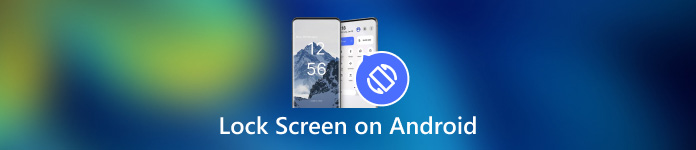
חלק 1: כיצד לנעול מסך באנדרואיד
דרך 1: נעל את מסך אנדרואיד באמצעות טיימר
הדרך הקלה ביותר לנעול את מסך האנדרואיד ממגע היא להגדיר את הטיימר. לאחר הגדרת נעילת המסך, תוכל להגדיר את הזמן הקצוב. כאשר המסך שלך אינו פעיל למשך תקופה, מסך הנעילה יופיע.

פתח את אפליקציית ההגדרות ממגש האפליקציות שלך. עבור אל אבטחה ופרטיות או כרטיסייה רלוונטית, ובחר ביטול נעילת המכשיר.
הקש על הגדרות נעילת מסך כפתור עם א צִיוּד סמל.
לאחר מכן לחץ נעילה לאחר פסק זמן המסך, ובחר משך זמן מתאים, מכמה שניות עד 30 דקות.
הכנס את הטלפון שלך לזמן מה והמסך יינעל אוטומטית.
דרך 2: נעילת מסך אנדרואיד עם כפתור פיזי

כברירת מחדל, אתה יכול לנעול את מסך האנדרואיד שלך עם כּוֹחַ לַחְצָן. הדרך הקלה הזו זמינה כמעט לכל מכשירי האנדרואיד. בנוסף, אתה יכול לשנות את הכפתור הפיזי דרך ההגדרה הנכונה.
כאשר ברצונך לנעול את המסך, הקש על כּוֹחַ לחצן עד שהמסך שלך הופך לשחור. לאחר מכן לחץ על כּוֹחַ כפתור שוב ותראה את מסך הנעילה. לחצן ההפעלה נמצא בדרך כלל בצד ימין של מכשירי אנדרואיד לצד לחצני עוצמת הקול.
דרך 3: נעילת מסך באנדרואיד מתפריט נגישות
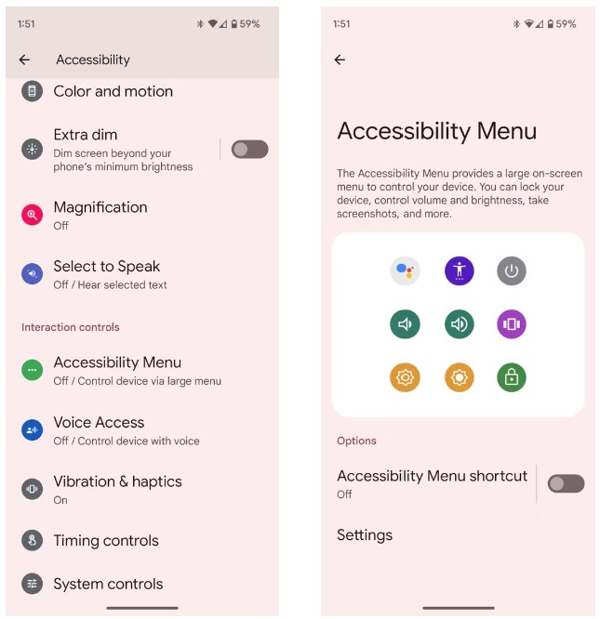
תפריט הנגישות הוא תפריט על המסך הבנוי במכשירי אנדרואיד. זה מאפשר לך לשלוט בכמה תכונות מפתח בכל מסך, כגון Google Assistant, התאמת עוצמת הקול, התראות ועוד.
ראשית, הפעל את תפריט הנגישות באנדרואיד. הפעל את הגדרות אפליקציה, הקש נְגִישׁוּת, ובחר תפריט נגישות.
החלף על קיצור דרך לתפריט נגישות אוֹפְּצִיָה.
כשתתבקש, הקש להתיר. אם אתה רואה את השקוף נְגִישׁוּת כפתור צף על המסך שלך, הוא מוגדר בהצלחה.
כאשר ברצונך לנעול את מסך האנדרואיד שלך, הקש על הכפתור השקוף ובחר מסך נעילה.
דרך 4: נעילת מסך אנדרואיד על ידי הצמדת אפליקציה
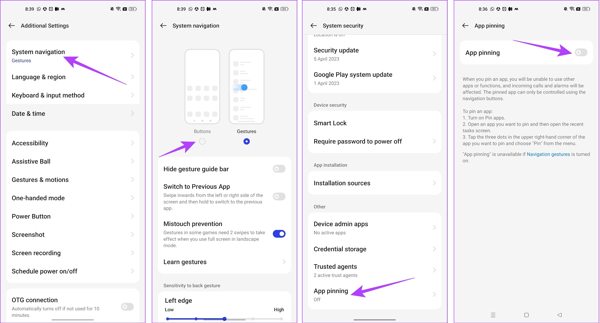
אם אתה רוצה לנעול את המסך באנדרואיד בזמן צפייה בווידאו, תכונת הצמדת האפליקציה המובנית זמינה. זה מאפשר לך לנעול מסך של מכשיר אנדרואיד לאפליקציה בודדת, כמו אפליקציית הווידאו שלך.
הפעל את הגדרות האפליקציה, ועבור אל הגדרות נוספות לשונית.
בֶּרֶז ניווט מערכת, ובחר כפתורים.
חזור אל הגדרות אפליקציה, פנה אל סיסמה ואבטחה, ובחר אבטחת מערכת.
גלול למטה כדי למצוא הצמדת אפליקציה, הקש עליו והפעל הצמדת אפליקציה.
לאחר מכן, פתח את אפליקציית הווידאו שלך ממגש מחליף האפליקציות, הקש על יותר לחצן עם סמל שלוש נקודות ובחר פִּין.
דרך 5: נעילת מסך באנדרואיד בזמן צפייה בווידאו
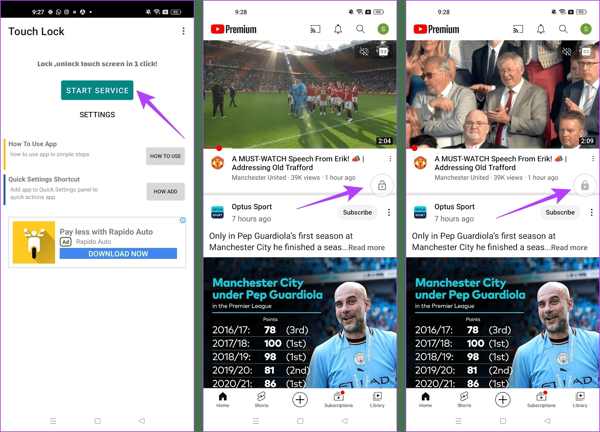
אפליקציה של צד שלישי היא דרך נוספת לנעול את המסך באנדרואיד בזמן צפייה ב-YouTube. Touch Lock, למשל, היא אפליקציה מעוצבת להקפיא את מסך האנדרואיד שלך תוך שימוש באפליקציה בודדת.
הורד את האפליקציה מחנות Play בחינם, פתח אותה והענק את ההרשאות.
ap התחל שירות, מצא את YouTube או אפליקציה אחרת שאתה רוצה לגשת אליה במסך הנעילה, וכפתור הנעילה הצף משמש לשליטה במסך שלך.
הפעל את הסרטון שברצונך לצפות, והקש על לנעול לחצן כדי להיכנס למסך הנעילה. כדי לבטל את נעילת המסך, הקש פעמיים על לנעול לַחְצָן.
טיפ בונוס: כיצד לעקוף את מסך הנעילה של אנדרואיד
כפי שאתה יכול לראות, יש לך מספר דרכים לנעול את מסך אנדרואיד. מה לגבי ביטול נעילת המסך כששכחת את הסיסמה? תוכנת פתיחת הנעילה החזקה של אנדרואיד, כגון Dr.Fone - פתיחת מסך (אנדרואיד), מועילה.
תכונות עיקריות של תוכנת ביטול הנעילה של אנדרואיד
1. הסר כל נעילות מסך מאנדרואיד בקלות.
2. תמיכה בסיסמאות, PIN, דפוסים, וזהויות ביומטריות.
3. קל לשימוש ולא ידרוש מיומנויות טכניות.
4. תואם למגוון רחב של דגמי טלפון אנדרואיד.
כיצד לעקוף מסך נעילה באנדרואיד ללא סיסמה
התקן את התוכנה במחשב האישי שלך והפעל אותה. לִבחוֹר פתיחת מסך מהממשק הביתי, לחץ על דְמוּי אָדָם אפשרות, ולחץ בטל את נעילת מסך אנדרואיד.
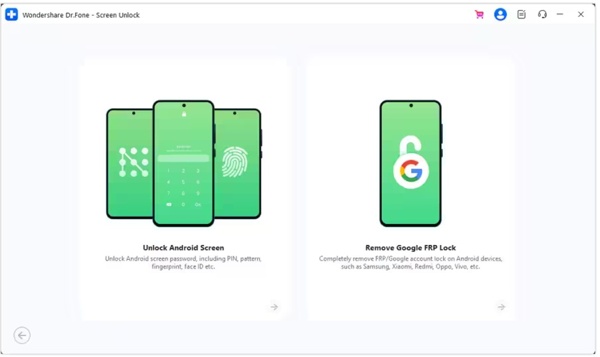
בחר את מותג הטלפון שלך ולחץ הסר את נעילת המסך. עבור מכשירי Samsung קודמים, בחר הסר ללא אובדן נתונים.
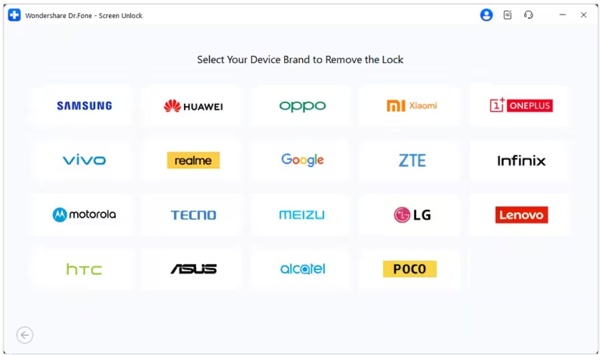
לאחר מכן, חבר את הטלפון למחשב באמצעות כבל USB. לאחר שהמכשיר שלך מזוהה, בדוק את פרטי המכשיר שלך. תקן אם משהו לא בסדר.
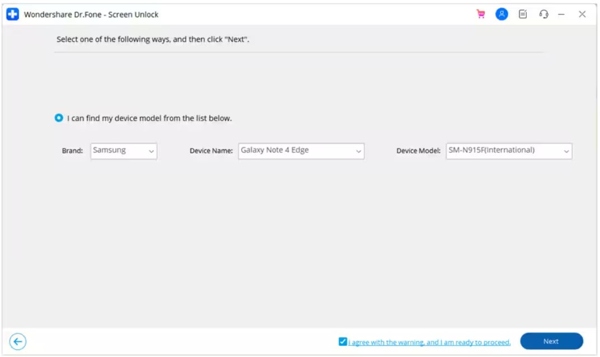
לחץ על הַבָּא כפתור, קלט 000000, והכה לְאַשֵׁר. לאחר מכן עקוב אחר ההוראות להכנסת המכשיר שלך מצב הורדה, והתוכנה תפעל אוטומטית.
שאלות נפוצות.
-
האם אני יכול לנעול את המסך באנדרואיד עם מחוות?
כן, אבל רק חלק מטלפונים אנדרואיד תומך בתכונה זו. לדוגמה, אתה יכול ללכת ל- תכונות מתקדמות בתוך ה הגדרות אפליקציה ב-Xiaomi, בחר תנועות ומחוות, והפעל הקש פעמיים כדי לכבות את המסך.
-
האם Smart Lock מכבה את המסך באנדרואיד?
Smart Lock נועד לפתוח את מסך האנדרואיד שלך, אך כאשר אתה עוזב מקומות מהימנים או מכשירים מהימנים רחוק, הטלפון שלך יינעל.
-
למה המסך שלי ננעל אוטומטית?
אנדרואיד מאפשר לך לנעול את המסך באופן אוטומטי. ברגע שתפעיל אותו בעת הגדרת מסך נעילה או הפעלת Smart Lock, הטלפון שלך יינעל באופן אוטומטי.
סיכום
מאמר זה אמר לך לפחות חמש דרכים לעשות זאת לנעול את המסך באנדרואיד שלך טלפון או טאבלט. הכפתור הפיזי זמין לכל מכשירי האנדרואיד. נגישות היא החלופה לכפתור הפיזי. בנוסף, תכונת הצמדת האפליקציה ואפליקציית Touch Lock מאפשרות לך לצפות בסרטונים או לגשת לאפליקציה במסך הנעילה שלך. אם יש לך שאלות נוספות בנושא זה, אל תהסס לפנות אלינו על ידי השארת הודעה מתחת לפוסט זה.
פתרונות חמים
-
בטל את הנעילה של אנדרואיד
-
בטל את הנעילה של iOS
-
טיפים לסיסמאות
-
טיפים ל-iOS

