बैकअप के साथ या बिना बैकअप के डिलीट किए गए iPad फ़ोटो को कैसे रिकवर करें
हर iPad उपयोगकर्ता जानता है कि बिल्ट-इन कैमरा तकनीक में फ़ोटो लेने से कहीं ज़्यादा काम हैं। कैमरा रोल आपकी फ़ोटो को Apple के AI और मशीन लर्निंग के साथ व्यवस्थित रखता है। ताकि आप डुप्लिकेट या अवांछित फ़ोटो को पहचान सकें और उन्हें हटा सकें। अगर आप कोई यादगार फ़ोटो हटा दें तो क्या होगा? घबराएँ नहीं। आप उसे वापस पा सकते हैं हाल ही में हटाई गई iPad तस्वीरें कुछ अलग-अलग तरीकों का उपयोग करके। यह गाइड प्रत्येक विधि के लिए कैसे-करें की व्याख्या करेगा।
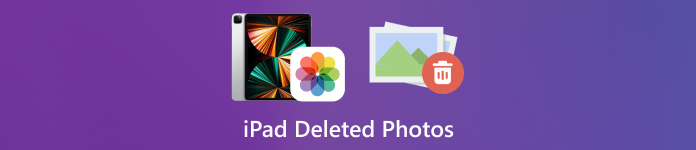
इस आलेख में:
भाग 1: iPad पर हाल ही में डिलीट की गई तस्वीरें कैसे खोजें
iPadOS 9 के बाद से, Apple ने फ़ोटो ऐप में हाल ही में डिलीट की गई एल्बम को जोड़ दिया है। जब आप कोई फ़ोटो हटाते हैं, तो उसे हाल ही में डिलीट की गई एल्बम में ले जाया जाता है और 30 दिनों तक वहाँ रखा जाता है। समाप्ति से पहले, आप हाल ही में डिलीट की गई iPad फ़ोटो को सीधे वापस पा सकते हैं।
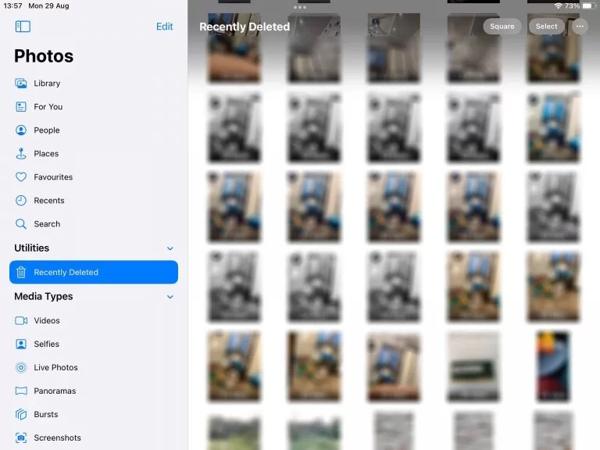
खोलें तस्वीरें अपने iPad पर ऐप डाउनलोड करें.
के पास जाओ एलबम नीचे से टैब चुनें, और चुनें हाल ही में हटाया गया नीचे उपयोगिताओं शीर्षक.
यदि संकेत दिया जाए, तो एल्बम में प्रवेश करने के लिए अपने फेस आईडी का उपयोग करें। चुनना बटन पर क्लिक करें, प्रत्येक फोटो को स्पर्श करें जिसे आप वापस पाना चाहते हैं, और टैप करें वापस पाना बटन।
"अगला,
भाग 2: iCloud से iPad से डिलीट की गई फ़ोटो कैसे रिकवर करें
क्लाउड सेवा के रूप में, iCloud iPad की आंतरिक संग्रहण क्षमता का विस्तार करता है। यह आपको अपने डिवाइस पर फ़ोटो को सिंक या बैकअप करने में सक्षम बनाता है। अपनी सेटिंग के आधार पर, आप iCloud से स्थायी रूप से हटाए गए iPad फ़ोटो को पुनः प्राप्त या पुनर्स्थापित कर सकते हैं। चिंता न करें अगर आप आईक्लाउड पासवर्ड भूल जाओ क्योंकि यह आपके एप्पल आईडी पासवर्ड के समान होना चाहिए।
iCloud फ़ोटो से हटाए गए iPad फ़ोटो कैसे पुनर्प्राप्त करें
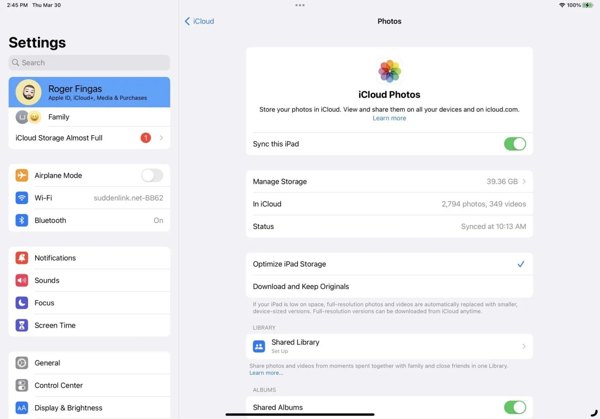
यदि आप iCloud फ़ोटो चालू करते हैं, तो पर जाएँ समायोजन अनुप्रयोग।
अपनी प्रोफ़ाइल पर टैप करें, चुनें iCloud, और दबाएँ तस्वीरें.
सुनिश्चित करें कि आपने टॉगल ऑन किया हुआ है इस iPad को सिंक करें। चुनना मूल प्रति डाउनलोड करें और रखें. फिर iPad से हटाई गई तस्वीरें आपके डिवाइस पर वापस आ जाएंगी।
iCloud बैकअप से हटाए गए iPad फ़ोटो को कैसे पुनर्स्थापित करें
यदि आपने iCloud फ़ोटो सक्षम नहीं किया है, तो यहां जाएं सामान्य आपके समायोजन अनुप्रयोग।
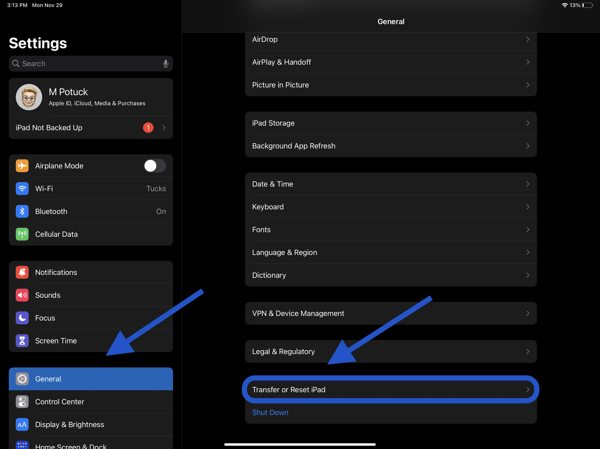
चुनना iPad स्थानांतरित करें या रीसेट करें या रीसेट, और टैप करें सभी सामग्री और समायोजन को मिटा देंयदि संकेत दिया जाए, तो अपना Apple ID पासवर्ड या iPad पासकोड दर्ज करें। फिर दबाएँ मिटाएं इसकी पुष्टि करने के लिए।
जब आपका iPad पुनः प्रारंभ होगा, तो आप देखेंगे हैलो स्क्रीन। अपने डिवाइस को नए iPad के रूप में सेट करें, और Wi-Fi नेटवर्क से कनेक्ट करें।

चुनना iCloud बैकअप से पुनर्स्थापित करें पर ऐप्स और डेटा स्क्रीन पर अपनी Apple ID और पासवर्ड डालें, और एक बैकअप चुनें जिसमें वांछित फ़ोटो हों.
प्रक्रिया समाप्त होने तक प्रतीक्षा करें और सेटअप पूरा करें।
भाग 3: iTunes/Finder के साथ हटाए गए iPad फ़ोटो को कैसे पुनर्स्थापित करें
यदि आप अपने iPad फ़ोटो को iTunes या Finder के साथ अपने कंप्यूटर पर बैकअप करना पसंद करते हैं, तो आप सही बैकअप से हटाए गए iPad फ़ोटो को पुनर्स्थापित कर सकते हैं। इस तरह से आपके डिवाइस पर मौजूद सभी मौजूदा डेटा मिट जाएँगे। साथ ही, आपको यह भी याद रखना चाहिए कि आईट्यून्स बैकअप पासवर्ड यदि आवश्यक है।
अपने आईपैड को संगत केबल द्वारा अपने कंप्यूटर से जोड़ें।
पीसी और macOS Mojave या पहले के संस्करण पर iTunes खोलें, या macOS Catalina या उसके बाद के संस्करण पर Finder खोलें।

दबाएं फ़ोन आइट्यून्स के ऊपरी बाएं कोने पर स्थित बटन पर क्लिक करें और सारांश टैब पर जाएँ। फाइंडर में, अपने आईपैड नाम पर क्लिक करें, और टैब पर जाएँ। सामान्य टैब।

दबाएं बैकअप बहाल के तहत बटन बैकअप अनुभाग पर जाएँ। फिर पॉप-अप संवाद पर सही बैकअप चुनें, और हिट करें पुनर्स्थापित करना.
भाग 4: बिना बैकअप के डिलीट हुए iPad फ़ोटो को कैसे रिकवर करें
बैकअप के बिना, iPad से डिलीट की गई फ़ोटो को रिकवर करना मुश्किल है। वास्तव में, नए डेटा द्वारा ओवरराइट किए जाने से पहले आपकी फ़ोटो अभी भी आपकी मेमोरी में हैं। आपको बस एक डेटा रिकवरी टूल की ज़रूरत है, जैसे कि imyPass iPhone डेटा रिकवरी।
आईपैड डेटा रिकवरी की मुख्य विशेषताएं
1. बिना बैकअप के iPad से हटाए गए फ़ोटो पुनर्प्राप्त करें।
2. बिना रीसेट किए आईट्यून्स/आईक्लाउड बैकअप से खोई हुई तस्वीरें निकालें।
3. हटाए गए iPad फ़ोटो का पूर्वावलोकन करें और विशिष्ट आइटम पुनर्प्राप्त करें।
4. आईपैड मॉडल के नवीनतम संस्करणों का समर्थन करें।
बिना बैकअप के डिलीट हुए iPad फ़ोटो कैसे प्राप्त करें
अपने आईपैड से कनेक्ट करें
अपने कंप्यूटर पर इसे इंस्टॉल करने के बाद सबसे अच्छा iPad डेटा रिकवरी सॉफ़्टवेयर लॉन्च करें। अपने iPad को लाइटनिंग केबल से कंप्यूटर से कनेक्ट करें। चुनें iOS डिवाइस से पुनर्प्राप्त करें, अपने कंप्यूटर पर भरोसा करें, और क्लिक करें स्कैन शुरू करें.
iPad फ़ोटो का पूर्वावलोकन करें
डेटा स्कैनिंग के बाद, बाईं ओर वांछित डेटा प्रकार चुनें, जैसे कैमरा रोलशीर्ष विकल्प को नीचे खींचें, और चुनें केवल हटाए गए दिखाएँ. फिर अपने iPad पर हटाए गए फ़ोटो देखें.
हटाए गए iPad फ़ोटो पुनर्प्राप्त करें
इच्छित फ़ोटो चुनें, क्लिक करें वापस पाना निचले दाएं कोने में बटन दबाएं, आउटपुट फ़ोल्डर सेट करें, और हिट करें वापस पाना दोबारा।
निष्कर्ष
इस गाइड में बताया गया है कि कैसे iPad से हटाई गई फ़ोटो पुनर्प्राप्त करें विभिन्न स्थितियों में। 30 दिनों के भीतर, आप हाल ही में हटाए गए एल्बम से सीधे अपनी तस्वीरें वापस पा सकते हैं। iCloud फ़ोटो सक्षम होने पर, आप iCloud से अपने iPad पर फ़ोटो डाउनलोड कर सकते हैं। iCloud या iTunes बैकअप के साथ, आप अपने डिवाइस को रीसेट करने के बाद हटाए गए फ़ोटो को पुनर्स्थापित कर सकते हैं। imyPass iPhone डेटा रिकवरी बैकअप के बिना हटाए गए फ़ोटो को पुनर्प्राप्त करने का सबसे अच्छा समाधान है। अन्य प्रश्न? कृपया उन्हें नीचे लिखें।

