जब आप पासवर्ड भूल गए हों तो मोटोरोला फ़ोन को कैसे अनलॉक करें
मोटोरोला दुनिया भर में सबसे लोकप्रिय फोन ब्रांडों में से एक है। हर साल, यह उचित कीमतों पर Android OS चलाने वाले नए मॉडल और डिवाइस लॉन्च करता है। अन्य स्मार्टफ़ोन की तरह, मोटोरोला उपयोगकर्ता अपने डिवाइस और डेटा को पिन, पैटर्न और फ़िंगरप्रिंट लॉक से सुरक्षित कर सकते हैं। यदि आप पासवर्ड भूल जाने के कारण लॉक हो गए हैं, तो हमारा गाइड एक त्वरित समाधान प्रदान करता है अपना मोटोरोला फ़ोन अनलॉक करें.
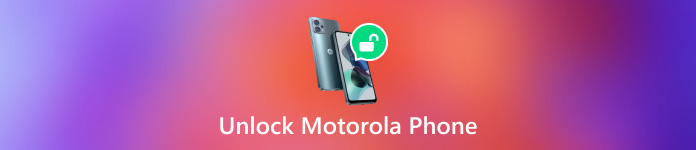
इस आलेख में:
भाग 1: मोटोरोला फ़ोन पासवर्ड अनलॉक करने के सामान्य तरीके
तरीका 1: फाइंड माई डिवाइस से मोटोरोला फोन को कैसे अनलॉक करें
पूर्वापेक्षाएँ:
1. आपने अपने फ़ोन पर Find My Device सक्षम कर दिया है।
2. आपने अपने डिवाइस पर एक Google खाता जोड़ा है।
3. आपका फ़ोन इंटरनेट कनेक्शन से जुड़ता है।
4. ध्यान रखें कि इस तरीके से आपका फोन डिलीट हो जाएगा।

के लिए जाओ गूगल मेरा डिवाइस ढूंढो अपने ब्राउज़र में वेबसाइट खोलें, और अपने Google खाते से साइन इन करें।
ऊपरी बाएँ कोने पर अपना मोटोरोला फ़ोन चुनें।
जब Google आपके डिवाइस को ट्रैक करेगा, तो वह मैप पर दिखाई देगा। क्लिक करें डिवाइस मिटाएँ, और कार्रवाई की पुष्टि करें। प्रक्रिया समाप्त होने तक प्रतीक्षा करें और आप अपने फ़ोन तक फिर से पहुँच प्राप्त कर लेंगे।
तरीका 2: Google खाते द्वारा मोटोरोला फ़ोन को अनलॉक कैसे करें
पूर्वापेक्षाएँ:
1. आपका मोटोरोला फ़ोन एंड्रॉयड 4.4 या उससे कम संस्करण पर चलता है।
2. आपने अपने फ़ोन पर अपने Google खाते में साइन इन कर लिया है।
3. आपको अभी भी अपना गूगल आईडी और पासवर्ड याद है।
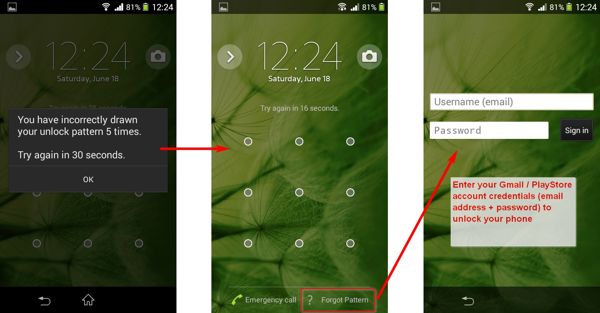
फैक्टरी रीसेट के बिना अपने मोटोरोला फोन का पासवर्ड अनलॉक करने के लिए, बार-बार गलत पैटर्न बनाएं जब तक कि आपका फोन अक्षम न हो जाए।
थपथपाएं पैटर्न भूल गए नीचे दाईं ओर बटन.
इसके बाद, संबंधित गूगल खाता और पासवर्ड टाइप करें।
टिप्पणीइस तरीके से आपके डिवाइस का कोई भी डेटा नहीं मिटेगा, लेकिन यह केवल पुराने Android संस्करणों के लिए ही उपलब्ध है।
तरीका 3: ADB के माध्यम से मोटोरोला डिवाइस को कैसे अनलॉक करें
पूर्वापेक्षाएँ:
1. इस तरीके के लिए कुछ तकनीकी कौशल की आवश्यकता होती है।
2. आपको एक पीसी की आवश्यकता है.
3. आपके पास USB केबल होना चाहिए.
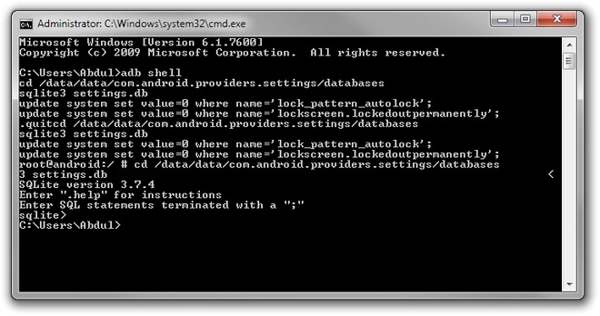
गूगल खाते के बिना मोटोरोला फोन को अनलॉक करने के लिए, वेब से ADB डाउनलोड करें, संग्रह को अनज़िप करें, और इसे अपने पीसी पर इंस्टॉल करें।
ADB फ़ोल्डर पर जाएं, और दबाए रखें बदलाव किसी खाली जगह पर राइट क्लिक करते समय अपने कीबोर्ड पर मौजूद बटन को दबाएँ। टर्मिनल में खोलें या यहां PowerShell विंडो खोलें कमांड टर्मिनल विंडो चलाने के लिए.
अपने फोन को USB केबल से अपने PC से कनेक्ट करें।
प्रवेश करना एडीबी डिवाइस और मारा प्रवेश करना यह सुनिश्चित करने के लिए कि ADB आपके डिवाइस का पता लगा ले, कुंजी दबाएँ। यदि कोई त्रुटि होती है, तो अपने फ़ोन को रीबूट करें और इसे अपने पीसी से फिर से कनेक्ट करें।
नीचे दिए गए आदेश को निष्पादित करें:
एडीबी शेल
सीडी /डेटा/डेटा/com.android.providers.settings/databases
sqlite3 सेटिंग्स.db
सिस्टम अपडेट करें मान = 0 सेट करें जहां नाम = 'लॉक_पैटर्न_ऑटोलॉक';
सिस्टम अपडेट करें मान = 0 सेट करें जहां नाम = 'लॉकस्क्रीन.लॉकडआउट स्थायी रूप से';
।छोड़ना
अपने फोन को रीबूट करें और आप कोई भी पैटर्न दर्ज करके इसे अनलॉक कर सकते हैं।
तरीका 4: रिकवरी मोड में मोटोरोला फोन को कैसे अनलॉक करें
इसके अलावा, बिल्ट-इन रिकवरी मोड आपको पिन भूल जाने पर अपने मोटोरोला फोन को अनलॉक करने में सक्षम बनाता है। यह फ़ैक्टरी रीसेट के माध्यम से काम करता है, इसलिए प्रक्रिया से पहले अपने फ़ोन का बैकअप लेना बेहतर होगा।
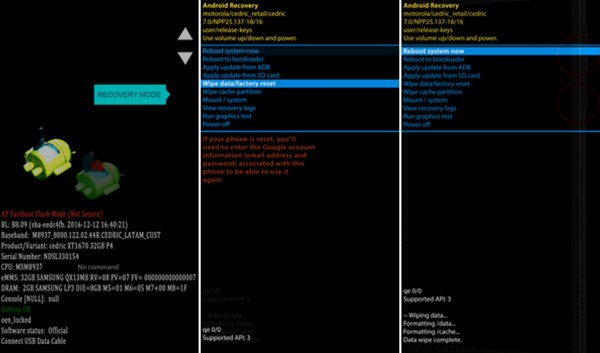
सुनिश्चित करें कि आपकी बैटरी कम से कम 30% चार्ज हो। अपना फ़ोन बंद कर दें।
दबाए रखें नीची मात्रा + शक्ति जब तक आपका फ़ोन चालू न हो जाए, तब तक बटनों को एक साथ दबाएँ। बटन को छोड़ दें शक्ति बटन को दबाते रहें नीची मात्रा बटन को तब तक दबाएँ जब तक आपको रिकवरी मोड दिखाई न दे.
स्क्रॉल करें डेटा हटाना / फ़ैक्टरी रीसेट का उपयोग आयतन बटन दबाएं, और दबाएं शक्ति बटन दबाएँ। अगर संकेत मिले, तो चुनें हाँ इसकी पुष्टि करने के लिए।
जब यह हो जाए, तो स्क्रॉल करें रिबूट प्रणाली अब, मारो शक्ति सामान्य सिस्टम में बूट करने के लिए बटन दबाएं, और एक नया पासवर्ड सेट करें।
भाग 2: अनलॉकर सॉफ़्टवेयर के साथ मोटोरोला फ़ोन को कैसे अनलॉक करें
इन चार तरीकों में से कुछ के लिए तकनीकी कौशल की आवश्यकता होती है और ये हमेशा काम नहीं करते। पासवर्ड भूल जाने पर मोटोरोला मोटो जी स्टाइलस/रेज़र/एज/जेड4/जी प्ले और अन्य मॉडलों को आसानी से और सुरक्षित तरीके से अनलॉक करने के लिए, आप एक पेशेवर अनलॉकिंग प्रोग्राम का उपयोग कर सकते हैं। imyPass एनीपासगोउदाहरण के लिए, यह आपको किसी भी मोटोरोला डिवाइस को शीघ्रता से अनलॉक करने में सक्षम बनाता है।

4,000,000+ डाउनलोड
पासवर्ड के बिना मोटोरोला फोन अनलॉक करें।
गूगल FRP को बायपास करें मोटोरोला डिवाइसों से.
उपयोग में आसान, सुरक्षित और तेज़.
मोटोरोला मॉडल और एंड्रॉइड ओएस की एक विस्तृत श्रृंखला का समर्थन करता है।
पासवर्ड के बिना मोटोरोला फोन को अनलॉक करने के चरण यहां दिए गए हैं:
अपने पीसी पर एंड्रॉयड अनलॉकिंग सॉफ्टवेयर इंस्टॉल करने के बाद उसे लॉन्च करें। स्क्रीन पासवर्ड हटाएँ, और फिर अपने फोन को एक संगत यूएसबी केबल के साथ अपने पीसी से कनेक्ट करें।

इसके बाद, सूची में से अपना फ़ोन ब्रांड चुनें। यहाँ हम चुनते हैं MOTOROLAफिर अपने डिवाइस को रिकवरी मोड में डालने के लिए ऑन-स्क्रीन निर्देशों का पालन करें।

जब सब कुछ तैयार हो जाएगा, तो प्रोग्राम तुरंत आपके फ़ोन को अनलॉक करना शुरू कर देगा। आपके फ़ोन पर स्क्रीन लॉक और अन्य डेटा हटाने में कुछ समय लग सकता है। जब यह पूरा हो जाएगा, तो आपका फ़ोन फिर से चालू हो जाएगा। इसे डिस्कनेक्ट करें और नया पासवर्ड सेट करें।
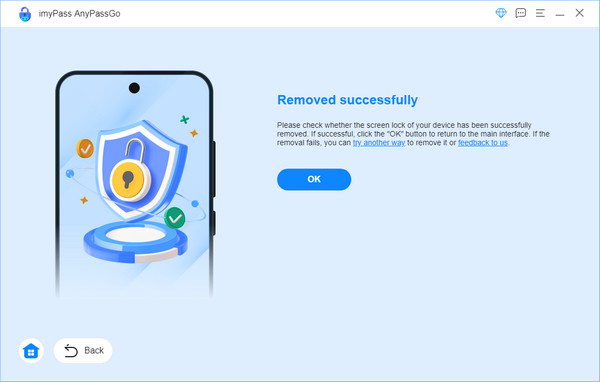
अक्सर पूछे जाने वाले प्रश्न.
-
मोटोरोला फोन के लिए यूनिवर्सल पिन क्या है?
मोटोरोला फोन के लिए कोई सार्वभौमिक पिन कोड नहीं है। आप अपना पिन कोड प्राप्त करने के लिए मोटोरोला के तकनीकी सहायता से संपर्क कर सकते हैं या उस रिटेलर से जानकारी के बारे में पूछ सकते हैं जिसने आपको डिवाइस बेची है।
-
मेरा मोटोरोला फोन लॉक क्यों है?
अगर आप कई बार गलत पासवर्ड डालते हैं, तो आपका मोटोरोला फोन लॉक हो जाएगा। इसके अलावा, अगर आप कुछ समय तक स्क्रीन को नहीं छूते हैं, तो भी यह लॉक हो जाएगा। यह आपके फोन को अनधिकृत पहुंच से बचाने के लिए है।
-
क्या डेटा हानि के बिना मोटोरोला फोन को अनलॉक करना संभव है?
हां, अगर आप एंड्रॉयड 4.4 या उससे पुराने वर्जन का इस्तेमाल कर रहे हैं, तो आप संबंधित गूगल अकाउंट का इस्तेमाल करके मोटोरोला फोन को अनलॉक कर सकते हैं। अगर यह तरीका उपलब्ध नहीं है, तो आपको ADB कमांड का इस्तेमाल करना होगा।
निष्कर्ष
अब, आपने पाँच तरीके सीख लिए हैं बिना पासवर्ड के अपना मोटोरोला फ़ोन अनलॉक करेंगूगल का "फाइंड माई डिवाइस" आपको स्क्रीन लॉक और अन्य डेटा ऑनलाइन हटाने की सुविधा देता है। "पैटर्न भूल गए" विकल्प एंड्रॉइड 4.4 और उसके बाद के संस्करणों पर उपलब्ध है। तकनीकी रूप से कुशल लोगों के लिए ADB कमांड एक अच्छा विकल्प हैं। या आप रिकवरी मोड में फ़ैक्टरी रीसेट करने का प्रयास कर सकते हैं। यदि ये सभी विकल्प अमान्य हैं, तो किसी तृतीय-पक्ष अनलॉकिंग प्रोग्राम को आज़माना उचित है।
गरम समाधान
-
एंड्रॉयड अनलॉक करें
-
आईओएस अनलॉक करें
-
पासवर्ड युक्तियाँ
-
आईओएस टिप्स

