भूले हुए iPhone या iPad पासकोड को कुशलतापूर्वक कैसे रीसेट करें
आज, हम वेबसाइट लॉगिन से लेकर वाई-फाई नेटवर्क और क्रेडिट कार्ड से लेकर डिजिटल डिवाइस तक बहुत सारे पासवर्ड का सामना कर रहे हैं। एक आवश्यक सुरक्षा उपाय के रूप में, iPhone पासकोड एक दो तरफा तलवार है। यह आपके डेटा और जानकारी की सुरक्षा करता है। हालाँकि, जब आप अपना iPad या iPhone पासवर्ड भूल गए, आप अपने डिवाइस से लॉक हो जाएंगे। यह गाइड आपके iPhone या iPad का पासवर्ड भूल जाने पर उसे रीसेट करने के प्रभावी तरीकों को प्रदर्शित करता है।
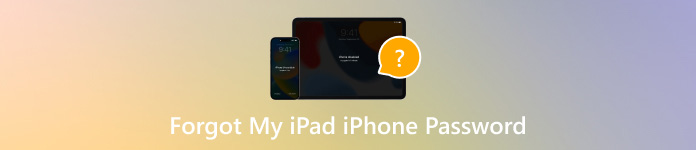
इस आलेख में:
भाग 1. यदि आप अपना iPhone iPad पासवर्ड भूल गए हैं तो क्या करें
तरीका 1: जब आप पासवर्ड भूल गए हों तो iPhone अनलॉक करने का सबसे अच्छा तरीका
अगर आप अपना पासवर्ड भूल गए हैं तो अपने iPad को खोलना बहुत मुश्किल है। सौभाग्य से, आईपासगो वर्कफ़्लो को सरल बना सकता है। यह शुरुआती और औसत लोगों के लिए बिना किसी प्रतिबंध के अपने iOS डिवाइस को अनलॉक करने का सबसे अच्छा विकल्प बनाता है।

4,000,000+ डाउनलोड
तकनीकी कौशल के बिना आईपैड या आईफोन अनलॉक करें।
पासकोड, टच आईडी और फेस आईडी जैसे स्क्रीन लॉक हटाएँ।
इस प्रक्रिया के दौरान आपके iOS डिवाइस को जेलब्रेक नहीं किया जाएगा।
iPhones और iPad मॉडल के नवीनतम संस्करण का समर्थन करें।
जब आप पासवर्ड भूल गए हों तो iPhone/iPad को अनलॉक कैसे करें?
अपने डिवाइस से कनेक्ट करें
अपने कंप्यूटर पर सबसे अच्छा iPhone अनलॉक सॉफ़्टवेयर इंस्टॉल करें और इसे लॉन्च करें। पासकोड वाइप करें, और अपने iPhone या iPad को लाइटनिंग केबल से कंप्यूटर से कनेक्ट करें।

डिवाइस की जानकारी जांचें
क्लिक शुरू, और फिर अपनी डिवाइस की जानकारी जांचें। अगर कुछ भी गलत है, तो उसे मैन्युअल रूप से ठीक करें। शुरू फर्मवेयर डाउनलोड करने के लिए.

आईफोन अनलॉक करें
डाउनलोड करने के बाद, क्लिक करें अनलॉक जारी रखने के लिए। अलर्ट पढ़ें, और कार्रवाई की पुष्टि करें। 0000 और बिना पासकोड के अपने iPhone या iPad को अनलॉक करना शुरू करें।

तरीका 2: iOS 15.2 और नए वर्शन पर भूले हुए iPhone पासकोड को कैसे रीसेट करें
Apple ने iOS 15.2 और उसके बाद के वर्शन पर सिक्योरिटी लॉकआउट स्क्रीन को जोड़ा है। यह iPhone और iOS डिवाइस को मिटाने के विकल्प के साथ आता है। भूले हुए iPhone पासकोड को रीसेट करेंडेटा हानि से बचने के लिए, आप अपने डिवाइस का iCloud या iTunes से बैकअप ले सकते हैं।
कई बार गलत पासकोड दर्ज करें जब तक कि सुरक्षा तालाबंदी या iPhone अनुपलब्ध स्क्रीन पॉप अप.

नल पासकोड भूल गए iOS 17 या उससे ऊपर के संस्करण पर, और चुनें iPhone रीसेट करेंiOS 15.2 से 16 पर, टैप करें आईफोन इरेस कर दें.

बख्शीश: यदि आप iOS 17 या उसके बाद के संस्करण पर 72 घंटों के भीतर बनाए गए नए iPhone पासकोड को भूल गए हैं, तो चुनें पिछला पासकोड दर्ज करें, और अपने डिवाइस को अनलॉक करने के लिए पुराना पासकोड दर्ज करें।
अपना एप्पल आईडी पासवर्ड डालें और अपने डिवाइस को तुरंत मिटा दें।
जब यह हो जाए, तो अपने iPhone को पुनः आरंभ करें, इसे सेट अप करें, और बैकअप को पुनर्स्थापित करें।
तरीका 3: फाइंड माई का उपयोग करके भूले हुए iPhone/iPad पासवर्ड को कैसे रीसेट करें
Find My एक Apple ऐप है जो आपको iOS 13 और उसके बाद के वर्शन पर चलने वाले अपने iPhone और iPad का पता लगाने और उन्हें ट्रैक करने में सक्षम बनाता है। अगर आपने Find My को पहले से चालू कर रखा है तो आप अपने iPhone का पासकोड भूल गए होंगे। साथ ही, इस तरीके के लिए किसी दूसरे iOS डिवाइस या Mac की ज़रूरत होती है।
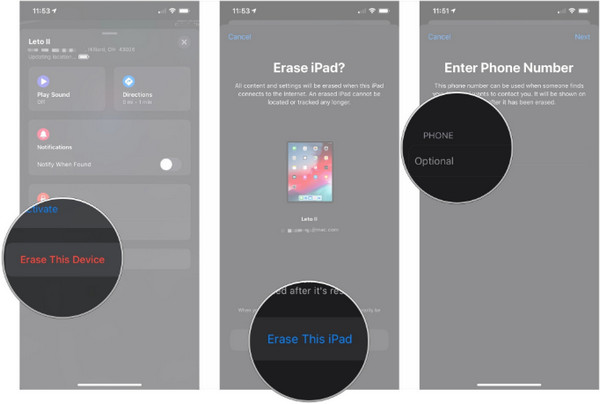
किसी सुलभ iPhone या Mac पर Find My ऐप चलाएँ.
के पास जाओ उपकरण टैब पर जाएँ और सूची में से अपना iPad चुनें। अगर आपको यह नहीं मिल रहा है, तो टैप करें + बटन पर क्लिक करें और अपना डिवाइस जोड़ने के लिए अपना एप्पल आईडी और पासवर्ड डालें।
फिर आपको मानचित्र के नीचे एक टूलबार दिखाई देगा। इस डिवाइस को मिटाएँ बटन दबाओ, दबाओ जारी रखना, अपना फ़ोन नंबर दर्ज करें, टैप करें मिटाएंअपना एप्पल आईडी पासवर्ड टाइप करें और दबाएं मिटाएं दोबारा।
प्रक्रिया पूरी होने तक प्रतीक्षा करें, और आपका iPhone बूट हो जाएगा नमस्ते स्क्रीन पर जाएं। यहां आप नवीनतम बैकअप को पुनर्स्थापित कर सकते हैं और भूल गए iPhone या iPad पासवर्ड को रीसेट कर सकते हैं।
तरीका 4: यदि आप पासवर्ड भूल गए हैं तो iCloud द्वारा iPad में लॉग इन कैसे करें
यदि आपके पास कोई अन्य Apple उत्पाद नहीं है, तो आप iCloud का उपयोग करके अपना पासवर्ड भूल जाने पर अपने iPad में लॉग इन कर सकते हैं। शर्त यह है कि आपने अपने iPad पर Find My को सक्षम किया हो। iCloud का Find Devices Find My के समान ही काम करता है, लेकिन यह वेब ब्राउज़र में उपलब्ध है।

मिलने जाना www.icloud.com/find वेब ब्राउज़र में, और अपने iPad या iPhone से जुड़े अपने Apple ID और पासवर्ड से साइन इन करें। यदि आपने 2FA सक्षम किया है, तो सत्यापन कोड दर्ज करें।
मानचित्र पर इसे खोजने के लिए सभी डिवाइस सूची से अपना iOS डिवाइस चुनें। साथ ही, आपको एक टूलबॉक्स भी मिलेगा।
दबाएं इस डिवाइस को मिटाएँ या आईपैड मिटाएं टूलबॉक्स पर बटन दबाएं, और अपने डिवाइस और भूले हुए iPad पासवर्ड को रीसेट करने के लिए ऑन-स्क्रीन निर्देशों का पालन करें।
टिप्पणी: यह प्रक्रिया के दौरान आपसे आपका फ़ोन नंबर और Apple ID पासवर्ड दर्ज करने के लिए कह सकता है। साथ ही, इस तरह से आपके iPad पर मौजूद सारा डेटा भी हटा दिया जाता है।
तरीका 5: आईट्यून्स/फाइंडर के साथ भूले हुए iPhone लॉक स्क्रीन पासवर्ड को कैसे रीसेट करें
अगर आप अपना iPad या iPhone पासवर्ड भूल गए हैं तो क्या करें? आप ऑनलाइन समाधान खोज सकते हैं। वास्तव में, iTunes अभी भी Windows और macOS Mojave पर भूले हुए पासवर्ड को रीसेट करने का एक विकल्प है। Finder macOS Catalina और उससे ऊपर के संस्करणों पर iTunes का प्रतिस्थापन है।
अपने कंप्यूटर पर iTunes या Finder का नवीनतम संस्करण खोलें। अपने iOS डिवाइस को संगत केबल से कंप्यूटर से कनेक्ट करें। फिर आप दो स्थितियों का सामना कर रहे हैं:
स्थिति 1: आपका iPhone एक्सेसिबल है
दबाएं फ़ोन आइट्यून्स के ऊपरी बाएं कोने पर स्थित बटन पर क्लिक करें और सारांश टैब पर जाएँ। फाइंडर के लिए, अपने डिवाइस का नाम चुनें, और टैब पर जाएँ। सामान्य टैब।

अगला, क्लिक करें Iphone पुनर्स्थापित करें बटन दबाएं। फिर प्रक्रिया को पूरा करने के लिए ऑन-स्क्रीन निर्देशों का पालन करें।
स्थिति 2: आपका iPhone अक्षम है
अपने iPhone को बंद करें, और फिर इसे वसूली मोड.
iPhone 8 और इसके बाद के संस्करण पर, जल्दी से दबाएं और छोड़ें आवाज बढ़ाएं बटन, के साथ भी ऐसा ही करें नीची मात्रा बटन, और दबाए रखें ओर बटन को तब तक दबाते रहें जब तक रिकवरी मोड स्क्रीन पॉप अप न हो जाए।
iPhone 7/7 Plus पर, दोनों बटनों को दबाकर रखें नीची मात्रा + ओर जब तक आपको रिकवरी मोड स्क्रीन दिखाई न दे, तब तक एक ही समय पर दो बटन दबाएँ।
iPhone 6s और इससे पुराने मॉडल पर, दोनों बटन को दबाकर रखें घर + सोएं जागें रिकवरी मोड स्क्रीन प्रकट होने तक बटनों को एक साथ दबाएं।
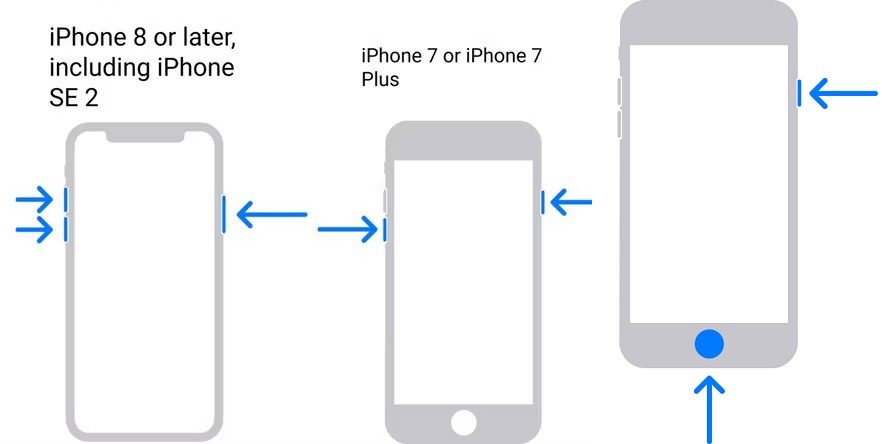
अपने कंप्यूटर की ओर मुड़ें, और क्लिक करें पुनर्स्थापित करना आईट्यून्स/फाइंडर में पॉप-अप डायलॉग पर।

फिर निर्देशों का पालन करते हुए प्रक्रिया पूरी करें।
भाग 2. iPad/iPhone पासकोड को दोबारा भूलने से कैसे रोकें
iPhone/iPad का पासकोड कागज़ पर लिखने से आप इसे फिर से भूलने से बच सकते हैं, लेकिन ऐसा करने से सुरक्षा संबंधी कई चिंताएँ पैदा होती हैं। हम आपके पासकोड को याद रखने की दुविधा को हल करने के लिए कई व्यावहारिक सुझाव एकत्र करते हैं:

1. iPhone पासवर्ड मैनेजर का उपयोग करें imyPass iPhone पासवर्ड मैनेजरउदाहरण के लिए, यह कंप्यूटर के माध्यम से iPhone या iPad के पासवर्ड को प्रबंधित करने, देखने और उनका बैकअप लेने के लिए एक शक्तिशाली प्रोग्राम है।

4,000,000+ डाउनलोड
iPhone या iPad पर आसानी से पासवर्ड देखें।
पासवर्ड के विभिन्न प्रकारों का समर्थन करता है।
iPhone पासवर्ड को कंप्यूटर पर निर्यात करें.
iOS के नवीनतम संस्करणों के साथ संगत.
2. एक मजबूत और याद रखने योग्य पासवर्ड बनाएं। एक मजबूत पासवर्ड याद रखना मुश्किल हो सकता है। अपने iPad या iPhone पासवर्ड को भूलने से बचने के लिए, आप याद रखने योग्य अंकों की एक श्रृंखला का उपयोग कर सकते हैं, जैसे कि आपका फ़ोन नंबर, आपका या किसी और का जन्मदिन, आदि।
3. अपने iPhone पासवर्ड के लिए एक संकेत सेट करें जिसे केवल आप ही समझ सकें।
निष्कर्ष
इस गाइड में बताया गया है कि यदि आप अपना iPhone या iPad पासवर्ड भूल गए. अगर आपको पासकोड याद नहीं है, तो भी आपके डिवाइस में फिर से प्रवेश करने के कम से कम पाँच तरीके हैं। आप अपनी स्थिति के अनुसार कोई उपयुक्त तरीका चुन सकते हैं। iPassGo शुरुआती और औसत लोगों के लिए सबसे अच्छा विकल्प है। imyPass iPhone पासवर्ड मैनेजर पासवर्ड को फिर से भूलने से रोकने का एक समाधान है। अन्य प्रश्न? कृपया उन्हें नीचे लिखें।
गरम समाधान
-
पासवर्ड युक्तियाँ
- इंस्टाग्राम के लिए 5 सर्वश्रेष्ठ पासवर्ड खोजक
- 10 सर्वश्रेष्ठ वायरलेस नेटवर्क पासवर्ड व्यूअर
- iPhone पर ईमेल पासवर्ड बदलें
- भूले हुए ट्विटर पासवर्ड को रीसेट करें या बदलें
- इंस्टाग्राम पासवर्ड को कैसे पुनर्स्थापित या रीसेट करें
- TikTok पासवर्ड भूल जाने पर समाधान
- डिस्कॉर्ड भूला हुआ पासवर्ड पुनर्प्राप्त करें या बदलें
- कीचेन पासवर्ड कैसे रीसेट करें
- माइक्रोसॉफ्ट एज पासवर्ड मैनेजर की समीक्षा
- 5 सर्वश्रेष्ठ iPhone पासवर्ड मैनेजर अनुशंसाएँ
-
विंडोज पासवर्ड
-
आईओएस अनलॉक करें
-
एंड्रॉयड अनलॉक करें

