iPhone या iPad पर डिलीट किया गया Safari इतिहास कैसे खोजें
"मैंने गलती से अपने iPhone पर अपना सारा ब्राउज़िंग इतिहास हटा दिया है, मैंने ब्राउज़िंग इतिहास हटाने के बाद से सफारी का उपयोग नहीं किया है, क्या इसे पुनर्प्राप्त करना संभव है? iPhone पर हटाया गया इतिहास?" यदि आप फिर से वेबसाइट या वेब पेज तक पहुंचना चाहते हैं तो अपना ब्राउज़िंग इतिहास खोना निराशाजनक हो सकता है। यह मार्गदर्शिका आपके खोए हुए ब्राउज़िंग इतिहास को वापस पाने के प्रभावी तरीकों की व्याख्या करती है और प्रत्येक विधि के लिए चरणों का प्रदर्शन करती है।

इस आलेख में:
भाग 1: iPhone/iPad पर डिलीट किए गए Safari इतिहास को देखने का अंतिम तरीका
बैकअप के साथ, आप अपने iPhone या iPad से डिलीट किए गए Safari इतिहास को जल्दी से रिकवर कर सकते हैं। अगर आपके पास खोए हुए डेटा वाला बैकअप नहीं है, तो क्या होगा? imyPass iPhone डेटा रिकवरी आपकी मेमोरी पर ओवरराइट होने से पहले Safari इतिहास को वापस पाने में आपकी मदद कर सकता है।
iPhone डेटा रिकवरी की मुख्य विशेषताएं
1. iPhone से बैकअप के बिना हटाए गए सफारी इतिहास को पुनर्प्राप्त करें।
2. अपनी मेमोरी को प्रभावी ढंग से स्कैन करें और खोए हुए डेटा की तलाश करें।
3. चयनात्मक पुनर्प्राप्ति के लिए हटाए गए सफारी इतिहास का पूर्वावलोकन करें।
4. बिना रीसेट किए iTunes/iCloud बैकअप से हटाए गए डेटा को निकालें।
5. iPhone और iPad मॉडल के नवीनतम संस्करणों का समर्थन करें।
बिना बैकअप के iPhone पर डिलीट किया गया Safari इतिहास कैसे देखें
अपने iPhone से कनेक्ट करें
अपने पीसी पर इसे इंस्टॉल करने के बाद iPhone डेटा रिकवरी लॉन्च करें। यह विंडोज 11/10/8/7 और मैक ओएस एक्स 10.7 या उससे ऊपर के वर्जन पर उपलब्ध है। चुनें iOS डिवाइस से पुनर्प्राप्त करें बाईं ओर। अपने iPhone को लाइटनिंग केबल से अपने कंप्यूटर से कनेक्ट करें। अगर संकेत मिले, तो टैप करें विश्वास आपके iPhone स्क्रीन पर.
हटाया गया इतिहास खोजें
दबाएं स्कैन शुरू करें अपनी मेमोरी पर डिलीट किए गए डेटा को ढूँढना शुरू करने के लिए बटन दबाएँ। एन्क्रिप्शन के साथ सफारी इतिहास को स्कैन करने के लिए, चुनें एन्क्रिप्शन स्कैन. अन्यथा, मारो रद्द करनाजब यह हो जाए, तो जाएं सफ़ारी इतिहास टैब के अंतर्गत ज्ञापन एवं अन्य बाईं ओर शीर्षक चुनें। केवल हटाए गए दिखाएँ आईफोन पर इतिहास को हटाने के बाद उसे देखने के लिए शीर्ष ड्रॉप-डाउन विकल्प से चयन करें।
हटाए गए इतिहास को पुनः प्राप्त करें
अंत में, उन आइटमों का चयन करें जिन्हें आप वापस पाना चाहते हैं, और क्लिक करें वापस पाना बटन दबाएं। इसके बाद, आउटपुट फ़ोल्डर सेट करें, और दबाएं वापस पाना. प्रक्रिया के दौरान अपने iPhone को कनेक्ट रखें। आप बिना किसी परेशानी के अपनी फ़ाइलें पुनर्प्राप्त कर लेंगे अपना iPhone रीसेट करना.
भाग 2: सेटिंग्स में डिलीट किए गए iPhone इतिहास को कैसे खोजें
iPhone पर डिलीट की गई हिस्ट्री को खोजने का सबसे आसान तरीका आपके सेटिंग्स ऐप में वेबसाइट डेटा है। यह सुविधा आपको सफारी हिस्ट्री और कुकीज़ को पूरी तरह से डिलीट करने से पहले हाल ही में आपके द्वारा देखी गई साइटों की सूची देखने में सक्षम बनाती है।
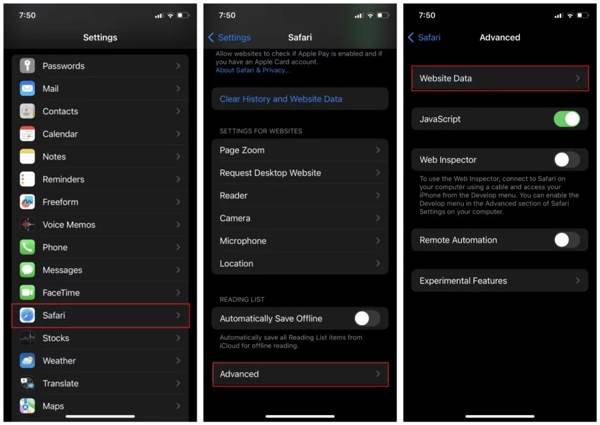
चलाएँ समायोजन ऐप को अपने होम स्क्रीन से खोलें।
चुनना सफारी विकल्प पर टैप करें विकसित, और हिट वेबसाइट डेटा.
फिर आपको अपना सारा ब्राउज़िंग इतिहास सफारी में मिल जाएगा।
भाग 3: iCloud के माध्यम से iPhone पर हटाए गए इतिहास को कैसे पुनर्प्राप्त करें
iCloud.com से डिलीट किया गया सफारी इतिहास कैसे खोजें?
अगर आपने सफारी को अपने iCloud से सिंक किया है, तो डिलीट किए गए सफारी इतिहास को ऑनलाइन ढूँढना संभव है। यह तरीका आपके iPhone पर मौजूद मौजूदा डेटा को ओवरराइट नहीं करेगा, लेकिन इसके लिए एक स्थिर इंटरनेट कनेक्शन और एक वेब ब्राउज़र की आवश्यकता होती है। साथ ही, आपको यह भी नहीं करना चाहिए अपना iCloud पासवर्ड भूल गए.
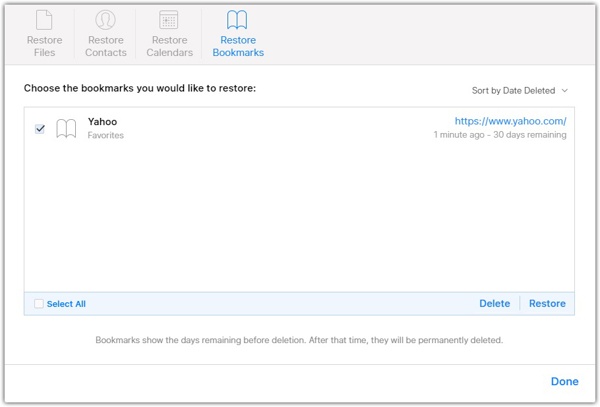
अपने वेब ब्राउज़र में www.icloud.com पर जाएँ, और अपने Apple ID और पासवर्ड से अपने iCloud खाते में साइन इन करें। यदि आपने 2FA सक्षम किया है, तो सत्यापन कोड दर्ज करें।
दबाएं समायोजन बटन दबाएं, और दबाएं बुकमार्क पुनर्स्थापित करें के तहत विकल्प विकसित खंड।
फिर आपको सफ़ारी अभिलेखागार की एक सूची दिखाई देगी। हटाए गए इतिहास वाले आइटम को चुनें, और क्लिक करें पुनर्स्थापित करना बटन. यदि संकेत दिया जाए, तो क्लिक करें पुनर्स्थापित करना इसकी पुष्टि करने के लिए पुनः संपर्क करें।
जब यह हो जाएगा, तो आपको सफारी ऐप में डिलीट किया गया इतिहास दिखाई देगा।
iCloud बैकअप से हटाए गए iPhone इतिहास को कैसे पुनर्प्राप्त करें
iCloud बैकअप iPad और iPhone पर डिलीट किए गए इतिहास को पुनर्स्थापित करने का एक और विकल्प है। यदि आपके पास Safari इतिहास को हटाने से पहले iCloud बैकअप है, तो आप बैकअप फ़ाइल को अपने डिवाइस पर पुनर्स्थापित कर सकते हैं। इसका नकारात्मक पक्ष यह है कि आपके iPad या iPhone पर मौजूद मौजूदा डेटा मिट जाएगा।
अपना सेटिंग ऐप चलाएँ.
के पास जाओ सामान्य टैब, और चुनें iPhone स्थानांतरित करें या रीसेट करें iOS 15 या उससे ऊपर के संस्करण पर, या रीसेट iOS 14 या उससे पहले के वर्शन पर टैप करें। सभी सामग्री और समायोजन को मिटा दें.

यदि संकेत दिया जाए, तो अपना Apple ID पासवर्ड या iPhone पासकोड दर्ज करें। फिर अपने डिवाइस को फ़ैक्टरी रीसेट करने की पुष्टि करें।
जब फ़ैक्टरी रीसेट हो जाएगा, तो आपका iPhone या iPad पुनः चालू हो जाएगा नमस्ते स्क्रीन पर दिए गए निर्देशों का पालन करके इसे एक नए डिवाइस के रूप में सेट करें। सेटअप के दौरान वाई-फ़ाई नेटवर्क से कनेक्ट होना सुनिश्चित करें।

पर ऐप्स और डेटा स्क्रीन, चुनें iCloud बैकअप से पुनर्स्थापित करें विकल्प चुनें। अपने Apple ID और पासवर्ड से अपने iCloud खाते में साइन इन करें। फिर वह बैकअप चुनें जिसमें डिलीट किया गया इतिहास हो सकता है।
सेटअप प्रक्रिया पूरी करें और आपको अपने iPhone या iPad पर हटाए गए इतिहास सफारी को पुनर्प्राप्त करना चाहिए।
भाग 4: आईट्यून्स बैकअप से डिलीट किए गए सफारी इतिहास को कैसे पुनर्स्थापित करें
क्लाउड सेवाओं के सीमित संग्रहण के कारण कुछ उपयोगकर्ता अपने iOS डिवाइस का बैकअप अपने कंप्यूटर पर लेना पसंद करते हैं। यदि आपके पास iTunes या Finder बैकअप है जिसमें खोया हुआ इतिहास शामिल है, तो हटाए गए iPhone इतिहास पुनर्प्राप्ति की प्रक्रिया यहाँ दी गई है।
अपने iPhone को अपने कंप्यूटर से संगत केबल से कनेक्ट करें। अगर Find My चालू है, तो जाएं समायोजन ऐप पर जाएं, अपनी प्रोफ़ाइल पर टैप करें, चुनें पाएँ मेरा, और टॉगल बंद करें मेरा आई फोन ढूँढो.
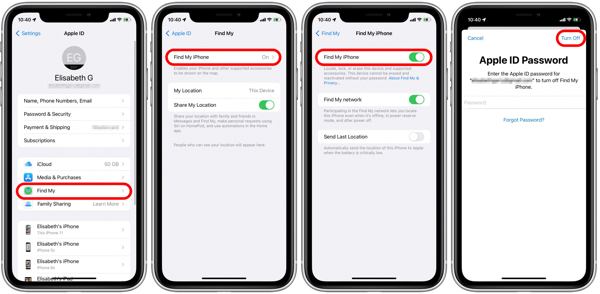
macOS Catalina और नए संस्करण पर फाइंडर खोलें, अपने iPhone नाम पर क्लिक करें, और पर जाएँ सामान्य टैब. Windows और macOS Mojave या पुराने के लिए, iTunes चलाएँ, क्लिक करें फ़ोन बटन दबाएं, और आगे बढ़ें सारांश टैब।

दबाएं बैकअप बहाल के तहत बटन बैकअप खंड।
फिर सही बैकअप चुनें, और हिट करें पुनर्स्थापित करना बटन। यदि बैकअप एन्क्रिप्टेड है, तो अपना पासवर्ड दर्ज करें। जब प्रक्रिया पूरी हो जाएगी, तो आपको अपने डिवाइस पर डिलीट किया गया इतिहास मिल जाएगा।

निष्कर्ष
इस गाइड में पांच तरीके बताए गए हैं iPhone पर डिलीट किया गया इतिहास खोजें और iPad। बैकअप के साथ, आप iTunes/Finder या iCloud बैकअप से खोई हुई Safari हिस्ट्री को तुरंत वापस पा सकते हैं। बैकअप के बिना, आप अपने सेटिंग्स ऐप या iCloud सेटिंग्स से वांछित डेटा प्राप्त कर सकते हैं। imyPass iPhone डेटा रिकवरी, हिस्ट्री रिकवरी का सबसे बेहतरीन समाधान है।
गरम समाधान
-
डेटा पुनर्प्राप्त करें
- WhatsApp View Once फ़ोटो पुनर्प्राप्त करें
- मोबाइल पर डिलीट किए गए TikTok वीडियो रिकवर करें
- हटाए गए फेसबुक फोटो को पुनर्प्राप्त करें
- Viber संदेश, फ़ोटो आदि पुनर्प्राप्त करें.
- हटाए गए स्नैपचैट फ़ोटो पुनर्प्राप्त करें
- 5 सर्वश्रेष्ठ संपर्क पुनर्प्राप्ति ऐप्स
- हटाए गए डिस्कॉर्ड संदेशों को पुनर्प्राप्त करें
- AppGeeker iOS डेटा रिकवरी समीक्षा
- DFU मोड से डेटा पुनर्प्राप्त करें
- iPhone बैकअप पुनर्स्थापित नहीं किया जा सकता
-
आईओएस अनलॉक करें
-
आईओएस टिप्स
-
पासवर्ड युक्तियाँ

