iOS/Android पर डिलीट किए गए Instagram मैसेज को कैसे रिकवर करें
सबसे लोकप्रिय सोशल मीडिया में से एक के रूप में, Instagram आपको छवियों और कहानियों के साथ अपना व्यक्तित्व प्रदर्शित करने की सुविधा देता है। अब, हर हफ़्ते करोड़ों उपयोगकर्ता अपने स्मार्ट डिवाइस पर इस प्लेटफ़ॉर्म का उपयोग करते हैं। यह समझ में आता है कि ज़्यादा से ज़्यादा ब्रांड Instagram पर ग्राहकों से संवाद करते हैं। किसी महत्वपूर्ण संदेश को गलती से डिलीट कर देने और ज़रूरत पड़ने पर उसे न ढूँढ पाने से बुरा कुछ नहीं हो सकता। यह गाइड बताता है कि कैसे इंस्टाग्राम पर डिलीट किए गए मैसेज देखें.
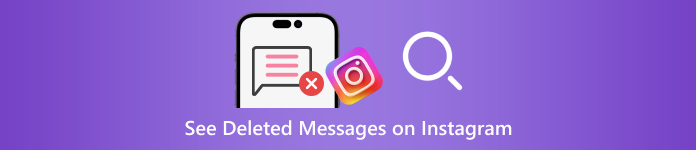
इस आलेख में:
भाग 1: सामान्य परिदृश्य जो इंस्टाग्राम संदेशों को डिलीट करने का कारण बनते हैं
डिलीट किए गए Instagram मैसेज को रिकवर करने से पहले, आइए उन कारणों पर चर्चा करें कि आपके मैसेज क्यों गायब हो गए। गलती से डिलीट होने के अलावा, Instagram मैसेज के गायब होने के अन्य सामान्य कारणों में शामिल हैं:
संदेशों को साफ़ करें। जब आप अपने पोस्ट साफ़ करते हैं और Instagram पर जगह खाली करते हैं, तो आप अनजाने में महत्वपूर्ण संदेशों को हटा सकते हैं।
सामग्री का उल्लंघन। बेहतर होगा कि आप अपने सोशल प्लेटफ़ॉर्म पर संदेश भेजने और प्राप्त करने के लिए Instagram के नियमों का पालन करें। अगर आपके संदेश सामुदायिक दिशा-निर्देशों का उल्लंघन करते हैं, तो उन्हें Instagram द्वारा हटा दिया जाएगा।
जानबूझकर डिलीट करें और तुरंत पछताएं: कभी-कभी, आप अपने इंस्टाग्राम मैसेज डिलीट कर देते हैं लेकिन तुरंत पछताते हैं।
स्पैम हमले। यदि आपको अपने इनबॉक्स में स्पैम संदेश प्राप्त होते हैं, तो इंस्टाग्राम के स्पैम फ़िल्टर सक्रिय हो सकते हैं और उन्हें हटा सकते हैं।
भाग 2: ईमेल से हटाए गए Instagram संदेशों को कैसे पुनर्प्राप्त करें
एक बार जब आप इंस्टाग्राम पर ईमेल नोटिफिकेशन सेट कर देते हैं, तो सोशल प्लेटफ़ॉर्म आपके अकाउंट पर मैसेज डिलीट करने सहित कई तरह की गतिविधियों के लिए ईमेल भेजता है। यह तरीका हमेशा काम नहीं करता है, लेकिन यह आजमाने लायक है।
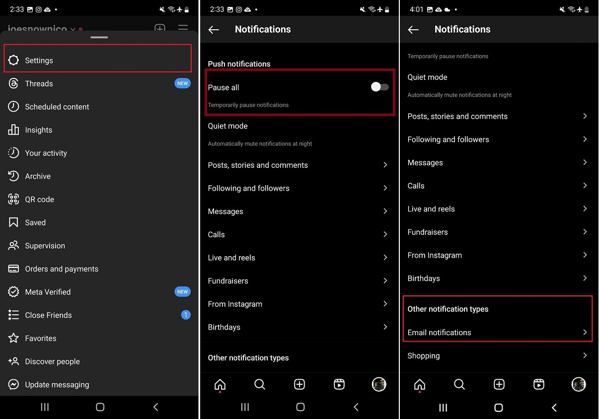
इंस्टाग्राम ऐप खोलें, टैप करें मेन्यू तीन-लाइन आइकन वाला बटन, और चुनें समायोजन संदर्भ मेनू पर.
पर टॉगल करें सभी रोकें विकल्प पर जाएं, नीचे स्क्रॉल करें और टैप करें ईमेल सूचनाएंअपना ईमेल पता दर्ज करें और ईमेल सूचनाएँ सक्षम करने के लिए अगला टैप करें।
अपना ईमेल एक्सेस करें, Instagram से प्राप्त सत्यापन ईमेल खोलें, और लिंक पर क्लिक या टैप करें। सुनिश्चित करें कि आपने इसे चालू कर दिया है संदेश सूचनाएं नीचे ईमेल सूचनाएं.
जब भी इंस्टाग्राम पर कोई संदेश हटा दिया जाता है, तो आप इसे अपने ईमेल में देख सकते हैं।
भाग 3: अनुरोध द्वारा हटाए गए Instagram संदेशों को कैसे पुनर्प्राप्त करें
वर्तमान में, Instagram आपको अनुरोध सबमिट करने के बाद डेटा डाउनलोड करके हटाए गए संदेशों को खोजने में सक्षम बनाता है। यदि आपने हाल ही में Instagram को हटा दिया है और इसे फिर से डाउनलोड करने पर सारा डेटा खो गया है, तो आप Instagram से मदद मांग सकते हैं। यह आपके संदेशों, फ़ोटो और वीडियो सहित आपके सभी डेटा की एक प्रति प्रदान करता है। साथ ही, आप इसे डेस्कटॉप या मोबाइल पर भी कर सकते हैं।
इंस्टाग्राम ऐप में डेटा का अनुरोध कैसे करें
इंस्टाग्राम पर अपने खाते में लॉग इन करें, अपनी प्रोफ़ाइल पर टैप करें, दबाएं मेन्यू तीन-लाइन आइकन वाला बटन, और चुनें आपकी गतिविधि.
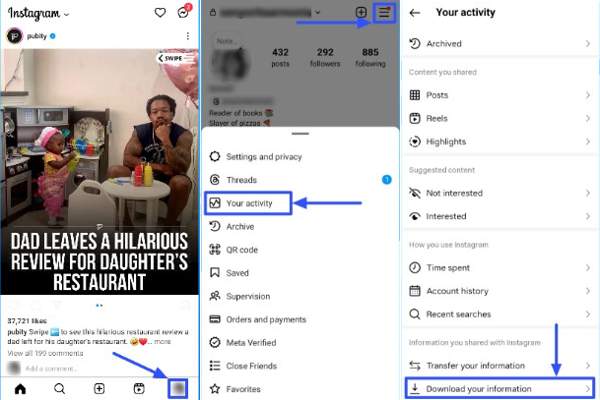
नीचे स्क्रॉल करें और टैप करें अपनी जानकारी डाउनलोड करें विकल्प।
चुनना आपकी कुछ जानकारी, और चुनें संदेशों यदि आप इंस्टाग्राम पर हटाए गए संदेशों को देखना चाहते हैं।
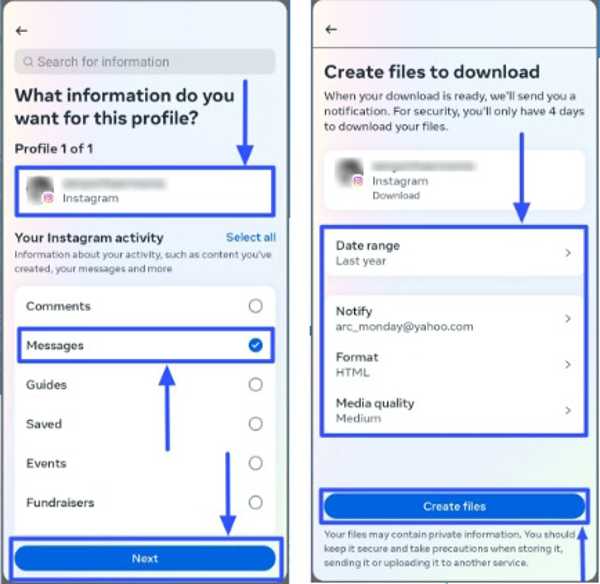
नल अगला, चुनें डिवाइस पर डाउनलोड करें या गूगल ड्राइव पर स्थानांतरित करें, और सेट करें तिथि सीमा. मार फ़ाइलें बनाएँ दिनांक डाउनलोड करने के लिए.
इंस्टाग्राम साइट पर डेटा का अनुरोध कैसे करें
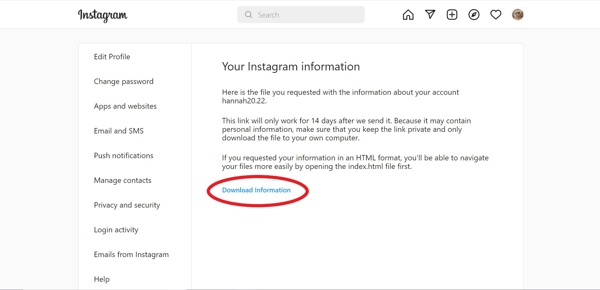
ब्राउज़र में www.instagram.com/ पर जाएँ, और अपने अकाउंट में लॉग इन करें। अगर आपने अपना इंस्टाग्राम पासवर्ड भूल गए, आप इसे आसानी से रीसेट कर सकते हैं.
प्रोफ़ाइल पर क्लिक करें, और हिट करें प्रोफ़ाइल संपादित करें. पर जाएँ गोपनीयता और सुरक्षा टैब पर क्लिक करें और डाउनलोड का अनुरोध करें के तहत बटन डेटा डाउनलोड खंड।
बॉक्स में अपना ईमेल पता दर्ज करें, एक का चयन करें सूचना प्रारूप, और क्लिक करें अगला.
अपना पासवर्ड दर्ज करें, और क्लिक करें डाउनलोड का अनुरोध करें.
इंस्टाग्राम पर डिलीट किए गए मैसेज को कैसे डाउनलोड करें और देखें
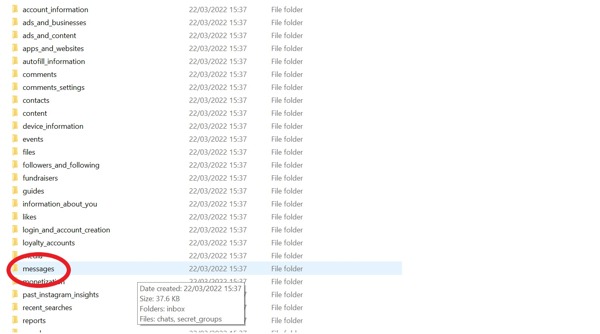
जब इंस्टाग्राम को आपका अनुरोध प्राप्त होगा, तो आपको लिंक किए गए ईमेल में एक मेल प्राप्त होगा।
दबाएं सूचना डाउनलोड करो फ़ाइल डाउनलोड करने के लिए मेल में बटन दबाएँ। फिर फ़ाइल को अनज़िप करें।
यदि आप चुनते हैं एचटीएमएल जैसा कि सूचना प्रारूप, पर जाएँ संदेशों फ़ोल्डर, चुनें इनबॉक्स, और क्लिक करेंसंदेश.html फ़ाइल को सीधे खोलने के लिए.
यदि आप JSON का चयन करते हैं, तो खोजें संदेश.json फ़ोल्डर में फ़ाइल, उस पर राइट-क्लिक करें, और चुनें के साथ खोलें या संपादित करें. फिर नोटपैड या कोई टेक्स्ट एडिटर चुनें।
भाग 4: बिना बैकअप के iPhone पर डिलीट किए गए Instagram मैसेज को कैसे रिकवर करें
यदि आप अपने iPhone पर पुराने Instagram संदेशों को पुनर्प्राप्त नहीं कर सकते हैं, तो आपको एक शक्तिशाली तृतीय-पक्ष डेटा रिकवरी टूल की आवश्यकता होगी। उदाहरण के लिए, imyPass iPhone डेटा रिकवरी iPhone के लिए सबसे अच्छे संदेश रिकवरी सॉफ़्टवेयर में से एक है। सबसे महत्वपूर्ण बात यह है कि इसका उपयोग करना बहुत आसान है और इसके लिए तकनीकी कौशल की आवश्यकता नहीं है।
सर्वश्रेष्ठ iPhone डेटा रिकवरी की मुख्य विशेषताएं
1. बिना बैकअप के iPhone पर हटाए गए Instagram संदेशों को पुनर्स्थापित करें।
2. पुनर्प्राप्ति से पहले हाल ही में हटाए गए Instagram संदेशों को देखें।
3. पाठ, चित्र और वीडियो का समर्थन करें.
4. बिना किसी त्रुटि के कई संदेश थ्रेड्स को बैच में पुनर्प्राप्त करें अपना iPhone रीसेट करना.
5. iOS और iPhone के नवीनतम संस्करणों के साथ संगत
iPhone पर हटाए गए Instagram संदेशों को कैसे पुनर्प्राप्त करें।
अपने iPhone को स्कैन करें
अपने पीसी पर इसे इंस्टॉल करने के बाद सबसे अच्छा iPhone डेटा रिकवरी टूल शुरू करें। मैक के लिए एक और संस्करण है। चुनें iOS डिवाइस से पुनर्प्राप्त करें बाईं ओर से टैब पर क्लिक करें और अपने iPhone को लाइटनिंग केबल से अपने PC से कनेक्ट करें। विश्वास अगर संकेत मिले तो अपनी स्क्रीन पर क्लिक करें। फिर क्लिक करें स्कैन शुरू करें आगे बढ़ने के लिए बटन।
यदि आपके पास iTunes या iCloud बैकअप है, तो चुनें आईट्यून्स बैकअप फ़ाइल से पुनर्प्राप्त करें या iCloud बैकअप फ़ाइल से पुनर्प्राप्त करें बजाय।
हटाए गए संदेश देखें
डेटा स्कैनिंग हो जाने के बाद, आपको अपने डिवाइस पर रिकवर करने योग्य सभी डेटा दिखाए जाएँगे। बाएं साइडबार पर वांछित डेटा प्रकार चुनें। यहाँ हम Instagram को चुनते हैं संदेश एवं संपर्क. इसके बाद, शीर्ष विकल्प को नीचे खींचें और चुनें केवल हटाए गए दिखाएँ हटाए गए इंस्टाग्राम चैट देखने के लिए.
हटाए गए Instagram संदेश वापस पाएं
उन चैट और संदेशों का चयन करें जिन्हें आप पुनः प्राप्त करना चाहते हैं, और क्लिक करें वापस पाना बटन पर क्लिक करें। इसके बाद, अपने संदेशों को सहेजने के लिए एक निर्देशिका चुनें, और क्लिक करें वापस पाना फिर से बटन दबाएँ। प्रक्रिया पूरी होने तक प्रतीक्षा करें और अपने iPhone को डिस्कनेक्ट करें। आप इस प्रोग्राम के साथ अपने iPhone पर हटाए गए Instagram फ़ोटो को भी पुनर्प्राप्त कर सकते हैं।
निष्कर्ष
इस गाइड में तीन तरीके बताए गए हैं हटाए गए Instagram संदेशों को पुनर्प्राप्त करें अपने iPhone या Android डिवाइस पर। ईमेल सूचनाएँ आपको संदेश हटाने की निगरानी करने में मदद करती हैं। इसके अलावा, आप अनुरोध सबमिट करके और डेटा डाउनलोड करके हटाए गए Instagram संदेशों को वापस पा सकते हैं। imyPass iPhone डेटा रिकवरी बैकअप के बिना अपने iPhone पर हटाए गए संदेशों को पुनर्प्राप्त करने का सबसे अच्छा विकल्प है। यदि आपके पास इस विषय के बारे में अन्य प्रश्न हैं, तो कृपया नीचे एक संदेश छोड़ने के लिए स्वतंत्र महसूस करें।

