Kako zaključati zaslon na Androidu u raznim situacijama
Android zaključani zaslon nije samo sigurnosna mjera na pametnim telefonima i tabletima, već također integrira prečace i widgete. Drugim riječima, na zaključanom zaslonu možete slušati glazbu, gledati videozapise i primati obavijesti i poruke. Štoviše, možete zaključajte zaslon na Androidu telefona na više načina. Ovaj vam vodič govori o ispravnim načinima ulaska na zaključani zaslon u raznim situacijama.
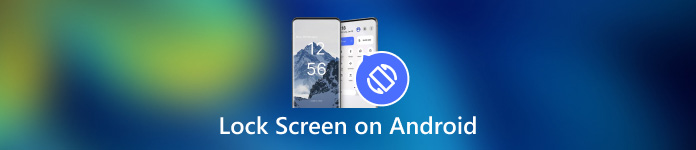
U ovom članku:
Dio 1: Kako zaključati zaslon na Androidu
1. način: zaključajte Android zaslon putem mjerača vremena
Najlakši način za zaključavanje Android zaslona od dodira je postavljanje mjerača vremena. Nakon što postavite zaključavanje zaslona, možete postaviti vrijeme čekanja. Kada je vaš zaslon neko vrijeme neaktivan, pojavit će se zaključani zaslon.

Otvorite aplikaciju Postavke na paleti aplikacija. Idi na Sigurnost i privatnost ili odgovarajuću karticu i odaberite Otključavanje uređaja.
Dodirnite Postavke zaključavanja zaslona gumb s a oprema ikona.
Zatim pritisnite Zaključaj nakon isteka zaslona, i odaberite odgovarajuće trajanje, od nekoliko sekundi do 30 minuta.
Stavite telefon na neko vrijeme i ekran će se automatski zaključati.
2. način: zaključajte Android zaslon fizičkim gumbom

Prema zadanim postavkama, možete zaključati svoj Android zaslon pomoću Vlast dugme. Ovaj jednostavan način dostupan je gotovo svim Android uređajima. Osim toga, možete promijeniti fizički gumb kroz pravu postavku.
Kada želite zaključati zaslon, pritisnite Vlast dok zaslon ne postane crn. Zatim pritisnite Vlast ponovo i vidjet ćete zaključani zaslon. Tipka za uključivanje obično se nalazi na desnoj strani Android uređaja pored tipki za glasnoću.
3. način: zaključajte zaslon na Androidu iz izbornika pristupačnosti
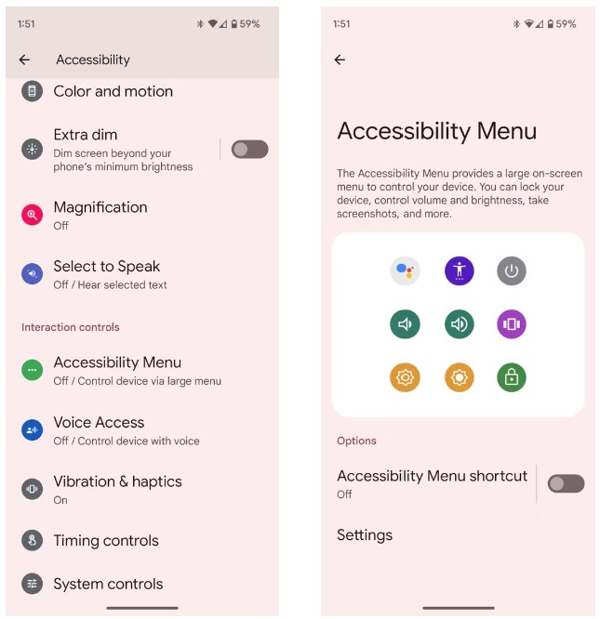
Izbornik pristupačnosti zaslonski je izbornik izrađen na Android uređajima. Omogućuje vam upravljanje nekim ključnim značajkama na bilo kojem zaslonu, kao što su Google asistent, podešavanje glasnoće, obavijesti itd.
Prvo, omogućite Izbornik pristupačnosti na Androidu. Pokreni Postavke aplikaciju, dodirnite Pristupačnost, i odaberite Izbornik pristupačnosti.
Uključite Prečac izbornika pristupačnosti opcija.
Kada se to od vas zatraži, dodirnite Dopusti. Ako vidite prozirnu Pristupačnost gumb koji pluta na vašem zaslonu, uspješno je postavljen.
Kada želite zaključati zaslon Androida, dodirnite prozirni gumb i odaberite Zaključavanje zaslona.
4. način: zaključajte Android zaslon prikvačivanjem aplikacije
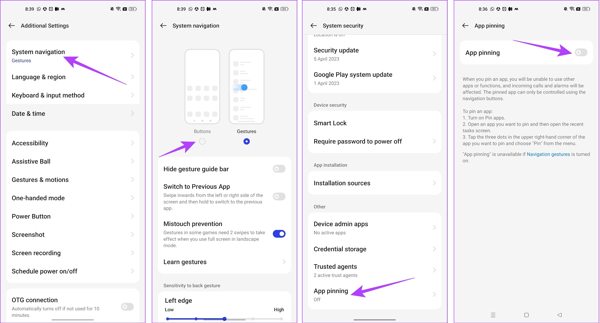
Ako želite zaključati zaslon na Androidu dok gledate video, dostupna je ugrađena značajka App Pinning. Omogućuje vam da zaključate zaslon Android uređaja na jednu aplikaciju, kao što je vaša video aplikacija.
Pokrenite Postavke aplikaciju i idite na Dodatne postavke tab.
Dodirnite Navigacija sustavai odaberite Gumbi.
Vratite se na Postavke aplikaciju, idite na Lozinka i sigurnost, i odaberite Sigurnost sustava.
Pomaknite se prema dolje da pronađete Prikvačivanje aplikacije, dodirnite ga i uključite Prikvačivanje aplikacije.
Zatim otvorite svoju videoaplikaciju na traci za promjenu aplikacija, dodirnite Više gumb s ikonom s tri točke i odaberite Pin.
5. način: Zaključavanje zaslona na Androidu tijekom gledanja videa
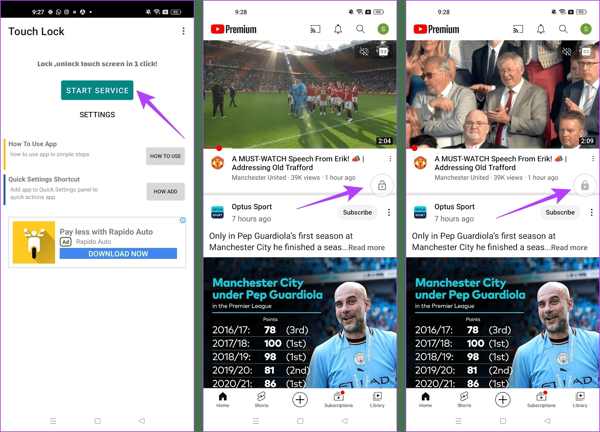
Aplikacija treće strane još je jedan način za zaključavanje zaslona na Androidu dok gledate YouTube. Touch Lock je, na primjer, dobro osmišljena aplikacija za zamrzavanje vašeg Android zaslona dok koristite jednu aplikaciju.
Besplatno preuzmite aplikaciju iz trgovine Play, otvorite je i dodijelite dopuštenja.
ap Pokrenite uslugu, pronađite YouTube ili drugu aplikaciju kojoj želite pristupiti na zaključanom zaslonu, a plutajući gumb za zaključavanje koristi se za upravljanje vašim zaslonom.
Reproducirajte videozapis koji želite pogledati i dodirnite brava gumb za ulazak u zaključani zaslon. Za otključavanje zaslona dvaput dodirnite brava dugme.
Dodatni savjet: Kako zaobići Android zaključani zaslon
Kao što vidite, imate više načina za zaključavanje zaslona Androida. Što je s otključavanjem zaslona kada ste zaboravili lozinku? Moćan Android softver za otključavanje, kao što je Dr.Fone - Screen Unlock (Android), je od pomoći.
Glavne značajke softvera za otključavanje Androida
1. Lako uklonite sva zaključavanja zaslona s Androida.
2. Podržavajte lozinke, PIN-ove, uzorci, i biometrijski identiteti.
3. Jednostavan za korištenje i neće zahtijevati tehničke vještine.
4. Kompatibilan sa širokim rasponom modela Android telefona.
Kako zaobići zaključani zaslon na Androidu bez lozinke
Instalirajte softver na svoje računalo i pokrenite ga. Odaberite Otključavanje zaslona na početnom sučelju pritisnite Android opciju i kliknite Otključaj Android zaslon.
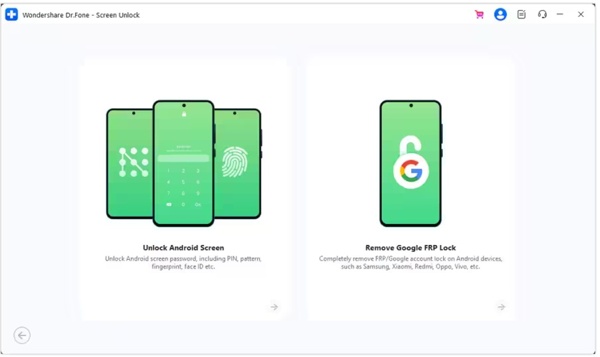
Odaberite marku svog telefona i kliknite Ukloni zaključavanje zaslona. Za starije Samsung uređaje odaberite Ukloni bez gubitka podataka.
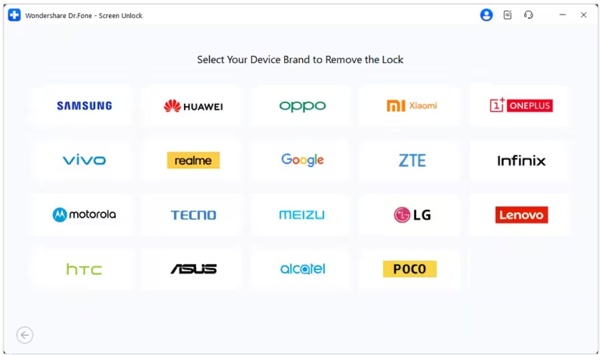
Zatim povežite telefon s računalom pomoću USB kabela. Nakon što se vaš uređaj otkrije, provjerite informacije o uređaju. Ispravite ako nešto nije u redu.
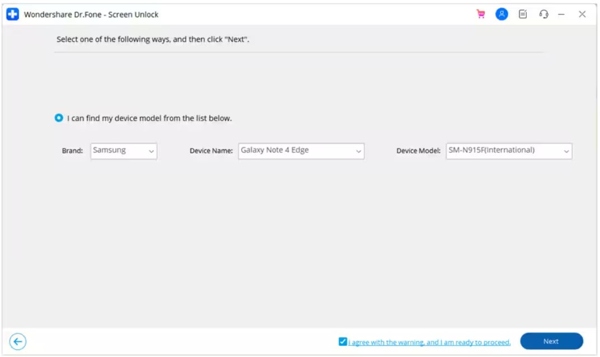
Kliknite na Sljedeći gumb, ulaz 000000, i pogodio Potvrdi. Zatim slijedite upute za postavljanje uređaja Način preuzimanja, a softver će raditi automatski.
FAQ.
-
Mogu li zaključati zaslon na Androidu pokretima?
Da, ali samo dio Android telefona podržava ovu značajku. Na primjer, možete otići na Napredne značajke u Postavke aplikacija na Xiaomi, odaberite Pokreti i geste, i uključite Dodirnite dvaput za isključivanje zaslona.
-
Isključuje li Smart Lock zaslon na Androidu?
Smart Lock je dizajniran za otključavanje vašeg Android zaslona, ali kada napustite pouzdana mjesta ili pouzdane uređaje daleko, vaš telefon će biti zaključan.
-
Zašto se moj zaslon automatski zaključava?
Android vam omogućuje automatsko zaključavanje zaslona. Nakon što ga omogućite prilikom postavljanja zaključanog zaslona ili uključivanja Smart Locka, vaš telefon će se automatski zaključati.
Zaključak
Ovaj vam je članak rekao najmanje pet načina kako zaključajte zaslon na svom Androidu telefon ili tablet. Fizička tipka dostupna je svim Android uređajima. Pristupačnost je alternativa fizičkom gumbu. Osim toga, značajka App Pinning i aplikacija Touch Lock omogućuju vam gledanje videozapisa ili pristup aplikaciji na zaključanom zaslonu. Ako imate još pitanja o ovoj temi, slobodno nas kontaktirajte ostavljajući poruku ispod ove objave.
Vruća rješenja
-
Otključaj Android
-
Otključaj iOS
-
Savjeti za lozinku
-
Savjeti za iOS

