Kako pravilno oporaviti slike s iClouda na iPhone
iCloud je službena usluga u oblaku koju je Apple izdao za korisnike. Kada dobijete Appleov proizvod, trebate izraditi Apple ID i lozinku za aktivaciju uređaja. Istovremeno vam je dodijeljeno 5 GB besplatne pohrane u oblaku. Osim toga, možete se pretplatiti na plan za proširenje mogućnosti pohrane. iCloud pohranjuje širok raspon vrsta datoteka na vaš uređaj, kao što su fotografije, video zapisi, dokumenti, kontakti itd. Ovaj vodič vam govori kako oporavite trajno izbrisane fotografije s iClouda.
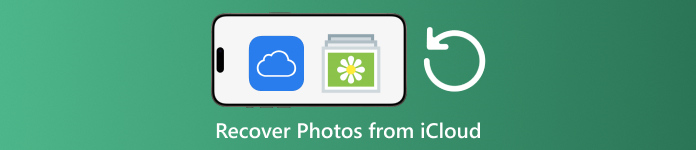
U ovom članku:
Dio 1: Kako oporaviti nedavno izbrisane fotografije iz iClouda
Kada izbrišete fotografije s jednog od svojih Apple uređaja, one će biti uklonjene s iClouda i svih vaših Apple uređaja ako ste omogućili iCloud fotografije. Slično kao i album Nedavno obrisano u Fotografijama, iCloud fotografije dolaze s albumom Nedavno obrisano. iCloud sprema izbrisane fotografije u roku od 30 dana. To daje priliku pronaći izbrisane slike na iCloudu.
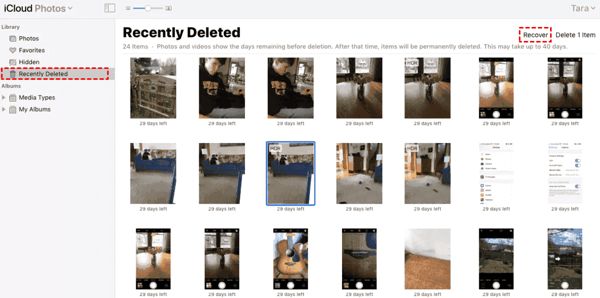
Posjetiti www.icloud.com, i prijavite se svojim Apple ID-om i lozinkom. Ako ste omogućili 2FA, unesite kontrolni kod koji se pojavljuje na vašem zaslonu.
Odaberi Fotografije mogućnost unosa iCloud fotografije web stranica. Zatim prijeđite na Nedavno izbrisano album na lijevoj strani.
Ovdje ćete vidjeti fotografije koje ste izbrisali u roku od 30 dana. Odaberite stavke koje želite vratiti i kliknite Oporaviti se dugme. Zatim će se vratiti u iCloud fotografije. Možete ih ručno preuzeti na svoj uređaj.
Dio 2: Kako vratiti iCloud fotografije
iCloud Photos zgodna je značajka za sinkronizaciju fotografija s vašim iCloud računom i između svih vaših uređaja uključujući iPhone, iPad, Mac i PC. Ako izbrišete fotografiju na jednom uređaju, možete dohvatiti iCloud fotografije prije sinkronizacije promjena.
Na webu
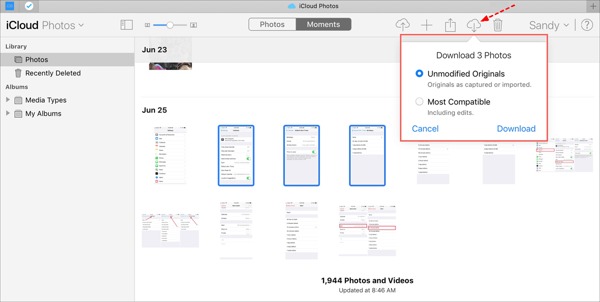
Posjetite www.icloud.com i prijavite se na svoje vjerodajnice za Apple ID. Ne smijete zaboravite lozinku za iCloud.
Idite na Fotografije web stranica.
Odaberite stare fotografije za oporavak s iClouda i kliknite preuzimanje datoteka dugme.
Na iPhoneu/iPadu
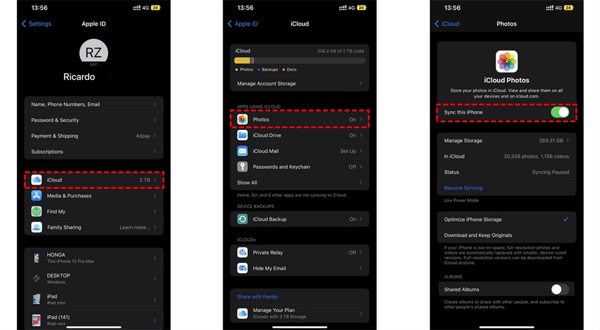
Pokrenite Postavke aplikaciju i dodirnite svoj profil.
Odaberite iCloud, i odabrati Fotografije.
Ako Sinkronizirajte ovaj iPhone je omogućeno, odaberite Preuzmite i čuvajte izvornike.
Na Macu
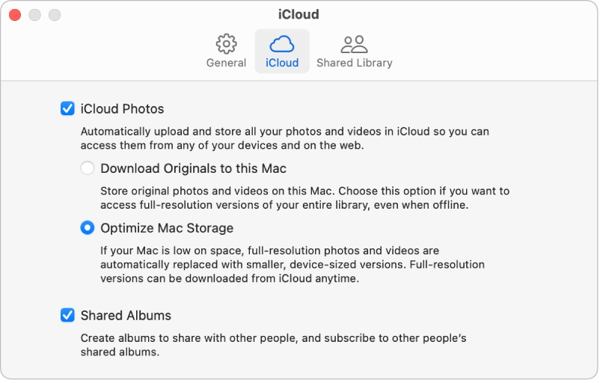
Otvori Fotografije aplikaciju na vašem Macu.
Odaberite Fotografije, i odabrati Postavke.
Prebacite se na iCloud potvrdite okvir pokraj iCloud fotografijei odaberite Preuzmite izvornike na ovaj Mac.
Na računalu
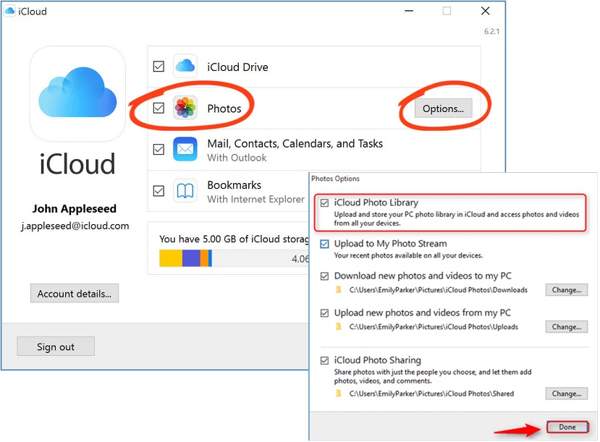
Otvorite iCloud klijent. Ako nemate aplikaciju, besplatno je preuzmite s Apple web stranice.
Kliknite na Prijaviti se i prijavite se na svoj Apple ID i lozinku.
Označite okvir pored Fotografije opciju i kliknite na Mogućnosti dugme. Zatim omogućite Preuzmite nove fotografije i video zapise na moje računalo. Klik Gotovo, i onda Prijavite se.
Dio 3: Kako oporaviti fotografije iz iCloud sigurnosne kopije na iPhone
Ako niste omogućili iCloud fotografije, možete ručno ili automatski sigurnosno kopirati svoje fotografije na iCloud. Loša strana je što morate vratiti svoj uređaj na tvorničke postavke ako želite vratiti iCloud sigurnosne kopije fotografija.
Pokreni svoje Postavke aplikaciju na vašem iPhoneu.
Idite na General i odaberite Prijenos ili resetiranje iPhonea na iOS-u 15 i novijim, ili Resetiraj na iOS-u 14 i starijim.
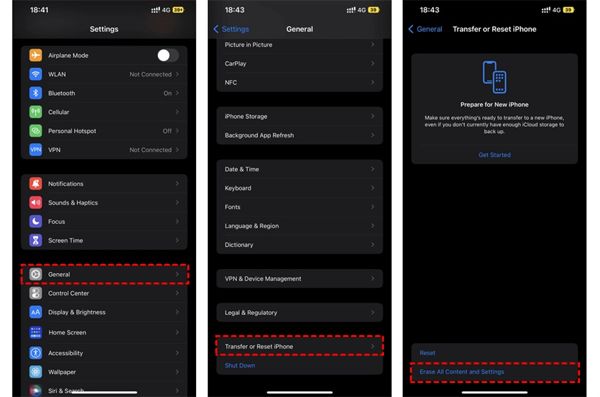
Zatim dodirnite Izbriši sav sadržaj i postavke. Potvrdite radnju i unesite lozinku za Apple ID ili lozinku za iPhone ako se to od vas zatraži.
Nakon što to bude gotovo, vaš će se iPhone ponovno pokrenuti na Zdravo zaslon. Postavite ga kao novi uređaj i povežite ga s Wi-Fi mrežom.

Odaberi Vraćanje iz iCloud sigurnosne kopije opciju kada dođete do Aplikacije i podaci zaslon. Prijavite se na svoj Apple ID i lozinku. Zatim odaberite datoteku sigurnosne kopije koja može sadržavati željene fotografije.
Kada oporavak starih fotografija s iClouda završi, dovršite drugi postupak postavljanja.
Dio 4: Kako oporaviti fotografije iz iCloud sigurnosne kopije bez resetiranja
iCloud šifrira vašu sigurnosnu kopiju fotografija tako da je morate vratiti na svoj iPhone kako biste vidjeli sadržaj. U isto vrijeme, trenutni podaci na vašem iPhoneu bit će prebrisani. imyPass iPhone Data Recovery, s druge strane, može čitati iCloud sigurnosne kopije i izdvojiti određene fotografije bez resetiranja vašeg iPhonea.
Glavne značajke iPhone Data Recovery
1. Oporavite trajno izbrisane fotografije iz iCloud sigurnosne kopije.
2. Otvorite i pregledajte iCloud datoteku sigurnosne kopije bez prepisivanja vašeg uređaja.
3. Podržava širok raspon tipova podataka uključujući fotografije i videozapise.
4. Kompatibilan s najnovijim verzijama iOS-a i iPhonea.
Kako oporaviti fotografije iz iCloud sigurnosne kopije na iPhone
Preuzmite iCloud sigurnosnu kopiju
Pokrenite najbolji iPhone softver za oporavak podataka nakon što ga instalirate na svoje računalo. Dostupan je na Windows 11/10/8/7 i Mac OS X. Idite na Oporavak iz iCloud datoteke sigurnosne kopije s lijeve strane i prijavite se svojim Apple ID-om i lozinkom. Odaberite iCloud sigurnosna kopija, i kliknite na preuzimanje datoteka gumb pokraj desne datoteke sigurnosne kopije.
Pregledajte fotografije
Označite okvire pored Snimak kamere, Knjižnica fotografijai druge podatke koje želite dohvatiti i kliknite Sljedeći. Zatim povucite gornji popis prema dolje i odaberite Prikaži samo izbrisane za pregled izbrisanih fotografija u datoteci sigurnosne kopije iCloud.
Oporavite iCloud fotografije
Na kraju odaberite željene fotografije i kliknite Oporaviti se gumb u donjem desnom kutu. Postavite izlaznu mapu i kliknite Oporaviti se ponovo za preuzimanje iCloud fotografija na vaš tvrdi disk. Ne trebaš vratite svoj iPhone na tvorničke postavke uopće. Da biste vratili HEIC na računalo, bolje označite kućicu Automatski pretvorite HEIC datoteke u JPEG format za više kompatibilnosti.
Zaključak
Ovaj vodič je objasnio kako oporaviti izbrisane fotografije iz iClouda na iPhone, iPad, Mac i PC. Ako ste sinkronizirali svoje fotografije s iCloudom, možete ih vratiti iz iCloud fotografija ili iCloud albuma Nedavno obrisano na bilo kojem uređaju. Ako ne, možete vratiti fotografije iz iCloud sigurnosne kopije nakon resetiranja vašeg iPhonea. imyPass iPhone Data Recovery je fleksibilno rješenje za vraćanje vaših podataka s iClouda bez resetiranja vašeg uređaja. Ostala pitanja? Zapišite ih ispod.
iPhone oporavak podataka
Oporavak izbrisanih ili izgubljenih iPhone podataka
Besplatno preuzimanje Besplatno preuzimanje
