Kako vratiti zaključani Motorola telefon na tvorničke postavke
Mnogo je razloga zašto morate resetirati Motorola telefon. Na primjer, prije nego što prodate stari uređaj na tržištu rabljenih, morate ga vratiti na tvornički status. Štoviše, resetiranjem telefona izbrisat će se svi podaci, što je jednostavan način da zaštitite svoje privatne podatke. Međutim, bez lozinke ne možete pristupiti svom telefonu niti ugrađenoj opciji vraćanja na tvorničke postavke. Stoga vam ovaj vodič pokazuje četiri praktične metode resetirati Motorola telefon kada je zaključan.
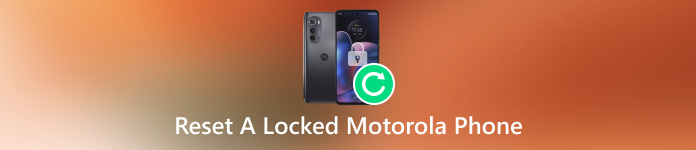
U ovom članku:
Dio 1: Resetiranje Motorola telefona kada je zaključan i nema Google Locka
Ako vam je Motorola telefon onemogućen, možete koristiti program 2 u 1: imyPas AnyPassGo, za resetiranje telefona. Pomaže vam da resetirate zaključani Moto telefon na tvorničke postavke bez lozinke. Što je još važnije, ne morate unositi kod u naredbu, a ovaj program ne zahtijeva tehničke vještine.
Štoviše, normalno vraćanje na tvorničke postavke može rezultirati Google zaključavanjem ako je Google račun prijavljen na telefon. No, s AnyPassGoom se o tome ne morate brinuti, jer neće dovesti vaš telefon do Google zaključavanja. Čak i ako je vaš telefon već zaključan od strane Googlea, AnyPassGo može... uklonite Google zaključavanje.

4.000.000+ preuzimanja
Vraćanje Motorola telefona na tvorničke postavke bez Google računa.
Također podržava zaobilaženje zaključavanja zaslona bez lozinke.
Otključajte uzorke, uklonite PIN-ove, otiske prstiju, ID lica itd. s Android uređaja.
Kompatibilan sa širokim rasponom modela Motorola telefona
Evo koraka za vraćanje Moto telefona na tvorničke postavke kada je zaključan:
Instalirajte i pokrenite program na svom Windows računalu. Odaberite Ukloni lozinku zaslona.

Odaberite Motorola marka telefona.

Spojite zaključani Moto telefon USB kabelom. Nakon spajanja kliknite Ukloni sada gumb. I zaključavanje zaslona bit će uklonjeno za nekoliko minuta. Neće biti Google zaključavanja.
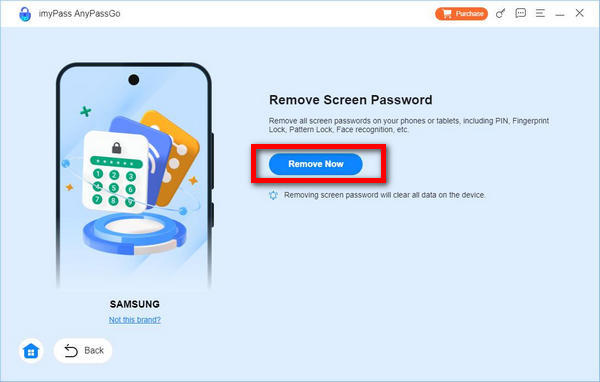
Dio 2. Tvrdi reset zaključanog Moto telefona s gumbima
Ugrađeni Recovery Mode jedinstveni je način pokretanja dostupan u svim Motorola uređajima koji pruža skup alata za dijagnosticiranje i rješavanje problema. Možete resetirati zaključani Motorola telefon i ažurirati softver.

Držite oba Stišaj zvuk + Vlast gumbe na uređaju dok se telefon ponovno ne pokrene. Zatim nastavite pritiskati Stišaj zvuk dok vaš uređaj ne uđe u način rada za oporavak.
Koristite tipke za glasnoću za pomicanje do Brisanje podataka/vraćanje na tvorničke postavke opciju i pritisnite Vlast gumb za izvođenje. Kada se to od vas zatraži, dođite do Da, i izvesti ga.
Pričekajte da se završi vraćanje na tvorničke postavke. Zatim dođite do Sada ponovno pokrenite sustav, i izvedite ga za ulazak u standardni Android zaslon.
Dio 3: Vraćanje zaključanog Motorola telefona na tvorničke postavke putem interneta
Također možete koristiti web-stranicu Google Find My za daljinsko vraćanje zaključanog uređaja na tvorničke postavke. Ali ova metoda funkcionira samo kada ste na telefon dodali Google račun i omogućili Find My. Štoviše, vaš telefon mora biti spojen na mrežu.

Idite na Googleovo web mjesto Find My Device i prijavite se s Google računom koji ste dodali na svoj telefon.
Odaberite zaključani telefon Motorola na gornjoj lijevoj strani ako imate više uređaja pod istim računom.
Kliknite na IZBRIŠI UREĐAJ gumb i potvrdite radnju kada se to od vas zatraži.
FAQ.
-
Što znači vraćanje Motorola telefona na tvorničke postavke?
Vraćanje Motorola telefona na tvorničke postavke znači brisanje cjelokupnog sadržaja na vašem uređaju uključujući podatke, aplikacije i postavke. Dovodi vaš telefon u tvornički status. Kada završi, vaš telefon će prikazati pozdravni ekran.
-
Je li moguće prisilno resetirati Motorola uređaj?
Da, možete prisilno resetirati Motorola telefon čak i ako mu ne možete pristupiti ili je pokvaren. Googleov Find My Device značajka omogućuje vam obavljanje posla na webu ili drugom Android telefonu.
-
Može li netko drugi vratiti moje podatke nakon resetiranja mog Motorola telefona?
Da, tehnički potkovani mogu oporaviti vaše podatke čak i ako izvršite vraćanje na tvorničke postavke. Svoj uređaj možete prebrisati slikama nakon vraćanja na tvorničke postavke. Ponovno izvršite vraćanje na tvorničke postavke. Tada nitko ne može dobiti natrag vaše privatne podatke.
Zaključak
Vruća rješenja
-
Otključaj Android
-
Otključaj iOS
-
Savjeti za lozinku
-
Savjeti za iOS

