A törölt Instagram-üzenetek helyreállítása iOS/Android rendszeren
Mint az egyik legnépszerűbb közösségi média, az Instagram lehetővé teszi, hogy képekkel és történetekkel jelenítse meg személyiségét. Mostanra több száz millió felhasználó fér hozzá a platformhoz okoseszközeiken minden héten. Érthető, hogy egyre több márka kommunikál az ügyfelekkel az Instagramon is. Nincs annál rosszabb, mint véletlenül törölni egy fontos üzenetet, és nem találni, amikor szüksége van rá. Ez az útmutató elmagyarázza, hogyan kell lásd a törölt üzeneteket az Instagramon.
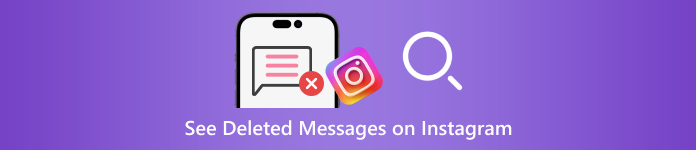
Ebben a cikkben:
- 1. rész: A gyakori forgatókönyvek az Instagram-üzenetek törléséhez vezetnek
- 2. rész: Hogyan lehet visszaállítani a törölt Instagram-üzeneteket e-mailekből
- 3. rész: A törölt Instagram-üzenetek visszaállítása kérésre
- 4. rész: Hogyan lehet visszaállítani a törölt Instagram-üzeneteket iPhone-on biztonsági mentés nélkül
1. rész: A gyakori forgatókönyvek az Instagram-üzenetek törléséhez vezetnek
A törölt Instagram-üzenetek helyreállítása előtt beszéljük meg az üzenetek eltűnésének okait. A véletlen törlés mellett az Instagram-üzenetek elvesztésének egyéb gyakori okai a következők:
Tisztítsa meg az üzeneteket. Amikor megtisztítod a bejegyzéseidet és felszabadítod az Instagram-területet, véletlenül törölheted a fontos üzeneteket.
Tartalom megsértése. Jobb, ha követi az Instagram szabályát, hogy üzeneteket küldjön és fogadjon a közösségi platformján. Ha üzenetei sértik a közösségi irányelveket, az Instagram törli azokat.
Szándékosan törölje és azonnal bánja meg. Néha törli Instagram-üzeneteit, de azonnal megbánja.
Spam támadások. Ha spam üzeneteket kap a beérkező levelek mappájába, az Instagram spamszűrői működésbe léphetnek, és törölhetik azokat.
2. rész: Hogyan lehet visszaállítani a törölt Instagram-üzeneteket e-mailekből
Miután beállította az e-mail értesítéseket az Instagramon, a közösségi platform e-maileket küld a fiókjában végzett különféle tevékenységekről, beleértve az üzenetek törlését is. Ez a módszer nem mindig működik, de érdemes megpróbálni.
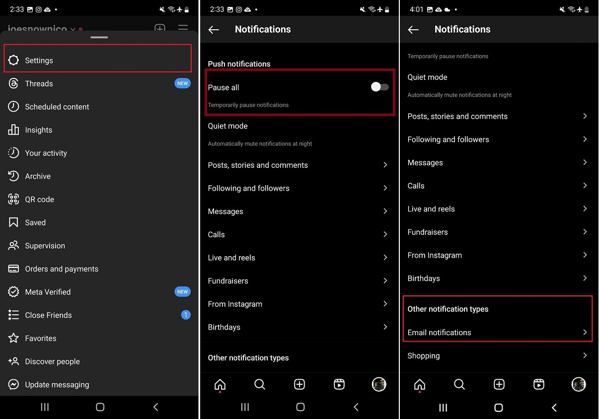
Nyissa meg az Instagram alkalmazást, érintse meg a Menü gombot egy háromsoros ikonnal, és válassza ki Beállítások a helyi menüben.
Kapcsolja be a Szünet minden lehetőséget, görgessen le, és érintse meg a lehetőséget E-mail értesítések. Írja be e-mail címét, és koppintson a Tovább gombra az e-mail értesítések engedélyezéséhez.
Nyissa meg e-mailjét, nyissa meg az ellenőrző e-mailt az Instagramból, és kattintson vagy koppintson a hivatkozásra. Feltétlenül kapcsolja be Üzenetértesítések alatt E-mail értesítések.
Amikor egy üzenetet törölnek az Instagramon, ellenőrizheti az e-mailben.
3. rész: A törölt Instagram-üzenetek visszaállítása kérésre
Jelenleg az Instagram lehetővé teszi a törölt üzenetek megtalálását az adatok letöltésével a kérelem elküldése után. Ha nemrégiben törölte az Instagramot, és minden adata elveszett az újraletöltéskor, kérhet segítséget az Instagramtól. Ez másolatot biztosít minden adatáról, beleértve az üzeneteket, fényképeket és videókat. Ráadásul ezt megteheti asztali számítógépen vagy mobilon is.
Hogyan kérhet adatokat az Instagram alkalmazásban
Jelentkezzen be fiókjába Instagramon, koppintson a profiljára, majd nyomja meg a gombot Menü gombot egy háromsoros ikonnal, és válassza ki Az Ön tevékenysége.
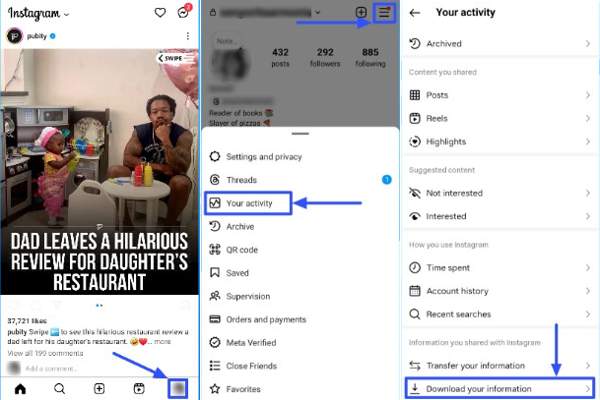
Görgessen le, és érintse meg a Töltse le adatait választási lehetőség.
Választ Néhány információd, és válassza ki üzenetek ha meg szeretné nézni a törölt üzeneteket az Instagramon.
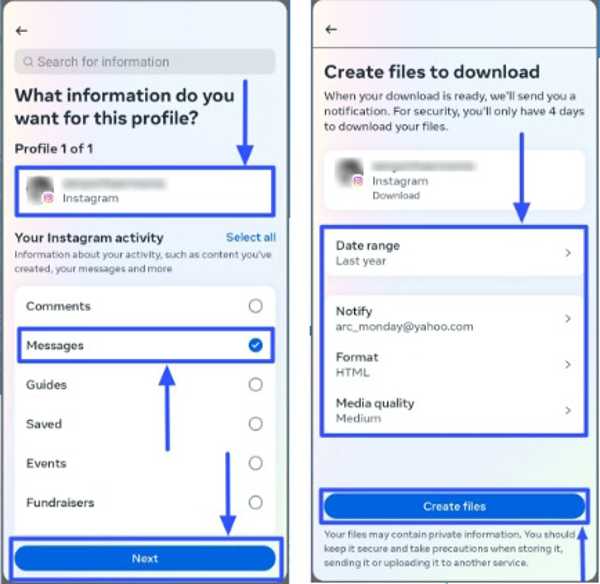
Koppintson a Következő, választ Letöltés a készülékre vagy Átvitel a Google Drive-ra, és állítsa be a Dátumtartomány. Találat Fájlok létrehozása a dátum letöltéséhez.
Hogyan kérhet adatokat az Instagram webhelyen
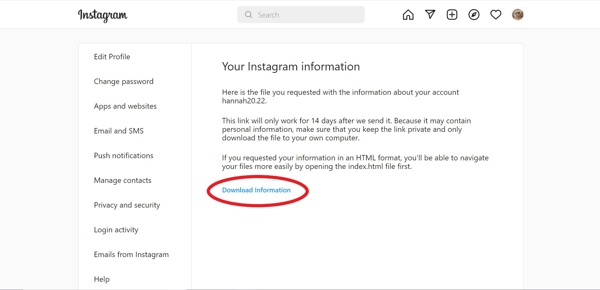
Keresse fel a www.instagram.com/ oldalt egy böngészőben, és jelentkezzen be fiókjába. Ha van elfelejtette Instagram jelszavát, egyszerűen visszaállíthatja.
Kattintson a profilra, és nyomja meg a gombot Profil szerkesztése. Menj a Adatvédelem és biztonság fület, és kattintson a Letöltés kérése alatti gombot Adatok letöltése szakasz.
Írja be e-mail címét a mezőbe, és válasszon egy Információs formátum, és kattintson Következő.
Írja be jelszavát, majd kattintson Letöltés kérése.
A törölt üzenetek letöltése és megtekintése az Instagramon
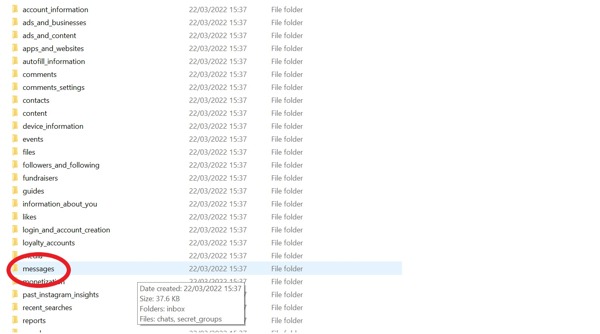
Amikor az Instagram megkapja kérelmét, e-mailt fog kapni a linkelt e-mailben.
Kattints a Letöltési információk gombot a levélben a fájl letöltéséhez. Ezután csomagolja ki a fájlt.
Ha kiválasztja HTML mint a Információs formátum, menj a üzeneteket mappát, válassza ki beérkező levelek, majd kattintson a gombraüzenet.html fájlt a közvetlen megnyitáshoz.
Ha a JSON lehetőséget választja, keresse meg a üzenetek.json fájlt a mappában, kattintson rá jobb gombbal, és válassza ki Megnyitás ezzel vagy Szerkesztés ezzel. Ezután válassza a Jegyzettömböt vagy egy szövegszerkesztőt.
4. rész: Hogyan lehet visszaállítani a törölt Instagram-üzeneteket iPhone-on biztonsági mentés nélkül
Ha nem tudja visszaállítani a régi Instagram-üzeneteket iPhone-ján, szüksége lesz egy hatékony, harmadik féltől származó adat-helyreállító eszközre. Az imyPass iPhone Data Recovery például az egyik legjobb üzenet-helyreállító szoftver az iPhone számára. Ennél is fontosabb, hogy nagyon könnyen használható, és nem igényel technikai ismereteket.
A legjobb iPhone adat-helyreállítás főbb jellemzői
1. Állítsa vissza a törölt Instagram-üzeneteket iPhone-on biztonsági mentés nélkül.
2. A helyreállítás előtt tekintse meg a nemrég törölt Instagram-üzeneteket.
3. Támogassa a szöveget, képeket és videókat.
4. Több üzenetszál kötegelt helyreállítása anélkül az iPhone visszaállítása.
5. Kompatibilis az iOS és iPhone legújabb verzióival
Hogyan lehet visszaállítani a törölt Instagram-üzeneteket iPhone-on.
Olvassa be iPhone-ját
Indítsa el a legjobb iPhone adat-helyreállító eszközt, miután telepítette a számítógépére. Van egy másik verzió is a Mac számára. Válassza ki a Helyreállítás iOS-eszközről fület a bal oldalon, és csatlakoztassa iPhone készülékét a számítógépéhez egy Lightning kábel segítségével. Csap Bizalom a képernyőn, ha a rendszer kéri. Ezután kattintson a Indítsa el a szkennelést gombot a továbblépéshez.
Ha rendelkezik iTunes vagy iCloud biztonsági másolattal, válassza a lehetőséget Helyreállítás az iTunes biztonsági mentési fájlból vagy Helyreállítás az iCloud biztonsági mentési fájlból helyette.
A törölt üzenetek megtekintése
Az adatok beolvasása után megjelenik az összes adat, amely helyreállítható az eszközén. Válassza ki a kívánt adattípust a bal oldalsávon. Itt az Instagramot választjuk Üzenet és Kapcsolatok. Ezután húzza le a felső lehetőséget, és válassza ki Csak a töröltek megjelenítése a törölt Instagram-csevegések megtekintéséhez.
A törölt Instagram-üzenetek visszaállítása
Válassza ki a letölteni kívánt csevegéseket és üzeneteket, majd kattintson a gombra Visszaszerez gombot a jobb alsó sarokban. Ezután válasszon ki egy könyvtárat az üzenetek mentéséhez, majd kattintson a gombra Visszaszerez gombot újra. Várja meg, amíg a folyamat befejeződik, és válassza le az iPhone készüléket. Ezzel a programmal a törölt Instagram-fotókat is visszaállíthatja iPhone-ján.
Következtetés
Ez az útmutató három módszert mutat be a törölt Instagram-üzenetek helyreállítása iPhone vagy Android készülékén. Az e-mailes értesítések segítenek nyomon követni az üzenetek törlését. Ezenkívül kérés benyújtásával és adatok letöltésével visszakaphatja a törölt Instagram-üzeneteket. Az imyPass iPhone Data Recovery a legjobb megoldás a törölt üzenetek visszaállítására az iPhone-on biztonsági mentés nélkül. Ha további kérdései vannak a témával kapcsolatban, kérjük, hagyjon üzenetet lent.


