A legutóbb törölt fényképek helyreállítása az iPhone készülékről
A digitális fényképezőgépek elhalványulnak, de az okostelefonok, különösen az iPhone-ok népszerűsítése miatt egyre népszerűbb a fényképezés. Az Apple eszközök fejlett lencsetechnológiája lehetővé teszi a felhasználók számára, hogy emlékeket és pillanatokat örökítsenek meg; néhány felhasználó azonban találkozott a fénykép véletlenszerű törlésének problémájával. Az Apple bemutatta a Recently Deleted albumot a törölt fotók megtartásához. Ez az útmutató megmutatja, hogyan lehet helyreállítani nemrég törölt fotók iPhone-on és iPaden.

Ebben a cikkben:
1. rész: A fényképekből nemrég törölt tartalmak
Az Apple hozzáadta a Recently Deleted albumot iOS 9 és újabb rendszeren. Úgy tervezték, hogy az iPhone felhasználóknak türelmi időt adjon a véletlenül törölt fényképek megtalálásához. Amikor kiválaszt egy fényképet a tekercsben, és érintse meg a Töröl gombot szándékosan vagy véletlenül, nem távolítja el azonnal. Alternatív megoldásként áttelepítik a Nemrég törölt albumba, és 30 napig itt tartják.
Az iOS automatikusan áthelyezi a törölt képeket a Legutóbb törölt albumba, amely ideiglenes tárolási helyként működik. Mielőtt ismét törli őket a Legutóbb törölt albumból vagy a lejárati dátumot, visszakeresheti nemrég törölt fotóit. A 30 napos időtartam alatt a felhasználók továbbra is hozzáférhetnek a törölt médiafájlokhoz, és szükség esetén dönthetnek úgy, hogy visszahelyezik őket a tekercsbe.
30 nap elteltével a törölt fotók automatikusan törlődnek a Nemrég törölt albumból, és végleg eltűnnek az eszközről.
2. rész: A közelmúltban törölt fényképek elérése az iPhone készüléken
A Legutóbb törölt album az elmúlt 30 napon belül törölt összes fotót tárolja. Ez lehetőséget biztosít az iPhone és iPad készülékeken nemrégiben törölt fényképek elérésére, mielőtt azok véglegesen törlődnek.
Hogyan lehet megtalálni a nemrég törölt albumot
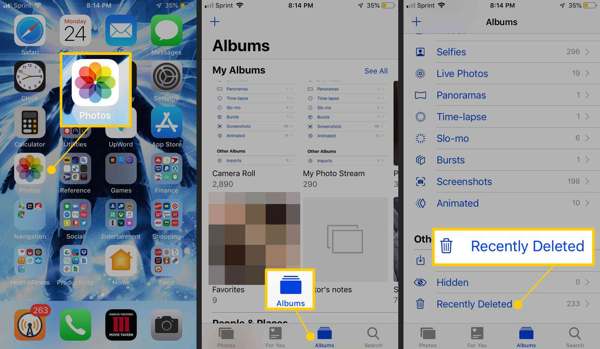
Nyissa meg a Fényképek alkalmazást a kezdőképernyőn.
Menj a Albumok fület alul.
Válaszd a Nemrég törölve album alatt a Egyéb albumok cím. Ha engedélyezte Face ID használata a Rejtett és Legutóbb törölt albumok esetén adja meg arcazonosítóját a nemrég törölt fotók megtekintéséhez. Ha nem rendelkezik arcazonosítóval, egyszerűen megadhatja a használt jelszót oldja fel iPhone készülékét.
Hogyan lehet visszaállítani a legutóbb törölt fényképeket
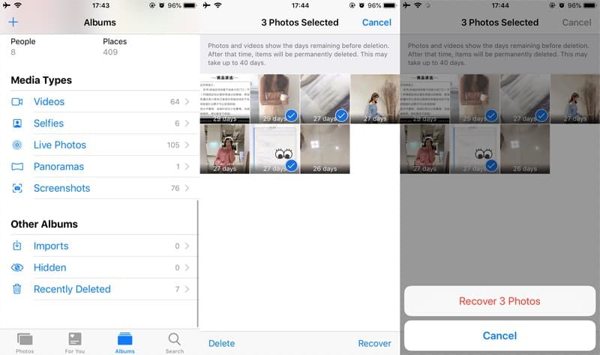
Ha a közelmúltban törölt fényképeket szeretné lekérni, érintse meg a Válassza ki gombot a Nemrég törölt albumban.
Ezután nyomja meg a törölni kívánt képeket. Miután kiválasztotta, egy pipa jelenik meg a képen.
Érintse meg a Visszaszerez gombot a jobb alsó sarokban. Ha a rendszer kéri, érintse meg a Helyreállítás [szám] fotók gombot a művelet megerősítéséhez. Ezután látni fogja a nemrég törölt iPhone-fotókat az eredeti albumukban.
3. rész: Hogyan lehet visszaállítani a régi törölt fényképeket
Nehéz visszaállítani a törölt fényképeket, miután törölte őket a Nemrég törölt albumból. Ha van iTunes vagy iCloud biztonsági másolata, az egy másik történet. Más szóval, a biztonsági másolatból visszaállíthatja az iPhone-on végleg törölt fotókat.
A régi törölt fényképek visszaállítása az iTunes/Finder biztonsági másolatból
Csatlakoztassa iPhone-ját számítógépéhez egy kompatibilis kábellel.
Nyissa meg az iTunes alkalmazást a számítógépén vagy a macOS Mojave vagy régebbi számítógépén, vagy futtassa a Findert macOS Catalina és újabb rendszeren.
Miután észlelte az eszközt, kattintson a gombra Telefon gombot az iTunesban vagy az iPhone nevét a Finderben. Menj a Összegzés fül vagy Tábornok lapon.
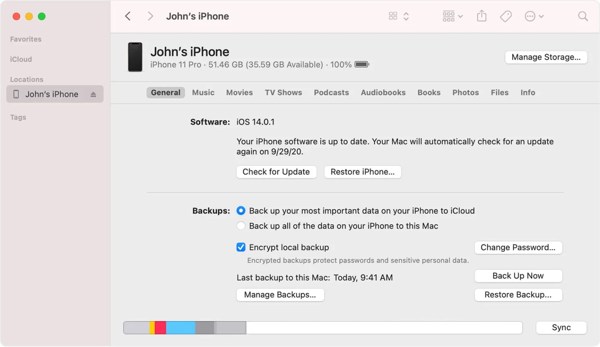
Ezután kattintson a Biztonsági mentés visszaállítása gombot a Biztonsági mentések szakasz. Előfordulhat, hogy be kell írnia a iTunes biztonsági mentési jelszó ha valaha beállítottad.
Ezután válassza ki azt a biztonsági másolatot, amely a nemrég törölt fényképeket tartalmazza, és kattintson a gombra visszaállítás gomb.

Kövesse a képernyőn megjelenő utasításokat a biztonsági másolat visszaállításához az iPhone-ra. Ezután láthatja a nemrég törölt fotókat.
Jegyzet:
Ehhez számítógépre és kábelre van szükség. Ráadásul a biztonsági mentés felülírja az iPhone-on lévő aktuális adatokat.
Régi törölt fényképek visszaállítása az iCloud biztonsági mentésből
Futtassa a Beállítások alkalmazást.
Menj Tábornok, és válasszon Az iPhone átvitele vagy visszaállítása iOS 15 és újabb rendszeren vagy Visszaállítás iOS 14 és régebbi rendszereken. Csap Minden tartalom és beállítás törlése. Ezután kövesse a képernyőn megjelenő utasításokat az eszköz gyári visszaállításához.

Várja meg, amíg az eszköz újraindul. Ezután állítsa be a Helló képernyő.
A beállítás során ügyeljen arra, hogy iPhone-ját Wi-Fi hálózathoz csatlakoztassa. Válasszon Visszaállítás az iCloud biztonsági másolatból a Alkalmazások és adatok képernyő.

Jelentkezzen be Apple ID azonosítójával és jelszavával, válasszon egy megfelelő biztonsági mentési fájlt, és kezdje el a nemrég törölt fényképek letöltését iPhone készülékére.
Ha kész, fejezze be a beállítási folyamatot.
Jegyzet:
Győződjön meg arról, hogy van iCloud biztonsági másolata. Ráadásul az iCloudba szinkronizált fényképek nem tartalmazzák az iCloud biztonsági másolatát.
4. rész: A véglegesen törölt fényképek helyreállítása biztonsági mentés nélkül
Visszaállíthatja a törölt fényképeket, miután biztonsági mentés nélkül törölte őket a Nemrég törölt albumból? A válasz igen. A véglegesen törölt fotók továbbra is a memóriájában vannak, mielőtt új adatok felülírnák őket. Ez lehetőséget ad arra, hogy visszaszerezze őket egy hatékony adat-helyreállító eszközzel. Ettől kezdve az imyPass iPhone Data Recovery alkalmazást javasoljuk. Átvizsgálja az iPhone belső tárhelyét, és helyreállítás céljából megjeleníti a törölt fényképeket.
Az iPhone Data Recovery főbb jellemzői
1. Keresse meg a közelmúltban törölt fényképeket iPhone-on biztonsági mentés nélkül.
2. Az eszköz visszaállítása nélkül bontsa ki a törölt képeket az iTunes/iCloud biztonsági mentésből.
3. Tartsa meg a fénykép formátumát és minőségét.
4. Számos képformátum támogatása, beleértve a HEIC-et is.
5. Kompatibilis az iOS és iPhone legújabb verzióival.
Hogyan lehet visszaállítani a véglegesen törölt iPhone-fotókat biztonsági mentés nélkül
Olvassa be iPhone-ját
Indítsa el a legjobb iPhone adat-helyreállító szoftvert, miután telepítette a számítógépére. Van egy másik verzió is a Mac felhasználók számára. Csatlakoztassa iPhone-ját a számítógéphez Lightning kábellel. Menj a Helyreállítás iOS-eszközről fület a bal oldalon. Ha a rendszer kéri, érintse meg a Bizalom gombot az iPhone képernyőjén. Ezután kattintson a Indítsa el a szkennelést gombot a fényképek és adatok törlésének megkezdéséhez az iPhone-on.
Ha ki szeretné bontani a törölt fényképeket az iTunes vagy az iCloud biztonsági mentésből, válassza a lehetőséget Helyreállítás az iTunes biztonsági mentési fájlból vagy Helyreállítás az iCloud biztonsági mentési fájlból helyette.
A törölt fényképek előnézete
Az adatok beolvasása után az előnézeti ablakba kerül. Menj a Kamera tekercs fület a bal oldalon, és válassza ki Csak a töröltek megjelenítése a felső legördülő listából. Most megtekintheti a törölt fényképek miniatűrjeit iPhone-ján. Az eredeti fénykép megtekintéséhez kattintson rá, és nyissa meg.
A törölt iPhone-fotók helyreállítása
Jelölje be a jelölőnégyzetet minden egyes fotó mellett, amelyet vissza szeretne kapni, majd kattintson a gombra Visszaszerez gombot a jobb alsó sarokban. Ezután kattintson a Nyisd ki gombot, és válasszon ki egy könyvtárat a kimenet mentéséhez. Ezután kattintson a Visszaszerez gombot ismét a törölt iPhone-fotók merevlemezére való visszaállításához. Várja meg, amíg a folyamat befejeződik, és válassza le az iPhone készüléket.
Következtetés
Ez az útmutató elmagyarázza, mit nemrég törölt fényképek az iPhone készülékről. A Legutóbb törölt album lehetővé teszi a törölt fotók visszaállítását 30 napon belül. A lejárati dátum után az iTunes/Finder vagy az iCloud biztonsági másolatból is visszaállíthatja elveszett fotóit. Ezenkívül az imyPass iPhone Data Recovery a végső megoldás az iPhone-fotók visszaállítására biztonsági mentés nélkül. Ha további kérdései vannak a témával kapcsolatban, kérjük, hagyjon üzenetet a bejegyzés alatt, és a lehető leghamarabb válaszolunk rá.
iPhone adatmentés
A törölt vagy elveszett iPhone-adatok helyreállítása
Ingyenes letöltés Ingyenes letöltés
