Két, ugyanabban az Apple ID-ben aláírt iPhone leválasztása
Kényelmes lehet ugyanazt az Apple ID-t megosztani több iPhone-on, de ez összekevert névjegyekhez, üzenetekhez, fényképekhez és egyéb tartalmakhoz vezethet. Ezenkívül adatvédelmi aggályokhoz is vezethet, ha két iOS-eszközöd van különböző célokra. Ha ugyanazzal a problémával szembesülsz, leválaszthatod a két eszközt, és bejelentkezhetsz egy másik Apple ID-vel a második iPhone-on. Ez az útmutató elmagyarázza, hogyan... két iPhone szétválasztása.
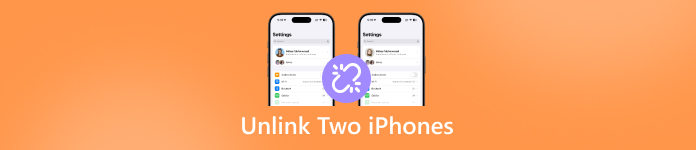
Ebben a cikkben:
1. rész: Az iPhone-ok leválasztása a beállításokból
Két, azonos Apple ID-vel rendelkező iPhone leválasztásának egyik egyszerű módja a Beállítások alkalmazás. Ez lehetővé teszi a második iPhone eltávolítását az Apple ID-fiókjából, hogy egy másik Apple-fiókba tudjon bejelentkezni.
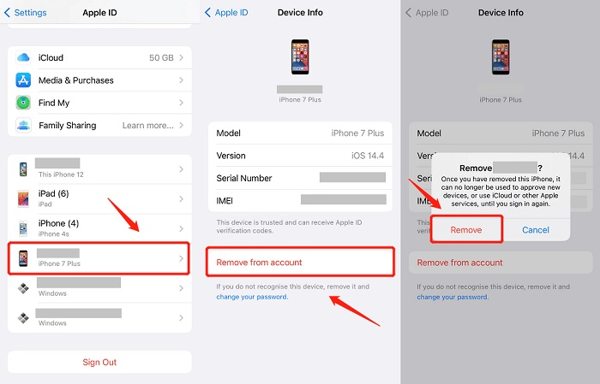
Nyissa meg a Beállításalkalmazás egyetlen iPhone-on.
Koppints a profilodra.
Görgessen lejjebb az összes olyan eszköz megtekintéséhez, amelyről ugyanabba a fiókba jelentkeznek be.
Válaszd ki a második iPhone-t, és koppints a gombra Eltávolítás a fiókból.
Végül érintse meg Távolítsa el a felugró párbeszédablakban.
Kapcsold be a második iPhone-t, és jelentkezz be egy másik Apple ID-vel.
2. rész: Az iPhone-ok leválasztása az iCloudról
Ha nincsenek a kezedben az eszközök, leválaszthatsz két iPhone-t az iCloudon keresztül. Ehhez webböngészőre és az Apple ID hitelesítő adataira van szükség. Ráadásul, ha be van kapcsolva a kétfaktoros hitelesítés, meg kell adnod az ellenőrző kódot.
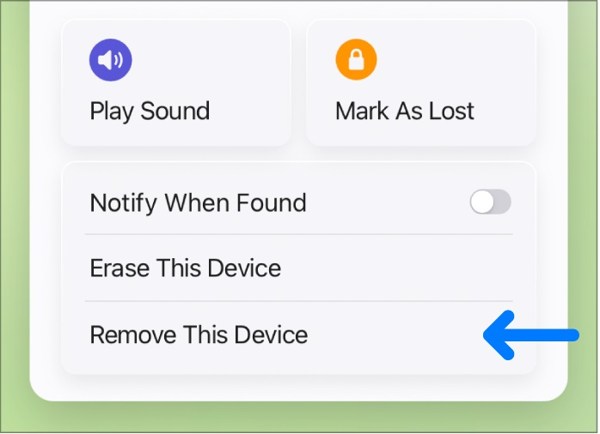
Látogasson el a www.icloud.com oldalra egy böngészőben, és jelentkezzen be Apple ID-jével és jelszavával.
Kattintson Találd meg az iPhone-omat.
Válasszon ki egy iPhone-t a listából Minden eszköz menü.
Kattints a Távolítsa el ezt az eszközt gombot és nyomja meg Távolítsa el.
3. rész: Hogyan lehet leválasztani az iPhone-okat a Find My alkalmazásról
A Find My alkalmazás egy másik módszer két iPhone leválasztására, még akkor is, ha a második iPhone nincs a kezedben. Ehhez a módszerhez engedélyezni kell az iPhone keresése funkciót a második iPhone-on. Továbbá nem szabad elfelejti az Apple ID jelszavát.
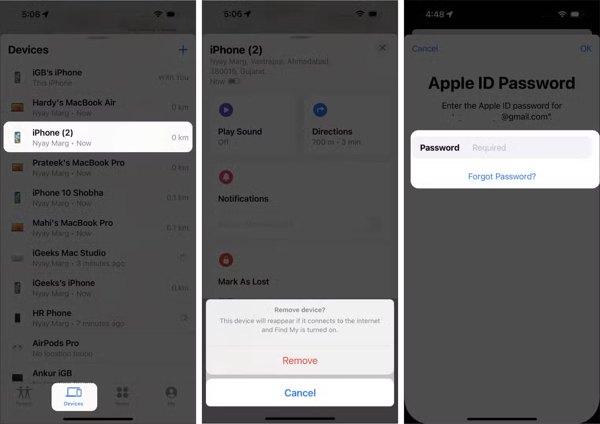
Futtassa a Keresés alkalmazást iPhone-ján vagy kölcsönvett Apple-eszközén.
Menj a Eszközök fülre, és válassza ki a második iPhone-t.
Koppintson a Távolítsa el ezt az eszközt az eszköztáron, és kattintson a gombra Távolítsa el.
Írja be az Apple ID jelszavát a megerősítéshez.
4. rész: Az iPhone-ok leválasztása az Apple ID webhelyéről
Az iPhone-ok Apple ID-ről való leválasztásának másik módja az Apple bejelentkezési weboldalán keresztül történik. Ehhez a módszerhez nem szükséges engedélyezni az iPhone keresése funkciót, de emlékezni kell az Apple ID-re és a jelszóra.
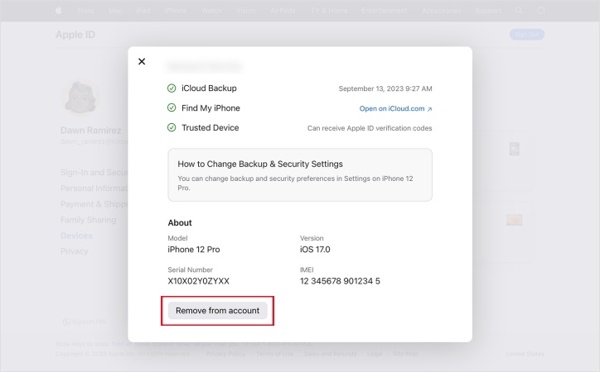
Lépjen be a https://account.apple.com/ oldalra egy böngészőben, és jelentkezzen be Apple ID hitelesítő adataival.
Kattintson Bejelentkezés és biztonság alatt fiók szakasz.
Válaszd ki a második iPhone-t a listából Eszközök.
Kattints a Eltávolítás a fiókból gombot, és erősítse meg.
5. rész: Az iPhone-ok leválasztása az iOS Unlocker használatával
Ha elfelejtette az Apple ID jelszavát, akkor két iPhone-t kell leválasztania egy hatékony eszközzel. imyPass iPassGopéldául korlátozás nélkül eltávolíthatja az Apple-fiókot egy iPhone-ról vagy iPadről.

Több mint 4 000 000 letöltés
Gyorsan törölje az Apple ID-t iPhone-ról vagy iPadről.
Nincs szükség az iPhone jelszavára vagy az Apple ID jelszavára.
Bónusz funkciókat kínál, például iPhone-jelszó eltávolítását.
Számos iPhone és iPad modellel kompatibilis.
Hogyan lehet leválasztani az iPhone-okat jelszó nélkül
Telepítse az Apple ID eltávolító eszközt
Indítsa el a legjobb Apple ID eltávolító szoftvert, miután telepítette a számítógépére. Van egy másik verzió is Mac OS X 10.12-es vagy újabb rendszerekhez. Válassza ki a Távolítsa el az Apple ID-t mód. Csatlakoztassa iPhone-ját a számítógépéhez Lightning-kábellel. Ha a rendszer kéri, koppintson a Bizalom hogy megbízzon a számítógépében. Miután a készülék felismerésre került, kattintson a Rajt gombot a folytatáshoz.

iPhone-ok leválasztása
Ha a Lokátor le van tiltva az eszközén, a szoftver automatikusan megkezdi az Apple ID eltávolítását.
Ha a Lokátor engedélyezve van, két eset lehetséges:
iOS 11.3-as vagy korábbi rendszeren futtassa a következőt: Beállítások alkalmazást iPhone-ján, lépjen a következő helyre Tábornok, Koppintson a Visszaállítás, és válasszon Minden beállítás visszaállításaAmikor az eszköz újraindul, a szoftver elvégzi a dolgát.
iOS 11.4-es vagy újabb rendszeren kapcsold be a 2FA-t az eszközödön. Ezután írd be a következőt: 0000 és kattintson megerősít az eszközadatok betöltéséhez. Jelöljön be minden elemet, és kattintson Rajt az Apple ID eltávolításának megkezdéséhez. Figyelem, ez a lépés gyári alaphelyzetbe állítja az iPhone-ját.

Következtetés
Ez az útmutató öt módszert mutat be iPhone-ok leválasztása így leállíthatod a tartalom szinkronizálását a két eszköz között. Elolvashatod az útmutatónkat, kiválaszthatod a megfelelő módszert, és követheted a lépéseinket a második eszköz Apple-fiókodból való eltávolításához. Az imyPass iPassGo a legjobb megoldás a feladat jelszó nélküli elvégzésére.
Forró megoldások
-
iOS tippek
-
Az iOS feloldása
-
GPS hely
-
Windows tippek

