Miért mondja azt az iPhone-om, hogy megpróbál adat-helyreállítást és megoldásokat?
Mit jelent az, hogy az iPhone megkísérli az adatok helyreállítását? Amikor a felhasználók beleesnek a Az iPhone adat-helyreállítási hurkot próbál meg, ez azt jelenti, hogy az iPhone megpróbálja helyreállítani az adatokat, és nem lehet kilépni a képernyőről. Miért fordul elő ez a probléma, és hogyan javítható? Olvass tovább!
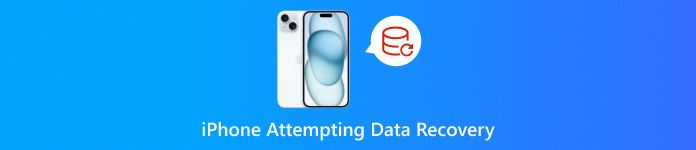
Ebben a cikkben:
1. rész: Miért próbálkozik az iPhone adat-helyreállítással
Az Adat-helyreállítás megkísérlése üzenet akkor jelenik meg, ha a készüléke problémákba ütközik az adatok helyreállítása során. Három fő oka van annak, hogy az iPhone megkísérli az adat-helyreállítást a képernyőn.
Szegény tárhely
Tegyük fel, hogy többször is kevés a memória, és nem törli a memóriát időben, vagy a törlés után még mindig kevés a hely. Ebben az esetben az iPhone adat-helyreállítási kísérlete ikon jelenik meg a képernyőn, amikor újraindítja az iPhone-t.
Sikertelen frissítés
Ha olyan iPhone készülékkel találkozik, amely egy frissítés után adat-helyreállítást kísérel meg, ez azért van, mert megszakíthatja az iOS frissítést, ha leválasztja az iPhone-t a számítógépről, amikor iTuneson keresztül frissíti. Vagy van néhány hiba és kompatibilitási probléma a frissítés során.
A működés lerontása
Amikor megpróbálja visszaminősíteni a rendszert egy korábbira, előfordulhat, hogy ez a probléma.
Most próbálta ki a Jailbreaket
Frissítette eszközét egy sikeres jailbreak után. Bár a jailbreak több egyéni beállítást kínál, a rendszer instabilitásához és problémákhoz is vezethet.
Ismételten rossz jelszó
Egyes felhasználók arról számoltak be, hogy olyan iPhone készülékkel találkoztak, amely adat-helyreállítást kísérel meg, miután túl sokszor adta meg a rossz jelszót.
2. rész: Az iPhone adat-helyreállítási kísérletének javítása
Várj türelemmel
Ez a probléma akkor fordulhat elő, ha az iPhone megpróbál elindulni, de a gyenge memória miatt meghiúsul, ami hurkot eredményez. Egyes felhasználók arról számoltak be, hogy iPhone-juk 30 perc vagy több óra várakozás után normális volt. Ha a probléma 24 óra elteltével is fennáll, keressen más megoldásokat.
Nyomja meg a Kezdőlap gombot (ha van)
Ha iPhone-ján van Kezdőlap gomb, javasoljuk, hogy tartsa lenyomva a Kezdőlap gombot. Néhány perc múlva a frissítés sikeresen befejeződhet.
Újraindítás kényszerítése
A hard reset megoldja a legtöbb iPhone-problémát. Az alábbi lépéseket követve visszaállíthatja iPhone-ját.
Ha Ön iPhone 6, iPhone 6s, iPad és iPod Touch felhasználó:
Nyomja meg és tartsa lenyomva a gombot itthon és Top gombokat egyszerre, amíg meg nem jelenik az Apple logó, majd engedje fel a gombokat.
Ha Ön iPhone 7 vagy iPhone 7 Plus felhasználó:
Nyomja meg és tartsa lenyomva a hangerőcsökkentő és az oldalsó gombot, amíg meg nem jelenik az Apple logó, majd engedje fel a gombokat.
Ha Ön iPhone 8 vagy újabb készüléket használ:
Gyorsan nyomja meg és engedje fel a hangerő növelése és csökkentése gombokat egyesével. Ezután gyorsan nyomja meg és tartsa lenyomva az oldalsó gombot, amíg meg nem jelenik az Apple logó.
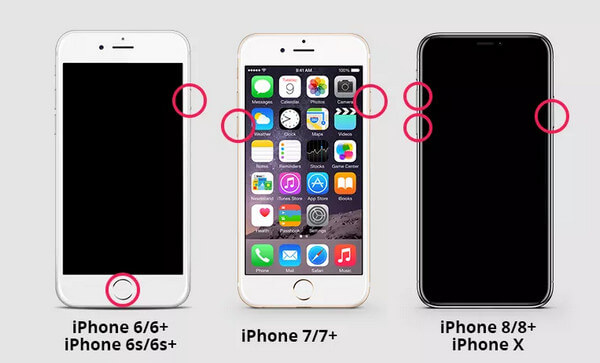
Helyezze az iPhone-t helyreállítási módba
A helyreállítási mód segíthet letiltott iPhone vagy iPad javítása. Ezt megelőzően győződjön meg arról, hogy biztonsági másolatot készített az iPhone-járól. Ezután kövesse az alábbi lépéseket:
Csatlakoztassa iPhone-ját a számítógéphez. Csatlakoztatás előtt győződjön meg arról, hogy az iTunes be van zárva.
Kényszerítse újra az iPhone-t a fenti módszerekkel, amíg meg nem jelenik a Helyreállítási mód képernyő.
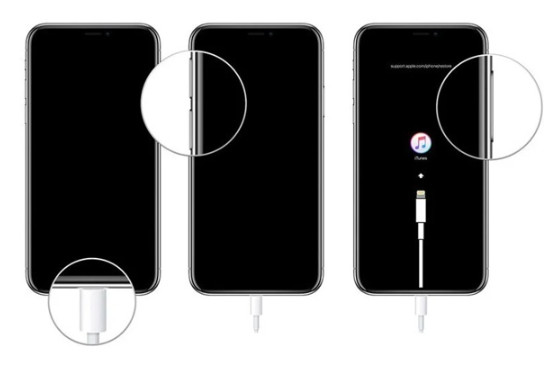
Nyissa meg az iTunes-t, és megjelenik egy felszólító ablak Van egy probléma. Válassza ki Frissítés vagy visszaállítás.
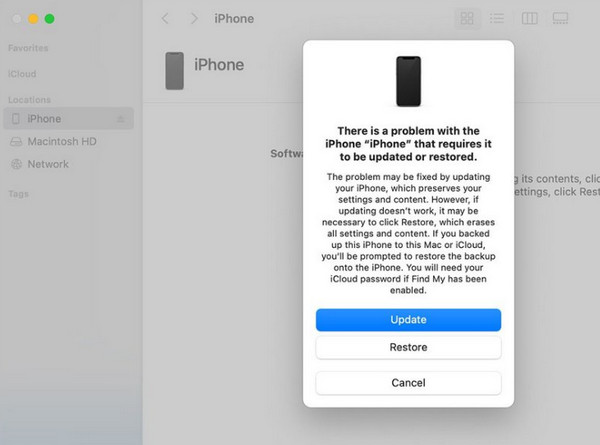
3. rész: Adatok helyreállítása, ha az iPhone adat-helyreállítási kísérlete sikertelen
Tudnia kell, hogy ha az iPhone Adat-helyreállítási kísérlete sikertelen, akkor elveszíti az összes iPhone adatot. Ezért nagyon fontos tudni, hogyan lehet visszaszerezni az adatokat. Az alábbiakban 3 módszert sorolunk fel.
Helyreállítás az imyPass iPhone Data Recovery segítségével
Ha találkozik az iPhone Adat-helyreállítási kísérlettel, és sajnos meghiúsul, ne aggódjon. Az elveszett adatokat ezen keresztül állíthatja vissza imyPass iPhone Data Recovery.
Ezzel a következőket teheti:

Több mint 4 000 000 letöltés
A törölt vagy elveszett adatok helyreállítása iOS-eszközökről adatvesztés nélkül.
Adattípusok, például fényképek, névjegyek, videók, jegyzetek stb. helyreállítása.
A helyreállítás előtt tekintse meg a részletes iOS-fájlokat.
Könnyen befejezheti a műveletet intuitív kezelőfelületünkkel és funkcióinkkal.
Íme az adatok visszaállításának lépései ezzel az eszközzel:
Letöltés imyPass iPhone Data Recovery a fenti gomb megnyomásával. A telepítés után indítsa el.
Csatlakoztassa iPhone-ját a számítógéphez USB-kábellel. Ne felejtse el megbízni ezt az eszközt iPhone-ján.

Válaszd ki a Helyreállítás iOS-eszközről opciót a bal oldali navigációs sávban. Ezután érintse meg Indítsa el a szkennelést hogy ez az eszköz több adatot keressen az iPhone készülékén.
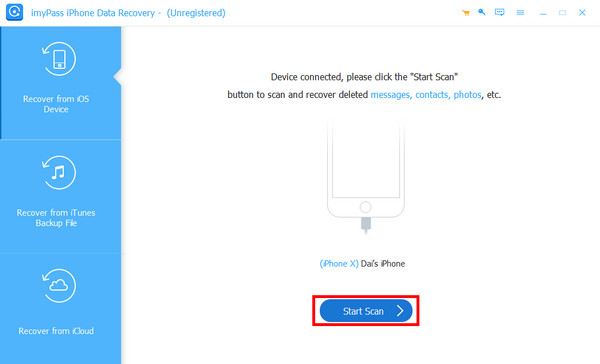
Várj még egy kicsit. Ezután látni fogja az iPhone-on tárolt összes adatot az eszköz felületén.
Keresse meg üzenetek a bal oldali navigációs sávban, és a jobb oldalon látni fogja az iPhone összes üzenetét. A törölt üzenetek szűréséhez kattintson a felül található lefelé mutató nyílra, és válassza ki Csak a töröltek megjelenítése.
Ezután kattintson a névjegyre, és jelölje be a letölteni kívánt üzenetet. Kiválasztás után nyomja meg a gombot Visszaszerez a jobb alsó sarokban, hogy parancsot adjon az eszköznek a művelet elindítására.

iCloud
Ha szokása, hogy gyakran készít biztonsági másolatot a fájlokról, a biztonsági másolat visszaállításával más módon is helyreállíthatja az üzeneteket. Előtte kellene gyári alaphelyzetbe állítja az iPhone-ját első.
Ezután válassza ki a Az iCloud biztonsági mentésből opciót, miután az iPhone újraindul, és elindítja a beállítási folyamatot. Ezután jelentkezzen be az iCloudba Apple ID azonosítójával és jelszavával. Válassza ki a legrelevánsabb biztonsági másolatot. Ezután lekérheti az adatokat iPhone-ján.
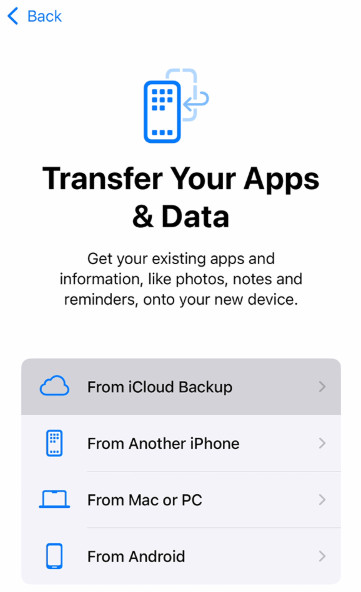
iTunes
Csatlakoztassa eszközét a számítógéphez, és indítsa el az iTunes alkalmazást a számítógépen. Kattintson a Biztonsági mentés visszaállítása opciót, és kattintson Szinkronizál az alján. Akkor várj türelemmel.
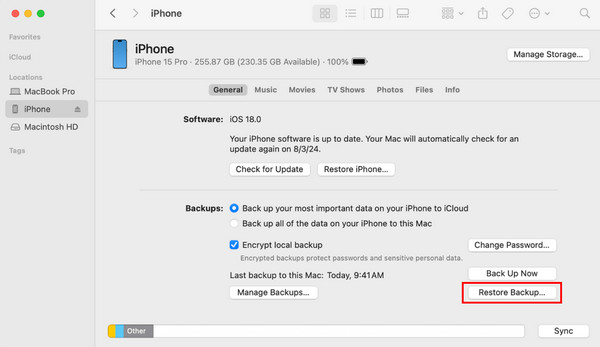
4. rész: Megelőző tippek iPhone adat-helyreállítási kísérlethez
Mentse gyakran
Mivel nagy az adatvesztés kockázata, amikor megjelenik az iPhone Adat-helyreállítási kísérlete üzenet, nagyon fontos, hogy gyakran készítsen biztonsági másolatot iPhone-járól, akár iCloudon, akár iTuneson keresztül.
Frissítse iPhone-ját stabil kapcsolattal
Ha a Wi-Fi kapcsolat megszakad vagy megszakad, nagyobb valószínűséggel tapasztalhat problémákat a frissítés során. Próbáljon olyan helyet találni, ahol a telefon frissítése közben stabil, jó minőségű hálózathoz csatlakozhat.
Ha a Finder vagy az iTunes segítségével frissíti iPhone-ját, ügyeljen arra, hogy ne válassza le telefonját a számítógépről, amíg a folyamat be nem fejeződik.
Jailbreak óvatosan
Míg iPhone-ja jailbreake mindenféle új testreszabási lehetőséget nyit meg, ne feledje, hogy ez destabilizálhatja telefonját, és megnehezítheti az Apple támogatását, ha valami baj történne.
Szabadítson fel helyet iPhone-ján.
Mivel a gyenge tárhely azt eredményezi, hogy az iPhone megkísérli az adat-helyreállítást, jobb, ha gyakran törölje a szükségtelen adatfájlokat.
Következtetés
Ez a cikk elemezte, miért a Az iPhone azt mondja, hogy megpróbálja visszaállítani az adatokat, hogyan lehet kilépni az adat-helyreállítási kísérletből az iPhone-on, mit kell tenni, ha a folyamat sikertelen, és néhány hasznos tipp. Reméljük, útmutatónkkal megoldja a problémát.
iPhone adatmentés
A törölt vagy elveszett iPhone-adatok helyreállítása
Ingyenes letöltés Ingyenes letöltés
