Módok a törölt naptári események ingyenes lekérésére iPhone-on
Az iPhone-on hiányzó naptári események komoly fennakadásokat okozhatnak. Legyen szó üzleti megbeszélésről vagy családi emlékeztetőről, az időérzékeny részletek szem elől tévesztve maradni frusztráló lehet. Szerencsére vannak bevált módszerek a helyreállításukra. Ez az útmutató elmagyarázza, hogyan... törölt naptári események visszaállítása iPhone-on Előfordulhatott, hogy a felhasználók véletlenül eltávolították. Különböző megközelítéseket fogunk ismertetni, beleértve az iCloudon és az iTuneson keresztüli helyreállítást, sőt akár biztonsági mentés nélküli helyreállítást is. Minden módszert világosan elmagyarázunk, így eldöntheti, melyik működik a legjobban. Végigvezetjük a lépéseket, hogy naptára pontos és szervezett maradjon.
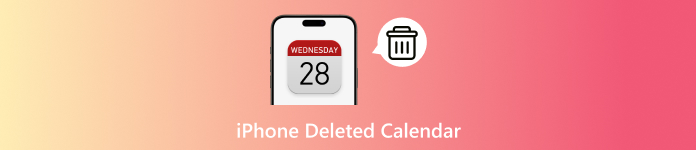
Ebben a cikkben:
- 1. módszer. Az iPhone naptár eseményeinek helyreállítása az iCloud biztonsági mentésből
- 2. módszer. Törölt iPhone naptári események letöltése az iCloud Data Recovery programból
- 3. módszer. A törölt iPhone naptári események helyreállítása az iTunes segítségével
- 4. módszer. Hogyan lehet visszaállítani a törölt naptári eseményeket iPhone-on biztonsági mentés nélkül
1. módszer. Az iPhone naptár eseményeinek helyreállítása az iCloud biztonsági mentésből
Az elveszett naptáresemények helyreállításának leghatékonyabb módja az iCloud biztonsági mentés. Mivel az iCloud biztonsági másolatot készít az iPhone-adatairól, visszaállíthatja az eszközt egy korábbi dátumra, amelyben a törölt események szerepelnek. Fontos azonban megjegyezni, hogy ez törli az összes korábbi adatot, és a biztonsági mentésben lévő összes adatot helyettesíti. Ha ez működik, itt van, hogyan állíthatja vissza a törölt naptáreseményeket iPhone-on az iCloud használatával:
iPhone-ján nyissa meg a Beállítások alkalmazást, és görgessen le a TábornokItt találod a készülék alaphelyzetbe állításának lehetőségét. Koppints a Visszaállítás vagy Az iPhone átvitele vagy visszaállítása az iOS újabb verzióin, és válassza a Minden tartalom és beállítás törléseEz törli az eszköz tartalmát, így az visszaállítható egy biztonsági mentésből.
Megjelenik egy megerősítő felugró ablak. Válassza a Törölje most és kövesse az utasításokat. Az iPhone újraindul, és végigvezeti Önt az új iPhone beállítási folyamatán.
A Alkalmazások és adatok a beállítási folyamat képernyőjén válassza a Visszaállítás az iCloud biztonsági másolatbólEz lehetővé teszi az adatok kinyerését az Apple felhőalapú tárhelyéről.
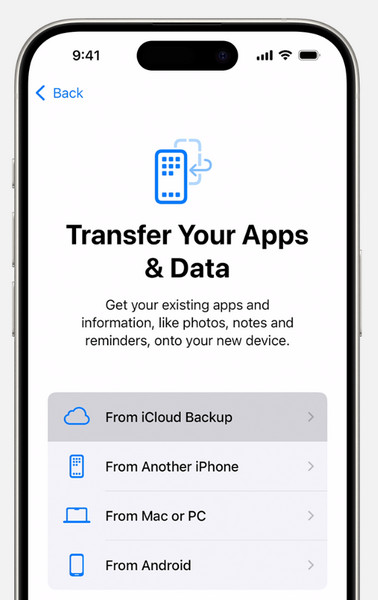
Jelentkezz be Apple-fiókoddal, majd böngészd át az elérhető biztonsági mentések listáját. Válaszd ki azt, amelyiket a naptáresemények törlése előtt hozták létre. Várj türelmesen, amíg az iPhone mindent visszaállít; ez eltarthat egy ideig a biztonsági mentés méretétől és az internet sebességétől függően.
Az iPhone-odnak most már teljesen vissza kell állnia, és a hiányzó naptári események is visszatértek. De mi van, ha már nem szeretnéd, hogy ez az iPhone az Apple ID-dhoz legyen kötve? Itt a helyed. hogyan lehet leválasztani az Apple ID-t egy iPhone-ról bejön.
2. módszer. Törölt iPhone naptári események letöltése az iCloud Data Recovery programból
Ha elveszett, eltört az iPhone-ja, vagy nem fér hozzá, akkor is van mód az elveszett naptár visszaállítására. Az iCloud.com használatával a számítógépén kihasználhatja az Adatmentés funkciót a korábbi naptárarchívumok visszaállításához. Ez a módszer egyszerű, és akkor is működik, ha nincs közvetlen hozzáférése a telefonjához. Így állíthatja vissza a törölt eseményeket az iPhone naptárában az iCloudon keresztül:
Mac vagy Windows számítógépen nyisson meg egy webböngészőt, és látogasson el a következőre: iCloud.com. Jelentkezzen be azonosítójával és jelszavával. Ha egy felugró ablak megkérdezi, hogy megbízik-e a böngészőben, kattintson a Megbízható gombra a folytatáshoz.
Miután elérte az iCloud kezdőlapját, kattintson a kilencpontos rács ikonra a sarokban a további lehetőségek megjelenítéséhez, majd válassza az Adatmentés lehetőséget.
A helyreállítási részben válaszd a Naptárak visszaállításaAz iCloud megjeleníti az idők során mentett archivált naptárfájlok listáját.
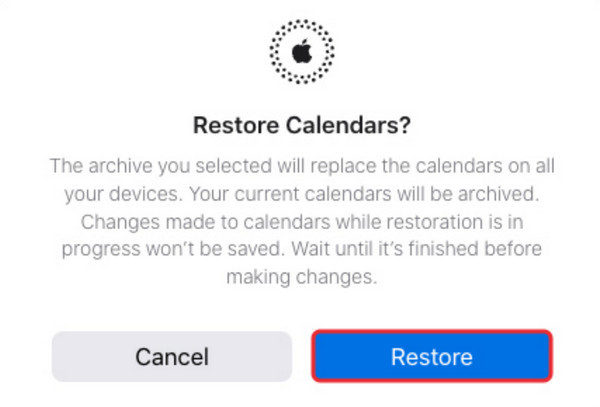
Keresd meg a hiányzó eseményeket tartalmazó archívumot, és kattints az visszaállítás. Amikor a rendszer kéri, erősítse meg a kiválasztását, és az iCloud megkezdi a naptár adott verziójának visszaállítását. A folyamat befejezése után kattintson a rendben befejezni.
A naptár mostantól szinkronizálódik az eszközei között, és a törölt eseményeknek újra megjelenniük kell.
3. módszer. A törölt iPhone naptári események helyreállítása az iTunes segítségével
Ha rendszeresen készít biztonsági mentést az iTunes segítségével, akkor az egyik biztonsági mentés segítségével visszaállíthatja a hiányzó naptárbejegyzéseket. Ez a módszer akkor hasznos, ha régebbi biztonsági mentések vannak a számítógépén. Ne feledje azonban, hogy az iTunes-ból történő visszaállítás felülírja az aktuális iPhone-adatait a kiválasztott biztonsági mentésben tárolt adatokkal. Ha ez működik az Ön számára, itt van, hogyan állíthatja vissza azokat a törölt naptáreseményeket, amelyeket az iPhone-felhasználók esetleg elvesztettek:
Csatlakoztassa az iPhone-t Machez vagy Windows PC-hez USB-kábellel. Ha a rendszer kéri, adja meg a készülék jelszavát, vagy válassza a Bízzon ebben a számítógépben folytatni.
Nyisd ki iTunes a számítógépeden, és válaszd ki az iPhone-odat a csatlakoztatott eszközök listájából.
Menj a Összegzés fülre, majd kattintson Biztonsági mentés visszaállításaMegjelenik egy párbeszédpanel az elérhető biztonsági mentések listájával.
Válassza ki azt a biztonsági mentést, amelyik megegyezik azzal a dátummal, amikor a naptári események még elérhetők voltak. Kattintson. visszaállítás a folyamat elindításához.
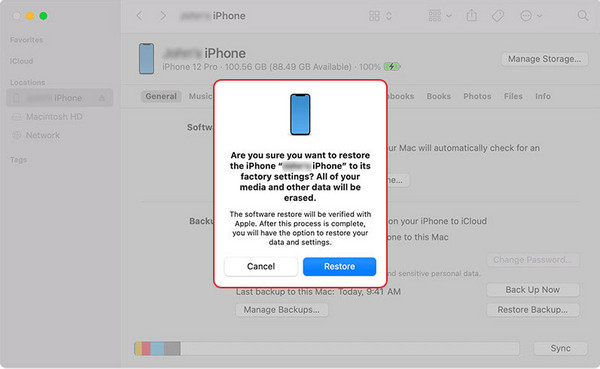
Várja meg, amíg a visszaállítás befejeződik. Az iPhone újraindul, és ha befejeződött, a hiányzó naptári események visszaállnak a Naptár alkalmazásba.
4. módszer. Hogyan lehet visszaállítani a törölt naptári eseményeket iPhone-on biztonsági mentés nélkül
Ha soha nem állítottál be iCloud vagy iTunes biztonsági mentést, és véletlenül törölted a naptár alkalmazást az iPhone-odon, akkor is visszaállíthatod a hiányzó naptáreseményeket egy harmadik féltől származó eszközzel. Ennek a legjobb alternatívája a imyPass iPhone Data RecoveryEgy eszköz, amely képes beolvasni az iPhone-ját, és visszaállítani az elveszett adatokat biztonsági mentés nélkül. Különböző adatformákkal kompatibilis, például fényképekkel, névjegyekkel, üzenetekkel és hívásnaplókkal, valamint az iOS különböző verzióival. Akár véletlen törlés, sikertelen frissítés, sikertelen frissítés okozta az adatvesztést... adatmentési kísérlet iPhone-on, vagy akár egy alaphelyzetbe állítás esetén ez az eszköz második esélyt ad az adataid visszaszerzésére.
Töltse le az imyPass iPhone Data Recovery programot a számítógépére, és nyissa meg, amint elkészült.
Csatlakoztassa iPhone-ját USB-kábellel. Amikor megjelenik egy értesítés a készülékén, amely megkérdezi, hogy megbízik-e ebben a számítógépben, válassza a lehetőséget. Bizalom és írja be a jelszavát. A fő irányítópulton válassza a lehetőséget Helyreállítás iOS-eszközről, majd nyomja meg Indítsa el a szkenneléstA szoftver helyreállítható fájlokat fog keresni a telefonodon.
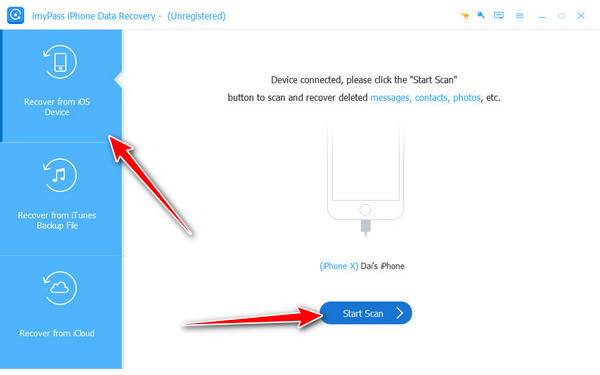
Menj balra és kattints Naptár. Tekintse meg a helyreállítható események listájának előnézetét, és válassza ki a kívántakat. Végül koppintson a Visszaszerez gombra, és mentse el a helyreállított naptári eseményeket a számítógép egy biztonságos részébe.
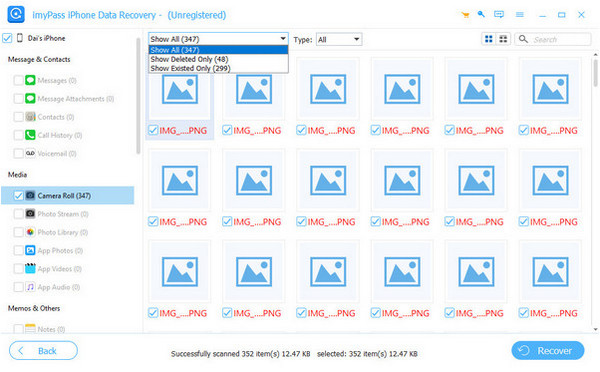
Így biztonsági mentés nélkül visszaállíthatja a törölt eseményeket a naptárban.
Következtetés
A naptárad többet tartalmaz, mint dátumokat; nyomon követi a fontos pillanatokat. Elvesztésük frusztráló lehet, de az itt vázolt módszerek pontosan megmutatják... Hogyan lehet visszaállítani egy törölt naptárat iPhone-onAkár biztonsági mentésből állítja vissza az adatokat, akár az imyPass segítségével anélkül állítja vissza az adatokat, soha többé nem kell aggódnia a fontos események elmulasztása miatt. Fontolja meg a rendszeres biztonsági mentések beállítását, mint egy extra védelmi réteget a jövőben.
Forró megoldások
-
Adatok helyreállítása
- WhatsApp nézet visszaállítása egyszeri fotó
- Törölt TikTok videók helyreállítása mobilon
- Törölt Facebook fotó helyreállítása
- Viber üzenetek, fényképek stb. helyreállítása
- Törölt Snapchat fotók helyreállítása
- 5 legjobb kapcsolatfelvételi alkalmazás
- Törölt Discord üzenetek helyreállítása
- AppGeeker iOS adat-helyreállítási áttekintés
- Adatok helyreállítása DFU módból
- Nem lehet visszaállítani az iPhone biztonsági mentését
-
Az iOS feloldása
-
iOS tippek
-
Jelszó tippek
iPhone adatmentés
A törölt vagy elveszett iPhone-adatok helyreállítása
Ingyenes letöltés Ingyenes letöltés
