Hogyan lehet visszaállítani a törölt iPhone-videókat biztonsági mentéssel vagy anélkül
"Véletlenül töröltem néhány videót az iPhone-omról, és kétségbeesetten próbálom visszaszerezni őket. Hol találom a törölt videókat?" Az iPhone kamera minőségének fejlődésével a felhasználók most már megbízhatóan használhatják professzionális videokameraként. A videofájlok azonban nagyok és helyet foglalnak. Ebből az útmutatóból több módszert is megismerhet visszaállíthatja a törölt videókat iPhone-járól különféle helyzetekben, tartalékkal vagy anélkül.
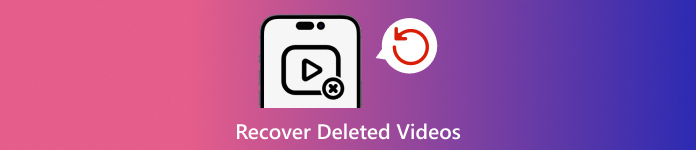
Ebben a cikkben:
- 1. rész: Lehetséges-e visszaállítani a törölt videókat iPhone-ról?
- 2. rész: A legutóbb törölt videók helyreállítása
- 3. rész: A törölt videók helyreállítása az iCloudból
- 4. rész: A törölt videók helyreállítása az iTunes/Finder biztonsági mentésből
- 5. rész: Hogyan lehet visszaállítani a törölt videókat iPhone-on biztonsági mentés nélkül
1. rész: Lehetséges-e visszaállítani a törölt videókat iPhone-ról?
A jó hír az, hogy több módon is megkeresheti a törölt videókat iPhone-ján, még akkor is, ha véglegesen eltávolították őket az eszközről. A Legutóbb törölt album az első hely, ahol ellenőrizheti az elveszett videókat, ha éppen törölte őket.
Ha a videóid véglegesen törlődnek, vissza kell szerezned őket az iTunes vagy az iCloud biztonsági mentéséből. Biztonsági mentés nélkül szüksége lesz egy hatékony eszközre az elveszett videók megkereséséhez az iPhone memóriájából.
2. rész: A legutóbb törölt videók helyreállítása
Ahogy korábban említettük, videóid a Legutóbb törölt albumba kerülnek, ha törlöd őket a Filmtekercsből. Ezután 30 napig tárolják őket az albumban. A lejárat előtt közvetlenül visszaállíthatja a törölt videókat iPhone-ján.

Futtassa a Fotók alkalmazást, és lépjen a Albumok fület alulról.
Válaszd a Nemrég törölve album alatt a segédprogramok fejlécet, és látni fogja az összes videót, amelyet 30 napon belül törölt.
Nyomja meg mélyen a kívánt videót, és válassza ki Visszaszerez a helyi menüben. Ha több videót szeretne lekérni, érintse meg a Válassza ki gombot, érintse meg az egyes elemeket, és nyomja meg a gombot Visszaszerez gomb. Ezután erősítse meg a műveletet.
3. rész: A törölt videók helyreállítása az iCloudból
Az iCloud az iPhone és iPad felhasználók hivatalos felhőalapú tárhelye. Az iCloud Photos lehetővé teszi a videók szinkronizálását Apple-eszközein. Ráadásul az iCloud lehetővé teszi, hogy videóiról biztonsági másolatot készítsen felhőkiszolgálókra. De nem szabad felejtse el az iCloud jelszavát, amely egyben az Apple ID jelszava is.
A törölt videók visszaállítása az iCloud Photos alkalmazásból
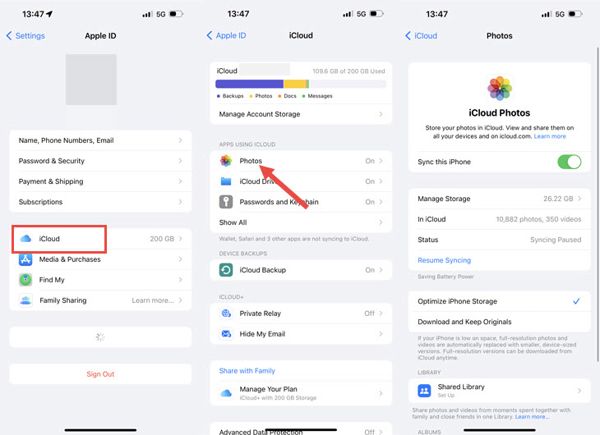
Futtassa a Beállítások kb.
Koppintson a profiljára, és válassza ki iCloud.
Érintse meg a Fényképek lehetőséget, és válasszuk ki Töltse le és őrizze meg az eredeti dokumentumokat ha az iCloud Photos engedélyezve van.
Hogyan lehet visszaállítani a véglegesen törölt videókat az iCloud biztonsági másolatból
Ha 30 nap után vissza kell állítania az iPhone véglegesen törölt videóit, nyissa meg a Tábornok a tiédben Beállítások kb.

Koppintson a Az iPhone átvitele vagy visszaállítása vagy Visszaállítás, és válasszon Minden tartalom és beállítás törlése. Ha a rendszer kéri, adja meg Apple ID jelszavát vagy iPhone jelszavát, és erősítse meg a műveletet.
Miután az iPhone újraindul, állítsa be új eszközként. Győződjön meg róla, hogy Wi-Fi hálózathoz csatlakozik. Akkor válassz Visszaállítás az iCloud biztonsági másolatból a Alkalmazások és adatok képernyő.

Jelentkezzen be iCloud-fiókjába Apple ID azonosítójával és jelszavával, és válassza ki a törölt videókat tartalmazó biztonsági másolatot, hogy visszaállítsa azokat eszközére.
Fejezze be a beállítási folyamatot.
4. rész: A törölt videók helyreállítása az iTunes/Finder biztonsági mentésből
Ha inkább biztonsági másolatot szeretne készíteni iPhone-járól a számítógépére, az iTunes vagy a Finder biztonsági mentése egy másik lehetőség a véglegesen eltávolított filmek helyreállítására az iPhone-on. Ez a módszer törli és felülírja az eszköz aktuális adatait.
Csatlakoztassa iPhone-ját számítógépéhez egy kompatibilis kábellel.
Nyissa meg az iTunes legújabb verzióját Windows vagy macOS Mojave vagy korábbi rendszeren. Vagy futtassa a Findert macOS Catalina és újabb rendszeren.
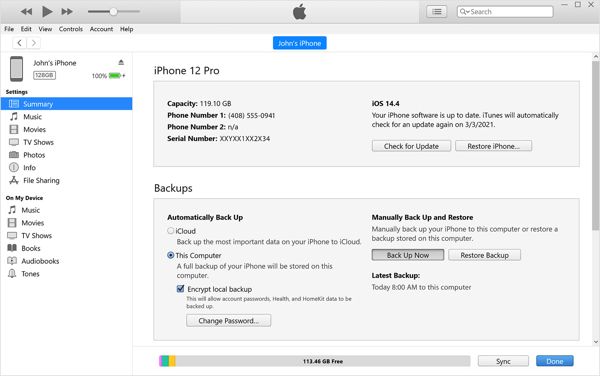
megnyomni a Telefon gombot az iTunes bal felső sarkában, és lépjen a Összegzés lapon. A Finderben válassza ki az iPhone nevét, és menjen a Tábornok lapon.

Kattints a Biztonsági mentés visszaállítása alatti gombot Biztonsági mentések cím. Meg kell adnia a sajátját iTunes biztonsági mentési jelszó ha szükséges.
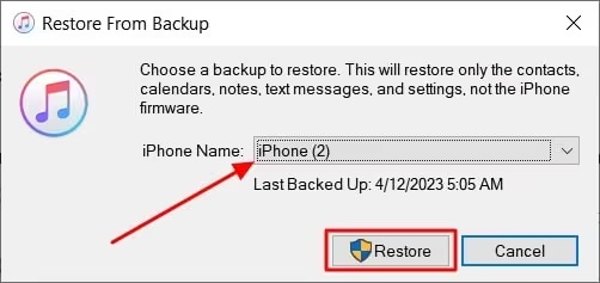
Ezután válassza ki a megfelelő biztonsági másolatot a legördülő listából, és kattintson a visszaállítás gomb.
Ha ez megtörtént, a véglegesen törölt videókat újra megtalálja az eszközén.
5. rész: Hogyan lehet visszaállítani a törölt videókat iPhone-on biztonsági mentés nélkül
Visszaállíthatja a véglegesen törölt videókat iPhone-on biztonsági mentés nélkül? A válasz igen. Még ha teljesen törli is a videókat iPhone-ján, akkor sem törlődnek a memóriájából. Ehelyett a hely üresen van jelölve. Mielőtt új adatok felülírnák őket, az imyPass iPhone Data Recovery segíthet visszaállítani az elveszett videókat.
Az iPhone Data Recovery főbb jellemzői
1. Könnyen letöltheti a véglegesen törölt videókat iPhone-ján.
2. Helyezze vissza az elveszett videókat a memóriából vagy az iTunes/iCloud biztonsági másolatból.
3. A törölt iPhone videók előnézete a szelektív helyreállításhoz.
4. Támogassa mind az alkalmazásvideókat, mind a rögzített videókat.
5. Kompatibilis az iPhone és iPad modellek legújabb verzióival.
Hogyan lehet visszaállítani a véglegesen törölt videókat biztonsági mentés nélkül
Csatlakozzon iPhone-jához
Indítsa el a legjobb iPhone video-helyreállító szoftvert, miután telepítette a számítógépére. Van egy másik verzió is a Mac számára. Csatlakoztassa iPhone-ját a számítógépéhez Lightning kábellel. Válasszon Helyreállítás iOS-eszközről a bal oldalon. Ha a rendszer kéri, érintse meg a lehetőséget Bizalom a képernyőjén. Kattintson a Indítsa el a szkennelést gombot a folytatáshoz.
Törölt videók megtekintése
Amikor megjelenik a főablak, válassza ki a lekérni kívánt adattípusokat. A véglegesen törölt videók helyreállításához nyissa meg a Kamera tekercs fül alatt a Média cím. Ha vissza szeretné kapni az alkalmazásvideókat, válassza a lehetőséget Alkalmazásvideók. Csákány Csak a töröltek megjelenítése a felső legördülő listából, és megtekintheti az összes helyreállítható videót.
A törölt videók helyreállítása
Végül válassza ki az összes kívánt videofájlt, és kattintson a gombra Visszaszerez gombot a jobb alsó sarokban. Ezután állítson be egy kimeneti mappát, és nyomja meg a gombot Visszaszerez. Tartsa csatlakoztatva iPhone-ját a folyamat során.
Következtetés
Most meg kell értened, hogyan kell visszaállíthatja a véglegesen törölt videókat az iPhone készüléken és iPaden. A Nemrég törölt album lehetővé teszi az elveszett videók és fényképek megtalálását 30 napnál régebben. Az iCloud Fotók egy másik módja a videók iPhone-ra letöltésének. Ezenkívül visszaállíthatja videóit az iCloud vagy az iTunes/Finder biztonsági mentéséből. Az imyPass iPhone Data Recovery a legegyszerűbb módja az elveszett videók visszaállításának iPhone-on biztonsági mentés nélkül.
Forró megoldások
-
Adatok helyreállítása
- WhatsApp nézet visszaállítása egyszeri fotó
- Törölt TikTok videók helyreállítása mobilon
- Törölt Facebook fotó helyreállítása
- Viber üzenetek, fényképek stb. helyreállítása
- Törölt Snapchat fotók helyreállítása
- 5 legjobb kapcsolatfelvételi alkalmazás
- Törölt Discord üzenetek helyreállítása
- AppGeeker iOS adat-helyreállítási áttekintés
- Adatok helyreállítása DFU módból
- Nem lehet visszaállítani az iPhone biztonsági mentését
-
Az iOS feloldása
-
iOS tippek
-
Jelszó tippek
iPhone adatmentés
A törölt vagy elveszett iPhone-adatok helyreállítása
Ingyenes letöltés Ingyenes letöltés
